how do you set timer on iphone camera
# How to Set a Timer on iPhone Camera: A Comprehensive Guide
In today’s digital age, capturing moments has become an essential part of our lives. Whether it’s a stunning sunset, a family gathering, or a solo adventure, our smartphones have become our go-to devices for photography. Among these smartphones, the iPhone stands out with its powerful camera capabilities, intuitive interface, and user-friendly features. One of the most convenient features of the iPhone camera is the timer function, allowing users to take photos without needing a second person to press the shutter button. In this article, we will explore how to set a timer on your iPhone camera in detail, discuss the benefits of using this feature, and provide tips to enhance your photography skills.
## Understanding the Timer Function
The timer function on the iPhone camera is a simple yet effective tool that enables you to take photos after a specified delay. This feature is particularly useful when you want to include yourself in the shot, take group photos, or capture a moment without any shakes caused by pressing the shutter button. By using the timer, you can set the camera to take a picture at either a 3-second or 10-second delay, giving you ample time to get into position or adjust your pose.
## How to Access the Timer on Your iPhone Camera
Accessing the timer function on your iPhone camera is straightforward. Follow these steps to get started:
1. **Open the Camera App**: Locate the Camera app on your iPhone. You can find it on your home screen or by swiping down and using the search function.
2. **Select the Photo Mode**: Ensure that you are in the “Photo” mode. You can switch between different modes by swiping left or right on the screen.
3. **Find the Timer Icon**: Look for the timer icon, which resembles a clock. This icon is located at the top of the screen in portrait mode or on the side in landscape mode.
4. **Choose Your Timer Duration**: Tap on the timer icon, and you will see options for a 3-second or 10-second delay. Select the duration that you prefer.
5. **Frame Your Shot**: After setting the timer, frame your shot as you normally would. Make sure everyone is in the frame and that the lighting is just right.
6. **Press the Shutter Button**: Once you are satisfied with your composition, press the shutter button. The camera will countdown from the selected time and then take the photo automatically.
## Benefits of Using the Timer Function
Using the timer function on your iPhone camera offers several advantages:
### 1. **Inclusivity in Group Photos**
One of the primary benefits of the timer feature is that it allows you to be included in group photos. Instead of asking a stranger to take your picture or relying on a selfie, you can set the timer and join your friends or family in the frame.
### 2. **Eliminating Camera Shake**
Pressing the shutter button can sometimes cause the camera to shake, resulting in blurry images. By using the timer, you can eliminate the need to physically press the button, leading to sharper and clearer photos.
### 3. **Creative Freedom**
The timer function opens the door to creative photography. You can set up your shot, run into the frame, and strike a pose without the stress of getting everything right on the first try.
### 4. **Self-Portraits and Solo Shots**
If you’re traveling alone or want to capture a moment by yourself, the timer is invaluable. You can compose your shot and still be part of the image, making it perfect for travel photography or personal blogs.
### 5. **Candid Moments**
The timer can also be used to capture candid moments. You can set the camera up, start the timer, and then interact with others or engage in activities without worrying about being in control of the shutter.
## Tips for Maximizing the Timer Function
While using the timer function is relatively simple, there are several tips to enhance your photography experience:
### 1. **Use a Tripod or Stable Surface**
To ensure that your shots are steady and free from blurriness, consider using a tripod or placing your iPhone on a stable surface. This will help maintain the composition and focus of your photo.
### 2. **Utilize the Selfie Camera**
If you want to take a self-portrait, don’t hesitate to switch to the front-facing camera. The timer function works the same way, allowing you to capture yourself with ease.
### 3. **Experiment with Angles**
Take advantage of the timer by experimenting with different angles and compositions. You can set the camera at a unique perspective and then run into the frame for a dynamic shot.
### 4. **Check Your Background**
Before hitting the shutter button, ensure that your background is clean and visually appealing. An uncluttered background can enhance the subject of your photo.
### 5. **Plan Your Pose**
If you’re taking a group photo or a self-portrait, take a moment to plan your pose. This will help ensure that everyone looks their best and the photo turns out well.
## The Importance of Lighting
Lighting plays a crucial role in photography, and it’s essential to consider it when using the timer function. Natural light is often the most flattering, so try to take advantage of it by shooting during golden hour, which is shortly after sunrise or before sunset. If you’re shooting indoors, ensure that you’re near a window or use soft artificial lighting to achieve the best results.
## Editing Your Photos
Once you’ve captured your images using the timer function, the next step is editing. The iPhone comes equipped with a built-in Photos app that offers various editing tools. You can adjust exposure, contrast, saturation, and more to enhance your photos further. Here’s how to edit your photos:
1. **Open the Photos App**: Locate the Photos app on your iPhone and open it.
2. **Select Your Photo**: Browse through your images and select the one you wish to edit.
3. **Tap on Edit**: In the upper right corner, tap on the “Edit” button.
4. **Use the Editing Tools**: Explore the various editing options available, such as auto-enhance, filters, cropping, and adjustments.
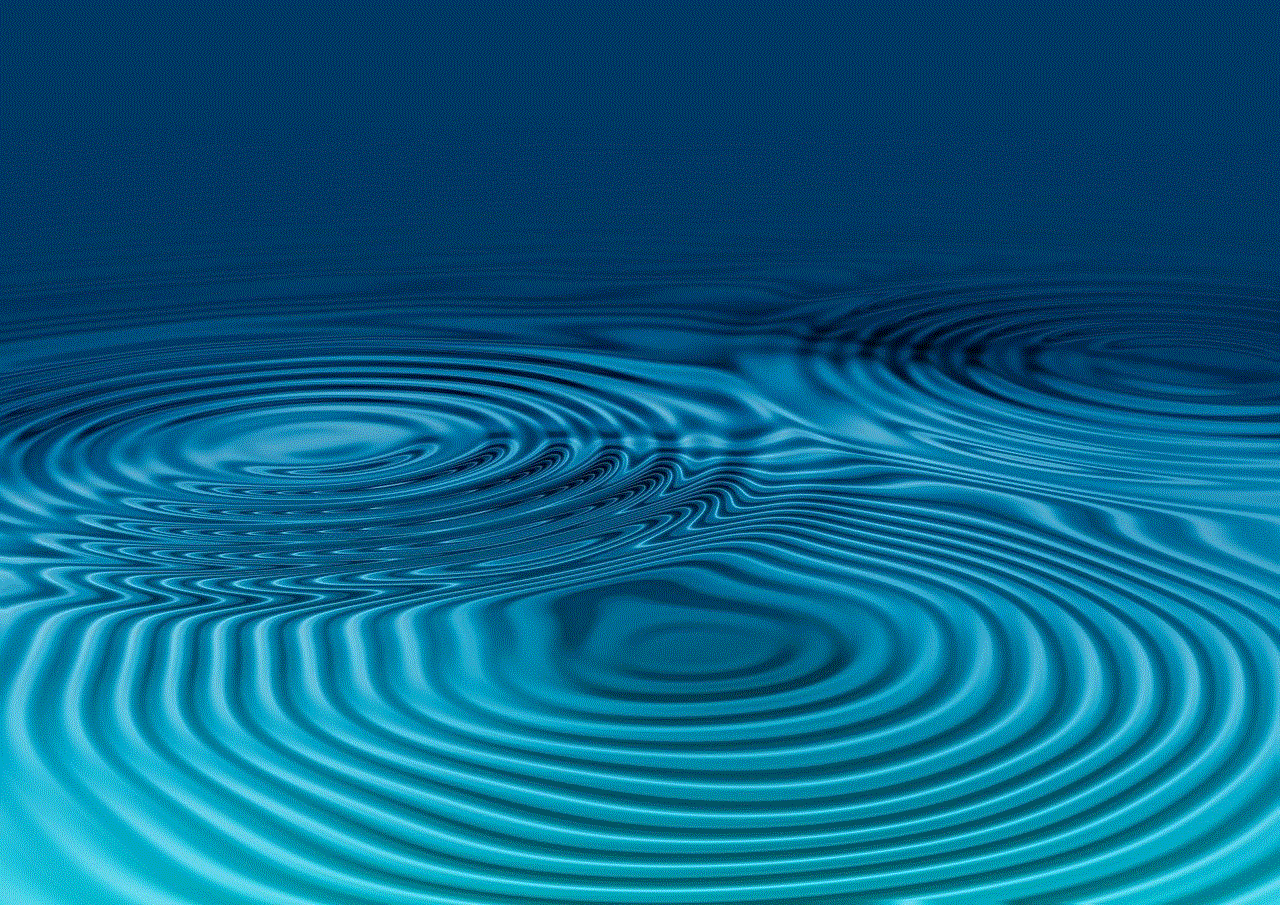
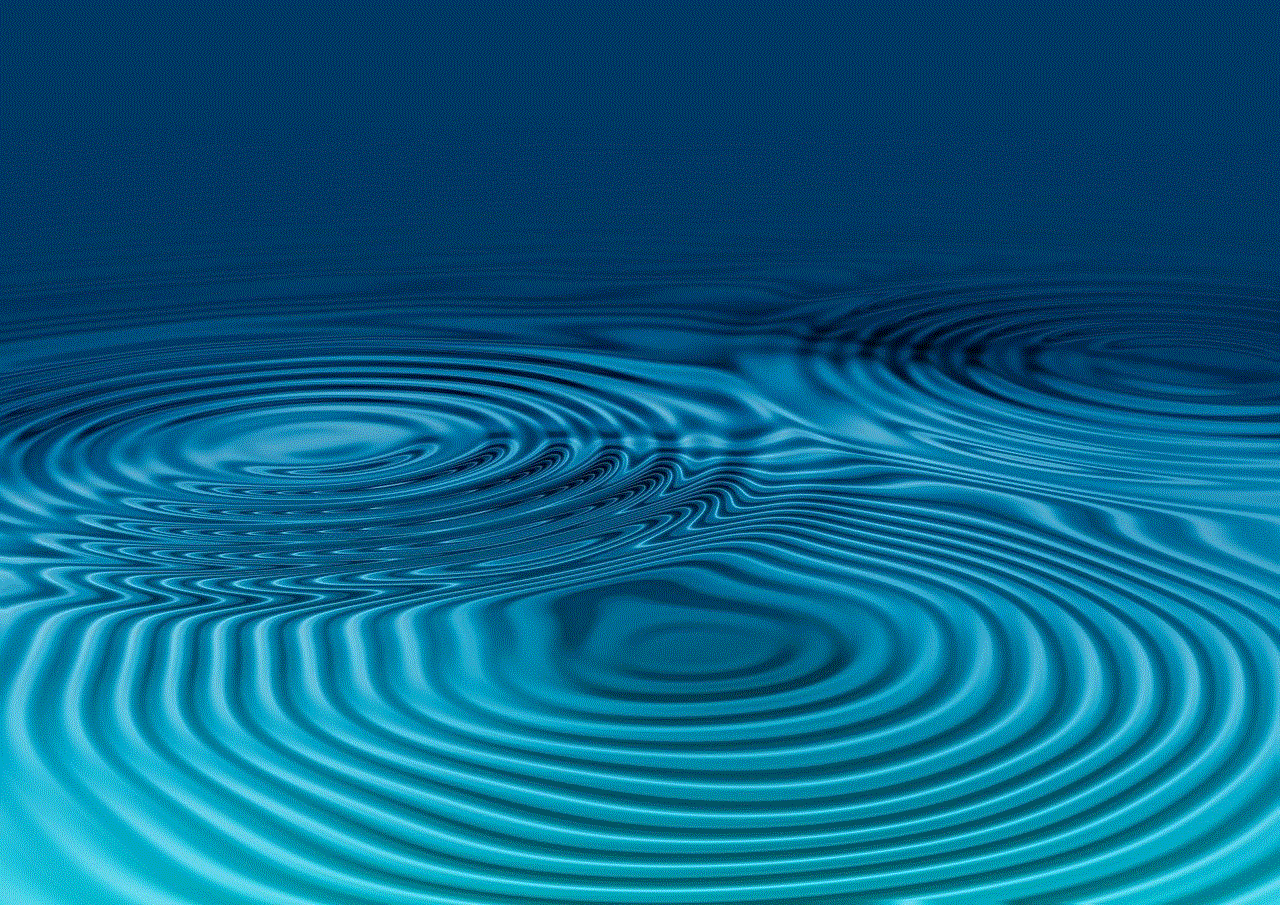
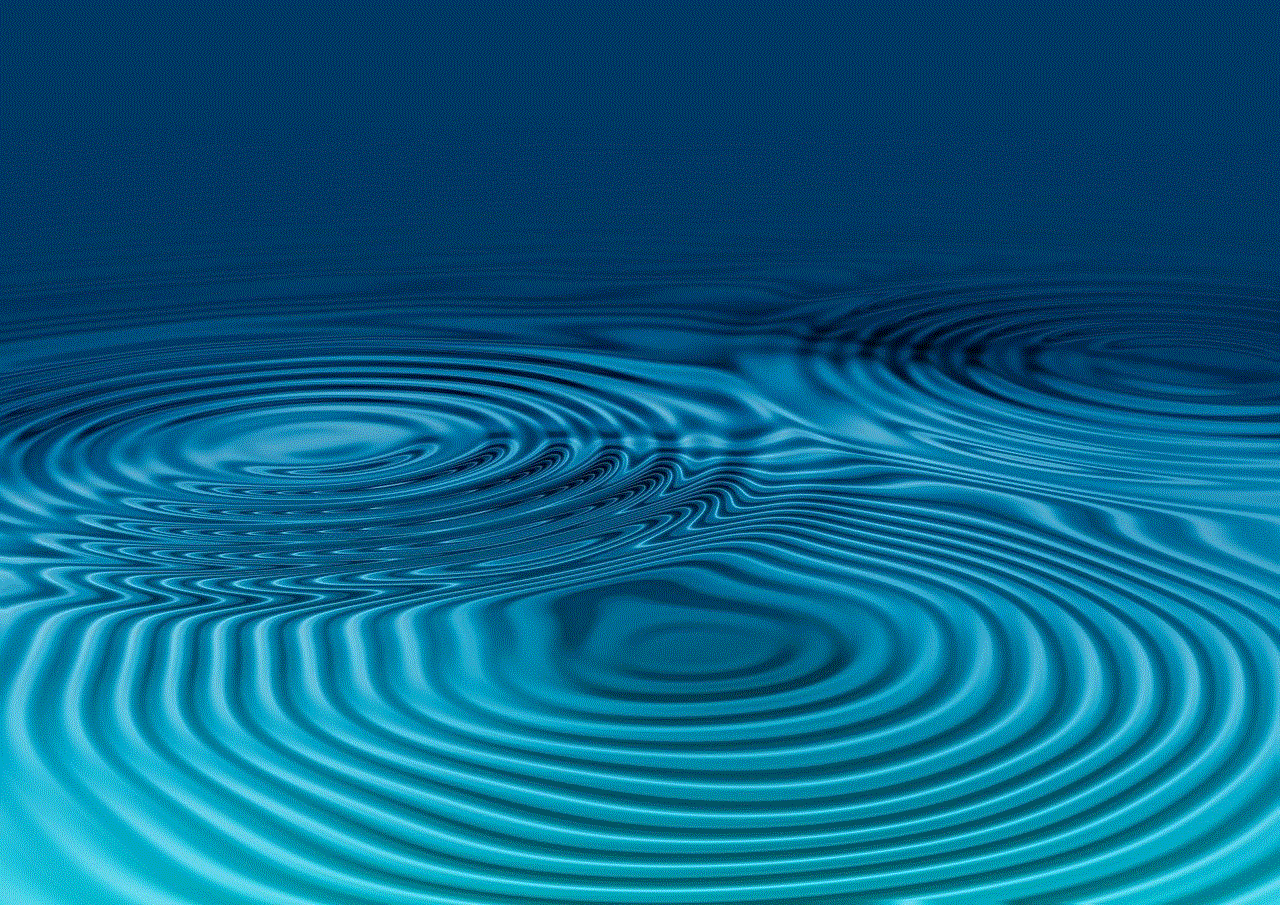
5. **Save Your Edits**: Once you’re satisfied with the changes, tap “Done” to save your edited photo.
## Sharing Your Captured Moments
After you’ve taken and edited your photos, it’s time to share your captured moments with friends and family. The iPhone makes it easy to share your images through various platforms:
1. **Social Media**: You can directly share your photos on social media platforms like Instagram , Facebook, and Twitter.
2. **Text and Email**: Send your images via text message or email to friends and family. Just select the photo, tap the share icon, and choose your preferred method of sharing.
3. **Cloud Services**: Use cloud services like iCloud, Google Photos, or Dropbox to back up your images and share them with others.
## Conclusion
The timer function on the iPhone camera is an incredibly useful feature that enhances your photography experience. Whether you’re capturing group photos, self-portraits, or candid moments, the timer allows for greater creativity and eliminates the hassle of needing someone else to press the shutter button. By following the steps outlined in this article, experimenting with angles, and considering lighting, you can take stunning photos that capture your life’s most memorable moments. So the next time you’re in a picturesque location or surrounded by loved ones, remember to set the timer and get in the frame! Happy shooting!
how to gift games on epic games
# How to Gift Games on Epic -games-parental-controls-guide”>Epic Games : A Comprehensive Guide
The digital gaming industry has flourished significantly over the past decade, and platforms like Epic Games have emerged as key players in this space. With a diverse library of games ranging from indie hits to AAA blockbusters, Epic Games has something for everyone. One of the most enjoyable aspects of gaming is sharing your passion with friends and loved ones, and gifting games is a great way to do that. This article will take you through the entire process of gifting games on Epic Games, discussing methods, tips, and the nuances involved in gifting games on this popular platform.
## Understanding Epic Games and Its Gifting Policy
Epic Games Store is a digital distribution platform where users can purchase, download, and play games. Unlike some other platforms, Epic Games has adopted a unique approach to gifting. Before delving into the specifics of how to gift games, it’s important to understand the platform’s gifting policy.
As of now, Epic Games allows users to gift games to friends directly through the platform. However, there are specific requirements and limitations. For instance, the recipient must have an Epic Games account, and the game must be available for gifting. Additionally, some regional restrictions may apply, impacting the availability of certain titles for gifting.
## Step-by-Step Guide to Gifting Games on Epic Games
### Step 1: Create or Log into Your Epic Games Account
To gift a game, you first need to have an Epic Games account. If you haven’t created one yet, you can easily sign up on their official website or through the Epic Games launcher. Make sure to verify your email address during the signup process, as this will help you manage your account more effectively.
If you already have an account, simply log in. It’s important to ensure that your account is in good standing and that you have a valid payment method attached, as you’ll need this to purchase the game for gifting.
### Step 2: Find the Game You Want to Gift
Once you’re logged into your account, browse the Epic Games Store to find the game you wish to gift. You can navigate through various genres or use the search bar for quicker access. Be sure to check the game’s details, including its price, system requirements, and any ongoing promotions that might affect your purchase.
### Step 3: Check the Gifting Availability
Not all games available on the Epic Games Store can be gifted. Look for the “Gift” option on the game’s page. If you don’t see it, the game may not be eligible for gifting. It’s also worth noting that some games may have regional restrictions, which could prevent you from gifting them to certain accounts based on their location.
### Step 4: Purchase the Game as a Gift
Once you confirm that the game is eligible for gifting, click on the “Buy Now” button. You will be prompted to select the “Gift” option during the checkout process. This will allow you to enter the email address of the recipient, who should also have an Epic Games account.
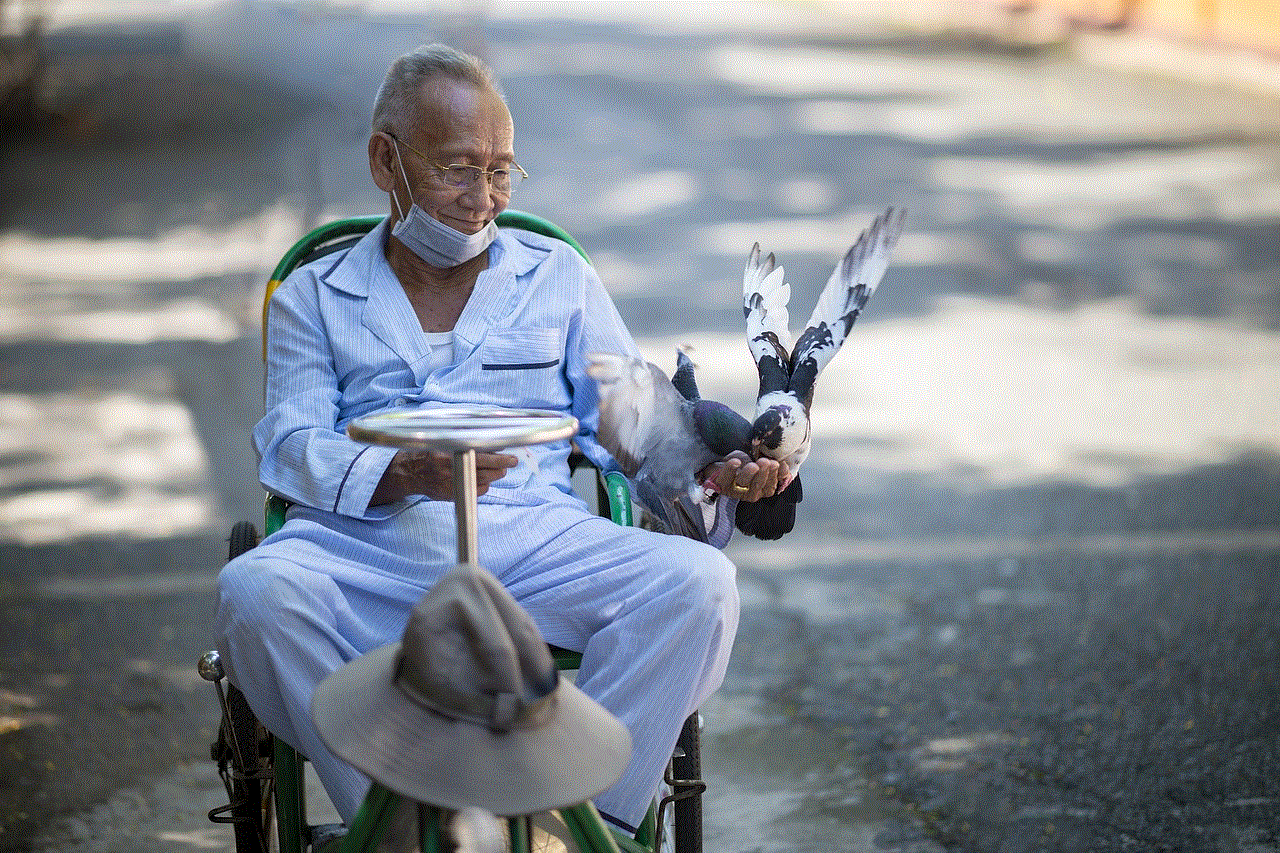
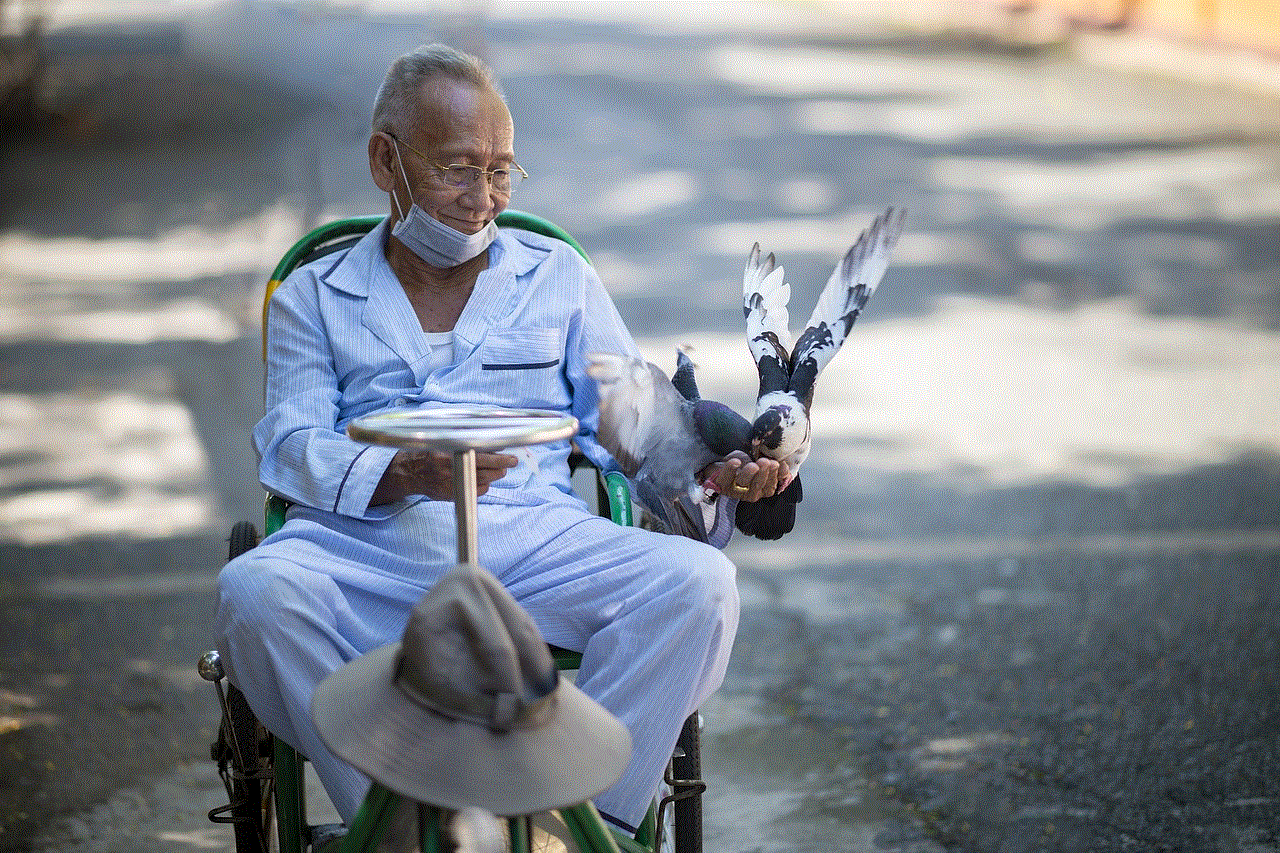
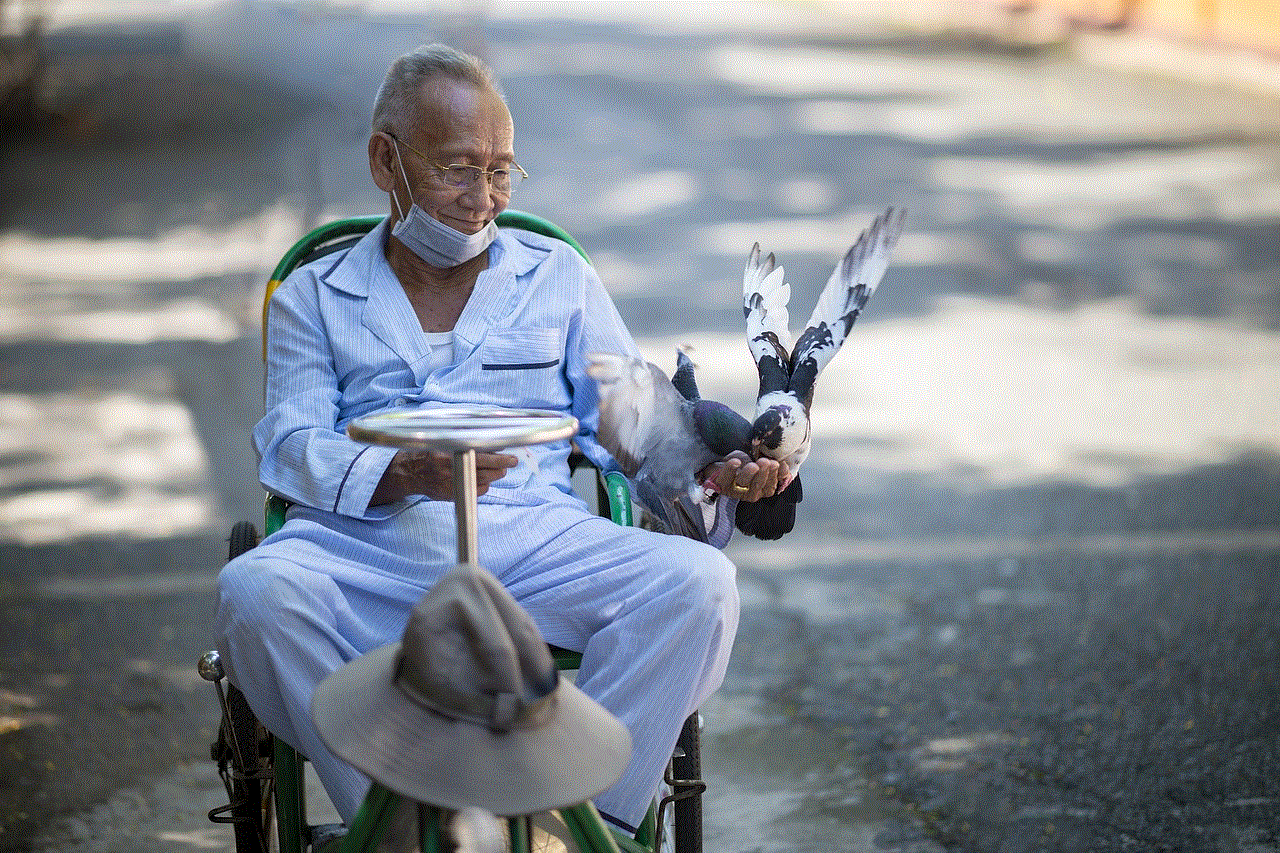
### Step 5: Customize Your Gift
Epic Games allows you to personalize your gift. You can add a message or note to the recipient, which can make the gesture more special. This is particularly useful for birthdays, holidays, or just as a friendly surprise. Make sure to review your message before finalizing the purchase.
### Step 6: Finalize the Purchase
After customizing your gift, proceed to the payment section. Confirm your payment method and complete the transaction. You should receive a confirmation email detailing your purchase, and the recipient will get a notification of the gifted game in their email inbox.
### Step 7: The Recipient’s Experience
Once the game is gifted, the recipient will receive an email containing a code or a direct link to redeem the game. They will need to log into their Epic Games account to accept the gift. Once they accept it, the game will be added to their library, and they can download and play it at their convenience.
## Additional Considerations
### Regional Restrictions
As mentioned earlier, gifting games on Epic Games may be subject to regional restrictions. Before you finalize your gift, ensure that both you and the recipient are in regions where the game is available for gifting. You can check Epic Games’ support page for specific details on regional restrictions.
### Refund Policy
Epic Games has a refund policy that allows users to request refunds under certain conditions. However, note that gifts may not be eligible for refunds once accepted. Therefore, it’s crucial to ensure that the recipient wants the game before you complete the purchase.
### Gift Cards: An Alternative Option
If you’re unsure about which game to gift, consider purchasing an Epic Games gift card. This allows the recipient to choose a game of their liking. Gift cards can be purchased online or at select retailers. Check the Epic Games Store for details on how to redeem gift cards.
## Tips for Gifting Games Successfully
### Know Your Recipient’s Preferences
One of the keys to gifting a game successfully is understanding the recipient’s gaming preferences. Do they prefer action games, RPGs, or strategy titles? Knowing their favorite genres can help you choose a game they will enjoy. If they have a wishlist on their Epic Games account, consider checking that as well.
### Look for Sales and Promotions
Epic Games is known for its frequent sales and promotional events, including seasonal sales, flash sales, and free game giveaways. If you’re planning to gift a game, it might be worthwhile to wait for a sale to get a better deal. Not only does this save you money, but it also allows you to gift a more expensive game without breaking the bank.
### Consider Multiplayer Games
If you and the recipient enjoy playing together, consider gifting a multiplayer game. This can enhance your gaming experience, allowing you to share time together in a virtual space. Games that support cross-play can also be a great choice, as they allow you to play with friends regardless of the platform they use.
## Conclusion
Gifting games on Epic Games is a straightforward and enjoyable process that allows you to share your love of gaming with friends and family. By understanding the platform’s gifting policies, following the steps outlined above, and considering the preferences of the recipient, you can make the gifting experience memorable. Whether it’s for a special occasion or just a spontaneous gesture, gifting games can bring joy to both the giver and the receiver. With the right approach, you can turn an ordinary gaming experience into something extraordinary.



As the gaming community continues to grow, the act of gifting games will only become more prevalent. With platforms like Epic Games leading the charge, sharing experiences through gaming has never been easier. So go ahead, pick a game, and share the joy of gaming with those who matter most!