how do you unblock somebody from messenger
# How to Unblock Somebody from Messenger: A Comprehensive Guide
In today’s digital age, communication has evolved significantly, and social media platforms like Facebook Messenger have become integral to how we connect with friends, family, and colleagues. However, there are times when we may need to block someone on Messenger due to various reasons, such as harassment, disagreements, or simply needing space. Fortunately, the process of unblocking someone is straightforward, and this article will provide a detailed guide on how to unblock someone from Messenger, along with insights into the implications of blocking and unblocking.
## Understanding the Blocking Feature on Messenger
Before diving into the unblocking process, it’s essential to understand what blocking means on Messenger. When you block someone, you prevent them from sending you messages, seeing your online status, or viewing your profile. Blocking is a tool that can help maintain personal boundaries and ensure a healthier online experience. However, it can also lead to misunderstandings and hurt feelings, especially if the person being blocked is unaware of the situation.
### The Importance of Unblocking
Unblocking someone may arise from several scenarios. Perhaps you had a falling out with a friend and needed space, but now you wish to reconnect. Alternatively, you might have blocked someone in response to a specific incident but have since decided that the relationship is worth rekindling. Whatever the reason, unblocking is a crucial step in restoring communication.
## Step-by-Step Guide to Unblocking Someone on Messenger
Unblocking someone on Messenger is an easy and straightforward process. Here’s a step-by-step guide to help you through it:
### Step 1: Open the Messenger App
Begin by launching the Messenger app on your mobile device or accessing Messenger through your web browser. Make sure you are logged into your Facebook account, as Messenger is linked to your Facebook profile.
### Step 2: Access Your Profile Settings
Once you’re in the app, locate your profile picture in the upper left corner of the screen. Tapping on your profile picture will direct you to your account settings, where you can manage various aspects of your Messenger experience.
### Step 3: Navigate to Privacy Settings
In the settings menu, scroll down until you find the “Privacy” option. Click on it to access your privacy settings, where you can manage who can contact you and who you’ve blocked.
### Step 4: View Blocked Accounts
In the Privacy settings, look for the “Blocked Accounts” section. This section will list all the people you have blocked on Messenger. It provides a clear view of who is currently unable to communicate with you.
### Step 5: Unblock the Desired Contact
Find the name of the person you wish to unblock in the list of blocked accounts. Next to their name, you should see an option to unblock them. Click on the “Unblock” button, and a confirmation prompt will appear to ensure you really want to unblock this person.
### Step 6: Confirm the Unblocking
After clicking the unblock option, confirm your decision in the pop-up window. Once confirmed, the person will be unblocked, and you can start messaging them again. It’s important to note that unblocking someone does not automatically send them a notification or alert them that they’ve been unblocked.
### Step 7: Start Communicating Again
With the unblocking complete, you can now send messages to the person or receive messages from them. If you’re looking to reconnect, consider starting the conversation with a friendly message to break the ice.
## Implications of Unblocking Someone
Unblocking someone on Messenger can have various implications, both positive and negative. Understanding these implications can help you navigate your relationships more effectively.
### 1. Restoring Communication
The most immediate effect of unblocking someone is the restoration of communication. This can lead to the rekindling of friendships, the resolution of misunderstandings, or even a fresh start in a relationship.
### 2. Potential for Misunderstandings
Unblocking someone can sometimes lead to confusion or misunderstandings. The person you unblock may not know why they were blocked initially, leading to questions or awkwardness. It’s essential to communicate openly if you want to clear the air.
### 3. Emotional Impact
For both parties, unblocking can have emotional implications. The person who was blocked may feel relieved, while you might experience a mix of excitement and nervousness about reconnecting. Being aware of these emotions can help you approach the situation more thoughtfully.
### 4. Setting Boundaries
Unblocking does not mean the relationship will go back to how it was before the block. It’s important to establish and communicate boundaries to ensure that both parties feel comfortable moving forward.
### 5. Privacy Considerations
When you unblock someone, they will once again have access to your profile information, including your online status and any updates you share. Be mindful of your privacy settings and adjust them accordingly if needed.
## Tips for Managing Your Messenger Connections
Managing your connections on Messenger and other social media platforms can be challenging. Here are some tips to help you maintain healthy relationships online:
### 1. Communicate Clearly
If you decide to unblock someone, consider sending them a message explaining your decision. This can help clear up any misunderstandings and pave the way for a smoother interaction.
### 2. Set Boundaries
Establish clear boundaries regarding what types of communication are acceptable. This is especially important if the reason for blocking was related to a boundary violation.
### 3. Monitor Your Online Interactions
Stay aware of how your online interactions affect your mood and relationships. If certain conversations consistently lead to negativity, consider reevaluating those connections.
### 4. Use the Mute Feature
If you’re unsure about unblocking someone entirely, consider using the mute feature. This allows you to avoid notifications from that person without completely severing ties.
### 5. Reassess Your Connections Regularly
Take time to reassess your connections on Messenger and other platforms. People change, and so do relationships. Regularly evaluating your social circle can help you maintain a supportive and positive online environment.
### 6. Seek Support if Needed
If you’re navigating a complex relationship or feeling overwhelmed by your online interactions, consider seeking support from friends, family, or even a professional. Having someone to talk to can provide clarity and help you make informed decisions.
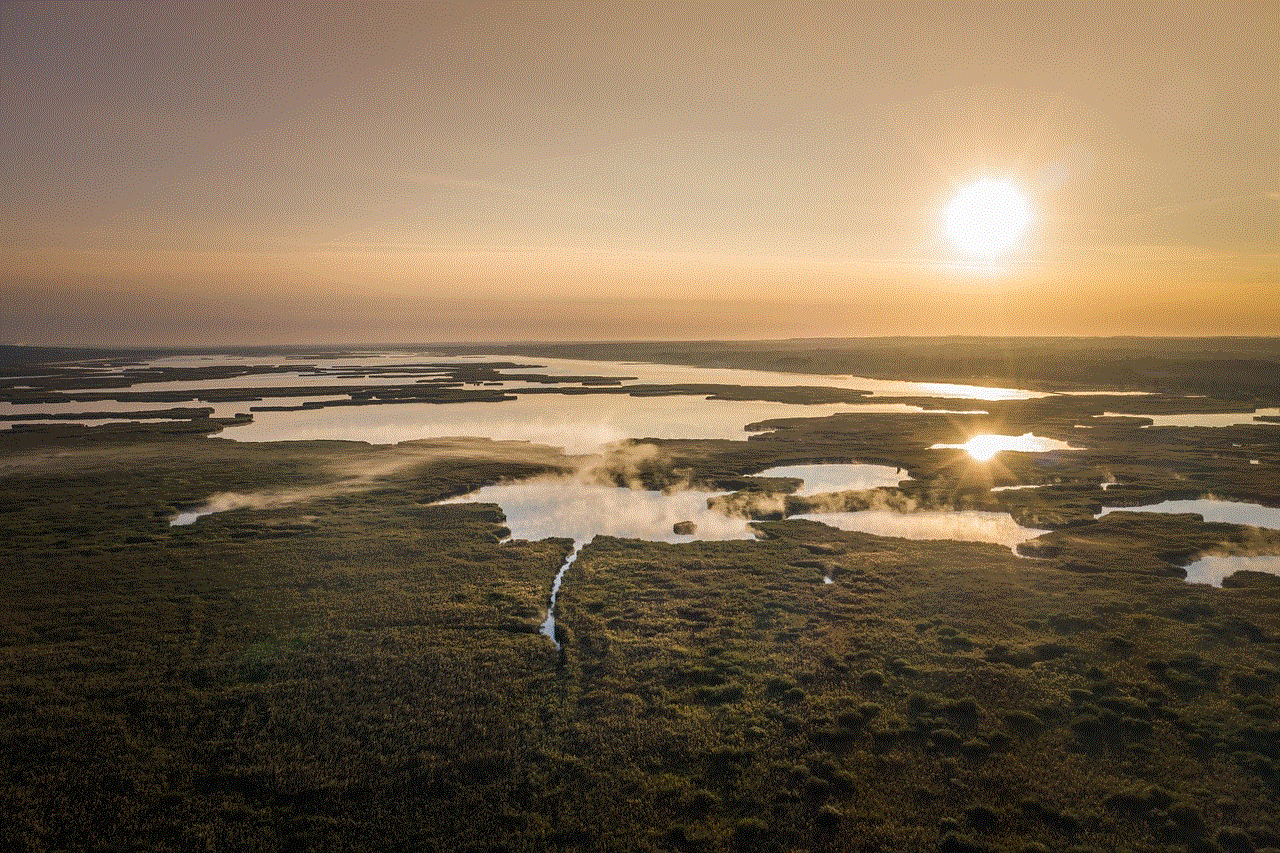
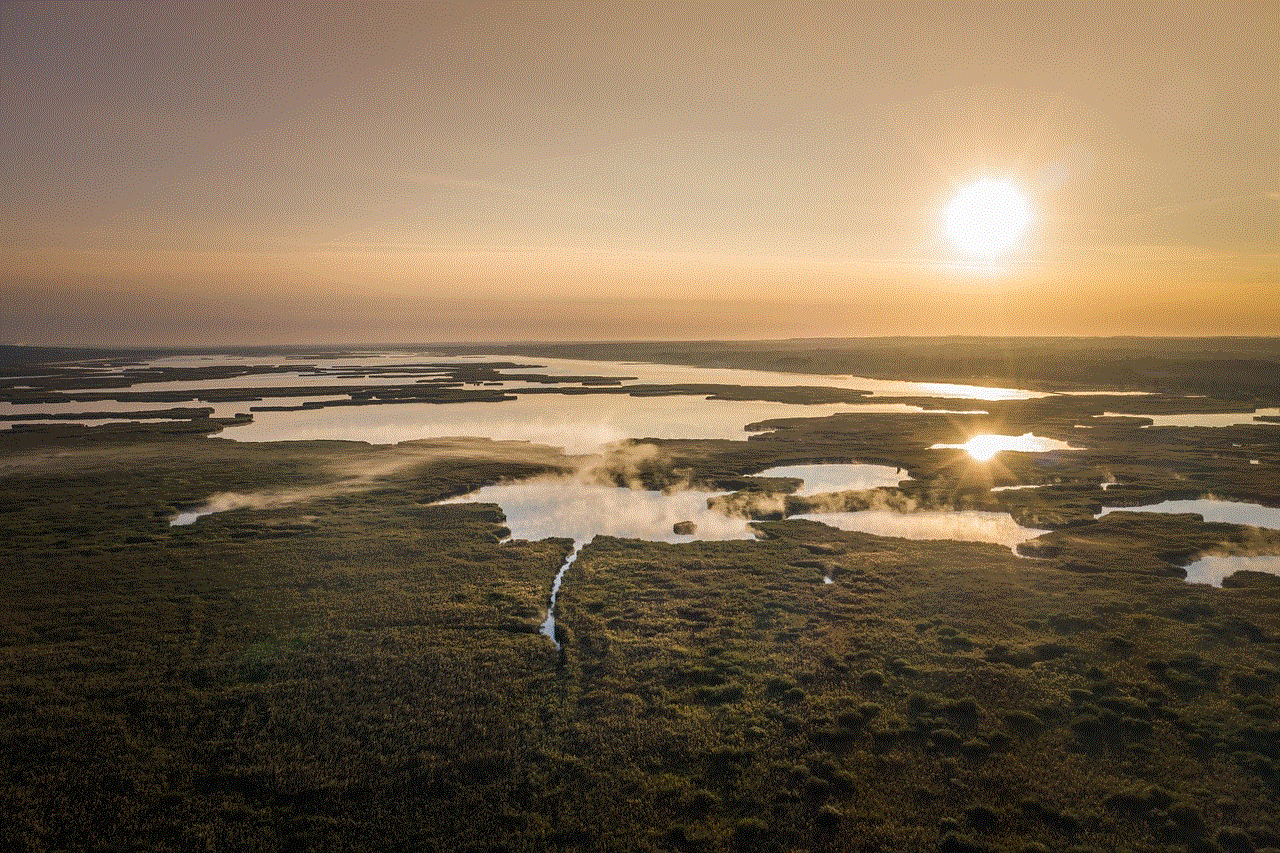
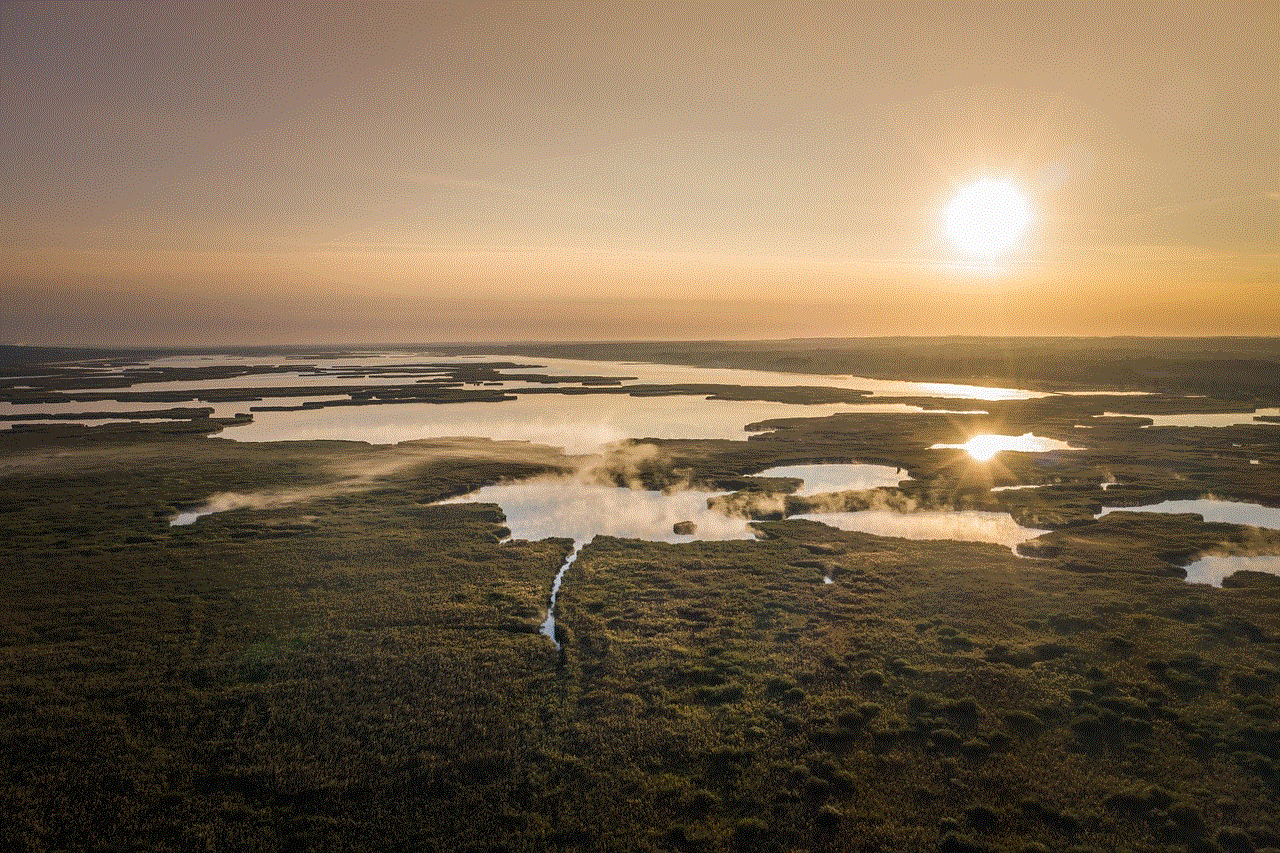
## Conclusion
Unblocking someone on Messenger is a simple process that can lead to renewed communication and relationships. By understanding the implications of blocking and unblocking, you can navigate your online interactions more effectively. Remember to communicate openly, set boundaries, and regularly assess your connections to create a positive and supportive online experience. Whether you’re looking to reconnect with an old friend or simply seeking to manage your online presence, knowing how to unblock someone is an invaluable skill in today’s digital world.
messages not sending on messenger
# Troubleshooting Messenger: Why Messages Aren’t Sending and How to Fix It
In the digital age, communication has transformed dramatically, with applications like Facebook Messenger leading the charge. Messenger has become a vital tool for millions around the world, offering instant messaging, voice calls, video chats, and more. However, just like any other technology, it can encounter issues. One of the most frustrating problems is when messages won’t send. This article delves into the various reasons messages might not be sending on Messenger and provides a comprehensive guide on troubleshooting the issue.
## Understanding Messenger’s Infrastructure
Before diving into troubleshooting, it’s essential to understand how Messenger operates. Messenger is built on a complex infrastructure that relies on a combination of the internet, server communication, and app functionality. When a user sends a message, it travels from their device to Facebook’s servers and back to the recipient. If there are any interruptions in this process, messages may fail to send.
## Common Reasons for Message Sending Issues
### 1. Poor Internet Connection
One of the most common reasons for messages not sending on Messenger is a poor internet connection. Whether you are on Wi-Fi or mobile data, unstable connectivity can disrupt the communication process. If your device is struggling to connect to the internet, messages may remain in the “sending” state indefinitely.
### 2. App Glitches and Bugs
Like any software, Messenger is not immune to bugs or glitches. Sometimes, the app may encounter issues that prevent messages from sending. These could be due to a recent update, compatibility issues with your device, or other technical glitches that require attention.
### 3. Outdated App Version
Using an outdated version of Messenger can lead to various functionality issues, including problems with sending messages. Developers frequently roll out updates to improve performance and patch known bugs. If you haven’t updated your app in a while, it’s worth checking for the latest version.
### 4. Device Storage Issues
Another often-overlooked reason for messages not sending is insufficient storage on your device. Most apps, including Messenger, require a certain amount of storage to function correctly. If your device is running low on space, it can hinder the app’s performance, leading to messages failing to send.
### 5. Account Issues
Sometimes, the problem may lie within your Facebook account. If your account has been temporarily suspended or flagged for suspicious activity, you may experience issues sending messages. Always ensure that your account is in good standing to avoid any communication problems.
### 6. Server Problems
At times, the issue may not be on your end but rather with Facebook’s servers. Server outages or maintenance can affect the functionality of Messenger, leading to messages not being sent. You can check Facebook’s status page or social media platforms for updates on any ongoing server issues.
### 7. Network Restrictions
If you are connected to a corporate or public Wi-Fi network, restrictions may be in place that limits access to certain applications, including Messenger. Firewalls or network restrictions can block the necessary ports for Messenger to function, resulting in message sending failures.
### 8. Conflicting Apps
Certain applications on your device may interfere with Messenger’s functionality. For instance, VPNs or security apps might block Messenger from connecting to the internet properly. If you suspect any app conflicts, consider disabling them temporarily to see if that resolves the issue.
## Troubleshooting Steps to Fix Sending Issues
Now that we’ve outlined the common causes of message sending failures on Messenger, let’s explore practical steps to troubleshoot and resolve the issue.



### Step 1: Check Your Internet Connection
Start by confirming that your device has a stable internet connection. You can do this by:
– Switching between Wi-Fi and mobile data to see if the issue persists.
– Testing other apps to ensure they are working correctly.
– Restarting your router if you are on Wi-Fi.
### Step 2: Restart the Messenger App
Sometimes, all it takes to resolve a simple glitch is to restart the app. Close Messenger completely and reopen it. This can refresh the app and clear temporary bugs.
### Step 3: Update the App
Check if there’s an update available for Messenger. Go to the App Store or Google Play Store, search for Messenger, and see if an update is available. Download and install the latest version to ensure optimal performance.
### Step 4: Clear Device Storage
If your device is low on storage, consider deleting unnecessary files or apps to free up space. You can check your device’s storage settings to see what’s consuming your space and manage it accordingly.
### Step 5: Log Out and Log Back In
Logging out of your Messenger account and then logging back in can refresh your session and resolve any account-related issues. To do this, go to the app settings, log out, and then log back in with your credentials.
### Step 6: Check Facebook Status
If you suspect that Messenger’s issues are due to server problems, check Facebook’s status page or a site like DownDetector. This will provide insight into whether other users are experiencing similar issues.
### Step 7: Disable VPN and Security Apps
If you are using a VPN or any security apps, try disabling them temporarily to see if they are causing the problem. Sometimes, these apps can block Messenger’s access to the internet.
### Step 8: Reinstall the App
If all else fails, uninstalling and reinstalling Messenger may be the best solution. This process will remove any corrupted files and give you a fresh installation, which can resolve deeper issues.
## When to Seek Further Help
If you’ve followed all the troubleshooting steps and still cannot send messages on Messenger, it may be time to seek further assistance. Consider the following options:
1. **Facebook Help Center:** Visit the Facebook Help Center for detailed troubleshooting guides and FAQs related to Messenger.
2. **Community Forums:** Engaging in community forums where other users discuss their issues may provide insights into similar problems and solutions.
3. **Contact Support:** If your issue persists, consider reaching out to Facebook support for personalized assistance.
## Conclusion
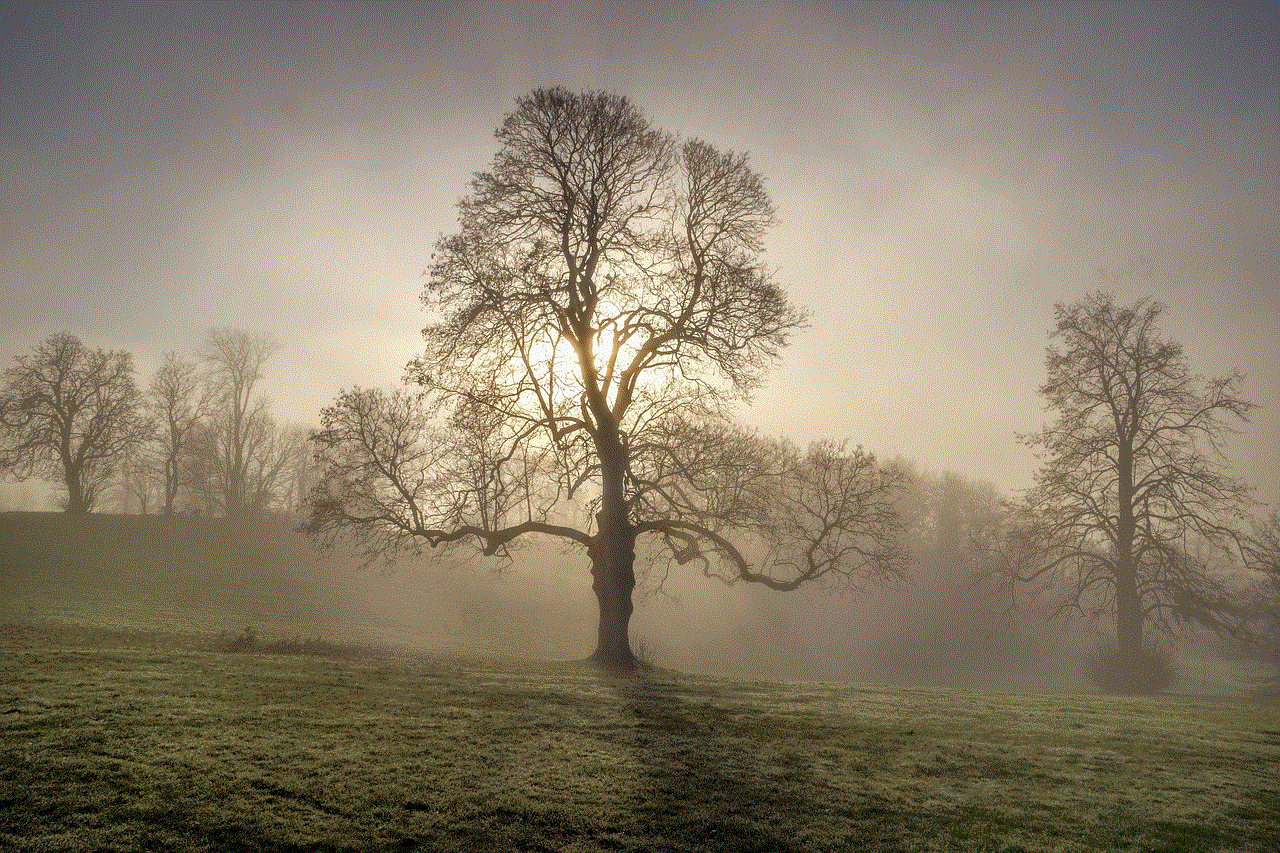
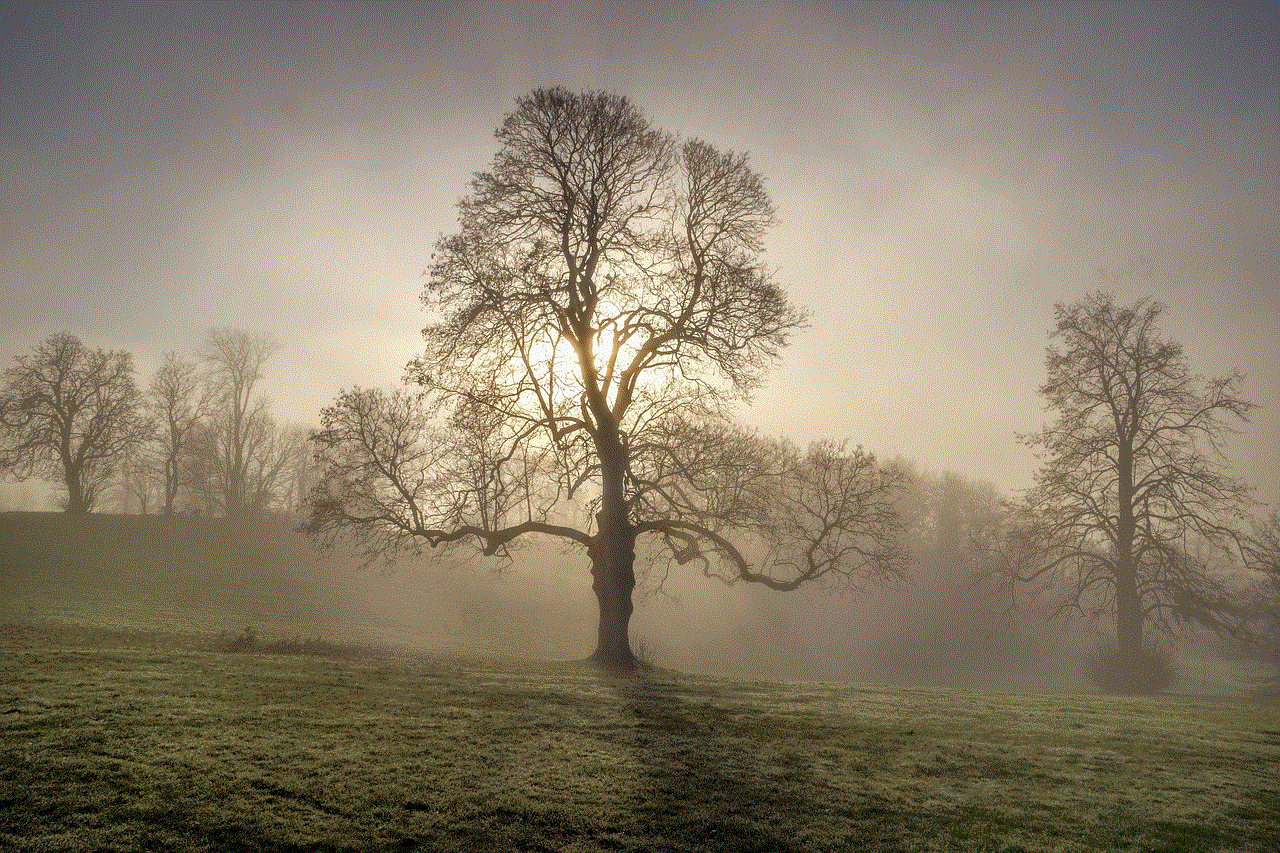
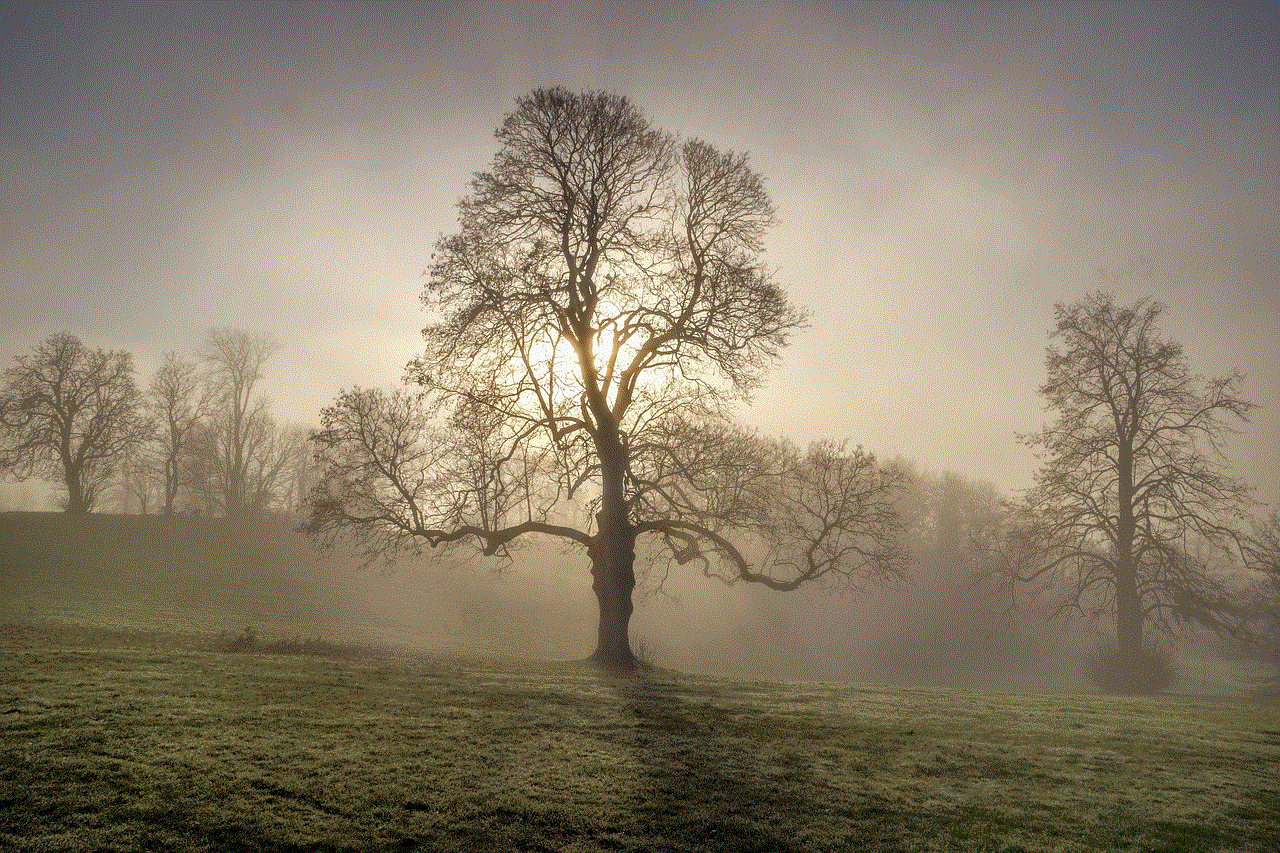
Experiencing issues with messages not sending on Messenger can be frustrating, but understanding the potential causes and troubleshooting steps can help you resolve the problem efficiently. By checking your internet connection, updating the app, and managing your device’s storage, you can often restore functionality quickly. In cases where the issue is beyond your control, such as server outages, patience is key. Always remember that technology can be unpredictable, but with the right knowledge and tools, you can navigate these challenges effectively.