how to baby proof iphone
Babies are curious and love to explore their surroundings, which can sometimes lead them to grab and play with anything within their reach. With the rise of technology, many parents now use their smartphones as a source of entertainment for their little ones. However, with this comes the concern of how to baby proof an iPhone to ensure the safety of both the device and the child. In this article, we will discuss the various ways in which you can baby proof your iPhone to avoid any accidents or damage.
1. Use a Protective Case
The first step towards baby proofing your iPhone is to invest in a good quality protective case. There are many cases available in the market specifically designed for parents with young children. These cases are made of durable materials and have shock-absorbing properties, which can protect your phone from accidental drops and spills. Some cases also come with a built-in screen protector, which can prevent scratches and cracks on the screen.
2. Enable Guided Access
Guided Access is a feature on iPhones that allows you to restrict access to certain areas of your phone while your child is playing with it. To enable Guided Access, go to Settings > General > Accessibility > Guided Access. Once activated, you can choose which apps or features you want to disable, and your child will not be able to access them until you enter a passcode. This feature is particularly useful if your child tends to accidentally make calls or send messages while playing with your phone.
3. Use a Password or Touch ID
Another way to baby proof your iPhone is to set a password or use Touch ID. This will prevent your child from accessing your phone without your permission. To set a password, go to Settings > Touch ID & Passcode. You can also set a time limit for the password to be required, so if you hand your phone to your child, it will automatically lock after a certain amount of time.
4. turn off In-App Purchases
Kids love to tap on anything colorful and interactive, which means they may end up making in-app purchases without your knowledge. To avoid this, go to Settings > Screen Time > Content & Privacy Restrictions > iTunes & App Store Purchases. From here, you can turn off the option for in-app purchases, and your child will not be able to make any purchases without your permission.
5. Use a Childproof Browser
The internet can be a dangerous place for young children, and you may not want them stumbling upon inappropriate content while using your phone. To prevent this, you can download a childproof browser such as KidzSearch, which only displays child-friendly websites and filters out any inappropriate content. This will give you peace of mind knowing that your child is safe while using your phone.
6. Set Time Limits
It is essential to limit the amount of time your child spends on your iPhone. Too much screen time can be harmful to their development and can also lead to addiction. To set time limits, go to Settings > Screen Time > App Limits. You can choose how much time your child is allowed to spend on a particular app, and once the time limit is reached, the app will automatically be locked.
7. Disable Siri
Siri can be a useful feature, but it can also lead to unintentional calls or messages. To prevent this, go to Settings > Siri & Search, and turn off the option for “Allow Siri When Locked.” This will ensure that your child cannot activate Siri without your permission.
8. Keep Your Phone Out of Reach
One of the simplest ways to baby proof your iPhone is to keep it out of your child’s reach. Make sure to keep your phone in a secure place, such as a high shelf or in a locked drawer. This will prevent your child from getting their hands on it and potentially damaging it.
9. Use a Screen Protector
Kids love to touch and explore everything, and your iPhone’s screen is no exception. To protect it from scratches and cracks, invest in a good quality screen protector. These are inexpensive and can save you from the hassle of having to replace your phone’s screen.
10. Use Airplane Mode
If your child is playing a game or watching a video on your phone, you may want to consider putting it on Airplane Mode. This will disable all wireless connections, including Wi-Fi, cellular data, and Bluetooth, which means your child cannot accidentally make a call or access the internet.
11. Be Mindful of Your Apps
When downloading apps on your phone, make sure to read the reviews and check the age ratings. Many apps are not suitable for young children and may have in-app purchases or contain inappropriate content. It is also a good idea to regularly go through your apps and delete any that your child no longer uses.
12. Supervise Your Child
No matter how well you baby proof your iPhone, it is essential to supervise your child while they are using it. This will not only ensure their safety but also prevent any damage to your phone. If you need to step away for a moment, make sure to lock your phone or use Guided Access to restrict access to certain areas.
In conclusion, baby proofing your iPhone is crucial to prevent any accidents or damage. By following these tips, you can ensure the safety of your child and your device. It is also important to remember that no matter how well you baby proof your phone, it is not a substitute for proper supervision. Make sure to monitor your child’s screen time and set a good example by limiting your own phone usage. With these measures in place, you can enjoy the convenience of using your phone while keeping your child safe.
how to locate apple watch from iphone
The Apple Watch has become a popular accessory for iPhone users since its release in 2015. Not only is it a stylish addition to any outfit, but it also offers a wide range of features and functionalities that make it a must-have for tech enthusiasts. However, like any other valuable item, there is always the risk of losing or misplacing your Apple Watch. Fortunately, with the advancement of technology, there are ways to locate your Apple Watch from your iPhone. In this article, we will discuss everything you need to know about locating your Apple Watch from your iPhone.
Before we dive into the different methods of locating your Apple Watch, it is essential to understand how the two devices communicate with each other. The Apple Watch and iPhone work together through a feature known as Bluetooth technology. This technology allows the two devices to stay connected even when they are not in close proximity to each other. This connection is what enables you to receive notifications, make calls, and access other features on your Apple Watch from your iPhone.
Now, let’s get into the different methods you can use to locate your Apple Watch from your iPhone.
1. Find My App
The easiest and most reliable way to locate your Apple Watch from your iPhone is by using the Find My app. This app is a part of the iCloud service and is available on all Apple devices. To use this method, your Apple Watch must be paired with your iPhone, and both devices must be connected to the internet. Here’s how to locate your Apple Watch using the Find My app:
Step 1: Launch the Find My app on your iPhone.
Step 2: Tap on the “Devices” tab at the bottom of the screen.
Step 3: Select your Apple Watch from the list of devices.
Step 4: The app will show the current location of your Apple Watch on the map.
Step 5: If your watch is not nearby, you can put it in “Lost Mode.” This will lock your watch and display a custom message on the screen.
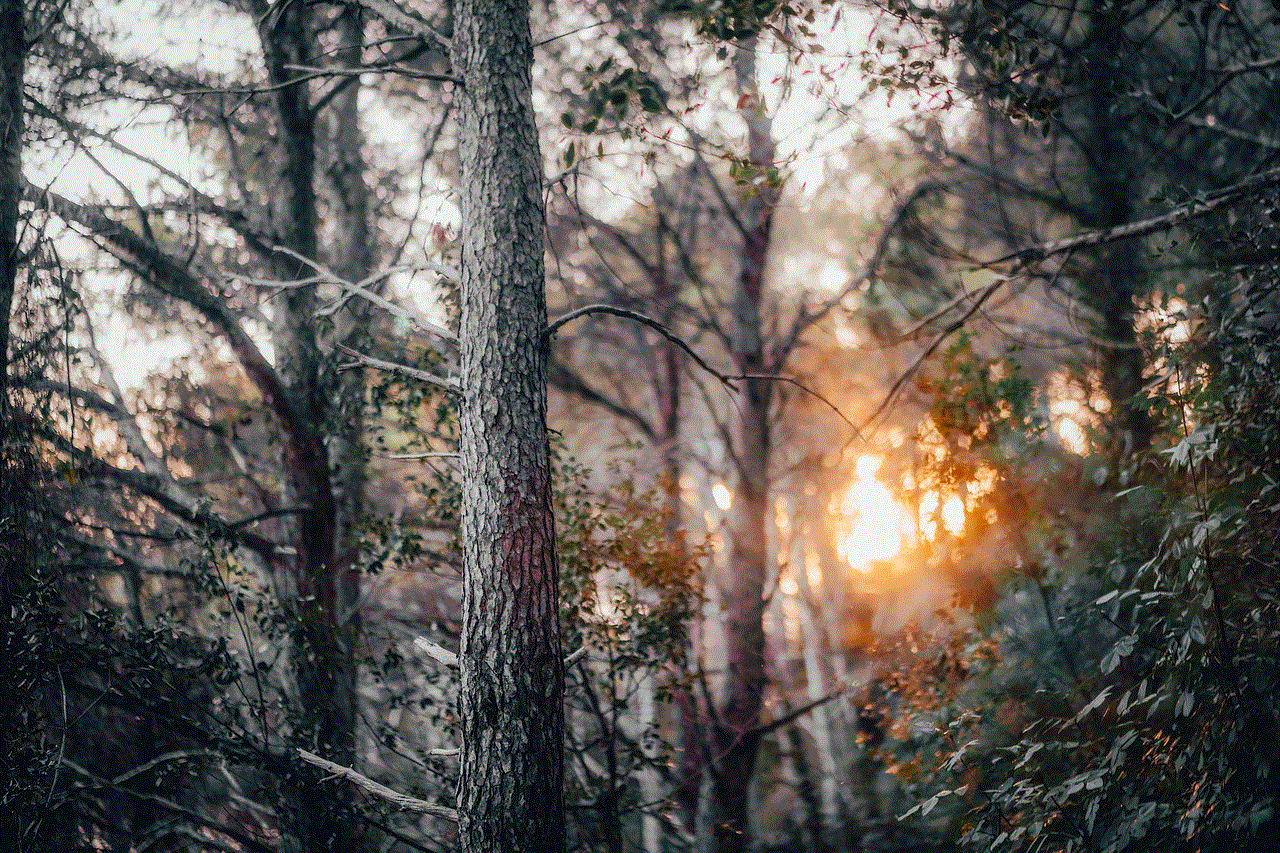
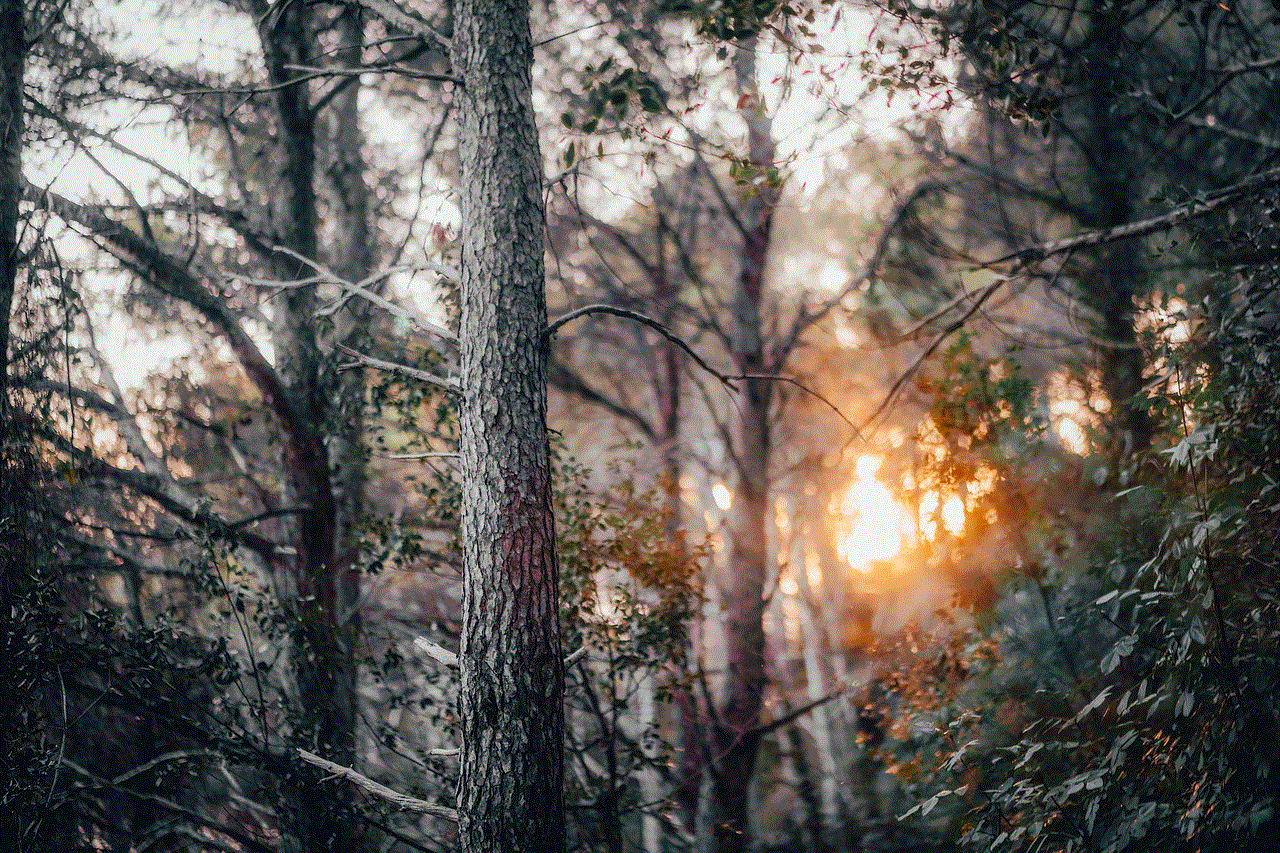
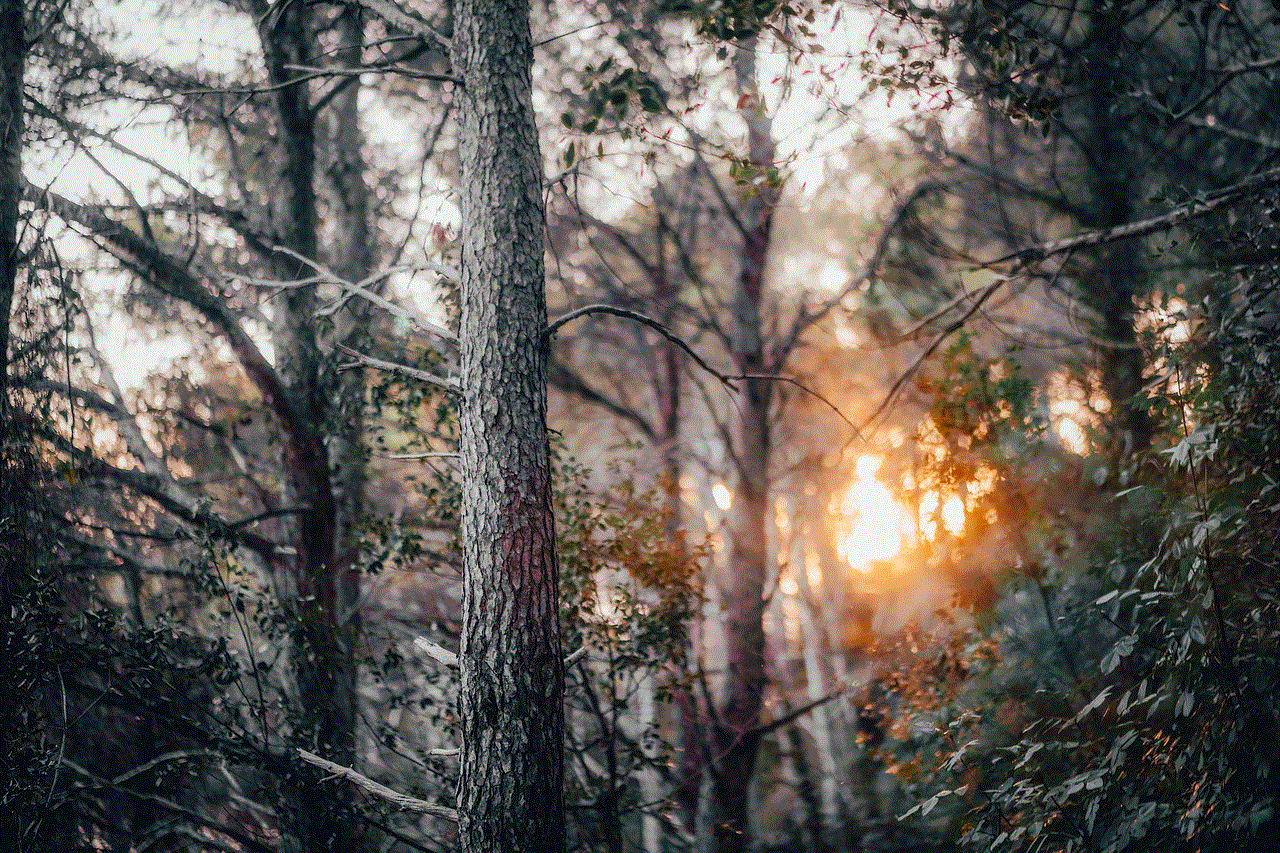
Step 6: You can also play a sound on your watch to locate it if it is within Bluetooth range.
2. Ping Your iPhone
If you have misplaced your Apple Watch in your house or office, you can use your iPhone to make your watch play a sound. This feature is known as “Ping iPhone.” Here’s how to use it:
Step 1: Swipe up from the bottom of your Apple Watch’s screen to access the Control Center.
Step 2: Tap on the icon that looks like a ringing phone.
Step 3: Your iPhone will make a loud sound, even if it is on silent mode.
3. Use Siri
Another convenient way to locate your Apple Watch from your iPhone is by using Siri. This method is especially useful if you have misplaced your watch in a specific room or area. Here’s how to use Siri to find your Apple Watch:
Step 1: Hold down the Home button on your iPhone to activate Siri.
Step 2: Say “Find my Apple Watch.”
Step 3: Siri will locate your watch and display its current location on the screen.
4. Use the Find My Website
If you do not have access to your iPhone or the Find My app, you can still locate your Apple Watch by using the Find My website. Here’s how to do it:
Step 1: Go to iCloud.com on any web browser and sign in with your Apple ID and password.
Step 2: Click on the “Find iPhone” icon.
Step 3: Select your Apple Watch from the list of devices.
Step 4: The website will show the current location of your Apple Watch on the map.
5. Use Bluetooth Range
As mentioned earlier, the Apple Watch and iPhone communicate through Bluetooth technology. If your watch is out of Bluetooth range, you will not be able to use any of the methods mentioned above. However, you can still use Bluetooth range to locate your watch. Here’s how:
Step 1: Open the Control Center on your iPhone by swiping up from the bottom of the screen.
Step 2: Tap on the Bluetooth icon to turn it on.
Step 3: If your watch is within Bluetooth range, it will show up in the list of devices.



Step 4: You can use the signal strength to determine how close you are to your watch.
6. Use the “Find My iPhone” App
Apart from the Find My app, there is also a separate app called “Find My iPhone.” This app is specifically designed to locate lost or misplaced Apple devices. Here’s how to use it to locate your Apple Watch:
Step 1: Download the “Find My iPhone” app from the App Store.
Step 2: Sign in with your Apple ID and password.
Step 3: Tap on the “Devices” tab at the bottom of the screen.
Step 4: Select your Apple Watch from the list of devices.
Step 5: The app will show the current location of your watch on the map.
7. Use Family Sharing
If you have set up Family Sharing on your Apple devices, you can also use it to locate your Apple Watch. Here’s how:
Step 1: Ask a family member to use their iPhone to locate your watch.
Step 2: They can use the Find My app or the Find My website to do so.
Step 3: The location of your watch will be displayed on their device.
8. Use Third-Party Apps
Apart from the methods mentioned above, there are also third-party apps available on the App Store that can help you locate your Apple Watch. These apps use GPS technology to track the location of your watch. Some popular apps include “Find My Watch,” “Apple Watch Tracker,” and “WatchMinder.”
9. Use the “Mark As Lost” Feature
If you have lost your Apple Watch and cannot find it using any of the methods mentioned above, you can use the “Mark As Lost” feature. This feature will remotely erase all the data on your watch and prevent anyone from using it. Here’s how to use it:
Step 1: Launch the Find My app on your iPhone.
Step 2: Select your Apple Watch from the list of devices.
Step 3: Tap on “Actions” at the bottom of the screen.
Step 4: Select “Mark As Lost.”
Step 5: Follow the prompts to erase your watch and prevent anyone from using it.
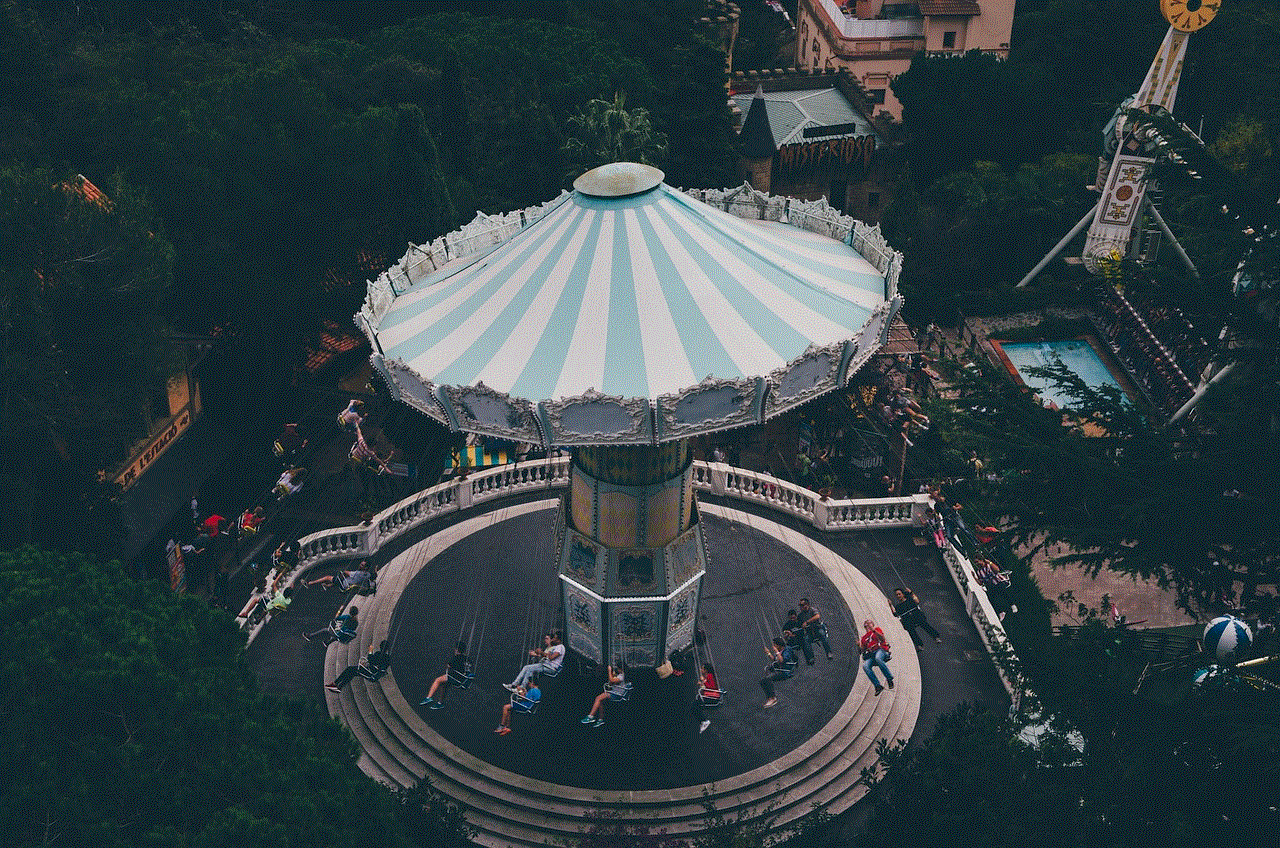
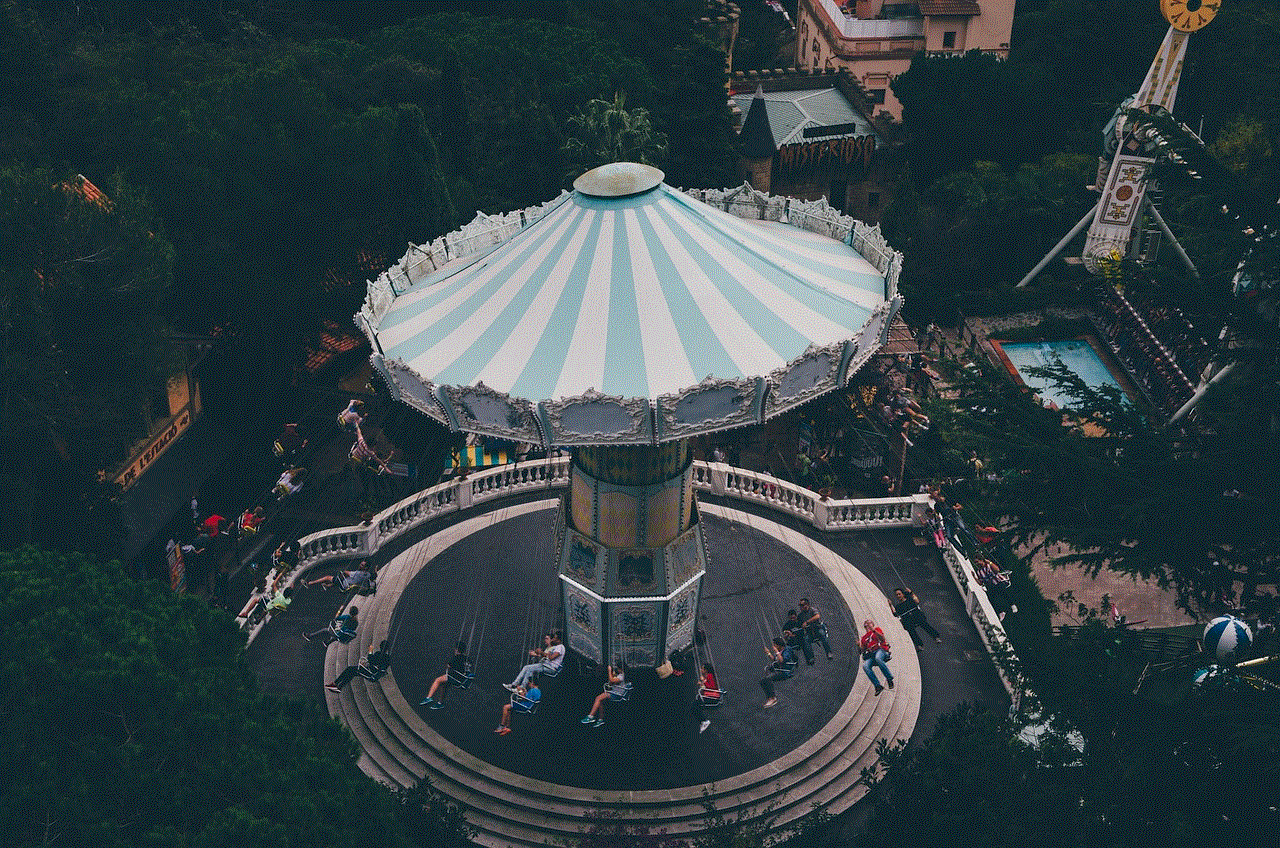
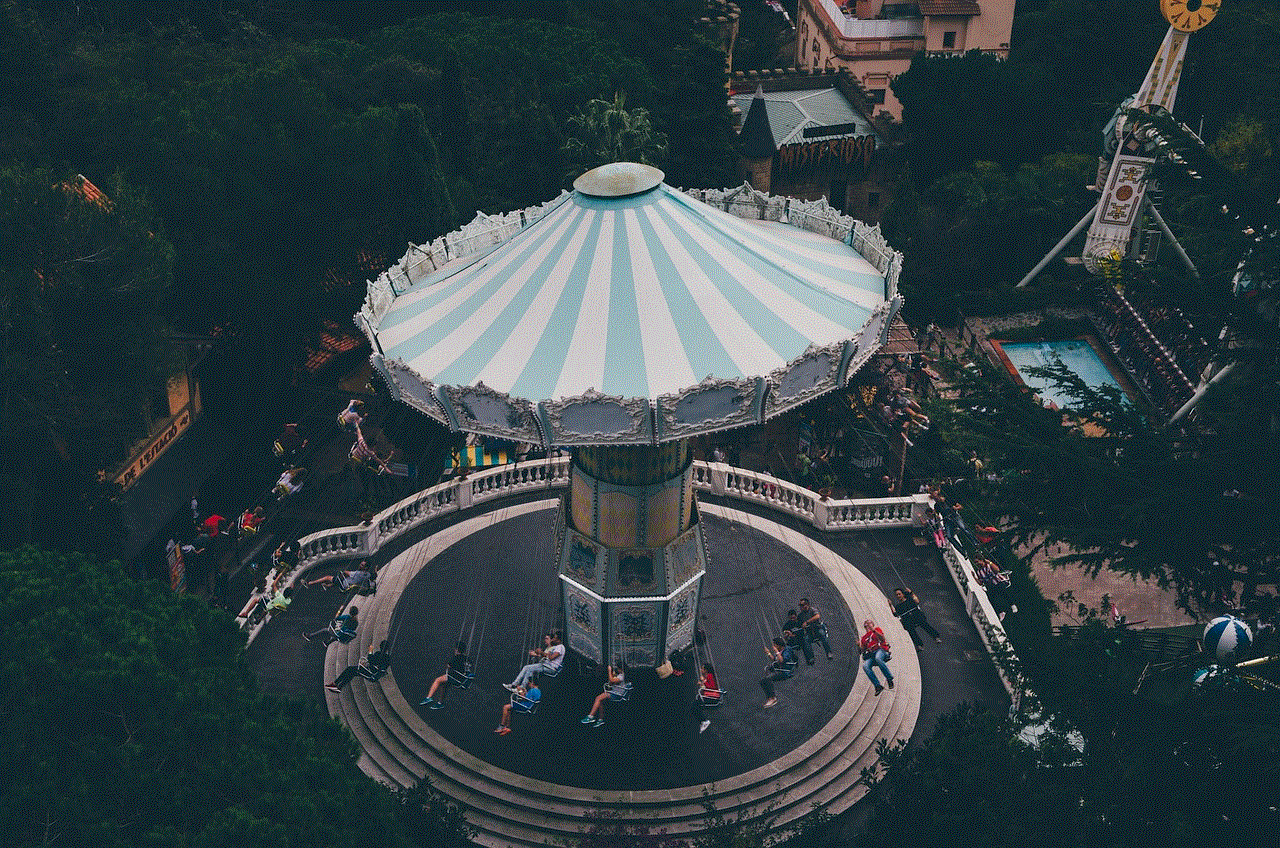
10. Contact Apple Support
If all else fails, you can contact Apple Support for assistance. They have a team of experts who can help you locate your Apple Watch and guide you through the process of retrieving it.
In conclusion, losing or misplacing your Apple Watch can be a stressful experience. However, with the methods mentioned above, you can easily locate your watch from your iPhone. We recommend setting up the Find My app or the Find My iPhone app on your devices to make it easier to find your watch in case it gets lost or stolen. Remember to always keep your devices connected to the internet and update your location services to ensure the accuracy of the location. With these tips in mind, you can rest assured that your Apple Watch is safe and sound, and you can locate it in no time.