how to block purchases on google play
In today’s digital age, the ease of access to online marketplaces has made it incredibly convenient for anyone to make purchases with just a few clicks. One such marketplace is Google Play, the official app store for Android devices. With millions of apps, games, and other digital content available, it’s easy for users to get carried away and make impulsive purchases. This can be a cause of concern for parents, as they may not want their children to have access to such a vast array of content. Fortunately, Google Play offers various options for parents to block purchases, ensuring that their children don’t rack up a hefty bill without their knowledge. In this article, we’ll discuss in detail how to block purchases on Google Play and keep your wallet safe from any unauthorized transactions.
Understanding the Basics of Google Play Purchases
Before we dive into the various ways to block purchases on Google Play, it’s essential to understand how the system works. Google Play is a digital distribution platform developed and maintained by Google. It serves as the official app store for the Android operating system, providing users with access to millions of apps, games, movies, books, and other digital content. While many apps and games on Google Play are free, some require users to pay a fee to download or access premium features. These paid apps and games can be purchased using a credit or debit card, gift cards, or through carrier billing.
Google Play offers different types of in-app purchases, including one-time purchases, subscriptions, and consumable items. One-time purchases are a one-time fee for permanent access to a particular app or game. Subscriptions, on the other hand, require users to pay a recurring fee for access to content or features for a specific period. Consumable items are virtual goods that users can purchase within an app, like virtual currency or power-ups in games. These purchases can add up quickly, making it crucial for parents to have control over their children’s spending.
Setting Up Parental Controls on Google Play
Google Play offers parental controls to help parents restrict access to content that may be inappropriate for their children or limit their children’s spending on the platform. Before we discuss how to block purchases on Google Play, let’s first understand how to set up parental controls.
Step 1: Open Google Play Store on your Android device and tap on the three horizontal lines in the top-left corner to access the menu.
Step 2: Scroll down and select “Settings” from the menu.
Step 3: Under the “User Controls” section, tap on “Parental Controls.”
Step 4: If you haven’t set up parental controls before, you’ll be prompted to create a PIN. This PIN will be required to access or change the parental control settings.
Step 5: Once you’ve set up a PIN, you can toggle the parental controls on or off.
Step 6: If you want to restrict access to specific types of content, you can tap on “Apps & Games” to set age restrictions for apps and games, “Movies” to restrict access to movies based on ratings, or “Music” to restrict explicit content.
Step 7: To limit your child’s spending, tap on “Require authentication for purchases” and select “For all purchases through Google Play on this device,” and enter your PIN.
Now that we’ve set up parental controls let’s discuss how to block purchases on Google Play in more detail.
Method 1: Disable In-App Purchases
The easiest way to block purchases on Google Play is to disable in-app purchases altogether. This will prevent your child from making any purchases within apps or games, including one-time purchases, subscriptions, and consumable items. Here’s how to disable in-app purchases on Google Play:
Step 1: Open Google Play Store on your Android device and tap on the three horizontal lines in the top-left corner to access the menu.
Step 2: Scroll down and select “Settings” from the menu.
Step 3: Under the “User Controls” section, tap on “Parental Controls.”
Step 4: Enter your PIN.
Step 5: Scroll down and tap on “Set or change PIN.”
Step 6: Toggle off “Use password to restrict purchases.”
Step 7: Enter your PIN once again to confirm your changes.
Method 2: Require Password for Every Purchase
If you don’t want to disable in-app purchases altogether, you can require a password for every purchase made on Google Play. This will ensure that your child cannot make any purchases without your knowledge or permission. Here’s how to require a password for every purchase:
Step 1: Open Google Play Store on your Android device and tap on the three horizontal lines in the top-left corner to access the menu.
Step 2: Scroll down and select “Settings” from the menu.
Step 3: Under the “User Controls” section, tap on “Require authentication for purchases.”
Step 4: Select “For all purchases through Google Play on this device.”
Step 5: Enter your PIN to confirm your changes.
Method 3: Set Up a Family Link Account
Google offers a feature called Family Link that allows parents to create a Google account for their child and manage their digital activities. With Family Link, parents can set daily screen time limits, approve app downloads, and control in-app purchases. Here’s how to set up a Family Link account:
Step 1: Download and install the Family Link app on your device.
Step 2: Open the app and tap on “Get Started.”
Step 3: Follow the on-screen instructions to create a Google account for your child.
Step 4: Once the account is created, you can use the Family Link app to manage your child’s account.
Step 5: To restrict in-app purchases, open the Family Link app, and select your child’s account.
Step 6: Tap on “Manage settings.”
Step 7: Scroll down and tap on “Permissions.”
Step 8: Under “Google Play,” toggle off “In-app purchases.”
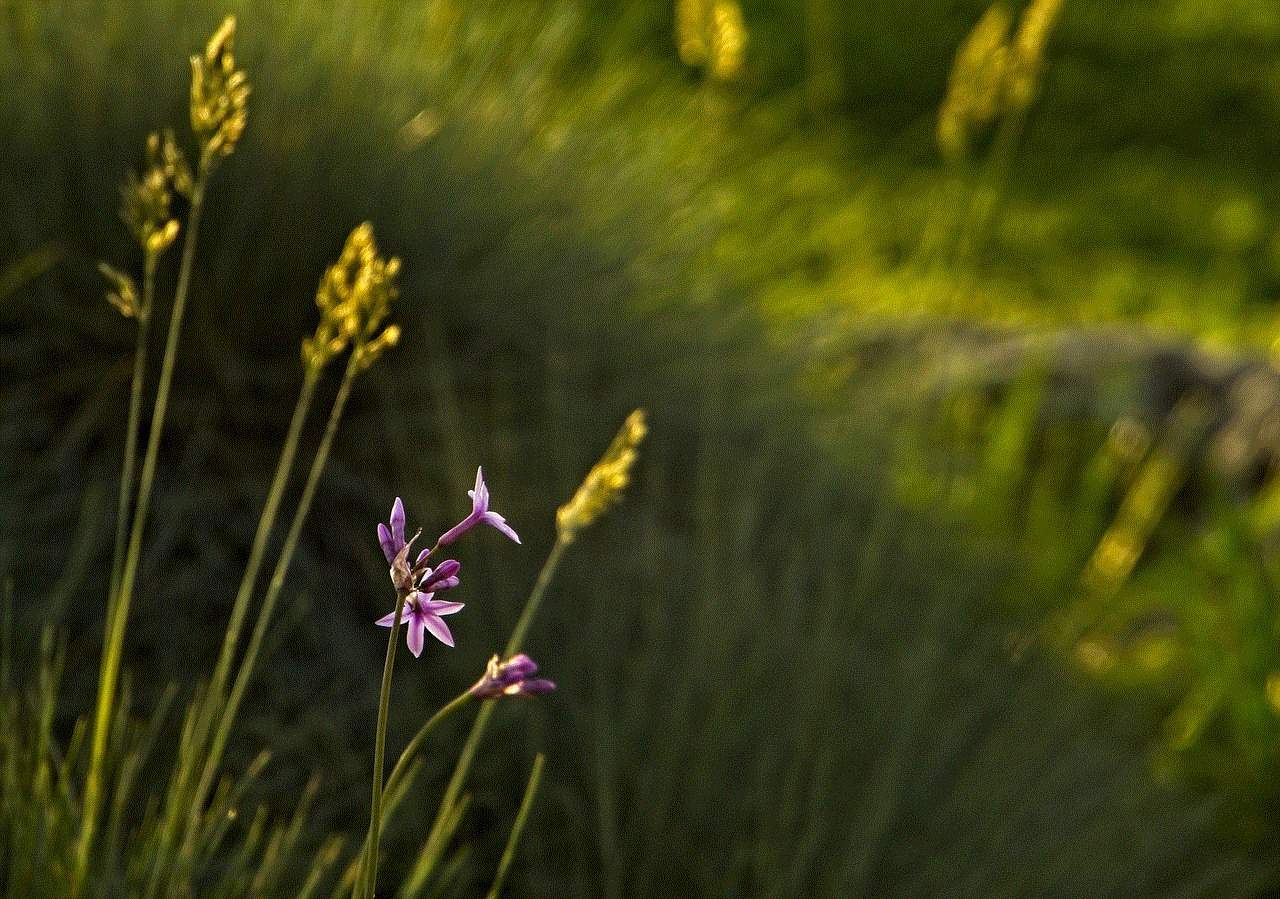
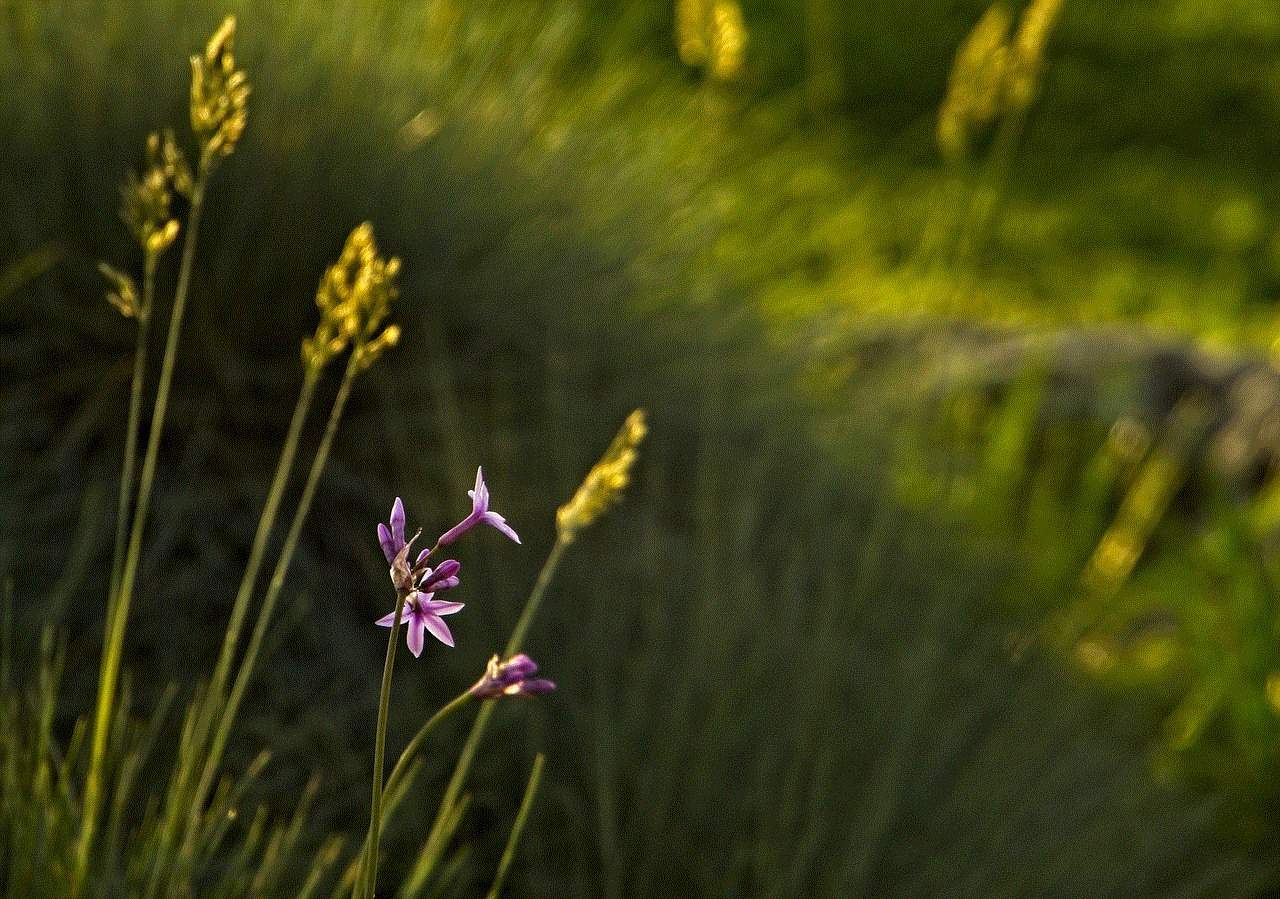
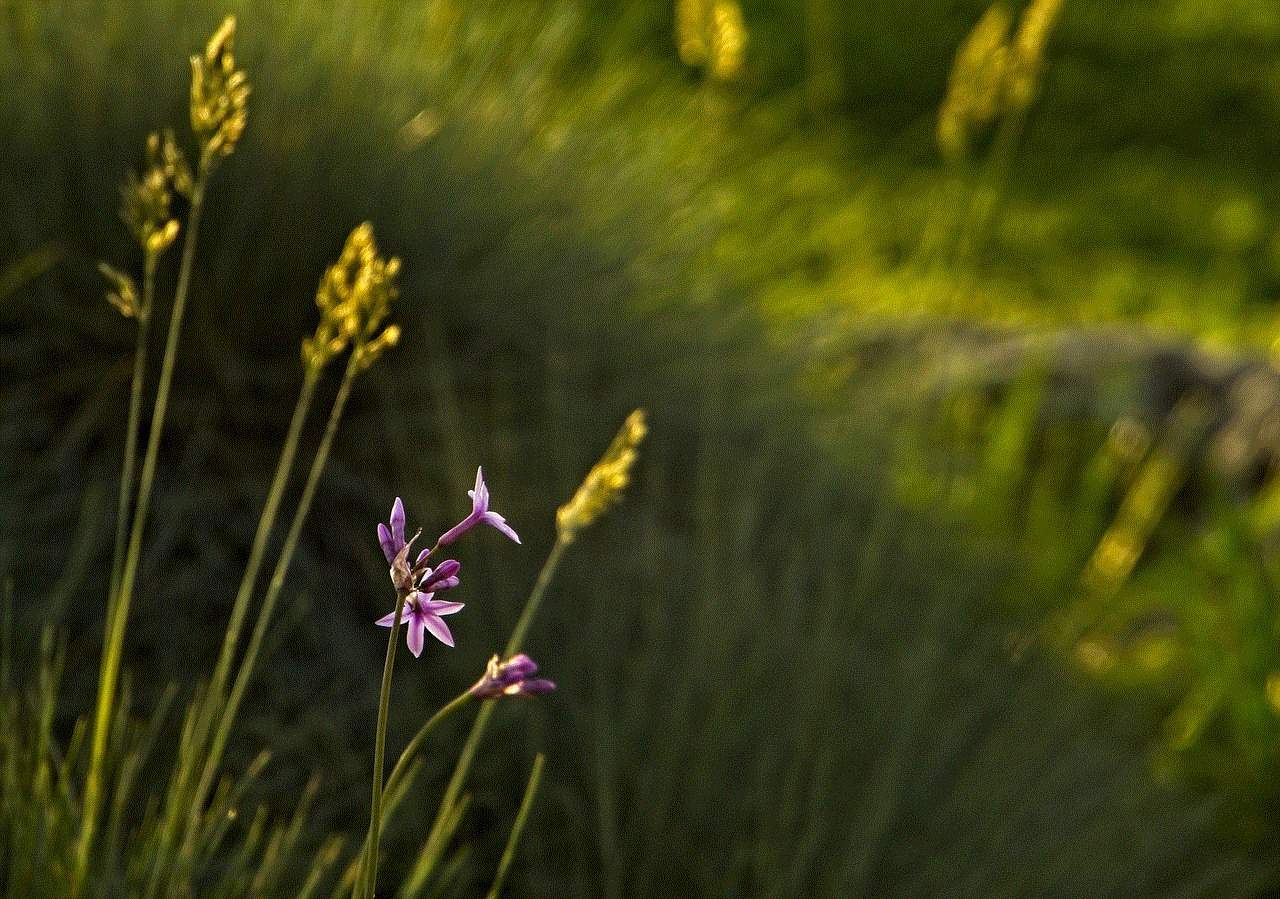
Method 4: Use Third-Party parental control apps
Apart from Google’s built-in parental controls, there are also several third-party parental control apps available that offer more extensive and customizable options. These apps allow parents to block purchases on Google Play, set time limits, monitor app usage, and more. Some popular parental control apps include Norton Family, Qustodio, and Kaspersky Safe Kids.
In Conclusion
With the increasing popularity of digital marketplaces like Google Play, it’s essential for parents to have control over their children’s spending and access to content. By following the methods discussed in this article, parents can easily block purchases on Google Play and ensure that their children’s online activities are safe and within their control. Whether it’s disabling in-app purchases, requiring a password for every purchase, setting up a Family Link account, or using third-party parental control apps, parents now have many options to keep their wallets safe and their children’s digital activities in check.
see snapchat messages without opening
Title: Sneak a Peek: How to See Snapchat Messages Without Opening Them
Introduction (Word count: 150)
Snapchat has become one of the most popular social media platforms, known for its ephemeral nature. However, there are times when you may want to view Snapchat messages without letting the sender know that you have seen them. Whether you’re curious, cautious, or simply want to maintain your privacy, this article will explore various methods that can help you achieve this feat. Please note that while these methods may work at the time of writing, Snapchat is constantly evolving, and changes in the app’s functionality may render some techniques ineffective.
1. Understanding Snapchat’s Message System (Word count: 200)
Before delving into ways to see Snapchat messages without opening them, it’s crucial to understand how Snapchat’s message system works. Snapchat messages, also known as snaps, are designed to be temporary and self-destruct after being viewed. Once a snap is opened, the sender is notified, and the snap disappears within seconds. However, there are ways to circumvent this feature while maintaining your privacy.
2. Using Airplane Mode (Word count: 250)
One of the simplest methods to view Snapchat messages without opening them is by utilizing the Airplane Mode feature on your smartphone. First, make sure you have the Snapchat app installed. Then, follow these steps:
a. Enable Airplane Mode on your device.
b. Open Snapchat and log in.
c. Locate the unread message you wish to view.
d. Open the message and read its contents.
e. Close Snapchat and exit Airplane Mode.
f. Delete Snapchat from the recent apps menu to avoid any accidental openings.
3. Taking Advantage of Notification Previews (Word count: 250)
Another way to sneakily view Snapchat messages without opening them directly within the app is by using notification previews. This method works on devices that display message previews on the lock screen or in the notification center. Here’s how to do it:
a. Ensure your Snapchat notifications are enabled.
b. Open the notification center or lock screen on your device.
c. Locate the Snapchat message preview and read its contents.
d. Swipe away the notification to maintain your secrecy.
4. Using Third-Party Apps (Word count: 300)
While Snapchat discourages the use of third-party apps, some apps claim to provide functionalities that allow you to view Snapchat messages without opening them. However, exercise caution when using these apps, as they may violate Snapchat’s terms of service and put your privacy at risk. Research and read reviews before downloading any third-party apps, and make sure to prioritize your digital security.
5. Taking Screenshots (Word count: 200)
Taking screenshots is a straightforward method to capture Snapchat messages without opening them while maintaining a certain level of secrecy. However, bear in mind that Snapchat has a built-in feature that notifies the sender when a screenshot is taken. This means that while you can view the message discreetly, the sender will still be alerted.
6. Snapchat Message Recovery Tools (Word count: 250)
Snapchat messages are designed to disappear after being viewed. However, there are various message recovery tools available online that claim to retrieve deleted Snapchat messages. These tools work by scanning your device’s storage and recovering any remnants of the deleted messages. Keep in mind that these tools may not always be reliable, and their effectiveness can vary depending on the device and the specific Snapchat version.
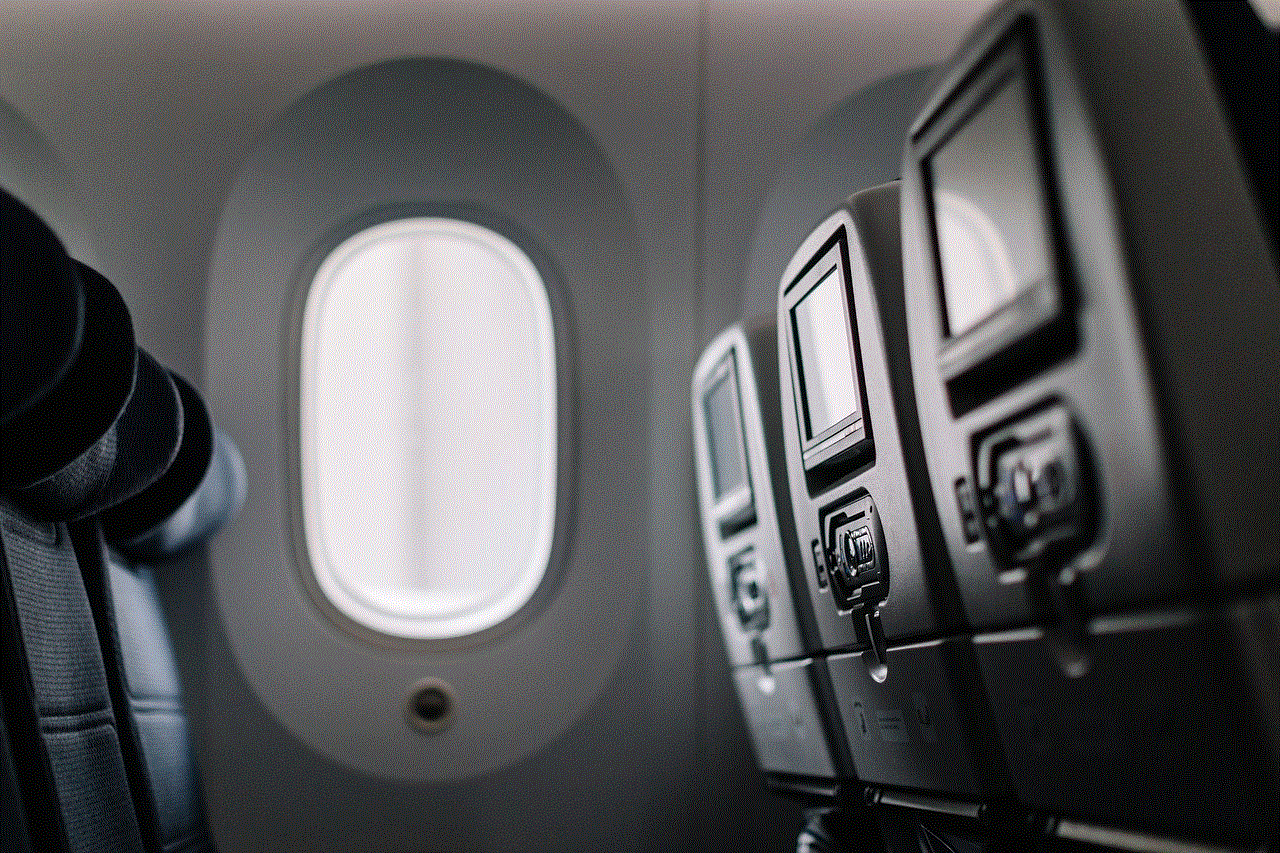
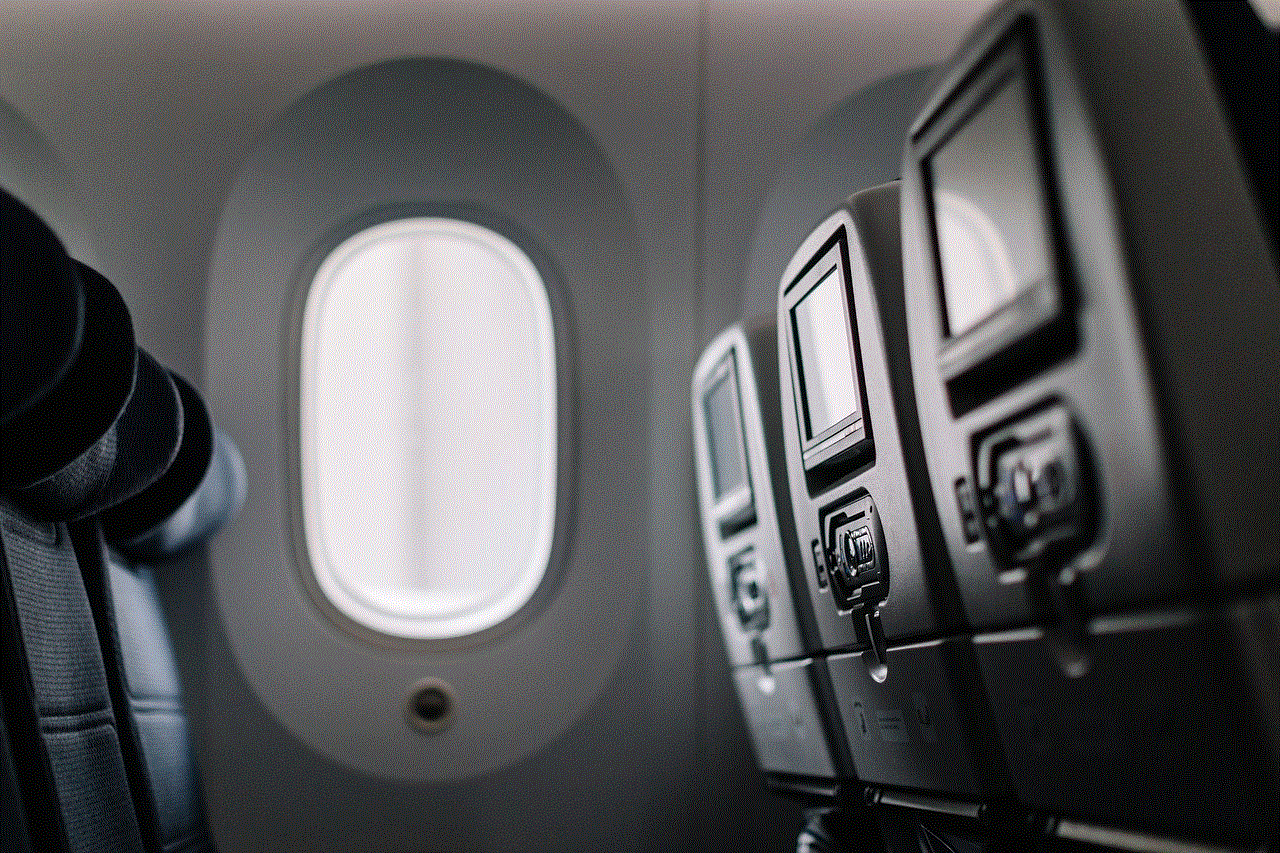
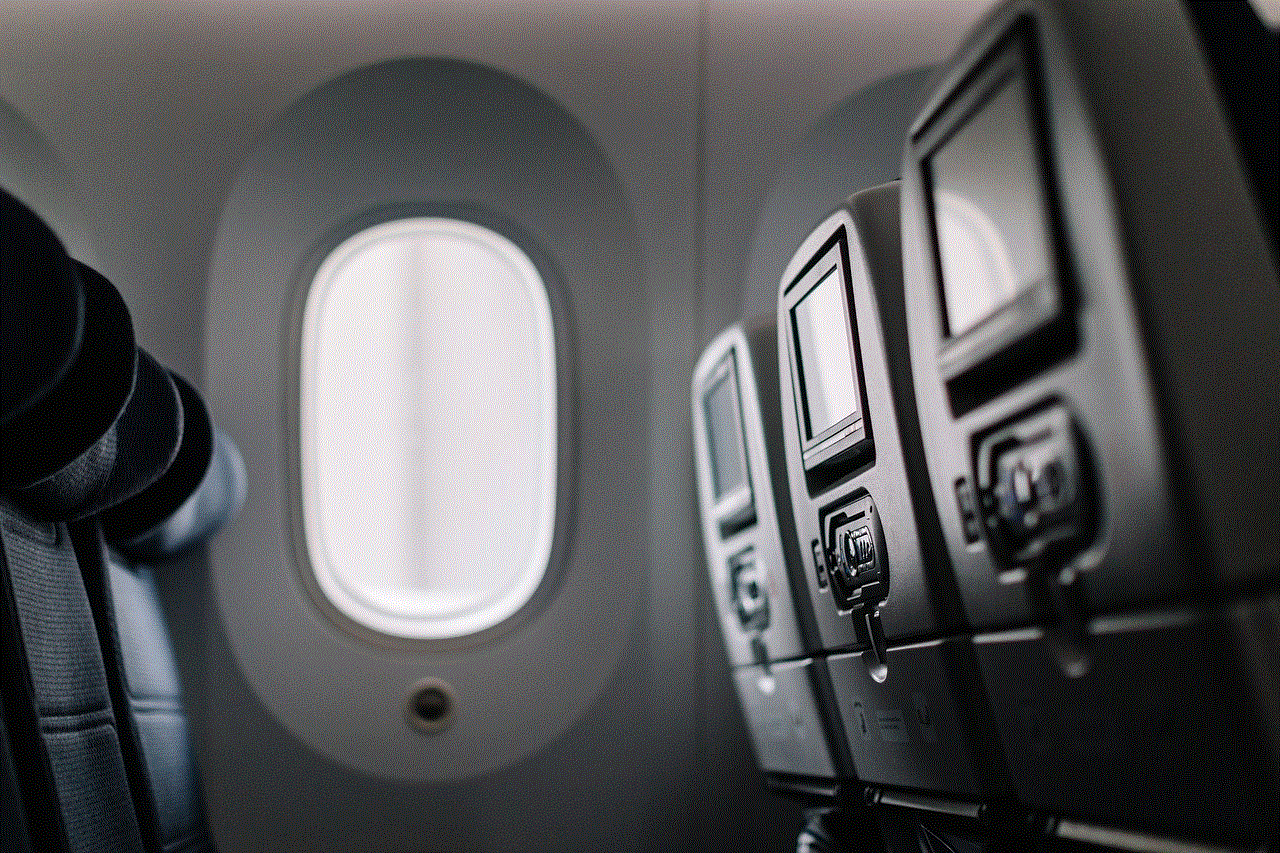
7. Utilizing Snapchat’s Travel Mode (Word count: 200)
Snapchat’s Travel Mode is a feature designed to help users minimize data usage while on the move. However, it can also be useful for viewing Snapchat messages without opening them directly. By enabling Travel Mode, snaps won’t automatically load, and you can check messages without actually opening them.
8. Unofficial Snapchat APIs (Word count: 250)
For more technically inclined users, unofficial Snapchat APIs (Application Programming Interfaces) can be utilized to access Snapchat messages without opening them. These APIs are not endorsed or supported by Snapchat and may violate the app’s terms of service. Additionally, using unofficial APIs can expose your device and data to security risks, so proceed with caution and at your own risk.
9. Snapchat Story Method (Word count: 200)
Another approach to seeing Snapchat messages without opening them is by checking the sender’s Snapchat story. Sometimes, users post the same content on their story as they do in private messages. By viewing their story, you may get an idea of the message’s content without directly opening it.
10. Prioritizing Privacy (Word count: 200)
While it may be tempting to find ways to view Snapchat messages without opening them, it’s important to respect others’ privacy and consider the potential consequences. Always prioritize consent, open communication, and ethical behavior in your online interactions. Remember that invading someone’s privacy can strain relationships and lead to undesirable outcomes.
Conclusion (Word count: 150)
In a world where privacy is becoming increasingly important, it’s no surprise that individuals seek ways to view Snapchat messages without alerting the sender. While some methods may work temporarily, Snapchat is continually evolving its platform to enhance user privacy and security. It’s essential to stay updated on Snapchat’s features and terms of service to ensure you’re using the app responsibly and within its intended purpose.
como encontrar mi iphone perdido
¿Cómo encontrar mi iPhone perdido?
El iPhone se ha convertido en uno de los dispositivos más populares y utilizados en todo el mundo. Es un dispositivo valioso y multifuncional que contiene información personal y datos importantes. Por lo tanto, perder un iPhone puede ser una experiencia estresante y preocupante. Afortunadamente, hay una serie de métodos que puedes utilizar para encontrar tu iPhone perdido. En este artículo, exploraremos varias opciones y consejos para ayudarte a recuperar tu dispositivo.
1. Utiliza la función “Buscar mi iPhone”: Una de las formas más efectivas y rápidas de encontrar tu iPhone perdido es utilizando la función “Buscar mi iPhone” de Apple. Esta función te permite localizar tu dispositivo en un mapa y realizar acciones como hacer sonar una alarma, bloquear el dispositivo o borrar todos los datos de forma remota. Para utilizar esta función, debes haber configurado previamente “Buscar mi iPhone” en tu dispositivo y tener una cuenta de iCloud activa.
2. Accede a tu cuenta de iCloud en otro dispositivo: Si has perdido tu iPhone, puedes acceder a tu cuenta de iCloud en otro dispositivo, como una computadora o un iPad, e utilizar la función “Buscar mi iPhone” desde allí. Simplemente inicia sesión en tu cuenta de iCloud, selecciona la opción “Buscar iPhone” y sigue las instrucciones para localizar y realizar acciones en tu dispositivo perdido.
3. Utiliza la aplicación “Buscar”: Además de la función “Buscar mi iPhone”, Apple también ofrece una aplicación llamada “Buscar” que te permite localizar tus dispositivos Apple perdidos. Puedes descargar esta aplicación desde la App Store en otro dispositivo iOS y utilizarla para encontrar tu iPhone perdido. Al igual que con la función “Buscar mi iPhone”, debes haber configurado previamente la aplicación y tener una cuenta de iCloud activa.
4. Llama a tu iPhone perdido: Si no tienes acceso a otro dispositivo para utilizar la función “Buscar mi iPhone” o la aplicación “Buscar”, puedes intentar llamar a tu iPhone perdido desde otro teléfono. Si el iPhone está cerca y tiene señal, es posible que puedas escuchar el timbre y encontrarlo rápidamente. Si el teléfono está en modo silencioso, la llamada puede hacer que suene brevemente, lo que también puede ayudarte a encontrarlo.
5. Utiliza un servicio de rastreo de teléfonos: Existen varios servicios de rastreo de teléfonos disponibles en línea que te permiten localizar tu iPhone perdido utilizando el número de IMEI o el número de teléfono asociado con el dispositivo. Estos servicios pueden ser útiles si no tienes acceso a otro dispositivo Apple o si no has configurado “Buscar mi iPhone” previamente. Sin embargo, ten en cuenta que algunos de estos servicios pueden ser fraudulentos, por lo que debes tener cuidado al proporcionar información personal o financiera.
6. Informa a la policía y a tu proveedor de servicios: Si has perdido tu iPhone y no has podido encontrarlo utilizando los métodos anteriores, es importante que informes a la policía y a tu proveedor de servicios. La policía puede ayudarte a presentar un informe de robo y tu proveedor de servicios puede bloquear tu dispositivo para evitar el uso no autorizado. Además, si tienes seguro para tu iPhone, es posible que debas presentar un reclamo y proporcionar el informe policial para recibir una compensación.
7. Revisa lugares frecuentes y contacta a personas cercanas: Si no has tenido éxito en la búsqueda de tu iPhone perdido utilizando los métodos anteriores, es posible que desees revisar los lugares frecuentes que visitas y contactar a las personas cercanas a ti. Es posible que hayas dejado tu iPhone en algún lugar o que alguien lo haya encontrado y lo haya entregado a alguien de confianza.
8. Utiliza las redes sociales y los sitios de compra y venta: Las redes sociales y los sitios de compra y venta en línea pueden ser útiles para encontrar tu iPhone perdido. Puedes publicar sobre la pérdida de tu dispositivo en tus perfiles de redes sociales y en grupos locales de compra y venta. Algunas personas honestas pueden encontrar tu iPhone y estar dispuestas a devolvértelo.
9. Considera la posibilidad de utilizar aplicaciones de rastreo de terceros: Además de los métodos mencionados anteriormente, también existen aplicaciones de rastreo de terceros disponibles en la App Store que pueden ayudarte a localizar tu iPhone perdido. Estas aplicaciones ofrecen funciones adicionales y pueden ser útiles si no has tenido éxito con las opciones anteriores.
10. Toma medidas para prevenir futuras pérdidas: Una vez que hayas encontrado tu iPhone perdido o hayas tomado todas las medidas posibles para recuperarlo, es importante que tomes medidas para prevenir futuras pérdidas. Configura la función “Buscar mi iPhone” en tu dispositivo, activa la autenticación de dos factores para tu cuenta de iCloud y considera la posibilidad de utilizar una funda o un dispositivo de seguimiento para evitar futuras pérdidas.
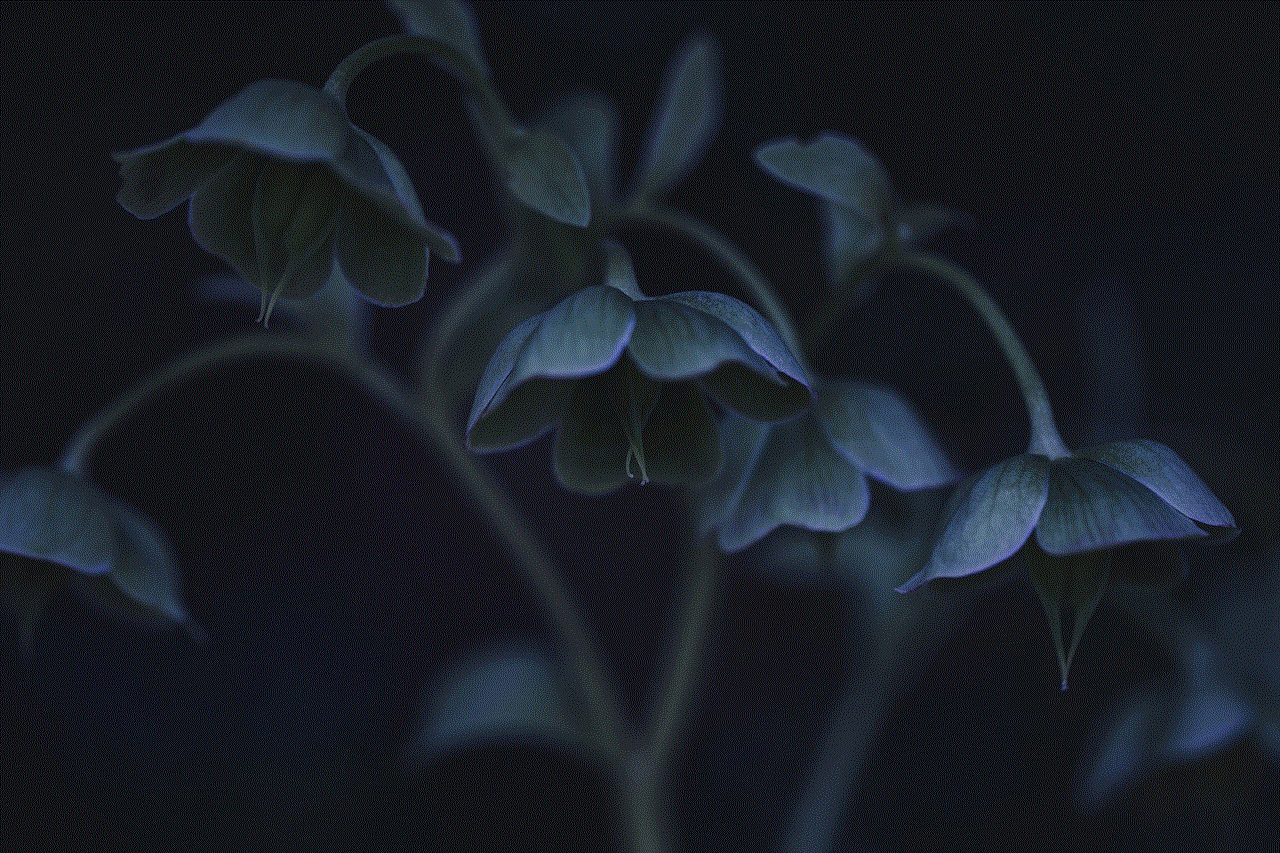
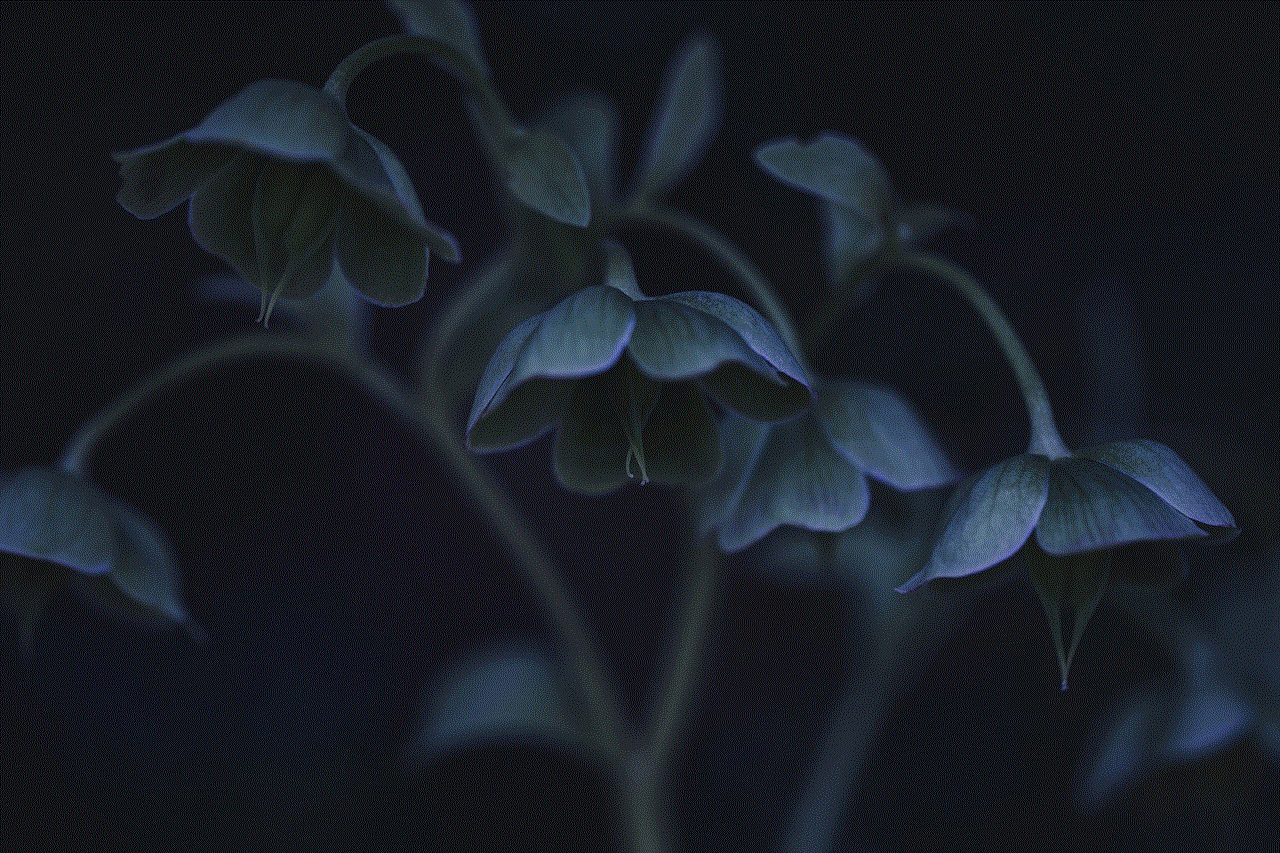
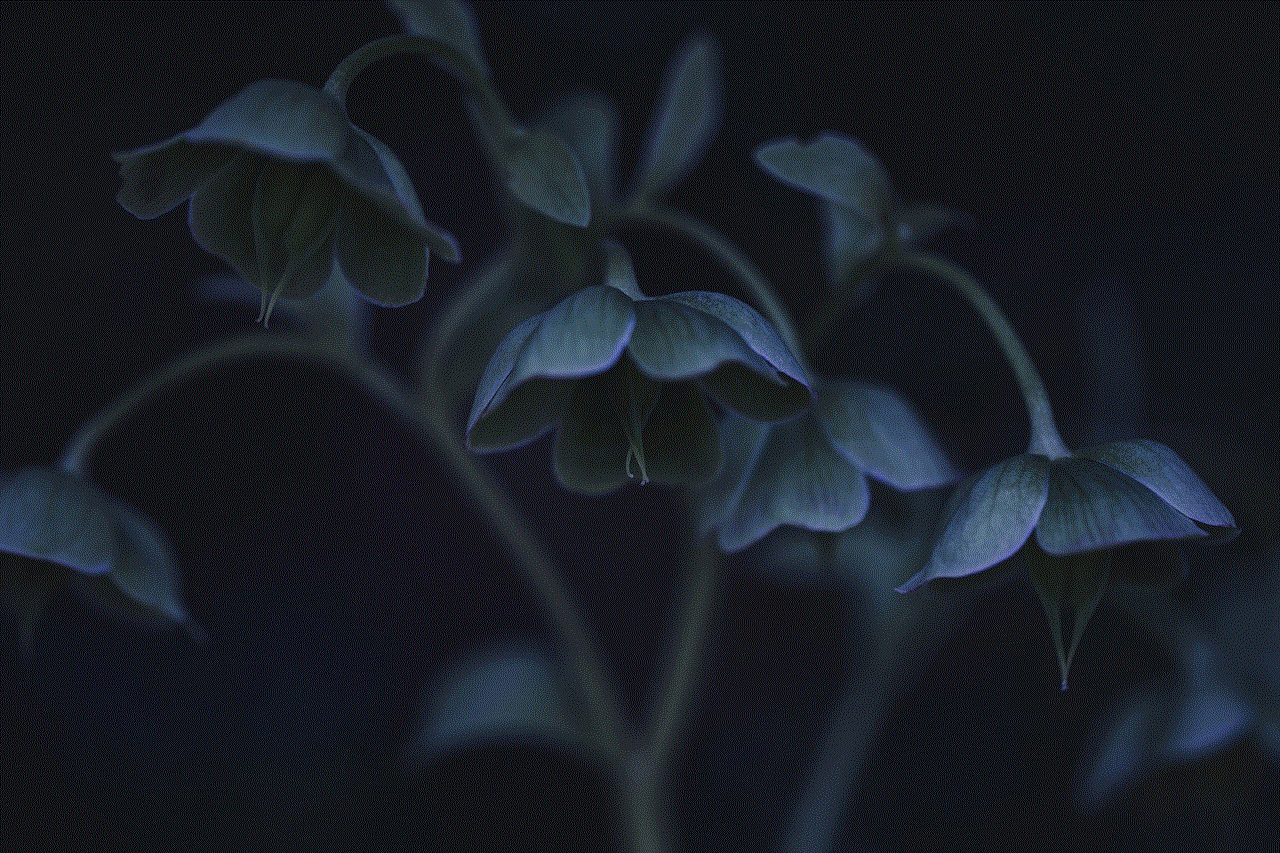
En resumen, perder un iPhone puede ser una experiencia estresante, pero hay varios métodos que puedes utilizar para encontrar tu dispositivo perdido. Desde utilizar la función “Buscar mi iPhone” de Apple hasta contactar a la policía y utilizar servicios de rastreo en línea, hay opciones disponibles para ayudarte en la búsqueda de tu iPhone. Recuerda siempre tomar medidas para prevenir futuras pérdidas y proteger tus dispositivos.