how to block someone on discord mobile
Discord is a popular messaging and voice chat platform that allows users to connect with others in real-time. With millions of active users, it’s not uncommon to come across someone you don’t want to interact with on the platform. Whether it’s due to a disagreement, harassment, or simply wanting to avoid someone, Discord offers the ability to block users. In this article, we’ll discuss how to block someone on Discord mobile and the reasons why you might need to do so.
What is Discord?
Discord is a free communication platform designed for gamers, but it has expanded to include various communities and interests. It offers text, voice, and video chat options, as well as features such as screen sharing, custom emojis, and bots. Users can create or join servers, which act as virtual meeting places for like-minded individuals to chat, share media, and play games together.
Why Block Someone on Discord Mobile?
There are several reasons why you might need to block someone on Discord mobile. The most common reasons include:
1. Harassment or Bullying: Unfortunately, online harassment and bullying are prevalent on social media platforms, including Discord. If you feel that someone is harassing or bullying you, it’s essential to take action and block them to protect yourself.
2. Unwanted Messages: Some users may receive unwanted messages from someone on Discord. Whether it’s spam, inappropriate content, or simply annoying messages, blocking the user can prevent them from sending any further messages.
3. Personal Conflict: Sometimes, you may have a personal conflict with someone on Discord that makes it uncomfortable to interact with them. Blocking them can help you avoid any further conflict and maintain a peaceful online experience.
Now that we’ve discussed the reasons why you might need to block someone on Discord mobile let’s dive into the steps to do so.
How to Block Someone on Discord Mobile?
The process of blocking someone on Discord mobile is relatively straightforward. Follow these steps to block a user on Discord:
Step 1: Open the Discord app on your mobile device.
Step 2: Log in to your account if you haven’t already.
Step 3: Locate the user you want to block. You can do this by searching for their username or finding them in a server.
Step 4: Once you’ve found the user, tap on their profile to open it.
Step 5: On their profile, tap on the three dots in the top right corner.
Step 6: From the menu that appears, select “Block.”
Step 7: A confirmation message will appear, asking if you’re sure you want to block the user. Tap on “Block” again to confirm.
Congratulations, you have now successfully blocked the user on Discord mobile. They will no longer be able to send you messages, see your online status, or interact with you in any way.
What Happens When You Block Someone on Discord?
When you block someone on Discord, they will not be notified about it. However, they may realize they’ve been blocked if they try to interact with you and can’t. Here are the changes that occur when you block someone on Discord:
1. They Can’t Message You: The user you’ve blocked will not be able to send you direct messages or tag you in messages on servers.
2. They Can’t See Your Online Status: When you block someone, they won’t be able to see if you’re online or offline.
3. They Can’t Add You as a Friend: Blocking someone on Discord will also prevent them from adding you as a friend.
4. You Won’t See Their Messages: Any messages sent by the blocked user will not be visible to you, even if they are in a server you’re both members of.
5. You Won’t See Their Reactions: If the blocked user reacts to a message you sent in a server, you won’t see it.
6. They Can’t Join Servers You Own: If you own a server, the blocked user will not be able to join it.
How to Unblock Someone on Discord Mobile?



If you change your mind or resolve the issue that led you to block someone on Discord, you can unblock them. Here’s how to do it:
Step 1: Open the Discord app on your mobile device.
Step 2: Log in to your account.
Step 3: Tap on the three horizontal lines in the top left corner to open the menu.
Step 4: From the menu, select “Settings.”
Step 5: In the settings menu, go to “Privacy & Safety.”
Step 6: Under the “Privacy” section, tap on “Blocked Users.”
Step 7: You will see a list of all the users you’ve blocked. Find the one you want to unblock and tap on the “X” next to their name.
Step 8: A confirmation message will appear, asking if you’re sure you want to unblock the user. Tap on “Unblock” to confirm.
The user will now be unblocked, and you can interact with them on Discord again.
Tips for Dealing with Discord Harassment and Bullying
Blocking someone on Discord is an effective way to deal with harassment and bullying. However, there are other steps you can take to protect yourself and ensure a safe and enjoyable online experience. Here are some tips for dealing with Discord harassment and bullying:
1. Report the User: Discord has a report feature that allows you to report users for various violations, including harassment and bullying. If you feel that someone is violating Discord’s community guidelines, report them to the platform.
2. Document the Incident: If the harassment or bullying is severe, consider taking screenshots or recording the conversation. This evidence can be useful if you need to escalate the issue.
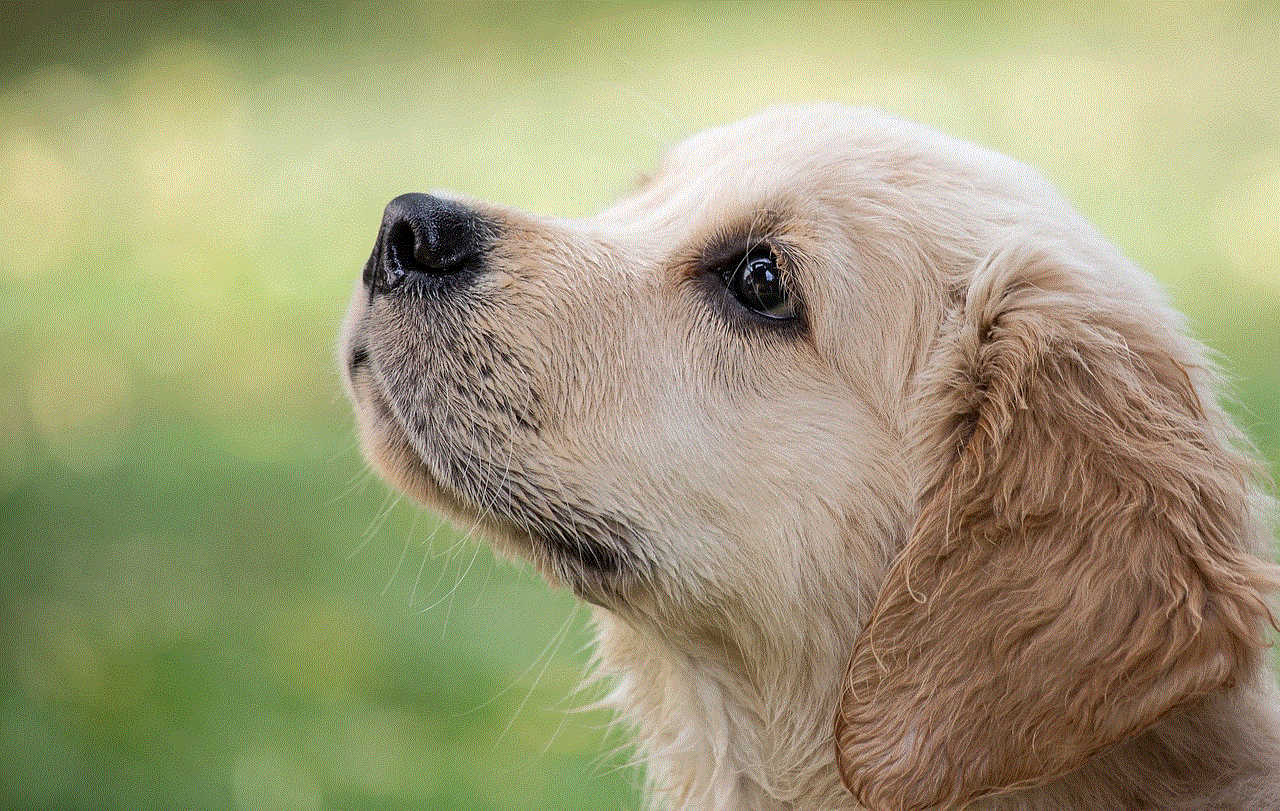
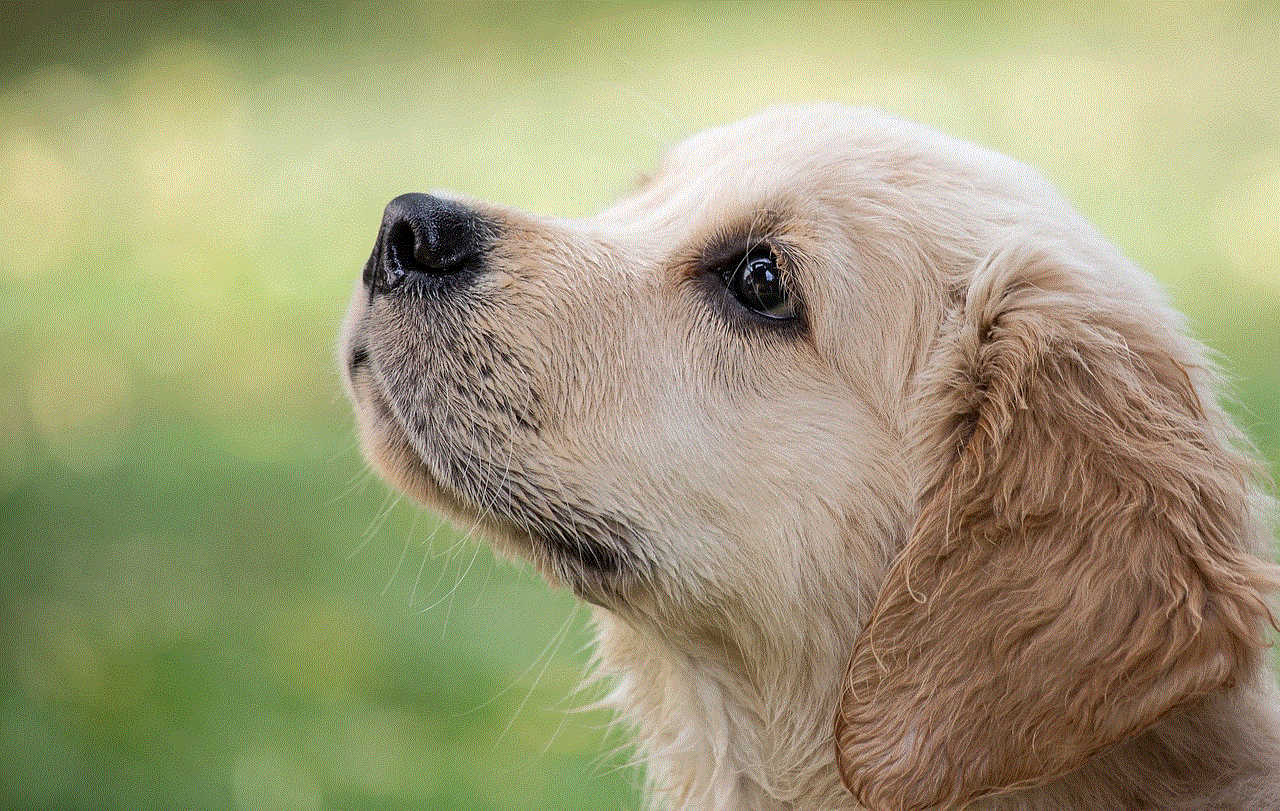
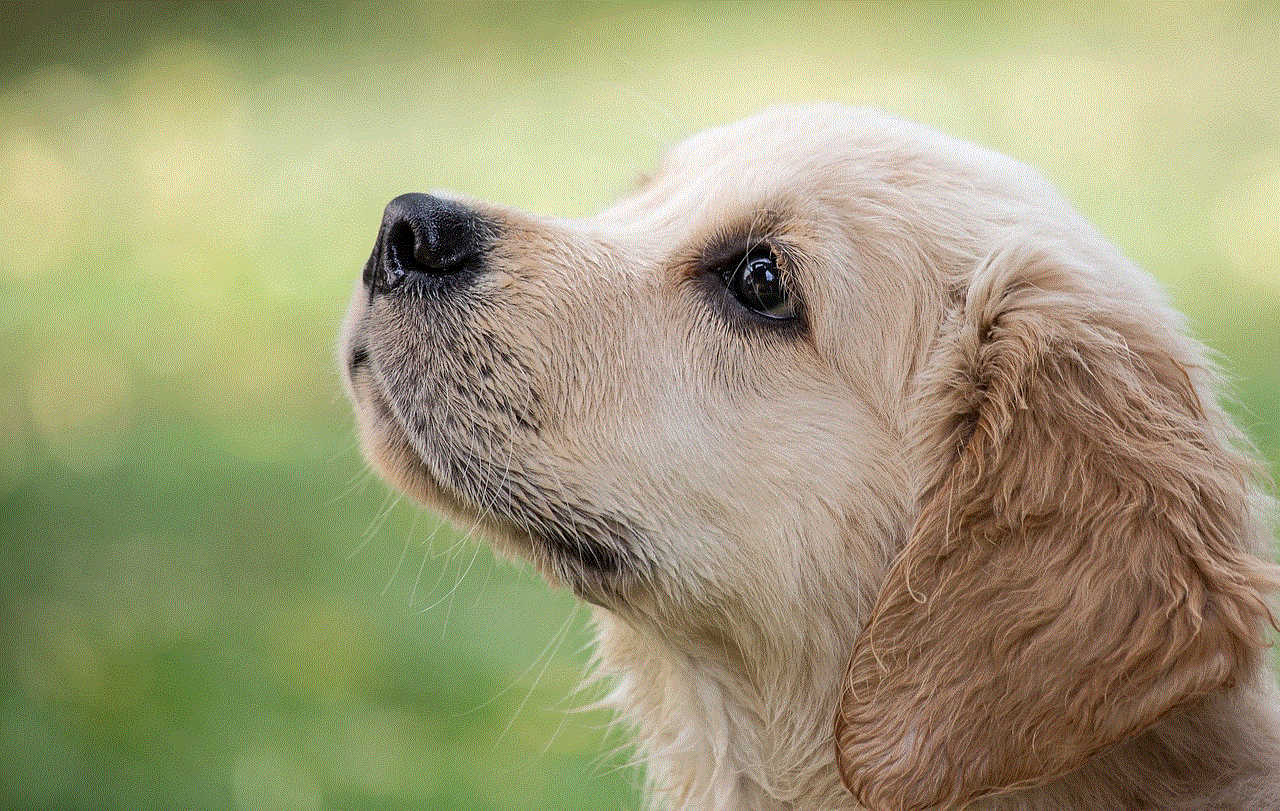
3. Reach Out for Help: If the situation is getting out of hand, don’t be afraid to reach out for help. Talk to someone you trust, or contact Discord’s support team for assistance.
4. Leave the Server: If the harassment or bullying is happening in a specific server, consider leaving the server to avoid further interactions with the user. You can also report the server to Discord if necessary.
Conclusion
Discord is a fantastic platform for connecting with others and building communities. However, it’s essential to know how to protect yourself and deal with any unwanted interactions. Blocking someone on Discord mobile is a simple and effective way to avoid further interactions with someone you don’t want to interact with. Remember to reach out for help if you feel overwhelmed, and always report any violations to Discord. With these tips, you can enjoy a safe and enjoyable experience on Discord.
how to delete maps search history
As technology continues to evolve, more and more people are relying on digital tools for their everyday needs. From ordering food to navigating through unfamiliar places, the use of maps has become an integral part of our daily lives. One of the most popular map applications is Google Maps, which not only provides accurate navigation but also allows users to save their search history for future reference. However, sometimes it becomes necessary to clear this history due to privacy concerns or simply to declutter the app. In this article, we will discuss how to delete maps search history and why it is important to do so.
Google Maps, launched in 2005, has become the go-to app for millions of people around the world. With its vast collection of maps, satellite imagery, and real-time traffic updates, it has made traveling a lot easier. The app also allows users to save their favorite locations and search history for quicker access. This feature comes in handy when one needs to revisit a place or plan a route to a previously visited location. However, as convenient as it may seem, saving a search history can also pose a threat to one’s privacy and security.
One of the main reasons why people may want to delete their maps search history is to protect their privacy. Google Maps tracks and stores every location that a user has searched for, which can reveal a lot about their personal and daily routine. This information can be accessed not only by the user but also by Google and third-party apps that are connected to the Google account. In the wrong hands, this information can be used for malicious purposes, such as stalking or theft. Therefore, it is crucial to regularly delete maps search history to maintain one’s privacy and security.
Another reason to clear maps search history is to declutter the app. Over time, the search history can become extensive and difficult to navigate through. This can make the app slower and less efficient. Moreover, if a user has multiple devices connected to their Google account, the search history will be synced across all devices, making it even more cluttered. By deleting the search history, one can free up space on their device and have a smooth experience while using the app.
Now that we understand the importance of deleting maps search history, let’s discuss how to do it. The process may vary slightly depending on the device and operating system, but the general steps remain the same.
On Android devices, first, open the Google Maps app and tap on the three horizontal lines at the top left corner of the screen. Then, select “Settings” from the menu, followed by “Maps history.” Here, one can view their entire search history and choose to delete specific locations by tapping on the “X” next to them. To clear all the history, tap on the three dots at the top right corner of the screen and select “Delete all history.” Confirm the action, and the search history will be cleared.
On iOS devices, open the Google Maps app and tap on the profile icon at the top right corner of the screen. Then, select “Settings” from the menu and tap on “Maps history.” Similar to Android, one can choose to delete specific locations or clear all the history by tapping on the “Clear all” button at the bottom of the screen.
For desktop users, the process is slightly different. First, open the Google Maps website on a web browser and log in to the Google account. Then, click on the three horizontal lines at the top left corner of the screen and select “Your timeline” from the menu. Here, one can view their entire search history and choose to delete specific locations by clicking on the three dots next to them and selecting “Delete.” To clear all the history, click on the three dots at the top right corner of the screen and select “Delete all location history” from the drop-down menu. Confirm the action, and the search history will be cleared.
It is important to note that deleting maps search history does not mean that the locations will no longer be visible on the app. The app still remembers the locations that a user has searched for and visited, but it will not be associated with the Google account. This is because Google uses the location history to provide personalized recommendations and suggestions. However, if one wants to completely remove a location from the app, they can do so by clicking on the location, selecting “More info,” and then clicking on “Remove from history” at the bottom of the screen.
In addition to manually deleting maps search history, one can also enable the “Auto-delete” feature, which automatically deletes the location history after a certain period. This can be done by going to the “Settings” menu and selecting “Automatically delete location history” under the “Maps history” section. Here, one can choose to delete the history after 3, 18, or 36 months. This feature is beneficial for those who want to maintain their privacy without having to constantly remember to delete their search history.
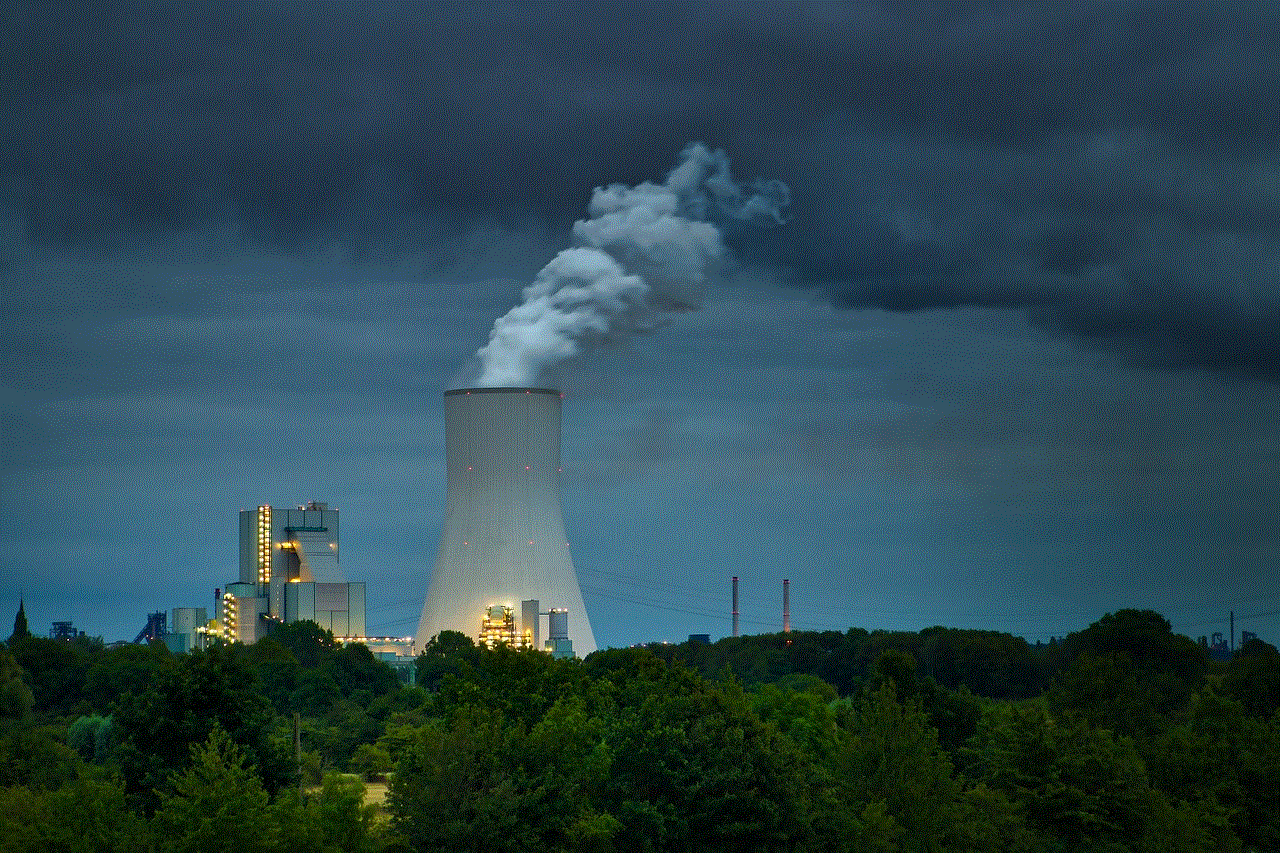
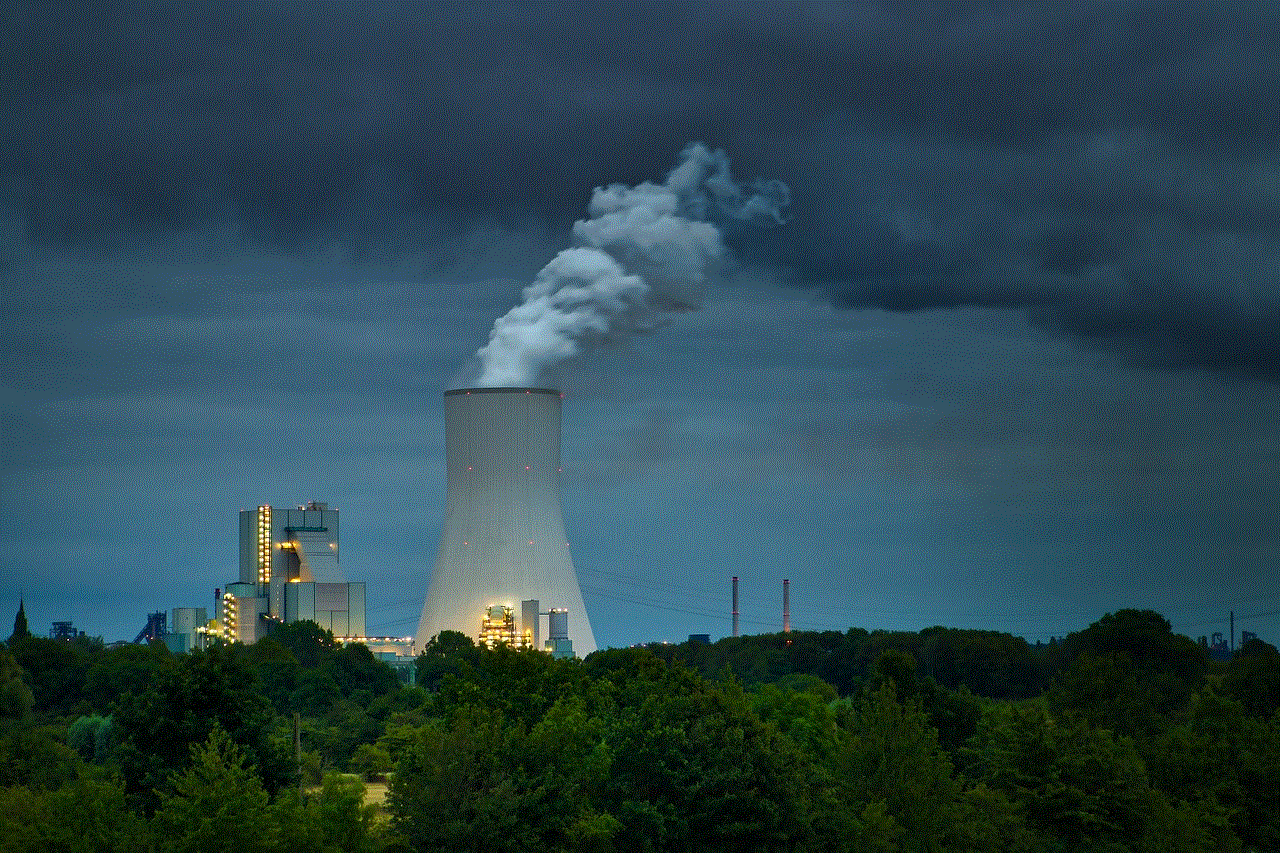
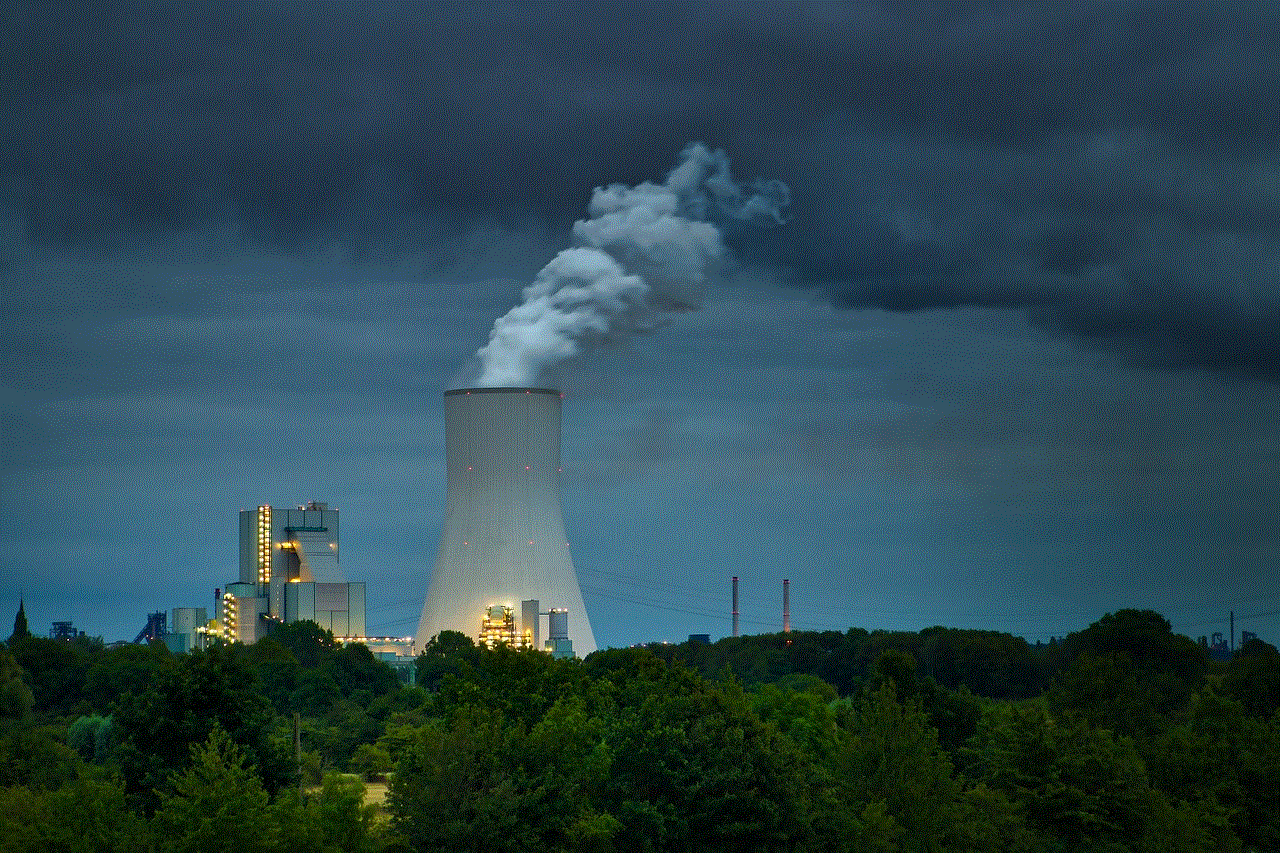
Apart from Google Maps, there are also other map applications that people use, such as Apple Maps, Waze, and MapQuest. The process of deleting search history on these apps may vary, but they all have the option to do so. It is essential to regularly check the search history and clear it on all the map apps that one uses to ensure complete privacy and security.
In conclusion, maps search history can reveal a lot about a person’s daily routine and habits, which is why it is crucial to delete it regularly. Not only does it protect one’s privacy and security, but it also declutters the app and improves its performance. With the easy steps mentioned above, one can easily delete their maps search history and enjoy a safer and smoother experience while using the app. As we continue to rely on technology for our daily needs, it is important to be mindful of our digital footprint and take necessary measures to protect our privacy.