how to change date of birth on apple id family sharing
Changing the date of birth on an Apple ID within Family Sharing can be a bit of a challenge, but it is not impossible. Family Sharing allows up to six family members to share purchases from the App Store, iTunes, and Apple Books, as well as share subscriptions to Apple Music and iCloud storage. However, when it comes to changing personal information such as date of birth, it can be a bit tricky. In this article, we will discuss the steps you need to take to change the date of birth on an Apple ID within Family Sharing.
Before we dive into the steps, it’s important to understand why changing the date of birth on an Apple ID is not a straightforward process. Apple takes the security and privacy of its users very seriously, and therefore, changing personal information like date of birth requires additional steps to verify the account holder’s identity. This is to prevent unauthorized changes and protect the account from potential hacking attempts.
With that said, let’s take a look at the steps you need to follow to change the date of birth on an Apple ID within Family Sharing.
Step 1: Check if You are the Organizer of the Family Sharing Group
Before attempting to change the date of birth, it’s important to determine if you are the organizer of the Family Sharing group. Only the organizer has the ability to make changes to the personal information of other members in the group. If you are not the organizer, you will have to ask the organizer to make the change for you.
To check if you are the organizer, go to Settings on your iOS device and tap on your name at the top. If you see the option “Family Sharing” below your name, it means you are the organizer.
Step 2: Prepare the Required Documents
As mentioned earlier, changing the date of birth on an Apple ID requires additional steps for verification. Therefore, you will need to provide some documents to prove your identity. These documents can include a government-issued ID, a birth certificate, or any other document that has your date of birth on it. Make sure to have these documents ready before proceeding with the next steps.
Step 3: Contact Apple Support
The next step is to contact Apple Support. You can do this by going to the Apple Support website or by using the Apple Support app on your iOS device. Once you have contacted them, explain the situation and inform them that you need to change the date of birth on your Apple ID within Family Sharing.
Step 4: Follow the Instructions Provided by Apple Support
Apple Support will provide you with instructions on how to proceed with the change. This can include sending them the required documents for verification or using a specific form to make the change. It’s important to follow these instructions carefully to ensure a smooth process.
Step 5: Wait for the Change to be Approved
After submitting the required documents or filling out the form, you will have to wait for Apple to approve the change. This can take anywhere from a few hours to a couple of days. During this time, it’s important to keep an eye on your email as Apple might contact you for additional information or clarification.
Step 6: Verify the Change
Once the change has been approved, you will receive an email from Apple confirming the update. It’s important to verify that the change has been made before proceeding with any purchases or subscriptions.
Step 7: Inform Other Family Sharing Members
If you are the organizer of the Family Sharing group, it’s important to inform the other members about the change. This will ensure that they have the correct date of birth for you in their records and can avoid any potential issues in the future.
Step 8: Update Your Personal Information in Family Sharing
After verifying the change, you can update your personal information in Family Sharing. To do this, go to Settings on your iOS device, tap on your name at the top, and then select “Family Sharing.” From there, you can tap on your name again and make the necessary changes to your personal information.
Step 9: Update Your Payment Information
If you have any payment methods linked to your Apple ID, it’s important to update them with the correct date of birth. This will ensure that there are no issues with any future purchases or subscriptions.
Step 10: Keep Your Personal Information Up to Date
Lastly, it’s important to keep your personal information up to date. If there are any changes to your date of birth, make sure to follow the same steps to update it in Family Sharing as well. This will ensure that there are no issues with your account and that your personal information is always accurate.
In conclusion, changing the date of birth on an Apple ID within Family Sharing can be a time-consuming process, but it’s necessary for security purposes. By following the steps outlined in this article, you should be able to successfully change the date of birth on your Apple ID. Just remember to keep your personal information up to date and always verify any changes made to your account.
see tweets without logging in
Twitter is one of the most popular social media platforms in the world, with over 330 million active monthly users. It is a microblogging site that allows users to post short messages, known as “tweets,” of up to 280 characters. These tweets can contain text, photos, videos, and links, making it a versatile platform for sharing information and connecting with others. However, one of the most significant drawbacks of Twitter is that users cannot see tweets without logging in. In this article, we will explore the reasons behind this limitation and discuss ways to view tweets without logging in.
Why can’t you see tweets without logging in on Twitter? The answer lies in the platform’s design and privacy policies. Twitter’s primary purpose is to allow users to share their thoughts and opinions with their followers. As such, the platform requires users to create an account and log in to view tweets. This login process serves as a security measure, ensuring that only registered users can access the content on the platform. Additionally, Twitter’s privacy policies require users to log in to view tweets to protect the privacy of its users. Without logging in, anyone can view a user’s tweets, and this can lead to privacy concerns and potential abuse.
Another reason why you can’t see tweets without logging in is to promote engagement and user activity on the platform. Twitter’s business model relies heavily on user engagement, and by requiring users to log in to view tweets, the platform can track and analyze user behavior better. This data is crucial for Twitter to understand its users’ interests and preferences and tailor its services accordingly. Furthermore, by requiring users to log in, Twitter can ensure that only active accounts are accessing its content, which can help reduce spam and fake accounts.
Despite these reasons, there are still situations where users may want to view tweets without logging in. For example, you may want to read a tweet that someone shared on another platform or a news article without creating a Twitter account. In such cases, there are a few ways to view tweets without logging in, which we will discuss in the following sections.
One way to see tweets without logging in is by using a third-party website or app. Some websites and apps allow you to access Twitter content without an account, although the features may be limited. For example, Twitterfall, TweetDeck, and Hootsuite are popular websites and apps that allow you to view tweets without logging in. These websites and apps work by pulling tweets from Twitter’s public API, which is available to anyone, and displaying them on their platform. However, these third-party websites and apps may not always be reliable, and their access to Twitter’s API can be limited or blocked at any time.
Another way to see tweets without logging in is by using Google’s search engine. Google has an agreement with Twitter, which allows it to index tweets and show them in its search results. This means that you can type a keyword or a hashtag in Google’s search bar, and it will display relevant tweets in its results, even if you don’t have a Twitter account. This method is useful for finding tweets related to a specific topic or event without having to create a Twitter account. However, Google’s search results may not always be up-to-date, and you may not be able to see all the tweets related to your search query.
Furthermore, Twitter’s advanced search feature allows you to view tweets without logging in. This feature is available on the Twitter website, and it allows you to search for tweets based on various criteria, such as keywords, hashtags, location, and date range. By using this feature, you can view tweets related to a specific topic or event without logging in to your Twitter account. However, this method has its limitations, as you can only view a limited number of tweets at a time, and the results may not be as comprehensive as using Twitter’s website or app.
In addition to these methods, you can also view tweets without logging in by using a virtual private network (VPN). A VPN is a service that routes your internet connection through a server located in another country, allowing you to access content that may be restricted in your region. By using a VPN, you can change your IP address to that of another country, and access Twitter from that location without logging in. This method is useful if Twitter is blocked in your country, or if you want to view tweets from a specific region without creating a new account.
Another way to see tweets without logging in is by using Twitter’s embed feature. This feature allows you to embed a tweet on a website or blog, which can then be viewed without logging in to Twitter. To use this feature, you need to click on the “More” option on a tweet and select “Embed Tweet.” Twitter will then provide you with a code that you can use to embed the tweet on your website. This method is useful for bloggers or journalists who want to share tweets with their readers without requiring them to have a Twitter account.
Lastly, you can also view tweets without logging in by using a third-party Twitter client app. These apps, such as Tweetbot, Tweetcaster, and Echofon, allow you to view tweets without logging in, and they often have additional features that are not available on Twitter’s official app or website. These apps work by accessing Twitter’s public API, similar to the third-party websites and apps mentioned earlier. However, like the third-party websites and apps, their access to Twitter’s API can be restricted at any time, limiting their usefulness.
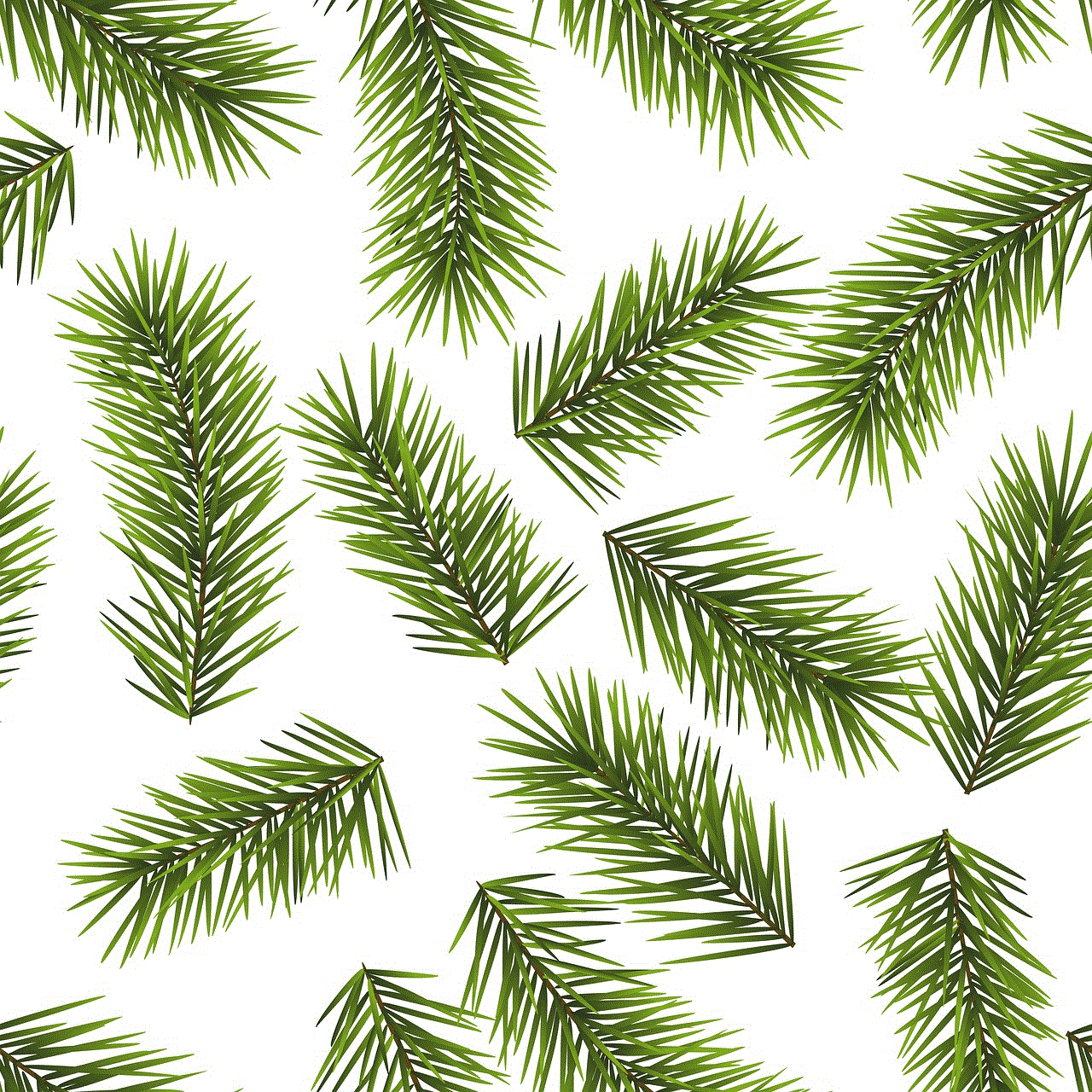
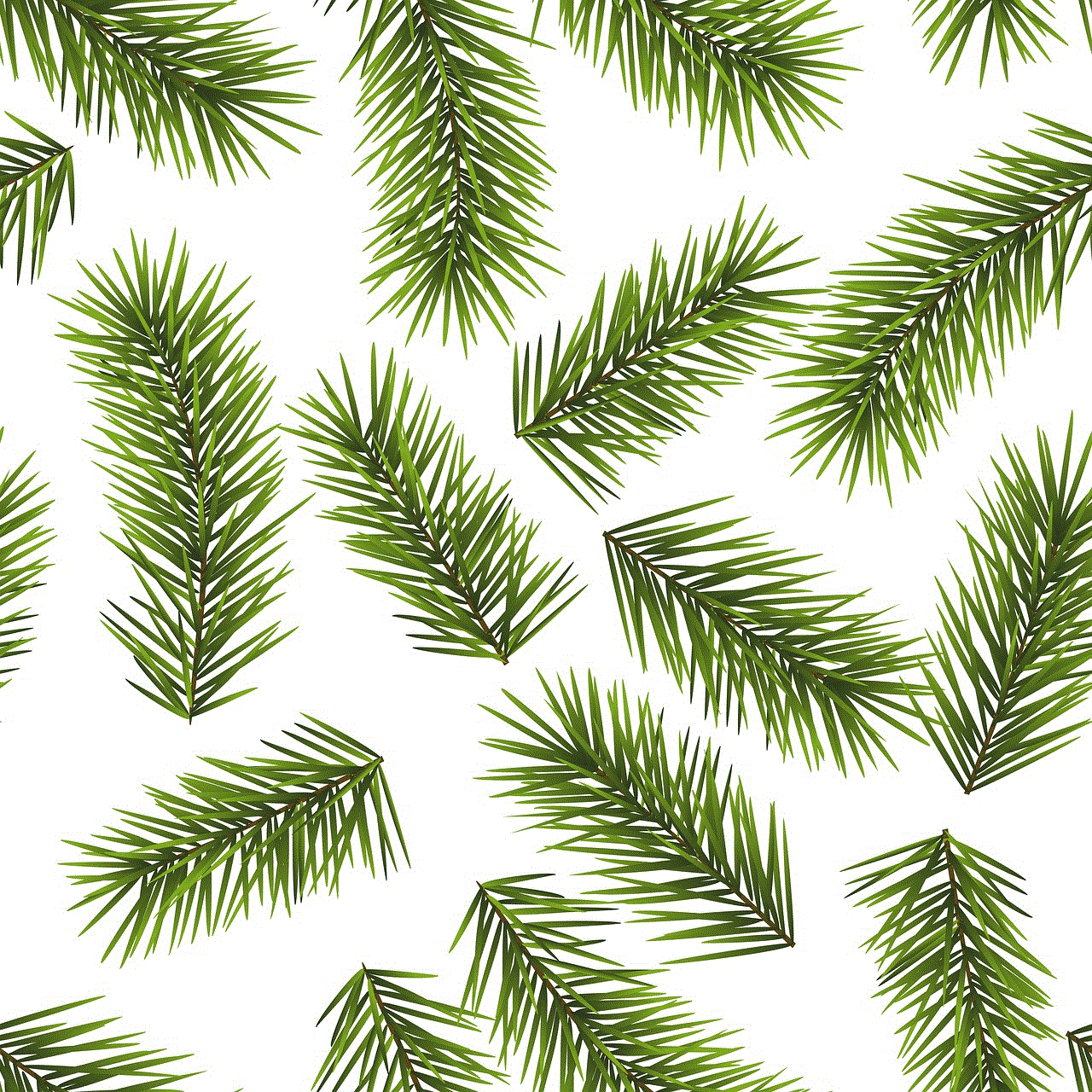
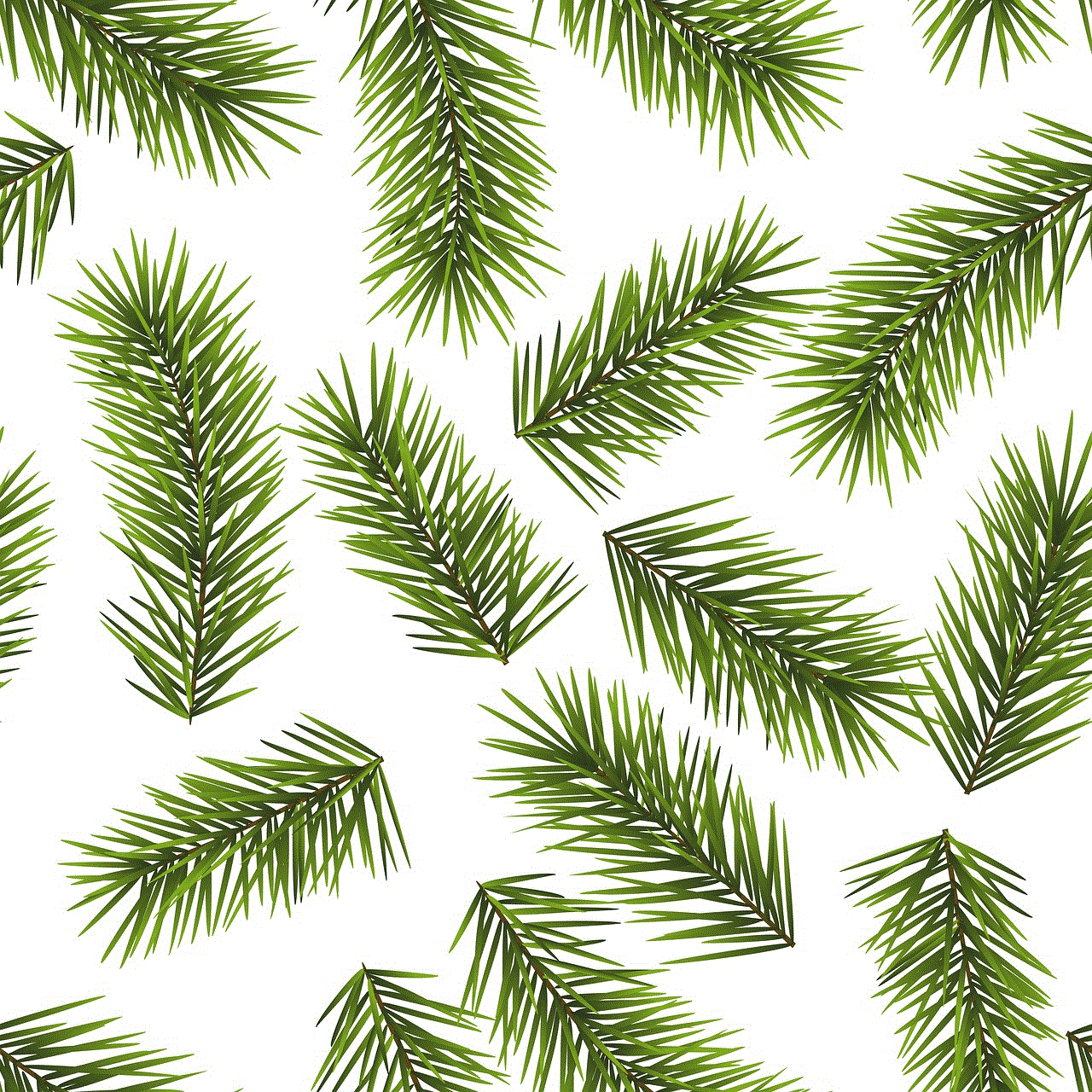
In conclusion, while Twitter’s design and privacy policies may prevent you from seeing tweets without logging in, there are still ways to access content on the platform without creating an account. These methods may not be as comprehensive or reliable as using Twitter’s official website or app, but they can be useful in specific situations. However, it is essential to note that Twitter’s policies and terms of service may change at any time, and the methods mentioned in this article may not always work. Therefore, the best way to view tweets without logging in is by creating a Twitter account, which will give you full access to the platform’s features and content.
how do i go incognito on my iphone
In today’s digital age, privacy has become a major concern for many people, especially when it comes to browsing the internet. With the rise of data breaches and online tracking, it’s no wonder that many users are looking for ways to protect their online activity. One way to do this is by going incognito on your iPhone. In this article, we will discuss what incognito mode is, how to use it on your iPhone, and its limitations and benefits.
What is Incognito Mode?
Incognito mode, also known as private browsing or privacy mode, is a feature that allows users to browse the internet without leaving a trail of their online activity. This means that websites visited, search history, and cookies will not be saved on the device. Incognito mode is available on most internet browsers, including Safari on iPhones.
How to Enable Incognito Mode on iPhone
Enabling incognito mode on your iPhone is a simple process. Here’s how to do it on Safari :
1. Open Safari on your iPhone.
2. In the bottom right corner, tap on the tabs icon.
3. In the tabs menu, tap on the “Private” button in the bottom left corner.
4. A new tab will open with a black background and a message stating that you are in private browsing mode.
That’s it! You are now browsing in incognito mode. You can also tell if you are in incognito mode by the black background and the word “private” in the address bar.
Limitations of Incognito Mode
While incognito mode can provide some level of privacy, it’s important to understand its limitations. Here are a few things to keep in mind when using incognito mode on your iPhone:
1. Your Internet Service Provider (ISP) can still see your browsing activity. Incognito mode only prevents your activity from being saved on your device. Your ISP can still see what websites you visit and your IP address.
2. Websites can still track your activity. While your browsing history won’t be saved on your device, websites can still track your activity through cookies and other tracking methods.
3. Incognito mode does not protect you from viruses or malware. It’s important to have a good antivirus and anti-malware software installed on your device regardless of whether you are using incognito mode or not.
Benefits of Incognito Mode
Despite its limitations, incognito mode does offer some benefits for users. Here are a few reasons why you might want to use incognito mode on your iPhone:
1. Privacy. As mentioned earlier, incognito mode prevents your browsing history from being saved on your device. This can be useful if you are using a shared device or don’t want others to see your browsing activity.
2. Avoid targeted advertisements. By preventing websites from tracking your activity, incognito mode can help you avoid targeted advertisements. This can be helpful if you are tired of seeing ads for products you’ve recently searched for.
3. Testing websites. Incognito mode can also be useful for web developers or designers who want to test their websites without the influence of their browsing history or cookies.
Alternatives to Incognito Mode
While incognito mode can provide some level of privacy, it’s not a foolproof solution. There are other methods you can use to protect your online activity on your iPhone. Here are a few alternatives to incognito mode:
1. Use a Virtual Private Network (VPN). A VPN is a service that encrypts your internet connection, making it difficult for anyone to track your online activity. There are many VPN apps available for iPhones that you can use to browse the internet anonymously.
2. Clear your browsing history and cookies. If you don’t want to use incognito mode, you can manually clear your browsing history and cookies after each session. This will prevent websites from tracking your activity and also free up storage space on your device.
3. Use a different browser. If you are concerned about your online privacy, you can use a different browser than Safari. There are many third-party browsers available for iPhones that offer additional privacy features such as built-in ad blockers and tracking protection.



In conclusion, going incognito on your iPhone can provide some level of privacy, but it’s important to understand its limitations. While it can prevent your browsing history from being saved on your device, it does not protect you from your ISP or websites tracking your activity. Consider using additional methods such as a VPN or clearing your browsing history and cookies for better online privacy. Ultimately, it’s important to be mindful of your online activity and take necessary precautions to protect your privacy.