how to change pin on iphone 11
How to Change PIN on iPhone 11
The iPhone 11 is a popular and powerful smartphone that offers a wide range of features and functionalities. One important aspect of using a smartphone is ensuring the security of your device and personal information. One way to enhance the security of your iPhone 11 is by regularly changing your PIN (Personal Identification Number). In this article, we will guide you through the process of changing the PIN on your iPhone 11, step by step.
Before we begin, it is essential to understand the importance of having a strong and unique PIN for your iPhone. A PIN is a numeric password that allows you to unlock your device and protect your personal data from unauthorized access. Changing your PIN regularly helps to prevent anyone from guessing your password and gaining access to your iPhone without your permission.
To change the PIN on your iPhone 11, follow these simple steps:
Step 1: Unlock your iPhone 11
To change your PIN, you need to have access to your device. Unlock your iPhone by entering your current PIN or using Face ID or Touch ID if you have enabled these features.
Step 2: Open the Settings app
Once you have unlocked your iPhone, locate the Settings app on your home screen and tap on it to open the app. The Settings app is represented by a gear icon and is usually found on the first page of your home screen.
Step 3: Scroll down and tap on “Face ID & Passcode” or “Touch ID & Passcode”
In the Settings app, scroll down until you find the “Face ID & Passcode” or “Touch ID & Passcode” option, depending on the authentication method you have enabled on your iPhone 11. Tap on this option to proceed.
Step 4: Enter your current PIN
To change your PIN, you need to first authenticate yourself by entering your current PIN. If you are using Face ID or Touch ID, you may not need to enter your PIN at this stage.
Step 5: Tap on “Change Passcode” or “Change PIN”
Once you have entered your current PIN, you will see an option to change your passcode or PIN. Tap on this option to proceed with changing your PIN.
Step 6: Enter your new PIN
Next, you will be prompted to enter your new PIN. The new PIN should be a combination of numbers that you can easily remember but not easily guessable by others. Avoid using common PINs like “1234” or “0000” as they are easily guessable.
Step 7: Re-enter your new PIN
After entering your new PIN, you will be asked to re-enter the same PIN to confirm. This step ensures that you have entered the correct PIN and helps prevent any typing errors.
Step 8: Tap on “Done” or “Continue”
Once you have re-entered your new PIN, tap on the “Done” or “Continue” button to save the changes. Your iPhone 11 will now have a new PIN, which you will use to unlock your device.
Step 9: Test your new PIN
To ensure that your new PIN is working correctly, lock your iPhone 11 by pressing the power button or allowing it to automatically lock after a certain period of inactivity. Then, try unlocking your iPhone using the new PIN you just set. If it unlocks successfully, your new PIN is working correctly.
Step 10: Remember your new PIN
Lastly, it is essential to remember your new PIN. If you forget your PIN, you may have trouble unlocking your iPhone and accessing your data. Consider writing it down in a secure place or using a password manager app to store your PIN securely.
Changing your PIN regularly is a good security practice that helps protect your iPhone and personal information. It is recommended to change your PIN at least once every few months or if you suspect that someone might have gained unauthorized access to your device.
In addition to changing your PIN, there are other security measures you can take to enhance the security of your iPhone 11. Enabling features like Face ID or Touch ID can provide an extra layer of security by using biometric data to unlock your device. You can also enable two-factor authentication for your Apple ID to further secure your personal data and prevent unauthorized access.
In conclusion, changing the PIN on your iPhone 11 is a straightforward process that can be done in a few simple steps. By regularly changing your PIN, you enhance the security of your device and protect your personal information from unauthorized access. Remember to choose a strong and unique PIN, test it to ensure it works correctly, and keep it confidential. By following these guidelines, you can enjoy a secure and protected iPhone 11 experience.
turning off norton internet security
In today’s digital age, the internet has become an integral part of our daily lives. We use it for everything from communication to entertainment, and even for work. With the increasing dependence on the internet, it has become more important than ever to ensure the safety and security of our online activities. This is where antivirus software comes into play, and one of the most popular ones in the market is Norton Internet Security.
Norton Internet Security is a comprehensive security solution that provides protection against various online threats such as viruses, malware, spyware, and other cyber attacks. It offers a range of features, including real-time protection, firewall, anti-phishing, and identity theft protection, to keep your devices and personal information safe while browsing the internet. However, there may be times when you need to turn off Norton Internet Security for various reasons. In this article, we will discuss why you might need to turn off Norton Internet Security and how to do it safely.
Why Turn Off Norton Internet Security?
1. Troubleshooting Software Conflicts
One of the most common reasons for turning off Norton Internet Security is to troubleshoot software conflicts. Sometimes, certain programs or applications may not work properly due to conflicts with Norton Internet Security. In such cases, temporarily turning off the antivirus software can help identify the root cause of the issue and find a solution.
2. Installing Software or Updates
Another common reason for turning off Norton Internet Security is when you need to install new software or updates. Sometimes, antivirus software can interfere with the installation process, causing errors or preventing the software from being installed. In such cases, turning off Norton Internet Security temporarily can help resolve the issue and allow you to install the necessary software or updates.
3. Playing Online Games
If you are an avid gamer, you may have encountered situations where Norton Internet Security interferes with your gaming experience. This is because the antivirus software may block certain features or processes of the game, causing lag or even preventing the game from running altogether. In such cases, turning off Norton Internet Security while playing online games can help improve your gaming experience.
4. Resolving Network Issues
Sometimes, Norton Internet Security may block certain websites or network connections, causing issues with your internet connection. In such cases, turning off the antivirus software can help resolve the network issues and allow you to access the necessary websites or services.
5. Troubleshooting Internet Connectivity Problems
Similar to network issues, Norton Internet Security may also cause problems with your internet connectivity. This could be due to a configuration error or a false positive, where the antivirus software blocks a legitimate website or service. In such cases, turning off Norton Internet Security can help troubleshoot and resolve the internet connectivity issues.
6. Resolving Performance Issues



Although Norton Internet Security is designed to run in the background without affecting your device’s performance, there may be times when it can cause slowdowns or other performance issues. This could be due to an outdated version or a bug in the software. Temporarily turning off Norton Internet Security can help identify and resolve any performance issues.
7. Uninstalling Norton Internet Security
If you have decided to switch to a different antivirus software or just want to remove Norton Internet Security from your device, you will need to turn it off before uninstalling it. This ensures that all its processes and services are stopped, allowing for a clean and complete uninstallation.
How to Turn Off Norton Internet Security?
Now that we have discussed the reasons why you may need to turn off Norton Internet Security, let’s look at how to do it safely.
1. Temporarily Disable Norton Internet Security
The easiest way to turn off Norton Internet Security is to temporarily disable it. This can be done by right-clicking on the Norton icon in the system tray and selecting “Disable Antivirus Auto-Protect.” This will turn off the real-time protection feature of Norton Internet Security, allowing you to perform the necessary tasks without any interference.
2. Disable Specific Features
If you only need to turn off certain features of Norton Internet Security, you can do so by going to the Settings menu and selecting “Firewall,” “Anti-Spam,” or any other feature you want to disable. From there, you can toggle the feature off and then turn it back on when needed.
3. Use the Norton Removal Tool
If you are facing issues with Norton Internet Security and need to completely remove it from your device, you can use the Norton Removal Tool. This is a free tool provided by Norton to completely uninstall Norton Internet Security and all its components from your device. It will also remove any leftover files or registry entries, ensuring a clean removal.
4. Enable Silent Mode
Another way to turn off Norton Internet Security temporarily is to enable Silent Mode. This mode will stop all notifications and updates from the antivirus software, allowing you to perform your tasks without any interruptions. You can enable Silent Mode by right-clicking on the Norton icon in the system tray and selecting “Silent Mode.”
5. Use the Command Prompt
For advanced users, there is an option to turn off Norton Internet Security using the command prompt. This can be done by opening the command prompt as an administrator and entering the command “net stop SAVService.” This will stop the Norton services, effectively turning off the antivirus software.
6. Uninstall and Reinstall Norton Internet Security
If none of the above methods work, you can try uninstalling and reinstalling Norton Internet Security. This will reset all its settings and configurations, potentially fixing any issues you may be facing. However, keep in mind that you will need to have the installation file and your product key to reinstall Norton Internet Security.
Safety Measures When Turning Off Norton Internet Security
While turning off Norton Internet Security may be necessary at times, it is important to take certain safety measures to ensure the security of your device and personal information.
1. Only turn off Norton Internet Security temporarily and for specific reasons. Leaving your device without any antivirus protection for an extended period can leave it vulnerable to cyber threats.
2. Make sure to re-enable Norton Internet Security as soon as you have completed your task or resolved the issue that required it to be turned off.
3. If you are turning off Norton Internet Security due to software conflicts, make sure to identify and resolve the issue before re-enabling it.



4. Keep Norton Internet Security updated to ensure it is running smoothly and effectively protecting your device.
5. If you are uninstalling Norton Internet Security, make sure to have a backup antivirus software installed on your device to provide protection while you search for a new one.
Conclusion
Norton Internet Security is a powerful and comprehensive antivirus software that provides protection against various online threats. However, there may be times when you need to turn it off temporarily for various reasons. By following the methods and safety measures mentioned in this article, you can turn off Norton Internet Security safely and effectively troubleshoot any issues you may be facing. Remember to always keep your device and personal information safe while browsing the internet, and use antivirus software to protect yourself from cyber threats.
remove smart package tracker
Smart package trackers have become increasingly popular in recent years, providing users with real-time information about the whereabouts of their packages. These devices use various technologies such as GPS, cellular networks, and Bluetooth to track the location of a package and provide updates to the user. While they may seem like a convenient and efficient way to keep track of packages, there are some drawbacks to using them. In this article, we will explore the reasons why you may want to remove a smart package tracker and what alternative options are available.
1. Privacy Concerns
One of the main concerns with smart package trackers is privacy. These devices constantly gather and transmit data about the location of your package, which can be a cause for worry for some users. This data can potentially be accessed by third parties, putting your personal information at risk. Additionally, some trackers require users to download a mobile app, which may collect additional data such as your location and browsing history. For those who value their privacy, removing a smart package tracker may be a wise decision.
2. Cost
Smart package trackers can also be quite expensive. While some devices may have a one-time purchase cost, others require a subscription fee to access their full range of features. This can quickly add up, especially if you frequently send or receive packages. If you are on a tight budget, removing a smart package tracker can help you save money in the long run.
3. Limited Compatibility
Another drawback of smart package trackers is their limited compatibility. Some trackers are only compatible with certain shipping carriers or have specific requirements for the type of package they can track. This can be frustrating for users who frequently use different shipping services or send packages of various sizes. Removing a smart package tracker can eliminate the hassle of constantly checking if your tracker is compatible with your shipment.
4. Limited Range
Smart package trackers also have a limited range, which means they can only track packages within a certain distance. This can be a problem for packages that are being shipped internationally or to remote areas. If your package travels outside of the tracker’s range, you will no longer receive updates about its location. Removing the tracker can free you from this limitation and allow you to track your package using alternative methods.
5. Inaccurate Tracking
Despite their advanced technology, smart package trackers are not always accurate. They can be affected by factors such as weather conditions, interference, and battery life, which can result in incorrect location updates. This can be frustrating for users who rely on accurate tracking information. Removing the tracker can eliminate the possibility of receiving incorrect updates and give you peace of mind.
6. Environmental Impact
With the growing concern for the environment, it is important to consider the impact of our choices. Smart package trackers require batteries to function, which contribute to electronic waste. Removing a tracker means one less device that will eventually end up in a landfill. It may seem like a small action, but every effort counts in reducing our carbon footprint.
7. Reliance on Technology
In today’s digital age, we have become heavily reliant on technology. While this has its benefits, it also has its drawbacks. Smart package trackers may provide convenience, but they also contribute to our dependence on technology. Removing a tracker means taking a step back and relying on traditional methods of tracking packages, which can be a refreshing change for some.
8. Lost or Stolen Packages
Despite their purpose, smart package trackers cannot prevent packages from getting lost or stolen. If your package does not reach its destination, the tracker will not be able to help you locate it. In such cases, removing the tracker can save you the disappointment and frustration of not being able to track down your lost package.
9. Alternative Tracking Options
There are several alternative options available for tracking packages without the use of a smart tracker. Many shipping carriers offer their own tracking services, which can be accessed through their website or mobile app. These services provide real-time updates and are often free to use. Another option is to opt for signature confirmation when shipping your package. This requires the recipient to sign for the package upon delivery, giving you peace of mind that it has reached its intended destination.
10. Cost-Effective Solutions
If you still want the convenience of tracking your packages without the high cost of a smart tracker, there are several cost-effective solutions available. One option is to use a simple tracking device that can be attached to your package and provides basic location updates. These devices are often more affordable and have a longer battery life compared to smart trackers. Another option is to use a tracking service that utilizes RFID technology. This allows you to track your package using your smartphone or a tracking device, without the need for a subscription fee.
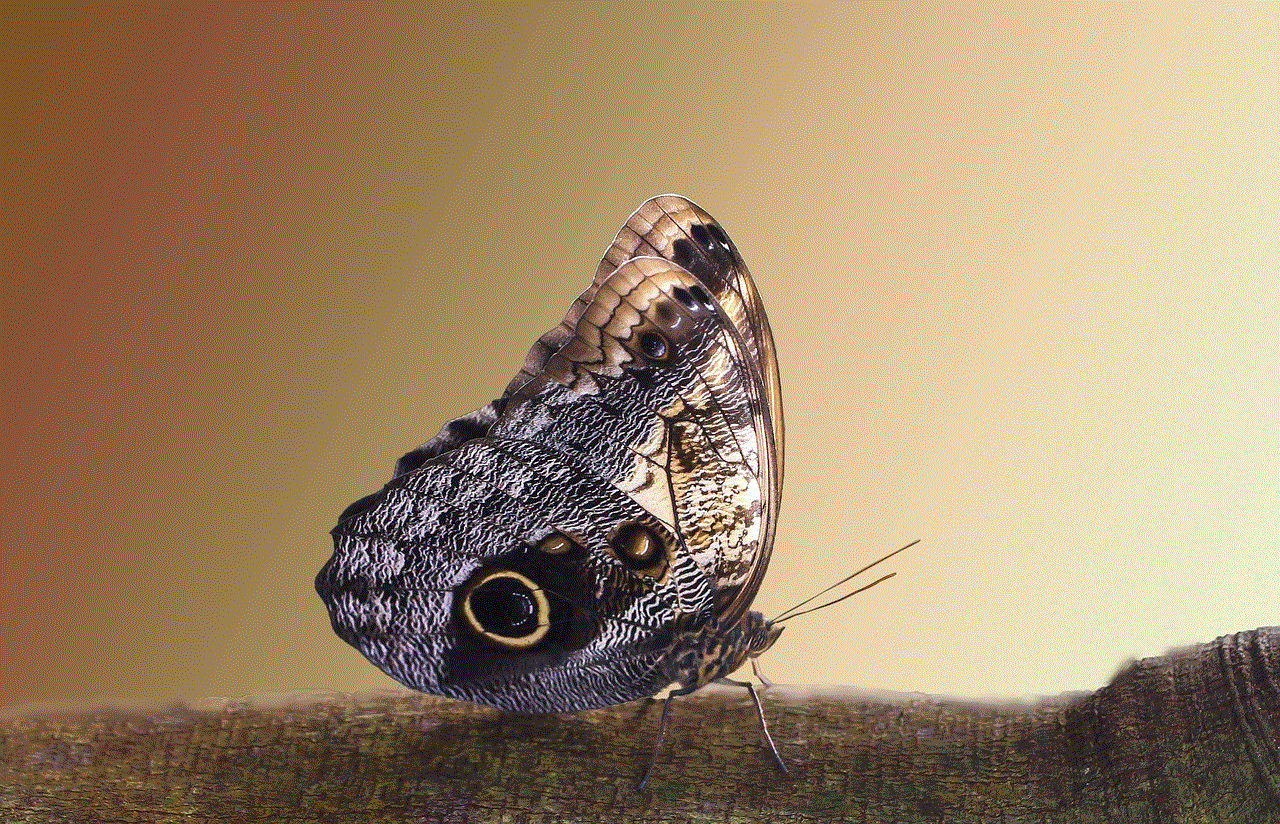
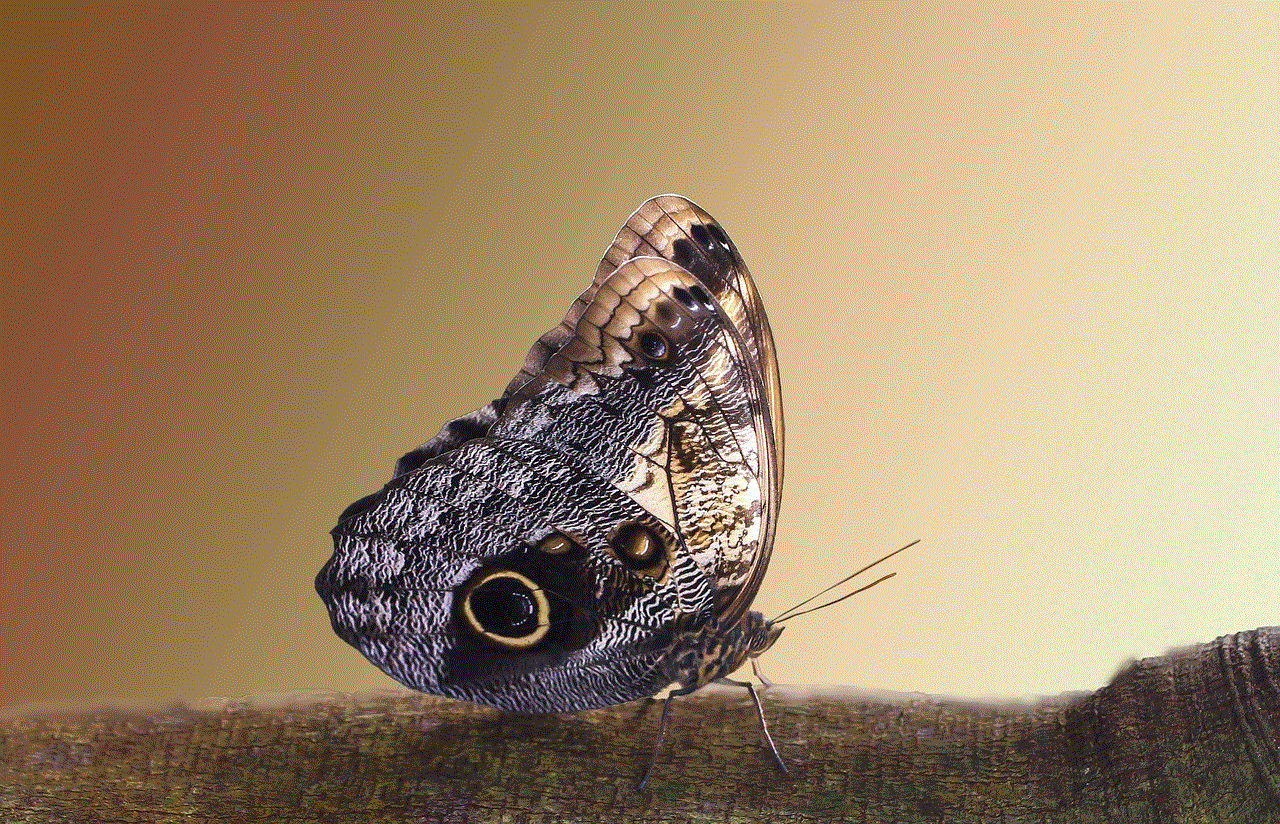
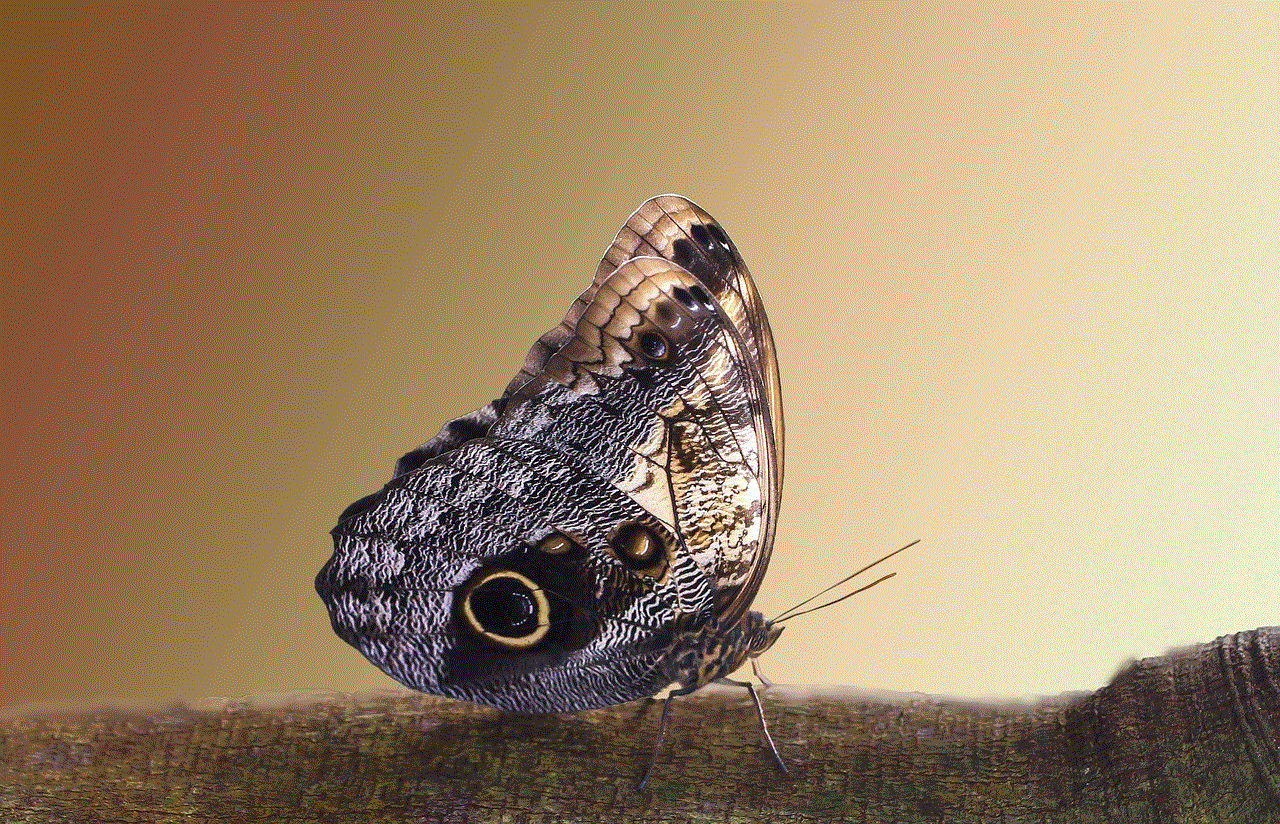
In conclusion, while smart package trackers may seem like a useful tool, there are several reasons why you may want to remove one. From privacy concerns and cost to limited compatibility and environmental impact, there are many drawbacks to using these devices. Fortunately, there are alternative tracking options available that can provide the same convenience without the high cost and potential privacy risks. Ultimately, the decision to remove a smart package tracker depends on your personal preferences and needs. Consider the pros and cons carefully before making your decision.