how to check your messages on instagram
Instagram is a popular social media platform that allows users to share photos and videos with their followers. In addition to sharing content, Instagram also provides a messaging feature, allowing users to communicate with each other privately. If you’re wondering how to check your messages on Instagram, you’ve come to the right place. In this article, we will guide you through the steps of accessing and managing your Instagram messages.
Instagram Direct, the messaging feature on Instagram, enables users to send text messages, photos, videos, and even share posts directly with other users. To check your messages on Instagram, you can follow these simple steps:
1. Open the Instagram app: Launch the Instagram app on your mobile device. You can find the Instagram icon on your home screen or app drawer. Tap on the icon to open the app.
2. Log in to your account: If you’re not already logged in, you will be prompted to enter your Instagram login credentials. Enter your username and password and tap “Log In” to access your account.
3. Navigate to your inbox: Once you’re logged in, you will be directed to the Instagram home screen. Look for the paper airplane icon at the top right corner of the screen and tap on it. This icon represents the Instagram Direct feature, where your messages are stored.
4. Access your messages: Tapping on the paper airplane icon will take you to your Instagram Direct inbox. Here, you will find all your conversations with other Instagram users. The inbox is organized in a chronological order, with the most recent conversations appearing at the top.
5. View a message: To view a message, tap on the conversation thread you want to open. This will display the entire conversation history with that particular user. You can scroll through the conversation to view all the messages exchanged.
6. Send a message: If you want to send a message to someone, tap on the “+” icon located at the top right corner of the inbox screen. This will open a search bar where you can type the username of the person you want to message. Once you select their profile, you can start composing your message.
7. Reply to a message: To reply to a message, tap on the text box at the bottom of the conversation thread. Type your response and tap the send button (usually represented by a paper airplane icon). Your reply will be sent instantly.
8. Send photos and videos: Instagram Direct allows you to send photos and videos as messages. To send a photo or video, tap on the camera icon located next to the text box in the conversation thread. You can choose an existing photo or video from your gallery or capture a new one using the camera. Once you select the media, you can add a caption or edit it before sending.
9. Manage your messages: Instagram provides several options to manage your messages. You can swipe left on a conversation thread to mark it as unread or mute notifications from that particular user. Similarly, swiping right on a conversation allows you to delete it. You can also search for specific messages or users by using the search bar at the top of the inbox screen.
10. Use additional features: Instagram Direct offers additional features to enhance your messaging experience. You can send disappearing photos and videos by tapping on the camera icon located to the left of the text box. This feature allows you to send content that will disappear once viewed by the recipient. Additionally, you can create group conversations by tapping on the paper airplane icon and selecting “New Group.”
In conclusion, checking your messages on Instagram is a straightforward process. By following the steps outlined above, you can easily access your Instagram Direct inbox, view your conversations, send messages, and manage your messages effectively. Instagram’s messaging feature provides a convenient way to communicate privately with other Instagram users, making it an essential tool for staying connected on the platform. So, go ahead and explore the world of Instagram Direct, and start engaging with your followers and friends on a more personal level.
how to turn off find my iwatch
Title: A Comprehensive Guide on Turning Off Find My iWatch
Introduction:
Find My iWatch is a valuable feature that allows users to locate their Apple Watch in case it gets lost or stolen. However, there may be instances where you need to turn off this feature temporarily or permanently. This article will provide a step-by-step guide on how to turn off Find My iWatch, ensuring that you can manage your device’s security settings effectively.
1. Understanding Find My iWatch:
Find My iWatch is an essential security feature that enables you to locate your Apple Watch using your paired iPhone or iCloud account. It utilizes GPS and Bluetooth technology to pinpoint the location of your missing device, ensuring you have a higher chance of recovering it.
2. Reasons to Turn Off Find My iWatch:
While Find My iWatch is a beneficial feature, there are instances where you might need to disable it. Some common reasons include selling or giving away your Apple Watch, troubleshooting connectivity issues, or resetting the device to factory settings.
3. Precautions before Turning Off Find My iWatch:
Before proceeding with disabling Find My iWatch, it is crucial to take a few precautions. Ensure that your Apple Watch is fully charged, and make a backup of your data to avoid data loss. Additionally, disconnect any paired accessories or devices from your Apple Watch.
4. Steps to Temporarily Turn Off Find My iWatch:
If you need to disable Find My iWatch temporarily, follow these steps:
Step 1: Open the Watch app on your paired iPhone.
Step 2: Go to the “My Watch” tab and tap on “General.”
Step 3: Scroll down and select “Reset.”
Step 4: Tap on “Erase Apple Watch Content and Settings.”
Step 5: Enter your Apple ID password to confirm.
5. Steps to Permanently Turn Off Find My iWatch:
If you want to permanently disable Find My iWatch, follow these steps:
Step 1: Open the Watch app on your paired iPhone.
Step 2: Go to the “My Watch” tab and tap on “General.”
Step 3: Scroll down and select “Reset.”
Step 4: Tap on “Erase All Content and Settings.”
Step 5: Enter your Apple ID password to confirm.
6. Troubleshooting Find My iWatch Issues:
In case you encounter any difficulties while turning off Find My iWatch, there are a few troubleshooting steps you can follow. These include ensuring your Apple Watch is connected to a stable internet connection, signing out and signing back into your iCloud account, and force-restarting your Apple Watch.
7. Re-enabling Find My iWatch:
If you have previously turned off Find My iWatch and now wish to re-enable it, the process is straightforward. Open the Watch app on your paired iPhone, go to the “My Watch” tab, tap on “General,” and then select “Find My Apple Watch.” Toggle the switch to the on position to re-enable the feature.
8. Importance of Find My iWatch:
Find My iWatch is an essential security measure that adds an extra layer of protection to your Apple Watch. It not only helps you locate a lost or stolen device but also enables you to remotely lock or erase your Apple Watch to safeguard your personal information.
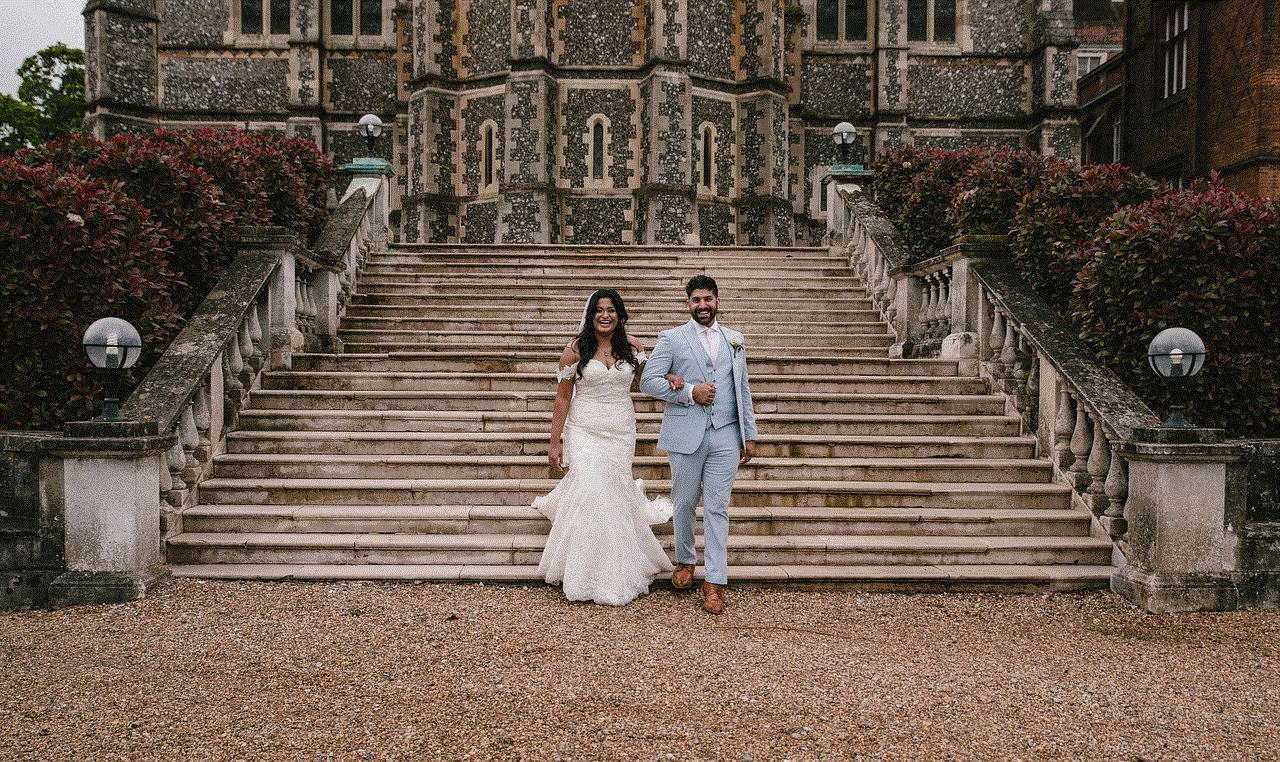
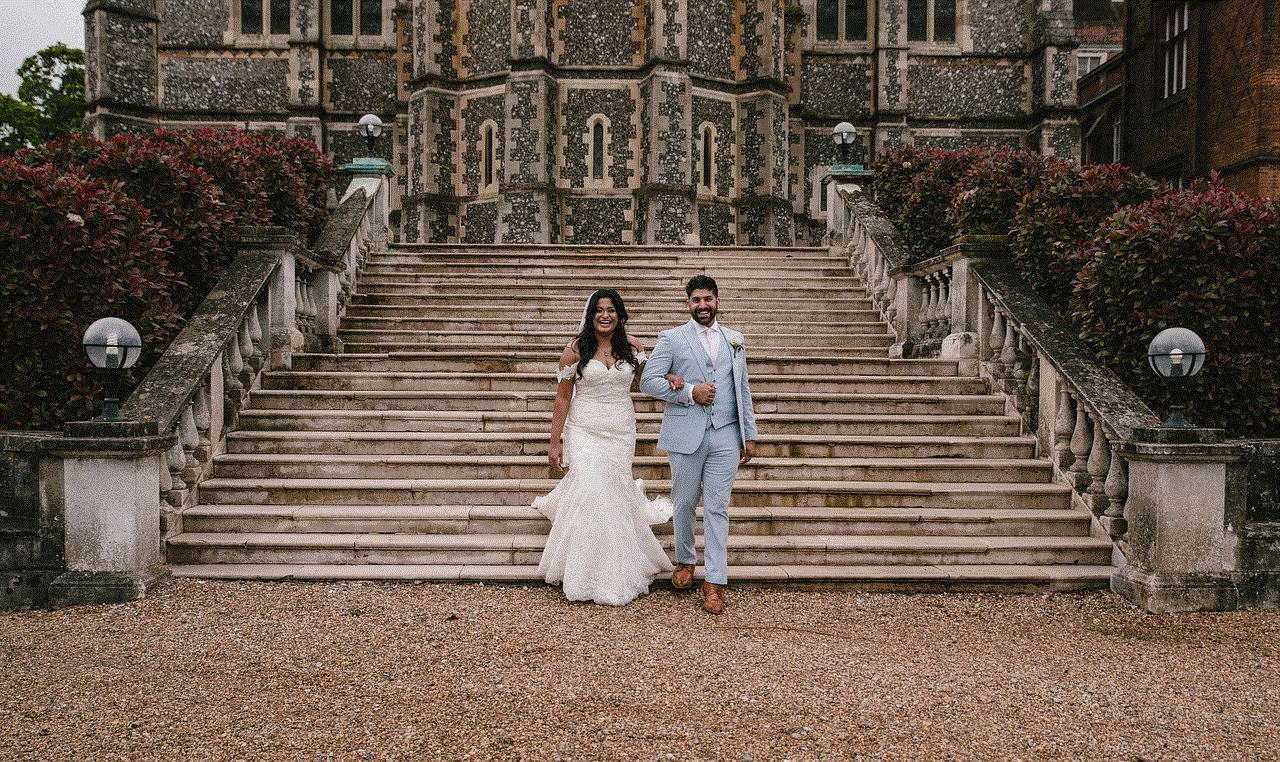
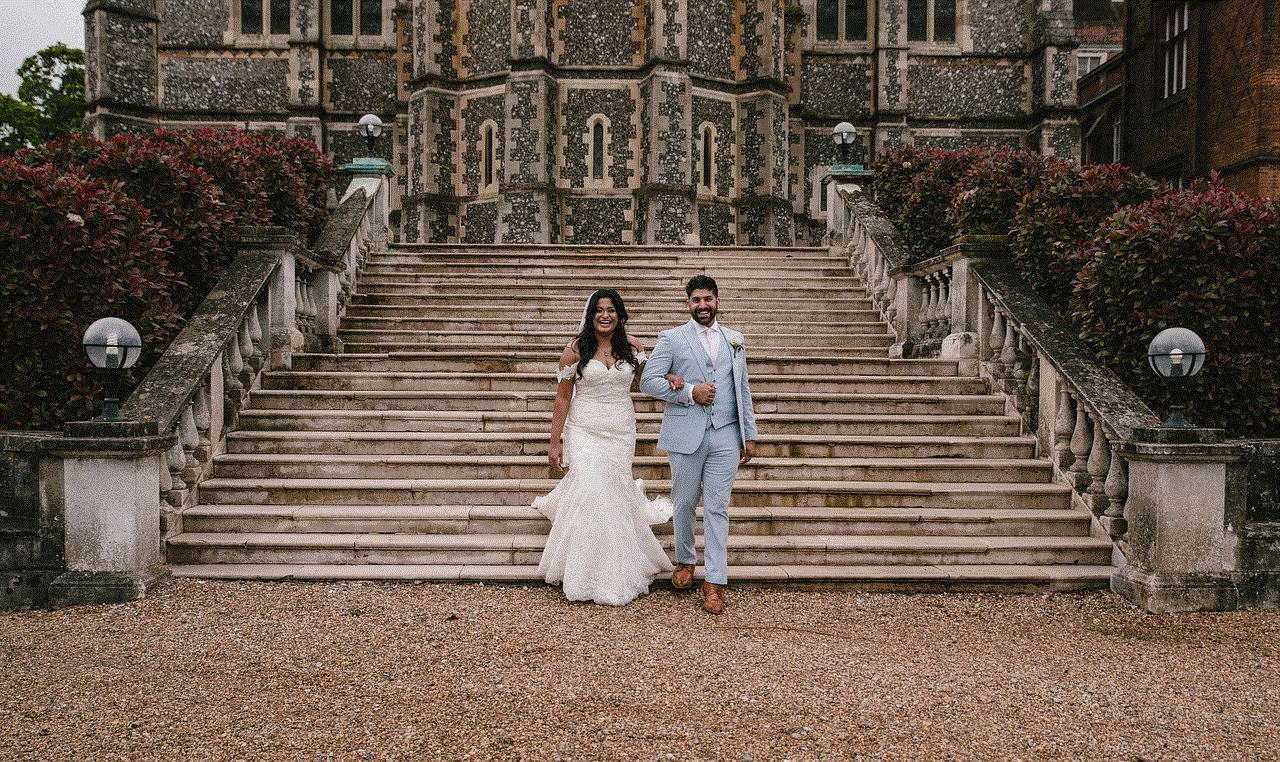
9. Alternatives to Find My iWatch:
If you decide to permanently disable Find My iWatch, it is crucial to explore alternative security measures. Some options include using a third-party tracking app, enabling a passcode lock on your Apple Watch, and practicing general safety precautions to prevent loss or theft.
10. Conclusion:
Find My iWatch is a valuable feature that enhances the security of your Apple Watch. However, there may be situations where disabling it becomes necessary. By following the step-by-step guide provided in this article, you can easily turn off Find My iWatch temporarily or permanently, ensuring you have full control over your device’s security settings. Remember to take precautions and consider alternative security measures if you choose to permanently disable this feature.
can tile be used to track someone
Title: Can Tile Be Used to Track Someone? Exploring the Possibilities and Limitations
Introduction (Word count: 200)
In today’s digital age, where technology is advancing at an exponential rate, concerns about personal privacy and security have become increasingly significant. One such concern is the potential use of tracking devices, such as Tiles, to monitor someone’s movements without their knowledge or consent. In this article, we will delve into the capabilities and limitations of Tiles, examining whether they can genuinely be used to track someone and exploring the ethical implications surrounding this issue.
1. Understanding Tile Technology (Word count: 200)
Tiles are small, Bluetooth-enabled devices that can be attached to personal items like keys, wallets, or bags. Their primary purpose is to help users locate misplaced or lost items by emitting a sound or displaying their last known location on a smartphone app. Tiles utilize Bluetooth Low Energy (BLE) technology, allowing them to communicate with a user’s smartphone within a limited range.
2. The Range and Limitations of Tile Tracking (Word count: 250)
Tiles have a maximum range of about 150-300 feet, depending on the specific model. This means that for a Tile to track someone, they would need to be within close proximity to the person being tracked. Moreover, Tiles do not have the ability to track location beyond their limited range, making them unsuitable for long-distance tracking.
3. Tile as a Personal Tracking Device (Word count: 300)
While Tiles are primarily designed to track personal belongings, some individuals have experimented with using them to track people. In theory, if a Tile is discreetly attached to someone’s belongings, it could indirectly track their movements. However, this method would require constant proximity to the person and could be easily detected if the object is frequently checked. Additionally, the Tile’s limited range and reliance on Bluetooth connectivity make it impractical for prolonged tracking.
4. Ethical Considerations (Word count: 300)
The use of tracking devices, including Tiles, raises significant ethical concerns regarding personal privacy and consent. Tracking someone without their knowledge or consent infringes upon their right to privacy and can lead to potential abuse. It is essential to respect an individual’s autonomy and ensure that any tracking measures are implemented with their explicit consent.
5. Legal Implications (Word count: 300)
The legality of using Tiles to track someone varies by jurisdiction. In some regions, tracking individuals without their consent is considered a violation of privacy laws. However, laws regarding personal tracking devices are still evolving, and it is crucial to stay informed about the regulations in your specific location.
6. Protecting Yourself from Unauthorized Tracking (Word count: 250)
To protect yourself from potential unauthorized tracking, it is essential to exercise caution and maintain control over your personal belongings. Regularly check your items for any suspicious attachments and be mindful of who has access to them. Familiarize yourself with the features of your personal tracking devices, such as Tiles, and ensure they are used responsibly and with consent.
7. The Future of Tile Tracking (Word count: 250)
As technology continues to evolve, trackers like Tiles may become more advanced and offer enhanced tracking capabilities. However, it is crucial to strike a balance between convenience and privacy. Manufacturers and developers must prioritize user privacy and ensure that these devices are used ethically and responsibly.
Conclusion (Word count: 200)



While Tiles are primarily designed for tracking personal belongings, their potential misuse as a tracking device for individuals cannot be entirely dismissed. However, due to their limited range, reliance on Bluetooth connectivity, and ethical concerns surrounding privacy, Tiles are not a practical or reliable tool for tracking someone without their knowledge or consent. As technology progresses, it is crucial to address the ethical implications of tracking devices and establish clear guidelines to protect personal privacy and security.
bitdefender vs microsoft defender
Bitdefender vs Microsoft Defender: A Comprehensive Comparison
Introduction:
In today’s digital landscape, where cyber threats are becoming increasingly sophisticated, having a robust antivirus solution is crucial to protect your computer and valuable data. Bitdefender and Microsoft Defender are two prominent names in the antivirus industry, each offering unique features and capabilities. In this article, we will compare Bitdefender and Microsoft Defender, exploring their strengths, weaknesses, and overall effectiveness in safeguarding your system against cyber threats.
1. Background:
Bitdefender, established in 2001, is a Romanian cybersecurity company known for its cutting-edge antivirus software. It has gained a reputation for its advanced threat detection capabilities and comprehensive protection against various types of malware. On the other hand, Microsoft Defender, previously known as Windows Defender, is an antivirus program developed by Microsoft Corporation. It comes bundled with Windows operating systems and provides baseline protection against common threats.
2. User Interface and Ease of Use:
When it comes to user interface, Bitdefender offers a sleek and intuitive design that makes it easy to navigate and access various features. The dashboard provides a clear overview of your system’s security status and allows for quick access to scans and settings. Microsoft Defender, on the other hand, has a simple and straightforward interface that seamlessly integrates with the Windows operating system. It is designed to work silently in the background without interrupting the user’s workflow.
3. Malware Detection and Protection:
One of the primary functions of an antivirus solution is to detect and remove malware. Bitdefender employs a multi-layered approach to malware detection, utilizing various advanced technologies such as behavioral analysis, machine learning, and cloud-based scanning. It provides exceptional protection against a wide range of malware, including viruses, Trojans, ransomware, and spyware. Microsoft Defender, while not as robust as Bitdefender, offers adequate protection against common malware. However, independent tests have shown that it may not be as effective in detecting more sophisticated threats.
4. Performance Impact:
The performance impact of an antivirus solution is a crucial factor to consider, as some antivirus programs can significantly slow down your system. Bitdefender is renowned for its minimal impact on system performance. It efficiently utilizes system resources and ensures smooth operation even during scans. Microsoft Defender also performs well in this regard, as it is designed to work seamlessly with the Windows operating system. However, it may occasionally consume more resources during scans, resulting in a slight performance slowdown.
5. Features and Additional Tools:
Bitdefender offers a wide range of features and additional tools to enhance your online security. These include real-time protection, anti-phishing, firewall, password manager, VPN, and webcam protection. It also provides advanced features like file encryption, secure browsing, and parental control. Microsoft Defender, on the other hand, focuses primarily on core antivirus functionality. While it lacks some of the advanced features offered by Bitdefender, it integrates well with other Microsoft products and provides seamless protection within the Windows ecosystem.
6. Updates and Support:
Regular updates are crucial to ensure your antivirus solution remains effective against the latest threats. Bitdefender excels in this area, with frequent updates that include the latest virus definitions and security patches. It also provides 24/7 customer support through various channels, including live chat and email. Microsoft Defender, being a built-in Windows component, receives regular updates through Windows Update. However, its support options are limited to the standard Microsoft support channels.
7. Pricing and Licensing:
Pricing is an important consideration for most users when choosing an antivirus solution. Bitdefender offers several pricing options, including different tiers for home users and businesses. The cost varies depending on the level of protection and additional features required. On the other hand, Microsoft Defender comes free with Windows operating systems, making it an attractive choice for budget-conscious users. However, it may lack some of the advanced features offered by premium antivirus solutions like Bitdefender.
8. Independent Test Results:
To obtain a comprehensive understanding of the effectiveness of Bitdefender and Microsoft Defender, it is essential to consider independent test results. Independent testing organizations such as AV-Comparatives and AV-Test regularly evaluate antivirus solutions based on their ability to detect and protect against various threats. Bitdefender consistently receives high scores and certifications in these tests, indicating its superior performance. Microsoft Defender, while showing improvement over the years, generally receives lower scores compared to dedicated antivirus programs like Bitdefender.
9. User Reviews and Satisfaction:
User reviews and satisfaction ratings provide valuable insights into the actual user experience with antivirus solutions. Bitdefender receives high praise from users for its malware detection capabilities, user-friendly interface, and minimal impact on system performance. Users appreciate the additional features provided by Bitdefender and the overall peace of mind it offers. Microsoft Defender, being a built-in solution, often receives mixed reviews. While some users find it sufficient for basic protection, others complain about its limited features and occasional false positives.
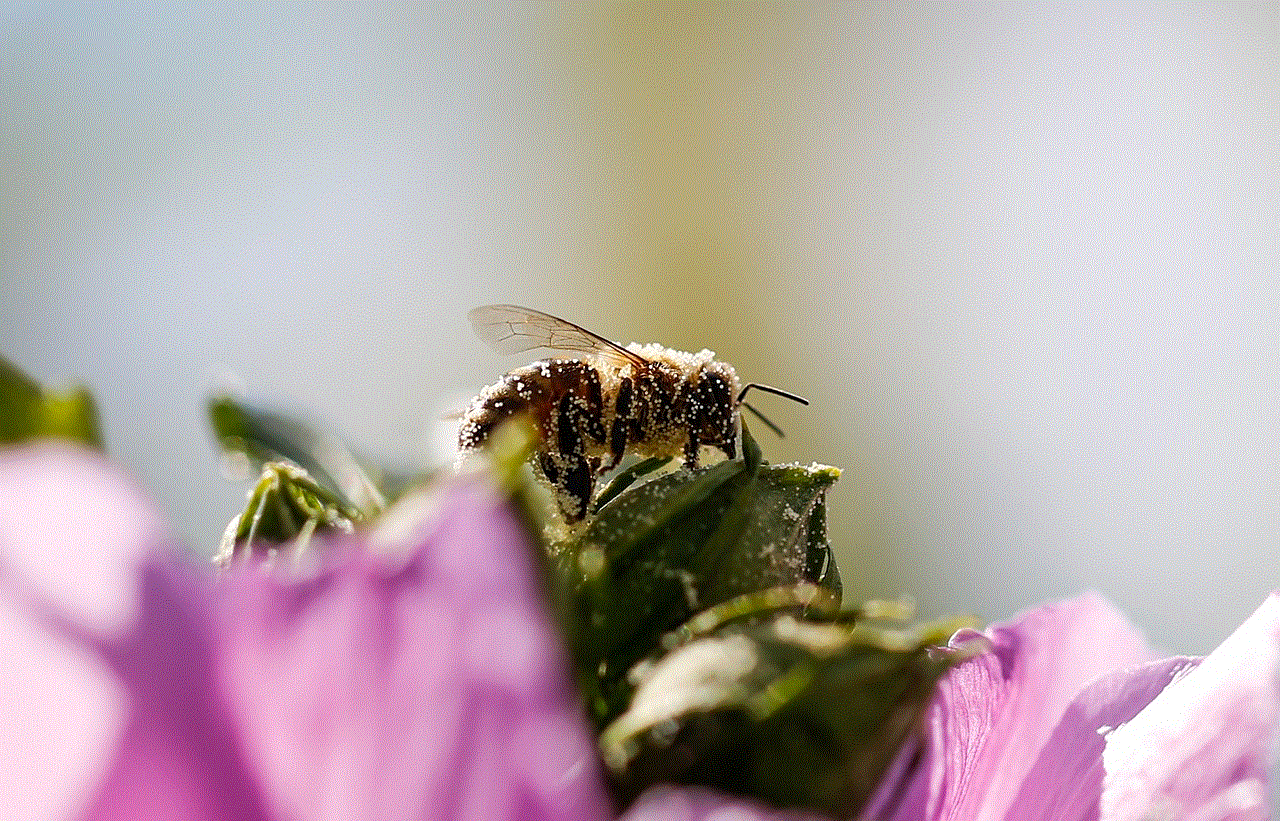
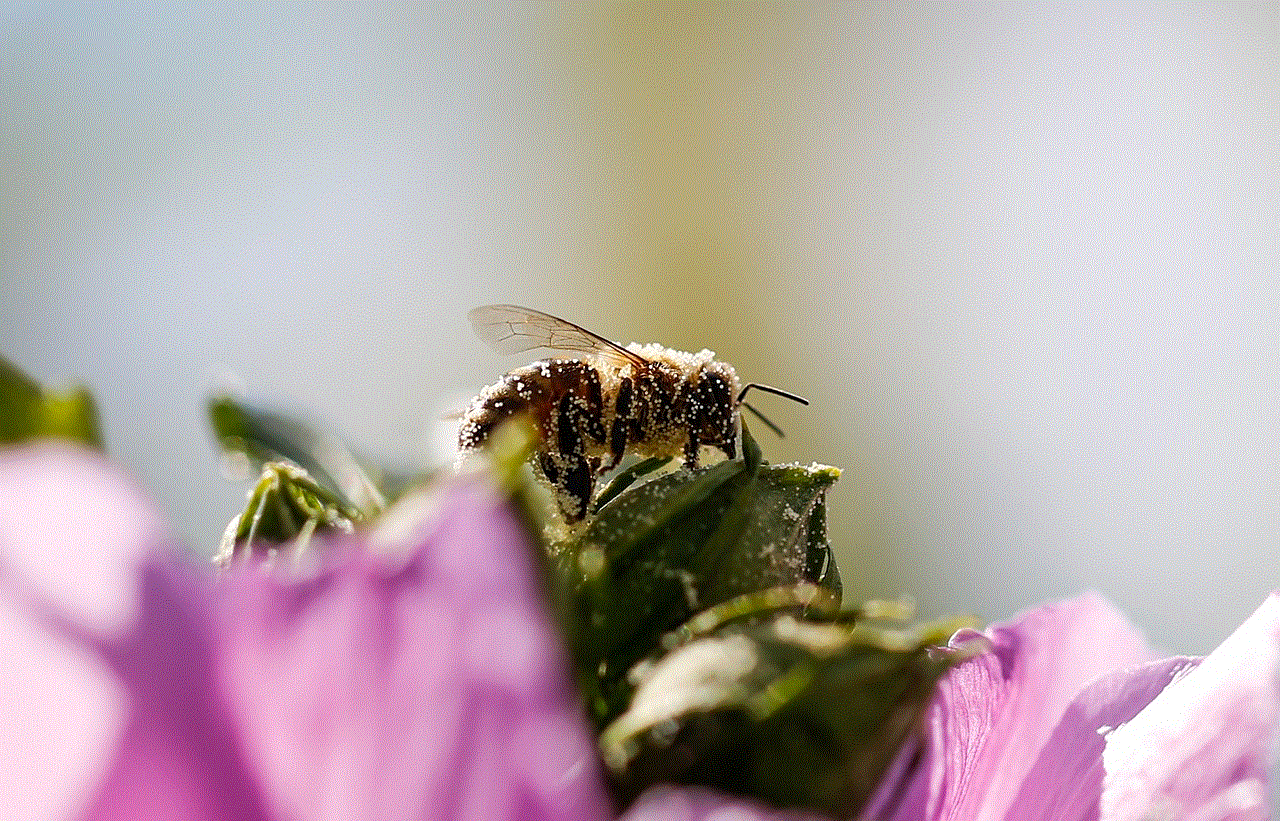
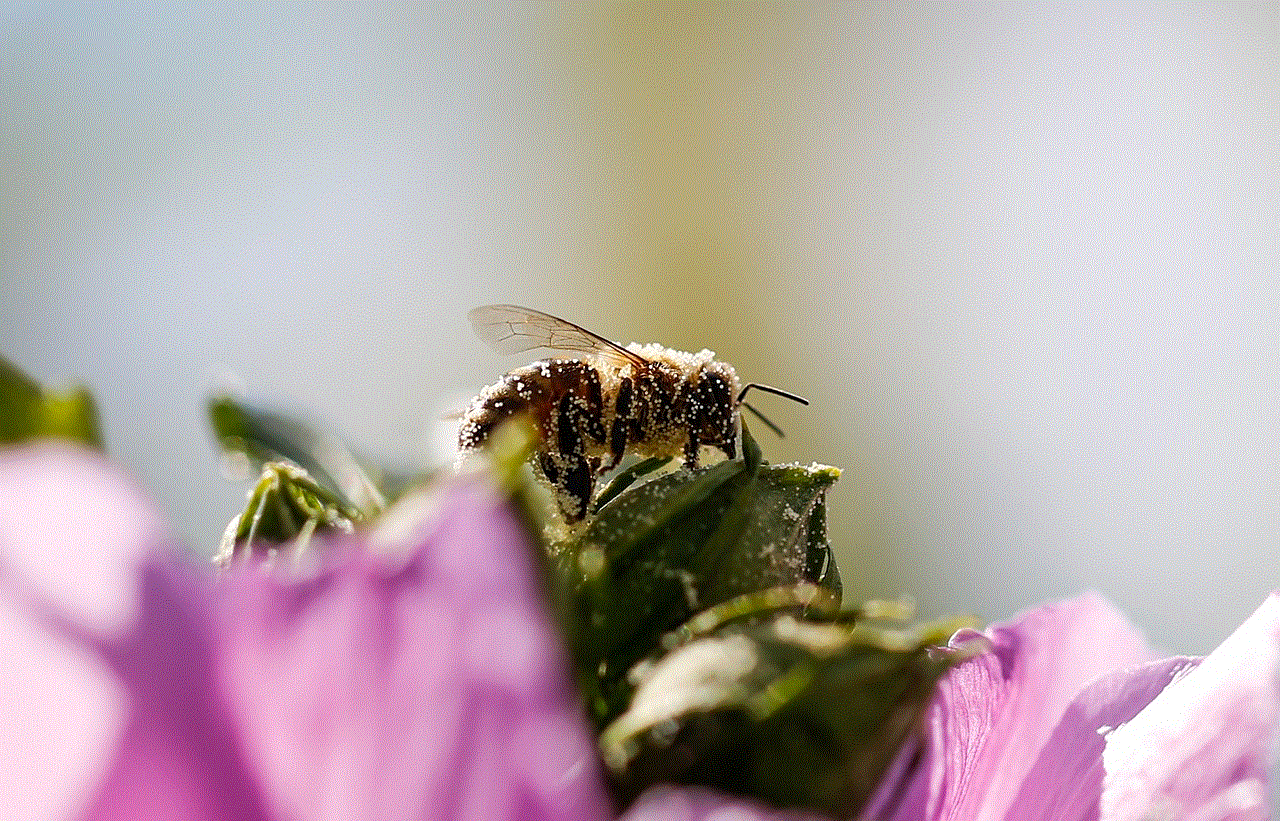
10. Conclusion:
In the battle between Bitdefender and Microsoft Defender, both antivirus solutions have their strengths and weaknesses. Bitdefender stands out with its advanced malware detection, comprehensive feature set, and excellent performance. It provides robust protection for both home users and businesses. On the other hand, Microsoft Defender offers a basic level of protection that is integrated seamlessly within the Windows ecosystem. It is suitable for users who prioritize simplicity and budget-friendly options. Ultimately, the choice between Bitdefender and Microsoft Defender depends on your specific needs, budget, and preference for additional features.