how to check your phone for spyware
# How to Check Your Phone for Spyware
In a world that increasingly relies on digital communication, the prevalence of spyware has become a pressing concern for many smartphone users. Spyware can infiltrate your device without your knowledge, tracking your activities, stealing sensitive information, and potentially compromising your privacy. Whether you’re worried about a jealous partner, a suspicious colleague, or simply want to safeguard your personal data, knowing how to check your phone for spyware is essential. This article will provide a comprehensive guide to detecting and removing spyware from your smartphone.
## Understanding Spyware
Before delving into the methods of detecting spyware, it’s crucial to understand what it is. Spyware is a type of malicious software designed to collect information from a device without the user’s consent. It can monitor your activities, including phone calls, text messages, emails, and even your location. Some types of spyware can also gain access to your camera and microphone, turning your device into a surveillance tool.
The methods of spyware installation can vary. It may come bundled with legitimate apps, be downloaded from untrustworthy websites, or even be installed via phishing attacks where users are tricked into providing access. Understanding its nature and methods of infiltration is the first step in protecting yourself.
## Signs of Spyware on Your Phone
Identifying spyware can be challenging, especially since many spyware applications are designed to operate stealthily. However, certain signs may indicate the presence of spyware on your device:
1. **Battery Drain**: If your phone’s battery is draining unusually fast, it could be a sign that spyware is running in the background , consuming power.
2. **Increased Data Usage**: Spyware often transmits data back to its source, leading to increased data usage that you may not be aware of.
3. **Unexplained Calls or Texts**: If you notice unfamiliar numbers in your call log or messages that you didn’t send, it could be a sign of spyware activity.
4. **Performance Issues**: Spyware can slow down your device, causing lagging, freezing, or crashing.
5. **Suspicious Apps**: Look for applications you don’t remember downloading. Some spyware can disguise itself as legitimate software.
6. **Unusual Behavior**: If your phone behaves strangely—such as turning on the camera or microphone without your knowledge—it may be compromised.
By being aware of these signs, you can take proactive measures to investigate further.
## Manual Checks for Spyware
### 1. Review Installed Applications
One of the first steps in checking for spyware is to review the applications installed on your device.
– **For Android Users**: Go to `Settings > Apps`. Look for unfamiliar apps or apps with unusual permissions . Spyware often requests excessive permissions that are not necessary for its function.
– **For iOS Users**: Open `Settings > General > iPhone Storage`. Examine the list of applications and their storage usage. Look for any apps that seem out of place or unnecessary.
### 2. Check App Permissions
Understanding the permissions granted to each app can reveal potential spyware.
– **Android**: Navigate to `Settings > Privacy > Permission Manager`. Check which apps have access to your microphone, camera, location, and other sensitive data.
– **iOS**: Go to `Settings > Privacy`, where you can review which apps have access to specific features like location services, the camera, and the microphone.
In both cases, if an app has permissions that don’t align with its function, consider removing it.
### 3. Monitor Your Phone’s Performance
As mentioned earlier, performance issues can indicate spyware presence.
– **Battery Usage**: Check your battery usage in the settings. Look for apps that are using a disproportionate amount of battery, especially if they are not frequently used.
– **Data Usage**: Similarly, check your data usage. In `Settings > Network & Internet > Data Usage`, you can see which applications are using the most data. Unfamiliar apps consuming a lot of data could be problematic.
### 4. Inspect Your Settings
Spyware can change settings on your device to maintain its presence. Check for any unusual changes, especially in:
– **Security Settings**: Ensure that your device’s security settings haven’t been altered. Look for changes in password requirements or biometric settings.
– **Network Settings**: Spyware may alter your Wi-Fi settings to connect to unauthorized networks. Review your saved networks for any unfamiliar connections.
## Using Antivirus and Anti-Spyware Software
If manual checks raise concerns, utilizing antivirus or anti-spyware software can help identify and eliminate spyware from your device.
### 1. Choose Reliable Software
Select a reputable antivirus or anti-spyware application. Some well-known options include:
– **Avast Mobile Security**
– **Norton Mobile Security**
– **Malwarebytes**
– **Kaspersky Mobile Security**
### 2. Run a Full Scan
Once you’ve installed the software, run a full scan of your device. This process may take some time, but it will thoroughly check for any malicious applications or files.
### 3. Follow the Recommendations
If the software identifies spyware, follow the recommended actions, which may include removing or quarantining the suspicious files. Ensure you keep your antivirus software updated for continued protection.
## Factory Reset as a Last Resort
If you suspect that your phone is heavily infected with spyware and other methods have failed, a factory reset may be necessary. However, this should be considered a last resort, as it will erase all data from your device.
### 1. Backup Your Data
Before performing a factory reset, back up your important data, such as contacts, photos, and documents. Use cloud services or transfer to a computer to ensure you don’t lose essential information.
### 2. Perform a Factory Reset
– **For Android**: Go to `Settings > System > Reset options > Erase all data (factory reset)`.
– **For iOS**: Open `Settings > General > Reset > Erase All Content and Settings`.
### 3. Reinstall Apps Carefully
After the reset, be cautious about how you reinstall applications. Only download apps from trusted sources, such as the Google Play Store or Apple App Store. Avoid sideloading apps or downloading from unknown sources.
## Protecting Your Phone from Future Spyware
After taking the necessary steps to check for and remove spyware, it’s vital to implement protective measures to prevent future infections.
### 1. Keep Your Device Updated
Regularly update your phone’s operating system and applications. These updates often contain security patches that protect your device from vulnerabilities.
### 2. Download Apps Wisely



Only download applications from reputable sources. Read reviews and check app permissions before installation. Be wary of apps that require excessive permissions.
### 3. Use a VPN
Using a Virtual Private Network (VPN) can help secure your internet connection, making it more difficult for spyware to track your activities. A VPN encrypts your data, adding an extra layer of security.
### 4. Be Cautious of Public Wi-Fi
Public Wi-Fi networks can be breeding grounds for spyware and other malicious software. Avoid accessing sensitive information or downloading apps while connected to public Wi-Fi. If necessary, use a VPN when connecting to these networks.
### 5. Educate Yourself about Phishing Attacks
Phishing attacks are a common method for installing spyware. Educate yourself about recognizing suspicious emails, messages, or websites that may attempt to trick you into downloading malware.
## Conclusion
In an age where our smartphones hold a treasure trove of personal information, staying vigilant against spyware is essential. By understanding the signs of spyware, routinely checking your device, and employing protective measures, you can significantly reduce the risk of infection. Regularly monitoring your phone and being proactive about your digital security will help ensure that your personal information remains safe and private. Whether you’re a tech-savvy individual or a casual user, taking the time to protect your device is an investment in your security and peace of mind.
best phone recording app
# The Best Phone Recording Apps: A Comprehensive Guide
In an era where technology is omnipresent, smartphones have transcended their primary functions of communication and entertainment to become powerful tools for productivity. One such capability that has gained immense popularity is voice recording. Whether you’re a journalist capturing interviews, a student recording lectures, or someone who simply wants to jot down ideas quickly, having the best phone recording app can make all the difference. This article delves into the features, benefits, and top choices for phone recording apps available today.
## The Importance of Voice Recording Apps
Voice recording apps serve a multitude of purposes. They can be invaluable for professionals in various fields, such as journalism, education, and business. For journalists, being able to capture interviews accurately is crucial. Meanwhile, students can benefit from recording lectures to revisit complex topics later. Additionally, these apps are useful for anyone who wants to capture thoughts on the go or create audio notes for personal use.
The convenience of having a recording device in your pocket cannot be overstated. Instead of carrying around bulky audio equipment, a simple app can transform your smartphone into a high-quality recording device. This accessibility is one of the primary reasons for the growing popularity of voice recording apps among different user groups.
## Key Features to Look For
When selecting the best phone recording app, it’s essential to consider various features that enhance usability and functionality. Here are some critical features to look for:
1. **Audio Quality**: High-definition audio recording is crucial for clarity, especially in professional settings. Look for apps that support various audio formats and provide options for adjusting quality settings.
2. **User Interface**: A user-friendly interface can significantly enhance your recording experience. An intuitive layout allows for quick access to recording, playback, and additional features without a steep learning curve.
3. **Editing Capabilities**: Some apps provide built-in editing tools that allow users to trim, splice, or enhance recordings. This feature is particularly beneficial for journalists who need to prepare audio for publication.
4. **Cloud Integration**: Many apps offer cloud storage options, enabling users to back up recordings and access them across multiple devices. This feature is essential for those who frequently switch between devices.
5. **Sharing Options**: The ability to share recordings easily via email, social media, or cloud services can save time and facilitate collaboration among users.
6. **Transcription Services**: Some advanced recording apps offer transcription services, converting spoken words into text. This feature can save users hours of manual transcription work.
7. **Organizational Tools**: Look for features that allow users to categorize or tag recordings for easy retrieval later. Organizational tools can enhance productivity, especially for professionals handling multiple recordings.
## Top Phone Recording Apps
Now that we’ve covered the essential features to look for, let’s explore some of the best phone recording apps available today. Each app has its unique strengths, catering to different user needs.
### 1. **Otter.ai**
Otter.ai has gained recognition as one of the best voice recording and transcription apps available. It is particularly favored by professionals who require accurate transcriptions of meetings and interviews. Otter.ai offers real-time transcription, allowing users to see the text as they record.
The app also features an intuitive interface that makes it easy to organize and search for recordings. Users can highlight important sections of a transcription, making it easier to revisit key points later. Additionally, Otter.ai integrates seamlessly with Zoom, making it an excellent choice for remote meetings.
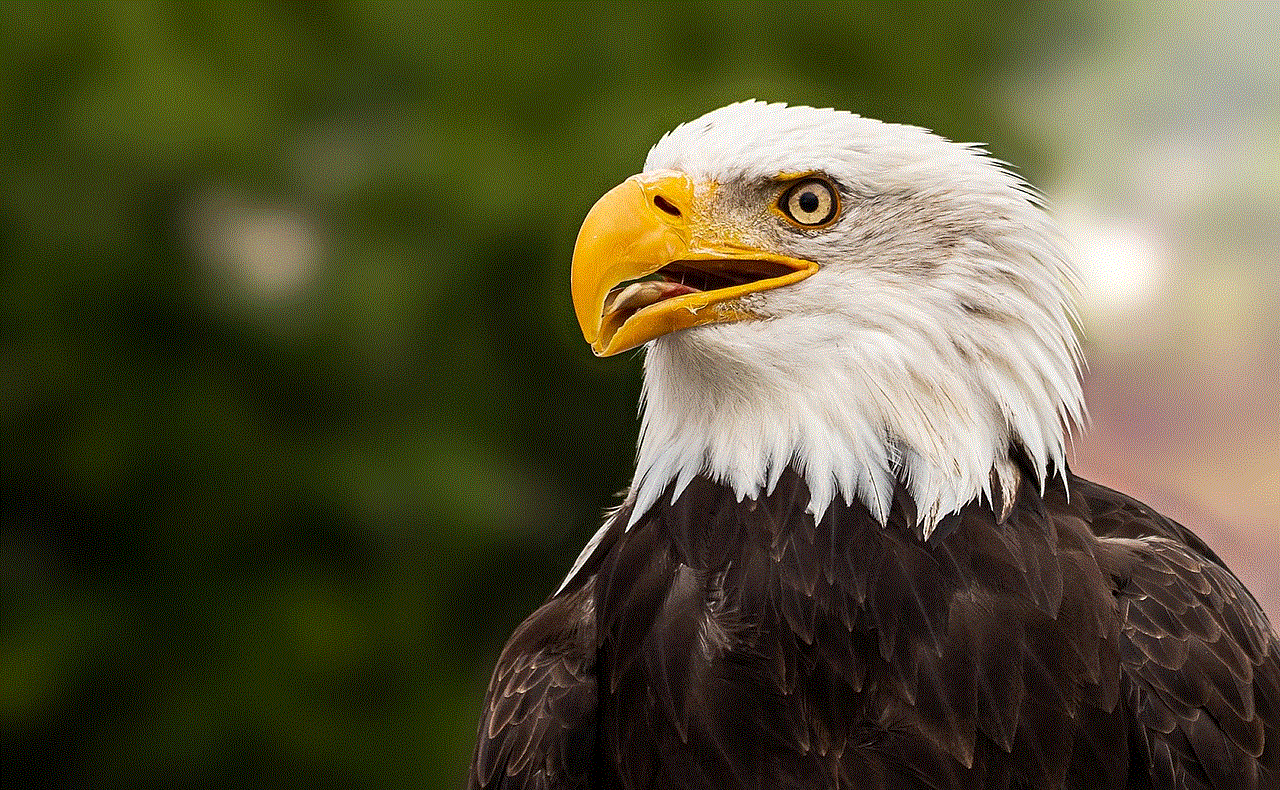
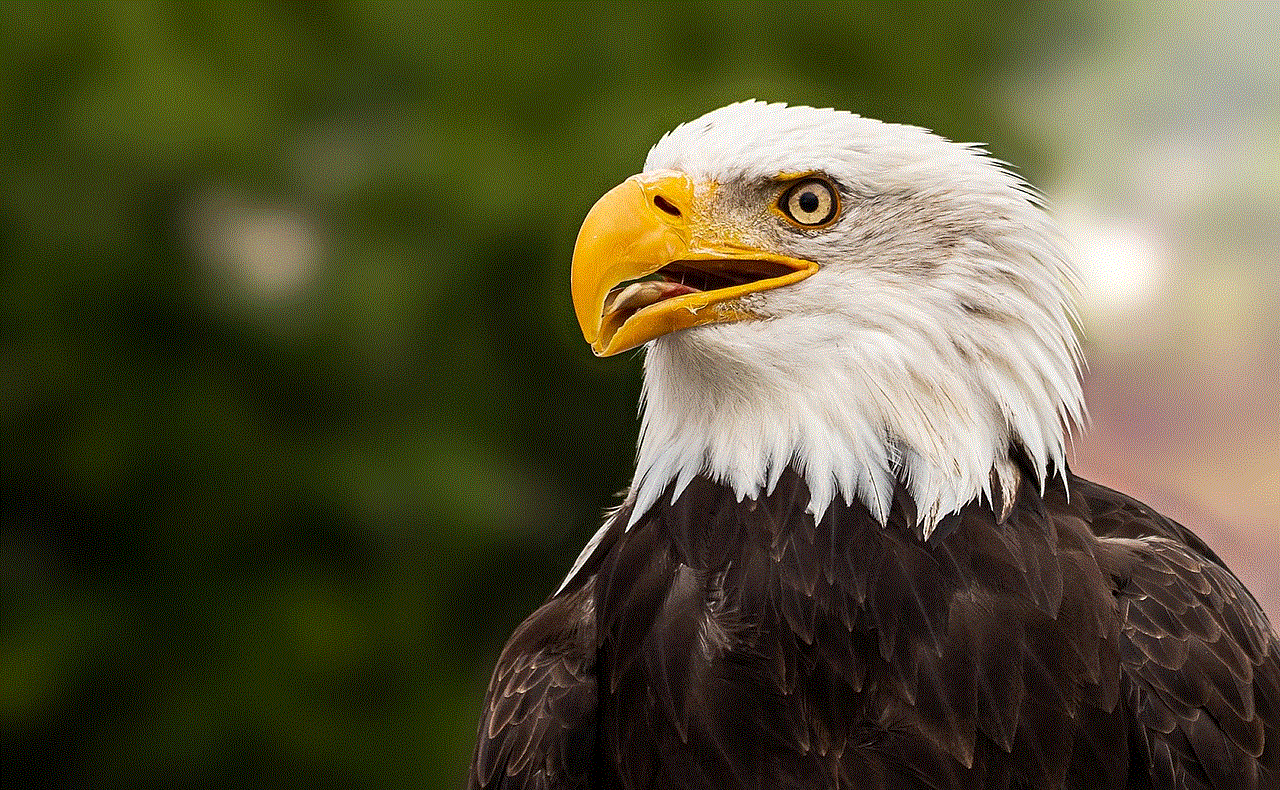
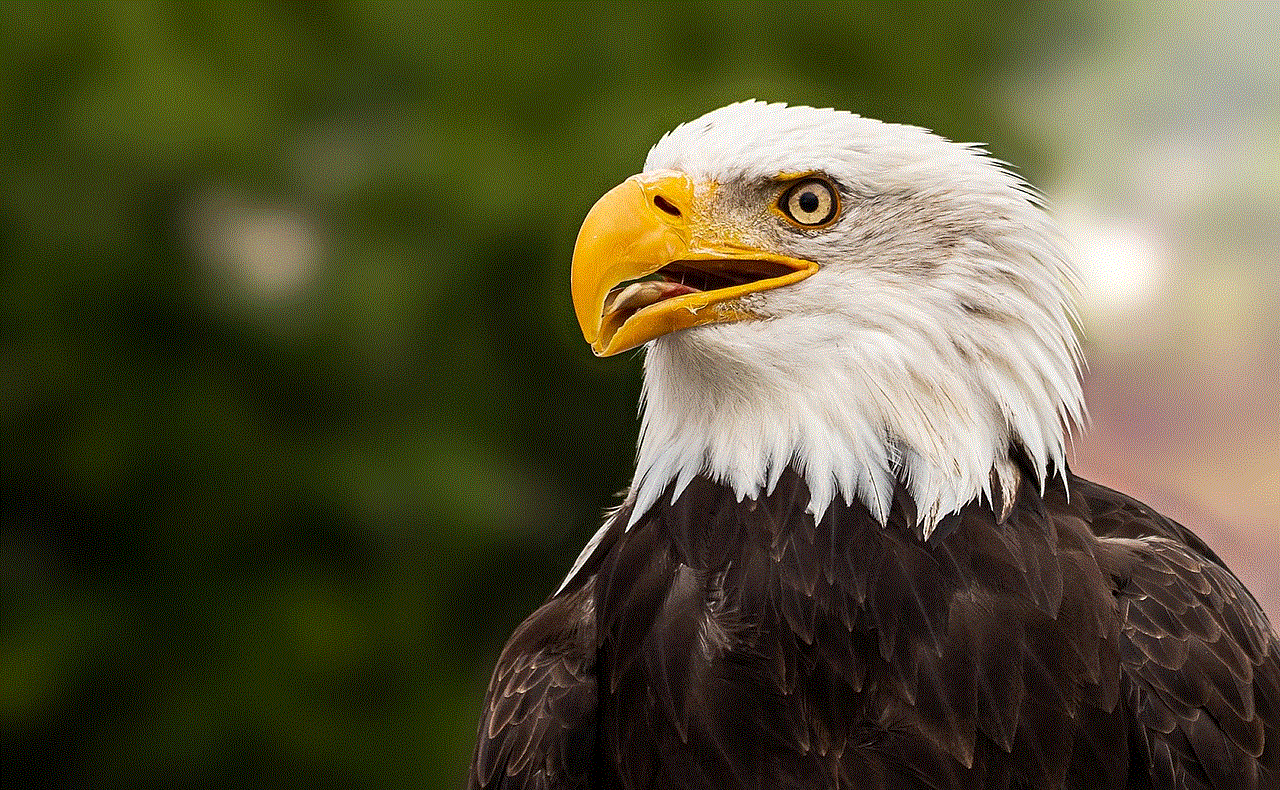
### 2. **Rev Voice Recorder**
Rev Voice Recorder is another popular choice, especially for users who require high-quality recordings. The app is known for its simplicity, allowing users to start recording with just a tap. Rev also offers a paid transcription service, where professional transcribers convert audio to text for a fee.
This app is ideal for journalists and professionals who value accuracy and quality. The recordings can be easily shared via email or cloud services, and the app supports multiple audio formats, ensuring compatibility with various devices.
### 3. **Voice Memos (iOS)**
For Apple users, the built-in Voice Memos app is a reliable option. It offers straightforward recording capabilities and is easy to access on any iOS device. Users can trim recordings, add notes, and share them via email or messaging apps.
While it may lack some advanced features found in dedicated recording apps, Voice Memos is perfect for casual users who need a simple solution without the need for additional downloads.
### 4. **Smart Recorder (Android)**
Smart Recorder is a popular choice among Android users. It offers high-quality recording capabilities, with an emphasis on low-noise recordings. The app features an easy-to-use interface and allows users to skip silence during playback, making it easier to find relevant content quickly.
Additionally, Smart Recorder supports background recording, enabling users to capture audio even when the app is not open. This feature is particularly useful for students who want to record lectures without needing to keep their phones open.
### 5. **AudioNote**
AudioNote combines note-taking and audio recording into one app, making it an excellent choice for students and professionals alike. The app allows users to sync their notes with audio, so they can easily review specific sections of a lecture or meeting.
AudioNote supports playback speed adjustments and offers organizational tools to categorize notes and recordings. By combining audio and text, this app enhances the learning experience for students who want to retain information more effectively.
### 6. **Notability (iOS)**
Notability is a powerful note-taking app that also offers robust audio recording features. Users can record audio while taking notes, and the app syncs the two seamlessly. This integration allows users to tap on their notes and hear the corresponding audio at that moment.
Notability is particularly popular among students who find it challenging to keep up with lectures. The ability to revisit audio while reviewing notes enhances comprehension and retention.
### 7. **Easy Voice Recorder (Android)**
Easy Voice Recorder is a straightforward app designed for users who want a no-frills recording experience. It supports high-quality PCM and MP4 audio formats, making it suitable for various recording needs.
The app features a simple interface that allows users to start and stop recordings with ease. Additionally, Easy Voice Recorder supports cloud backup, ensuring that users never lose their valuable recordings.
### 8. **Voice Recorder Pro**
Voice Recorder Pro offers a range of features tailored for serious users. The app allows users to record in various formats, including MP3, WAV, and M4A. One standout feature is its ability to record in the background, enabling users to capture audio while using other apps.
Voice Recorder Pro also includes editing tools for trimming and merging recordings. This versatility makes it a solid choice for professionals who need a comprehensive recording solution on their smartphones.
### 9. **Google Keep**
While primarily a note-taking app, Google Keep also offers a voice recording feature. Users can quickly jot down thoughts and ideas by recording audio notes. The app automatically transcribes the audio, making it easy to search for specific notes later.
Google Keep’s integration with other Google services enhances its functionality further. It allows users to organize their notes and recordings effectively, making it an excellent choice for those who want to keep everything in one place.
### 10. **Dictaphone (iOS)**
Dictaphone is a simple yet effective voice recording app for iOS users. It offers high-quality recordings and a streamlined interface for easy access. Users can trim and rename recordings, and the app allows for easy sharing via email or cloud services.
While it may not have as many advanced features as some other apps, Dictaphone excels in its simplicity and reliability, making it ideal for casual users who want a straightforward recording solution.
## Conclusion: Choosing the Right App for You
Selecting the best phone recording app ultimately depends on your individual needs and preferences. If you require advanced transcription features, Otter.ai or Rev Voice Recorder may be your best options. For casual users, built-in apps like Voice Memos or Dictaphone provide ample functionality without the need for additional downloads.
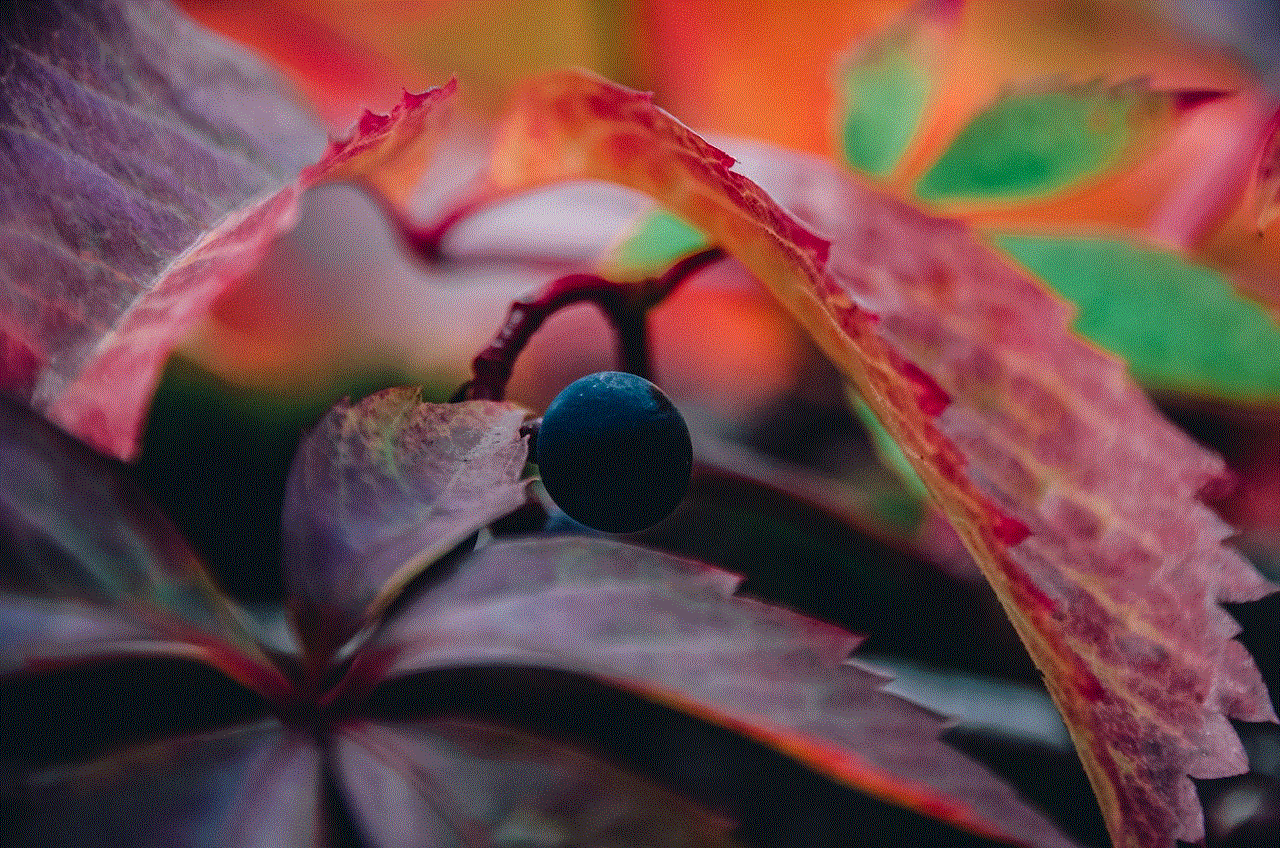
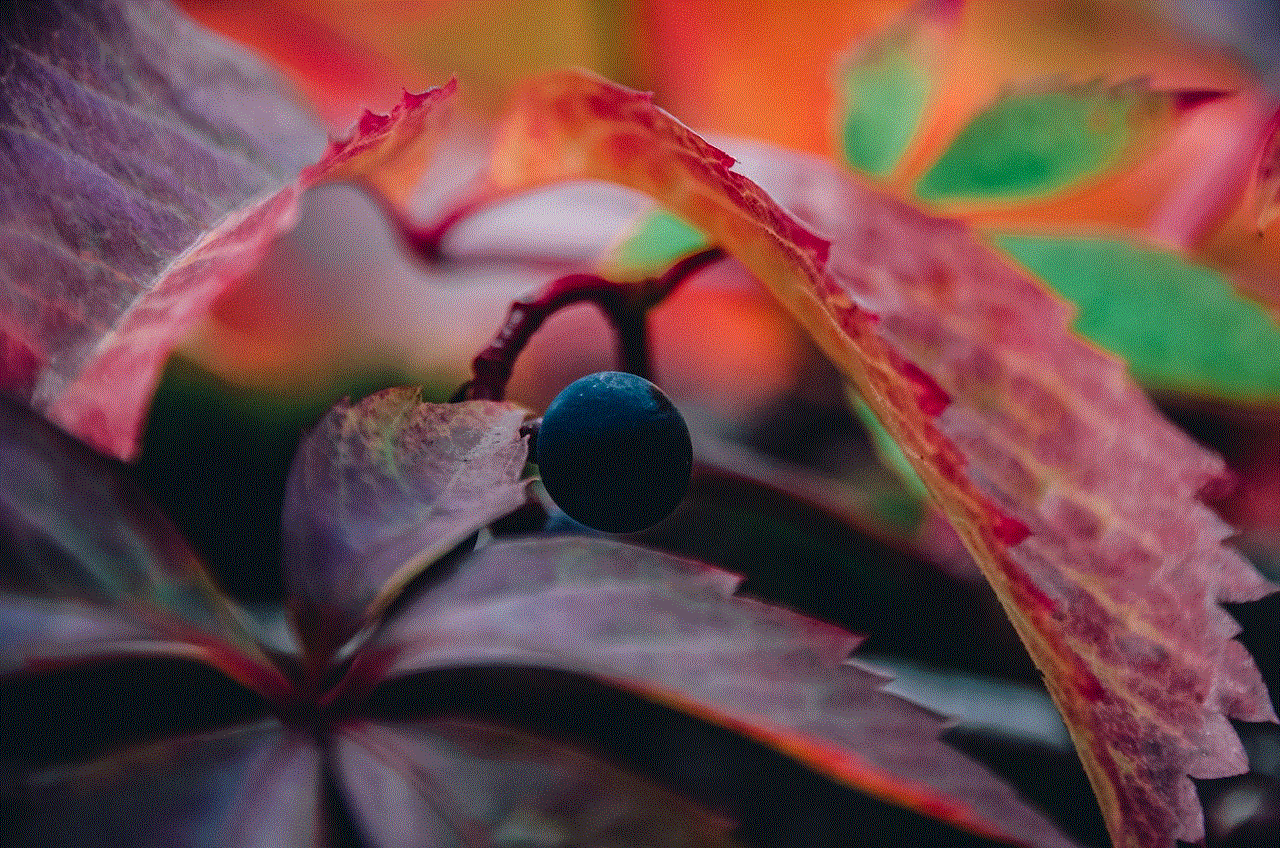
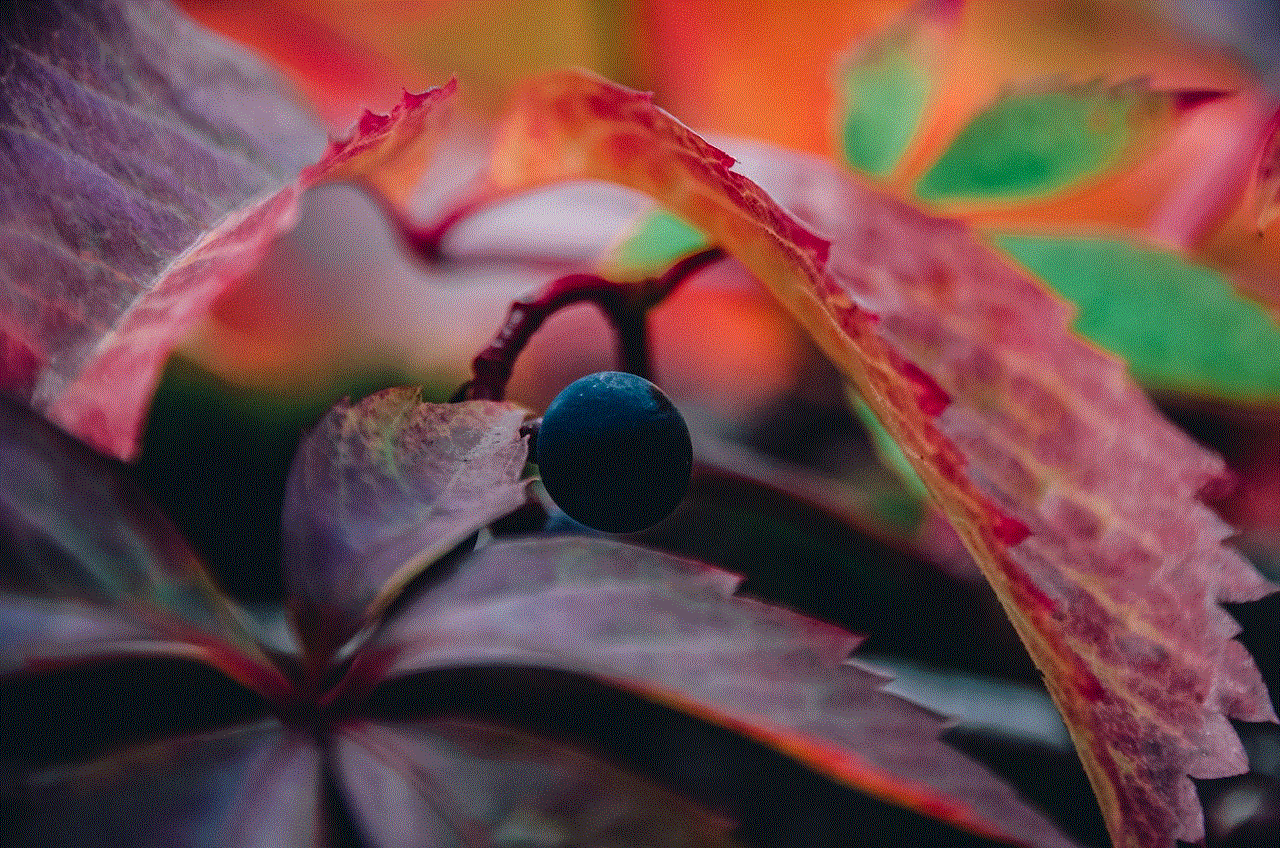
Consider the features that matter most to you—audio quality, editing capabilities, organizational tools, and sharing options. With the right app, you can transform your smartphone into a powerful recording device, enhancing your productivity and making it easier to capture and revisit important moments in your life.
As technology continues to evolve, voice recording apps will likely become even more sophisticated, offering even greater functionality for users across various fields. By staying informed about the latest advancements and features, you can choose the app that best suits your recording needs and helps you make the most of your smartphone’s capabilities. Whether you’re recording a lecture, an interview, or simply your thoughts, the right app can make all the difference in your recording experience.