how to contact fortnite
# How to Contact Fortnite: A Comprehensive Guide
Fortnite, developed by Epic Games, has taken the gaming world by storm since its release in 2017. With millions of players worldwide, it has become a cultural phenomenon, known for its engaging gameplay, vibrant graphics, and constant updates. However, like any popular online game, players may encounter issues that require assistance or support. Whether you’re facing technical problems, account issues, or have suggestions for the developers, knowing how to effectively contact Fortnite can make all the difference. In this article, we will explore various methods to get in touch with Fortnite support, tips for efficient communication, and other important resources.
## Understanding Fortnite Support
Before diving into the specifics of how to contact Fortnite, it’s essential to understand the support system in place. Epic Games operates a dedicated support team to assist players with various issues, including but not limited to:
– Account recovery and security
– Billing and payment inquiries
– Technical issues (e.g., crashes, bugs)
– Gameplay questions and concerns
– Reporting players for inappropriate behavior
Each of these categories may require a different approach when contacting support, and knowing where to start can save you valuable time.
## Official Fortnite Support Website
The first and most effective way to contact Fortnite is through the official Fortnite support website. This platform is designed to help players find solutions to common problems and provides a direct line to customer service representatives. Here’s how to navigate it:
1. **Visit the Fortnite Support Page**: Go to the official Fortnite support website at [epicgames.com](https://www.epicgames.com/fortnite/en-US/home).
2. **Browse the Help Center**: The Help Center contains a wealth of information on various topics. You can search for specific issues or browse through categories such as account issues, game performance, and purchasing problems.
3. **Submit a Request**: If you can’t find a solution to your problem, you can submit a request for support. Click on the “Contact Us” button, and you will be guided through a series of questions to help tailor your request. Ensure you provide accurate details about your issue for a faster response.
4. **Check Your Email**: After submitting your request, keep an eye on your email. Epic Games usually responds within a few days, depending on the volume of inquiries they are handling. Be sure to check your spam folder, as responses may occasionally end up there.
## Using Social Media for Support
In today’s digital age, social media has become a powerful tool for communication. Fortnite has an active presence on various platforms, including Twitter, Facebook, and Instagram . Here’s how to use these channels for support:
1. **Twitter**: Follow the official Fortnite Twitter account (@FortniteGame) for updates, announcements, and community engagement. If you have a specific issue, consider tweeting at them or sending a direct message. Be concise and clear about your problem to get the best response.
2. **Facebook**: Fortnite’s Facebook page is another platform where players can engage with the community and the developers. You can post your inquiries in the comment section or send a direct message. However, responses may take longer than on Twitter.
3. **Discord**: While not an official support channel, the Fortnite Discord server is a popular place for players to share their experiences and seek help from fellow gamers. Often, community members can provide quick solutions based on their own experiences.
## Epic Games Account Management
Many issues players face are related to their Epic Games accounts. If you have trouble logging in, need to recover your account, or have questions about your account settings, here are some steps to follow:
1. **Account Recovery**: If you’ve forgotten your password or can’t access your email, use the “Forgot Your Password?” link on the Epic Games login page. Follow the prompts to reset your password.
2. **Two-Factor Authentication**: For added security, enable two-factor authentication (2FA) on your account. This feature provides an extra layer of protection, making it harder for unauthorized users to access your account.
3. **Contacting Support for Account Issues**: If you’re still having trouble after attempting recovery methods, head back to the support website. Choose the “Account and Login Issues” category when submitting your request for help.
## Technical Support for Game Issues
Technical problems can be frustrating, especially during critical moments in gameplay. If you’re experiencing crashes, lag, or other technical issues, follow these steps to contact support:
1. **Check System Requirements**: Before reaching out, ensure your device meets the minimum system requirements to run Fortnite. You can find this information on the official website.
2. **Troubleshooting Steps**: Epic Games provides a troubleshooting guide for common issues, such as connectivity problems or installation errors. Try these solutions before contacting support.
3. **Detailed Description**: If your issue persists, submit a request through the support website, selecting “Technical Issues.” Provide a detailed description of the problem, including any error messages and the steps you’ve already taken to resolve it.
## Billing and Payment Inquiries
Fortnite offers various in-game purchases, including skins, emotes, and Battle Passes. If you encounter issues related to transactions, refunds, or payment methods, here’s what to do:
1. **Review Purchase History**: Before contacting support, review your purchase history in your Epic Games account. This will help you identify any discrepancies.
2. **Refund Policy**: Familiarize yourself with Fortnite’s refund policy. Epic Games allows players to return items within a specific timeframe, provided certain conditions are met.
3. **Submit a Billing Request**: If you need assistance with a billing issue, submit a request through the support website. Select “Billing Issues” and provide all relevant information, including transaction details and the issue you’re experiencing.
## Reporting Players and Inappropriate Content
Maintaining a safe and enjoyable gaming environment is crucial for Fortnite’s community. If you encounter players engaging in inappropriate behavior, you can report them directly through the game or by contacting support:



1. **In-Game Reporting**: During a match, you can report players for cheating, harassment, or other violations. Use the reporting feature in the game menu after the match to submit your report.
2. **Community Guidelines**: Familiarize yourself with Fortnite’s community guidelines to understand what constitutes inappropriate behavior. This knowledge will help you make informed reports.
3. **Contact Support for Serious Issues**: If you believe a player’s actions warrant immediate attention, reach out to support through the website. Select “Player Behavior and Reporting” and provide as much detail as possible.
## Feedback and Suggestions
Epic Games values community feedback, and they encourage players to share their thoughts and suggestions for improving the game. Here’s how to do it:
1. **Official Forums**: Participate in the Fortnite community forums to share your ideas and engage with other players. Developers often monitor these discussions for valuable insights.
2. **Feedback Form**: While there is no dedicated feedback form, you can submit suggestions through the support website. Choose “General Inquiries” and outline your feedback clearly.
3. **Social Media Engagement**: Engage with Fortnite’s social media channels to share your ideas. Developers often take notice of popular suggestions that gain traction in the community.
## Be Patient and Persistent
When contacting Fortnite support, it’s essential to be patient. Response times can vary depending on the volume of inquiries, especially during peak times such as new season launches or major updates. Here are a few tips to ensure a smooth communication process:
1. **Follow Up**: If you haven’t received a response after several days, consider sending a follow-up email or message. Ensure you reference your original request to help the support team locate your inquiry quickly.
2. **Be Respectful**: Remember that the support team is there to help you. Being polite and respectful in your communications can lead to a more positive experience.
3. **Utilize Community Resources**: While waiting for a response, check community forums, Reddit, or YouTube for potential solutions to your issue. Often, fellow players can provide helpful insights.
## Conclusion
Contacting Fortnite support may seem daunting, but with the right approach and understanding of the available resources, you can efficiently resolve your issues. By utilizing the official support website, social media channels, and community forums, you can ensure that your voice is heard. Whether you’re dealing with account problems, technical issues, or simply wish to provide feedback, the resources outlined in this article will guide you through the process. Remember to be patient and persistent, and don’t hesitate to engage with the vibrant Fortnite community as you seek support. Happy gaming!
how to stop your phone from turning off by itself
In today’s fast-paced world, our phones have become an integral part of our daily lives. We use them for communication, entertainment, and even as a productivity tool. However, one of the most frustrating things that can happen is when our phone turns off by itself. This can happen at the most inconvenient times, causing us to miss important calls or messages, and disrupt our workflow. If you are facing this issue, you are not alone. Many smartphone users have experienced their phone turning off unexpectedly. In this article, we will discuss the possible reasons why your phone may be turning off by itself and provide you with some solutions to stop it from happening.
Possible Reasons Why Your Phone is Turning Off By Itself
1. Low Battery: The most common reason for a phone to turn off by itself is low battery. When your phone’s battery level drops below a certain point, it will automatically shut down to prevent any damage to the battery. This is a safety feature designed to protect your phone from over-discharging.
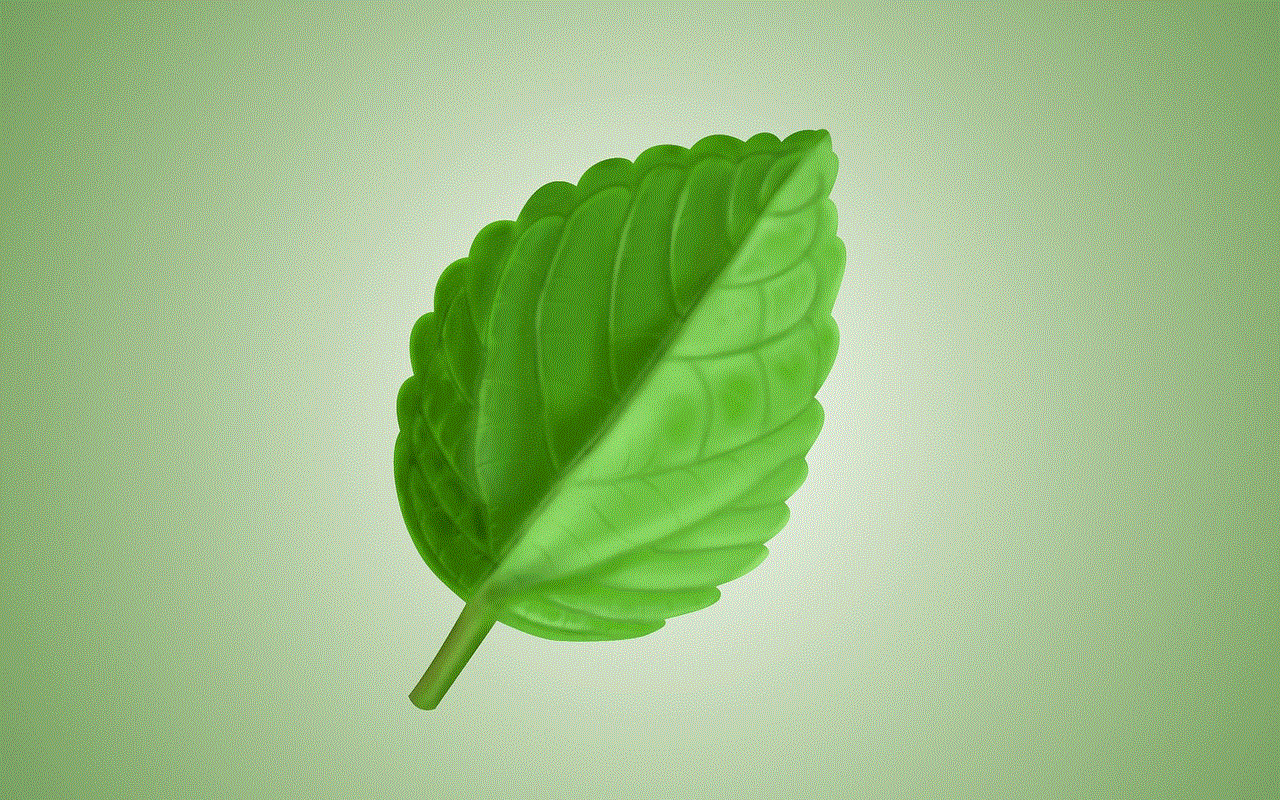
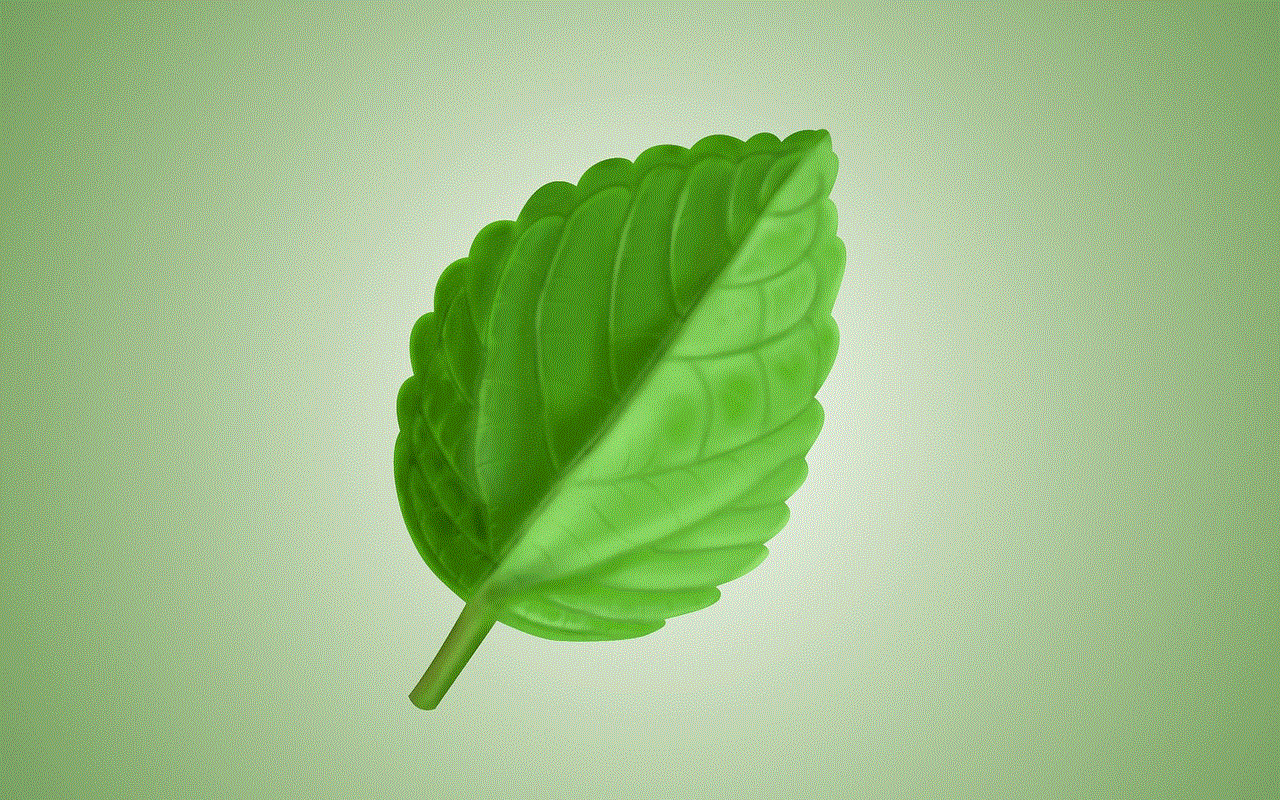
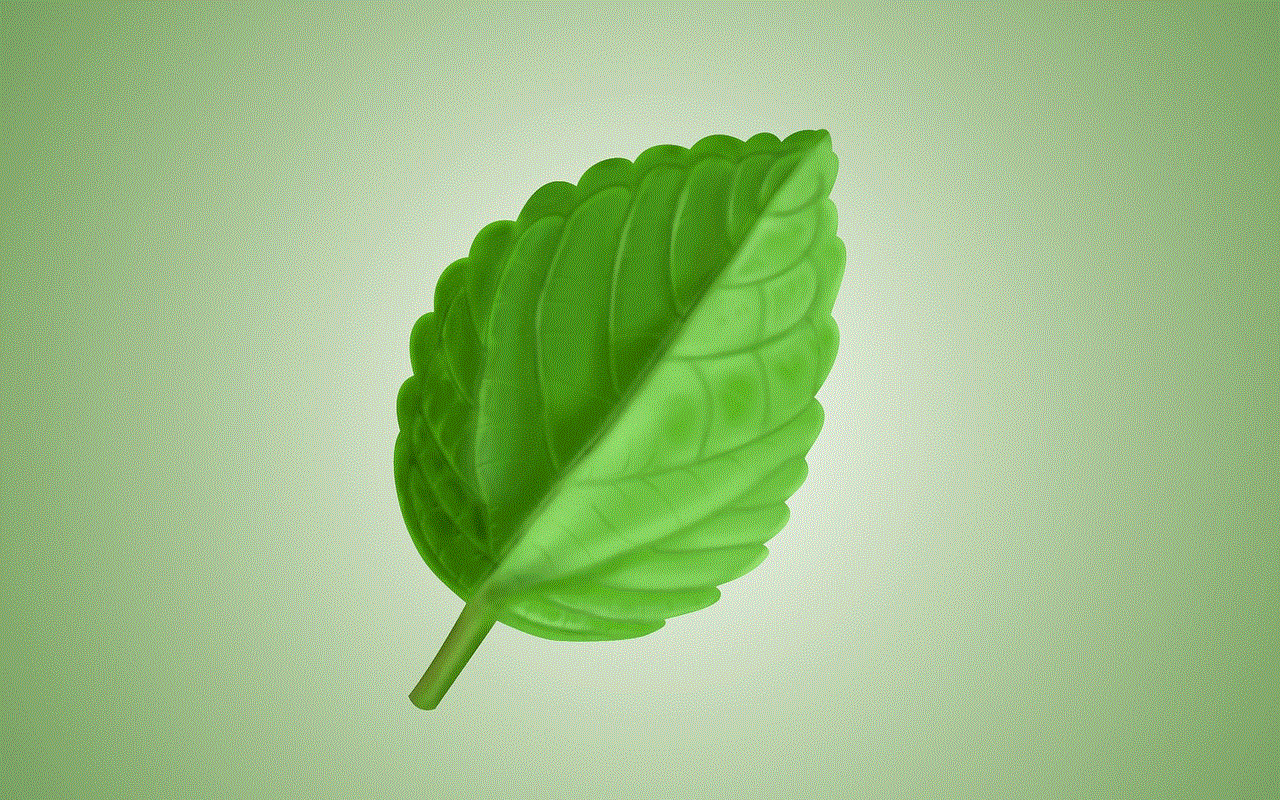
2. Software Glitches: Another possible reason for your phone to turn off by itself could be software glitches. These glitches can be caused by outdated software, corrupted files, or even a virus. When your phone’s software is not functioning properly, it can cause your phone to shut down unexpectedly.
3. Overheating: Smartphones are mini-computers, and just like computers, they generate heat while in use. If your phone gets too hot, it can cause damage to the internal components, resulting in your phone turning off by itself. This is another safety feature designed to protect your phone from overheating.
4. Physical Damage: If your phone has been dropped or exposed to water, it could lead to physical damage that can cause your phone to turn off by itself. In such cases, the internal components of your phone may be damaged, causing it to malfunction.
5. Faulty Battery: If your phone’s battery is faulty, it can cause your phone to turn off by itself. A damaged or old battery cannot hold a charge, which can result in your phone shutting down unexpectedly.
6. Hardware Issues: Sometimes, hardware issues like a faulty power button or a damaged charging port can cause your phone to turn off by itself. In such cases, your phone may detect a power button press or a charging connection, even when it hasn’t happened, and shut down as a result.
7. App Malfunction: Certain apps can cause your phone to turn off by itself. If an app is poorly coded or incompatible with your device, it can cause your phone to crash and shut down. This is especially common with third-party apps that are not downloaded from the official app store.
How to Stop Your Phone From Turning Off By Itself
1. Charge Your Battery: As mentioned earlier, a low battery level is the most common reason for a phone to turn off by itself. To prevent this from happening, make sure to charge your phone’s battery regularly. If you are unable to charge your phone during the day, consider carrying a portable charger with you.
2. Check for Software Updates: Outdated software can cause your phone to turn off by itself. To fix this, make sure to regularly check for software updates and install them as soon as they are available. These updates often include bug fixes that can prevent your phone from shutting down unexpectedly.
3. Remove Incompatible Apps: If you have recently downloaded a third-party app and your phone started turning off by itself after that, it could be the cause of the problem. In such cases, uninstall the app and see if the issue persists. If it does, you may want to consider a factory reset to remove any residual files.
4. Keep Your Phone Cool: Overheating can cause your phone to turn off by itself. To prevent this, make sure to keep your phone in a well-ventilated area and avoid using it in direct sunlight. You can also use a phone case that has a built-in cooling system to prevent your phone from overheating.
5. Check for Physical Damage: If you suspect that physical damage is causing your phone to turn off by itself, take it to a professional for repairs. Attempting to fix it yourself may cause further damage and could void your phone’s warranty.
6. Replace Your Battery: If you have had your phone for a few years, it is possible that your battery has worn out and needs to be replaced. You can either take it to a professional or replace the battery yourself if your phone allows for it.
7. Factory Reset: If you have tried all the above solutions and your phone still turns off by itself, a factory reset may be the last resort. This will erase all the data on your phone and restore it to its original settings, which can fix any software glitches that may be causing the issue.
8. Get Your Phone Checked by a Professional: If none of the above solutions work, it is best to take your phone to a professional for a thorough check-up. They will be able to diagnose the issue and provide you with a solution.
9. Enable Safe Mode: If your phone turns off by itself only when a particular app is running, it could be due to an app malfunction. To isolate the app, enable safe mode, which will disable all third-party apps. If your phone does not shut down in safe mode, it means that one of your apps is causing the problem.
10. Use a Battery Saver App: Battery saver apps can help extend your phone’s battery life and prevent it from turning off by itself. These apps optimize your phone’s settings, such as screen brightness and background data, to ensure that your battery lasts longer.
Conclusion



A phone turning off by itself can be a frustrating and inconvenient experience. However, by following the solutions mentioned above, you can prevent this from happening and ensure that your phone functions smoothly. It is also important to take care of your phone and avoid any physical damage, as this can also be a cause for it to turn off by itself. With proper maintenance and regular updates, you can enjoy uninterrupted use of your phone without any unexpected shutdowns.