how to delete apps on ipad air 2
How to Delete Apps on iPad Air 2: A Step-by-Step Guide
The iPad Air 2 is a powerful and versatile device that offers a wide range of features and functionalities. One of the most useful features of the iPad Air 2 is the ability to download and install apps from the App Store. However, over time, you may find that you have accumulated a number of apps that you no longer use or need, taking up valuable storage space on your device. In this article, we will guide you through the process of deleting apps on your iPad Air 2.
Before we delve into the specifics of deleting apps, it is important to note that there are two types of apps on your iPad Air 2: pre-installed apps and downloaded apps. Pre-installed apps are the ones that come with your device and cannot be deleted. Downloaded apps, on the other hand, are the ones you have installed from the App Store and can be deleted at any time. With this distinction in mind, let’s move on to the step-by-step guide on how to delete apps on your iPad Air 2.
Step 1: Locate the app you want to delete
To begin the process, you first need to locate the app you want to delete on your iPad Air 2. This can be done by swiping left or right on the home screen until you find the app icon you want to delete. Alternatively, you can use the search feature on your device by swiping down on the home screen and typing the name of the app in the search bar.
Step 2: Press and hold the app icon
Once you have located the app you want to delete, press and hold the app icon until it starts to wiggle. When the app icons start to wiggle, it means you have entered the editing mode of your device.
Step 3: Tap the “x” button
While the app icons are still wiggling, you will notice a small “x” button appearing on the top left corner of each app icon. Tap the “x” button on the app you want to delete. A confirmation message will appear on your screen, asking if you want to delete the app and all its data.
Step 4: Confirm the deletion
To confirm the deletion of the app, tap the “Delete” button on the confirmation message. The app will then be deleted from your iPad Air 2, and its icon will disappear from the home screen.
Step 5: Exit the editing mode
After you have deleted the app, you can exit the editing mode by pressing the home button on your device. This will stop the app icons from wiggling, and you will return to the normal home screen view.
Step 6: Check the app library
When you delete an app from your iPad Air 2, it is not completely removed from your device. Instead, it is moved to the app library, which is a storage area where all the apps you have downloaded are kept. To access the app library, swipe right on the home screen until you reach the last page, then swipe down from the top of the screen.
Step 7: Locate the deleted app in the app library
In the app library, you will find all the apps you have deleted from your iPad Air 2. They are organized in alphabetical order, making it easy to locate the app you want to reinstall or permanently delete. Simply scroll through the app library until you find the deleted app.
Step 8: Reinstall the deleted app
If you decide that you want to reinstall the deleted app, simply tap on its icon in the app library. This will initiate the reinstallation process, and the app will be downloaded and installed on your iPad Air 2 again.
Step 9: Permanently delete the app
If you no longer want to keep the deleted app on your device, you can permanently delete it from the app library. To do this, press and hold the app icon in the app library until it starts to wiggle, then tap the “x” button on the top left corner of the app icon. Confirm the deletion by tapping the “Delete” button on the confirmation message, and the app will be permanently removed from your iPad Air 2.
Step 10: Manage storage space
Deleting apps from your iPad Air 2 is not only useful for freeing up storage space but also for managing the overall performance of your device. As you use your iPad Air 2, you may notice that it becomes slower or less responsive. This could be due to a lack of available storage space on your device. By deleting apps you no longer use or need, you can create more space for new apps and improve the performance of your iPad Air 2.
In conclusion, deleting apps on your iPad Air 2 is a simple and straightforward process that can be done in a few easy steps. By following the step-by-step guide provided in this article, you can quickly and efficiently delete apps from your device, freeing up valuable storage space and improving its overall performance. Whether you want to reinstall a deleted app or permanently remove it from your device, the app library on your iPad Air 2 provides a convenient storage area where you can manage and organize all the apps you have downloaded. So, go ahead and start decluttering your iPad Air 2 by deleting the apps you no longer use or need.
should parents spy on their child
Title: The Ethics of Parental Monitoring: Balancing Privacy and Protection
Introduction:
In this digital age, where children have unprecedented access to the online world, the question of whether parents should spy on their children has become a contentious issue. Parental monitoring is a complex topic that requires a delicate balance between protecting children from potential online dangers and respecting their right to privacy. This article aims to explore the various perspectives surrounding this matter, taking into account the ethical considerations and long-term effects of parental monitoring on child development.
1. Understanding Parental Monitoring:
Parental monitoring refers to the act of supervising and tracking a child’s activities, both online and offline, with the intention of ensuring their safety and well-being. It can range from casually observing a child’s behavior to actively monitoring their digital footprint, including social media interactions, browsing history, and text messages.
2. The Need for Parental Monitoring:
Advocates argue that parental monitoring is essential in an increasingly connected world. With the rise of cyberbullying, online predators, and exposure to explicit content, parents have a responsibility to protect their children from these potential dangers. Monitoring can provide parents with valuable insights into their child’s online behavior and help identify potential risks before they escalate.
3. Building Trust and Open Communication:
Opponents of parental monitoring argue that excessive surveillance can erode trust between parents and children. Instead, they advocate for fostering open lines of communication, allowing children to confide in their parents about their online experiences. By promoting trust and dialogue, parents can guide their children towards responsible internet usage without resorting to invasive surveillance.
4. Privacy and Autonomy:
Privacy is a fundamental human right, even for children. Overly intrusive monitoring can infringe upon a child’s autonomy and hinder their ability to develop decision-making skills and learn from their own mistakes. Balancing the need for protection with respect for privacy is crucial in enabling children to develop independence and self-reliance.
5. Age-Appropriate Monitoring:
The appropriateness of parental monitoring may vary depending on a child’s age. Younger children require more active supervision, while older adolescents may benefit from gradually increasing autonomy. As children mature, parents should consider involving them in discussions about online safety and responsible internet use, allowing them to take ownership of their digital lives.
6. The Role of Education:
While parental monitoring can provide a certain level of protection, it is equally important to educate children about potential online risks and how to navigate them. By instilling a sense of digital literacy and critical thinking, parents can empower their children to make informed decisions and protect themselves in various online environments.
7. Potential Negative Effects:
Excessive monitoring can have unintended negative consequences, such as stifling a child’s creativity, fostering resentment, and impeding their social development. Children may feel trapped or excessively controlled, leading to a strain on the parent-child relationship. It is crucial to strike a balance that respects a child’s privacy while ensuring their well-being.
8. Transparency and Consent:
To maintain trust and respect boundaries, it is essential for parents to establish clear expectations regarding monitoring. Openly discussing the reasons and extent of monitoring can help children understand the purpose behind it while also giving them a sense of agency. Consent should be sought, and children should be involved in decisions related to their privacy.



9. Alternatives to Spying:
Rather than relying solely on surveillance, parents can explore alternative strategies to promote online safety. These may include cultivating a supportive home environment, teaching responsible internet use, setting boundaries, and fostering critical thinking skills. By proactively engaging in their child’s online life, parents can create an environment where open communication and trust thrive.
10. Conclusion:
Parental monitoring is a complex issue that requires a delicate balance between protecting children and respecting their privacy. While some degree of monitoring may be necessary, it is crucial for parents to consider the long-term effects, maintain open communication, and promote a sense of autonomy. By striking the right balance, parents can mitigate the risks associated with the digital world while nurturing their child’s growth and development.
ubee dvw32cb technician login
Title: Ubee DVW32CB Technician Login: Simplifying Network Troubleshooting and Configuration
Introduction:
The Ubee DVW32CB is a popular cable modem and router that provides reliable internet connectivity to homes and small businesses. It offers a wide range of features and settings that can be easily configured by technicians for optimal performance. In this article, we will explore the technician login for the Ubee DVW32CB and discuss how it can simplify network troubleshooting and configuration.
Paragraph 1: Understanding the Ubee DVW32CB
The Ubee DVW32CB is a versatile device that combines the functionality of a cable modem with that of a wireless router. It supports DOCSIS 3.0 technology, enabling high-speed internet access. Additionally, it offers dual-band Wi-Fi, four Gigabit Ethernet ports, and advanced security features. The technician login allows professionals to access the device’s settings and perform various configurations.
Paragraph 2: Accessing the Technician Login
To access the technician login interface of the Ubee DVW32CB, you need to connect a computer or laptop to the device using an Ethernet cable. Open a web browser and enter the default IP address of the Ubee DVW32CB (e.g., 192.168.0.1) in the address bar. This will take you to the login page where you can enter the default username and password provided by the manufacturer.
Paragraph 3: Exploring the Technician Login Dashboard
Once logged in, technicians will be presented with a comprehensive dashboard that provides access to various configuration options. The dashboard typically includes sections for network settings, Wi-Fi settings, security options, advanced settings, and more. Each section contains a range of submenus that allow technicians to customize the device according to specific requirements.
Paragraph 4: Configuring Network Settings
The network settings section of the technician login interface allows professionals to configure the WAN (Wide Area Network) settings, including IP address, subnet mask, default gateway, and DNS servers. Technicians can also set up port forwarding, enable or disable DHCP (Dynamic Host Configuration Protocol), and manage network protocols such as IPv4 and IPv6.
Paragraph 5: Optimizing Wi-Fi Settings
The Wi-Fi settings section in the technician login interface enables technicians to customize the wireless network parameters. They can change the SSID (Service Set Identifier), set up security protocols like WEP, WPA, or WPA2, adjust channel settings, and manage guest networks. Technicians can also control the Wi-Fi signal strength and enable or disable specific features like WPS (Wi-Fi Protected Setup) or MAC filtering.
Paragraph 6: Enhancing Security Options
In the security options section, technicians can enhance the overall security of the network. They can enable firewall protection, set up VPN (Virtual Private Network) connections, create access control lists, and manage port filtering. Additionally, the technician login interface allows professionals to monitor and control connected devices, ensuring that only authorized devices can access the network.
Paragraph 7: Exploring Advanced Settings
The advanced settings section provides technicians with a range of additional configuration options. They can enable or disable specific protocols like SNMP (Simple Network Management Protocol) or UPnP (Universal Plug and Play), manage QoS (Quality of Service) settings, and control multicast traffic. Technicians can also configure VLANs (Virtual Local Area Networks) and manage firmware updates for the Ubee DVW32CB device.
Paragraph 8: Monitoring and Diagnostics
The technician login interface offers comprehensive monitoring and diagnostics tools. Technicians can view real-time statistics of the network, analyze signal levels, monitor connected devices, and troubleshoot connectivity issues. The interface often includes event logs and diagnostic tools to identify and resolve network problems efficiently.
Paragraph 9: Firmware Updates and Maintenance
Regular firmware updates are crucial to ensure the Ubee DVW32CB operates at its best. Technicians can use the technician login to check for firmware updates and apply them as needed. Additionally, the interface provides options for device maintenance, including resetting to factory defaults, backing up configurations, and restoring previous settings.
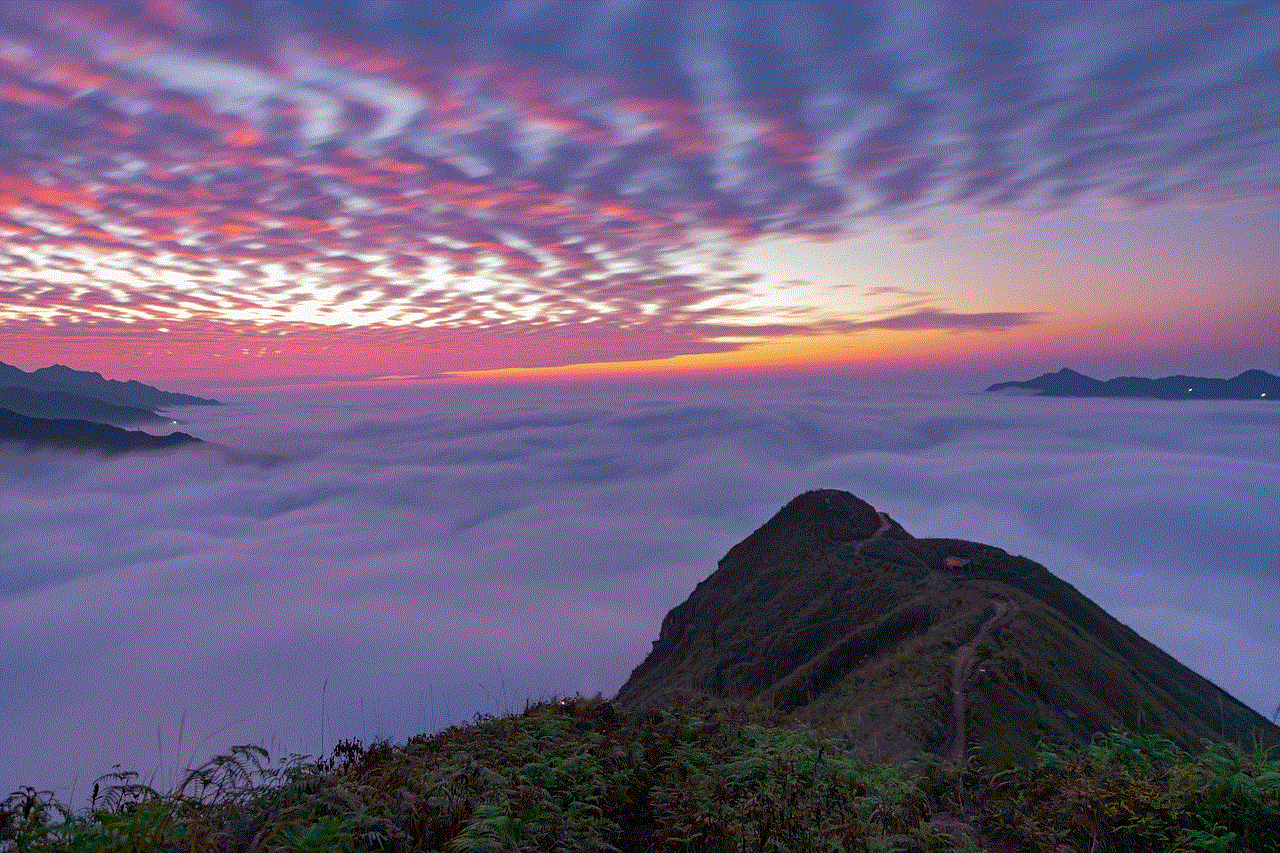
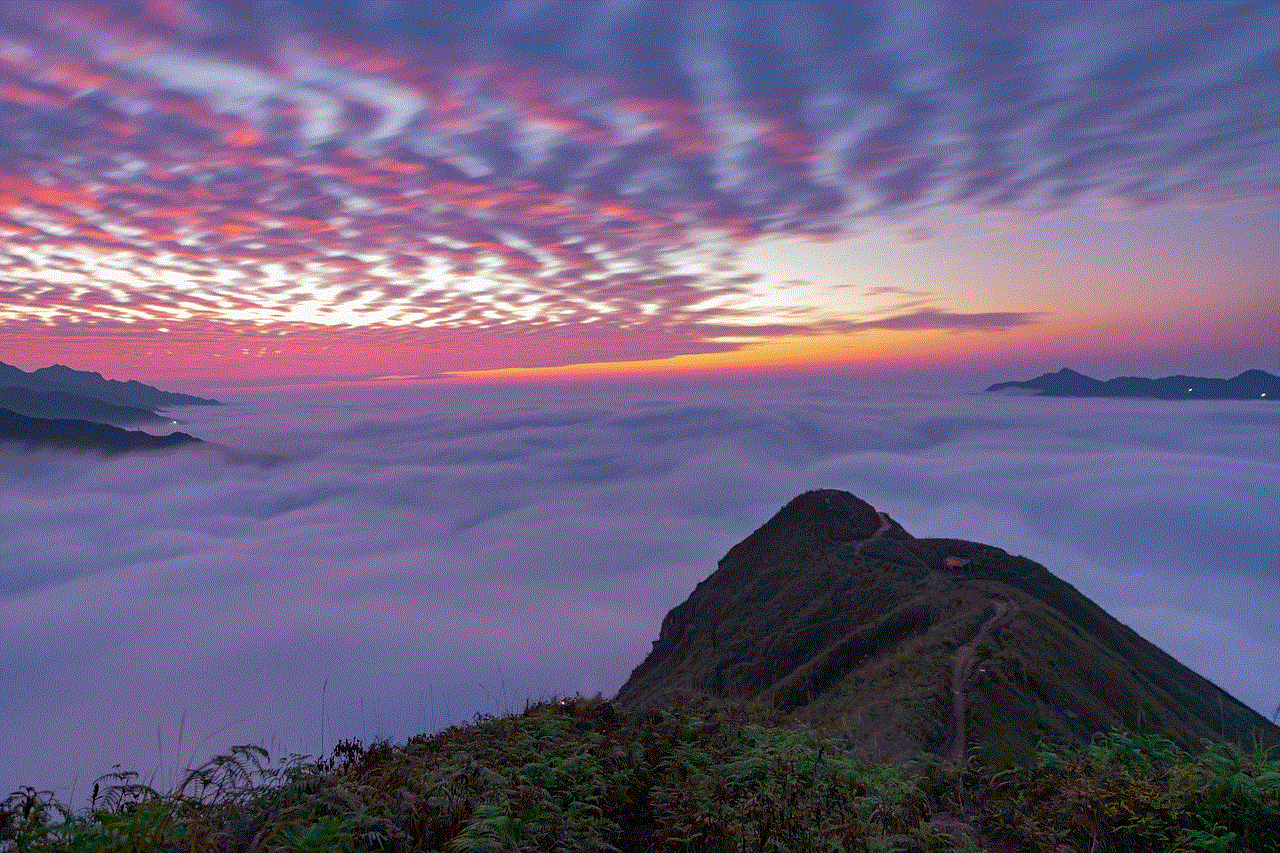
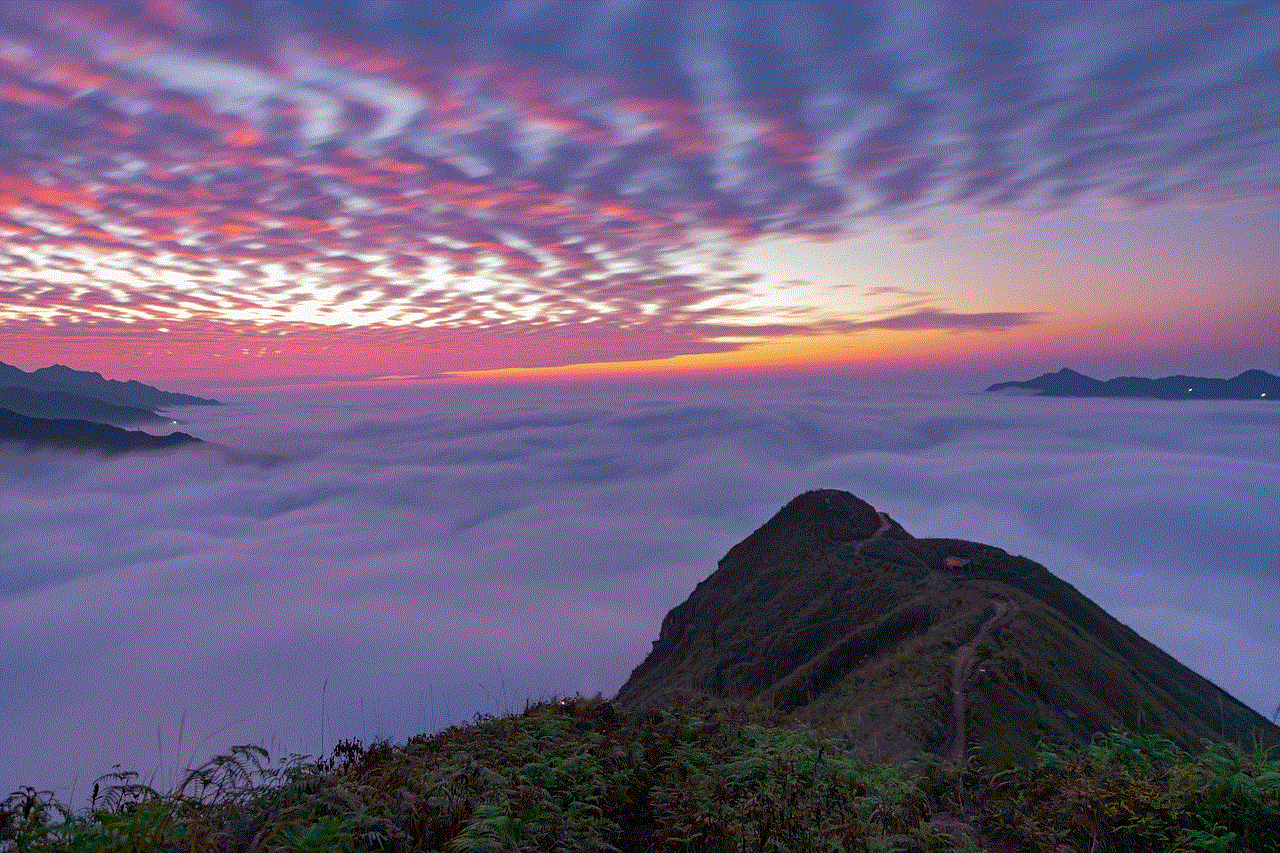
Paragraph 10: Conclusion
The technician login for the Ubee DVW32CB offers a comprehensive suite of tools and settings that simplify network troubleshooting and configuration. With access to the device’s dashboard, professionals can optimize network performance, enhance security, and customize various parameters. Understanding the various sections and options within the technician login interface enables technicians to efficiently manage and maintain the Ubee DVW32CB, ensuring a reliable and secure internet experience for users.