how to lock iphone so baby can watch
As a parent, you may find yourself in situations where you need to keep your baby occupied and entertained for a period of time. This could be during a long car ride, a doctor’s appointment, or even just while you are trying to get some work done around the house. In these situations, it can be tempting to simply hand your baby your iPhone to play with. However, as any parent knows, babies are curious and unpredictable creatures, and simply handing them your phone can lead to unintended consequences. The last thing you want is for your baby to accidentally call your boss or delete important files from your phone. This is where the option to lock your iPhone for your baby’s use comes in.
In this article, we will discuss how to lock your iPhone so your baby can watch videos or play games without causing any damage. We will cover the different methods for locking your iPhone, as well as some tips for keeping your baby safe while using your phone. By the end of this article, you will have all the information you need to keep your baby entertained and your phone safe.
Method 1: Guided Access
The first and most recommended method for locking your iPhone for your baby’s use is through a feature called Guided Access. This is a built-in feature on all iPhones and allows you to restrict your phone to a single app, disable certain features, and set a time limit for usage. Here’s how to use Guided Access to lock your iPhone for your baby’s use:
Step 1: Enable Guided Access
Go to Settings > Accessibility > Guided Access and toggle the switch to turn it on. You can also enable Guided Access by triple-clicking the Home button.
Step 2: Start Guided Access
Open the app you want your baby to use and triple-click the Home button. This will bring up the Guided Access screen.
Step 3: Set Restrictions
You can set restrictions for your baby’s usage of the app by tapping on Options at the bottom left corner of the Guided Access screen. Here, you can turn off certain features like the Home button, touch screen, and motion sensor.
Step 4: Set Time Limit
To set a time limit for your baby’s usage, tap on Time Limit at the top right corner of the Guided Access screen. You can choose from a specific time limit or set an alarm when the time is up.
Step 5: Start Guided Access
After setting the restrictions and time limit, tap on Start at the top right corner of the Guided Access screen. Your iPhone will now be locked to the selected app, and your baby will not be able to exit the app or access any other features on your phone.
Method 2: Airplane Mode
Another way to lock your iPhone for your baby’s use is by enabling Airplane Mode. This will disable all network connections on your phone, which means your baby will not be able to make calls, send messages, or access the internet. Here’s how to enable Airplane Mode:
Step 1: Swipe up from the bottom of your iPhone screen to access the Control Center.
Step 2: Tap on the airplane icon to enable Airplane Mode.
Step 3: Open the app you want your baby to use and hand your phone to them. They will not be able to access any other apps or features on your phone.
Step 4: When you are ready to use your phone again, simply swipe up from the bottom of the screen and tap on the airplane icon to disable Airplane Mode.
Method 3: Use a Third-Party App
If you prefer a more customizable option for locking your iPhone for your baby’s use, you can download a third-party app. There are many apps available on the App Store that allow you to create a safe and controlled environment for your baby to use your phone. Some popular options include Kids Place, Kids Zone, and Baby Lock. These apps not only lock your phone to a specific app, but also offer features like setting time limits, blocking notifications, and creating a customized interface for your baby to use.
Tips for Keeping Your Baby Safe While Using Your Phone
1. Always supervise your baby while they are using your phone. This will not only prevent any potential accidents, but also allow you to interact with your baby and make the experience more enjoyable for them.
2. Avoid using your phone as a distraction for your baby for extended periods of time. It is important for babies to engage in physical activities and interact with their surroundings, rather than being glued to a screen.
3. Make sure your phone is fully charged before handing it to your baby. This will prevent any interruptions in their entertainment and also ensure your phone is ready for your use when needed.
4. Keep your phone clean and free of any small objects that your baby could potentially swallow. It is also a good idea to invest in a sturdy phone case to protect your phone from any accidental drops or spills.
5. Consider creating a separate account for your baby on your phone. This will allow you to have more control over what apps and content your baby has access to, and also keep your personal information safe.
In conclusion, locking your iPhone for your baby’s use is a great way to keep them entertained and prevent any accidental damage to your phone. Whether you choose to use Guided Access, Airplane Mode, or a third-party app, it is important to always supervise your baby while they are using your phone and limit their screen time. With these tips and methods, you can ensure a safe and enjoyable experience for both you and your baby.
como saber contrasena de facebook
Title: How to Recover a Forgotten Facebook Password: A Comprehensive Guide
Introduction:
In today’s digital age, social media platforms like Facebook have become an integral part of our lives. From staying connected with friends and family to sharing important moments, Facebook offers a wide range of features. However, forgetting your Facebook password can be frustrating and may leave you wondering how to regain access to your account. This article aims to provide you with a comprehensive guide on recovering a forgotten Facebook password, debunking any misconceptions along the way.



Paragraph 1: Understanding the Importance of a Strong Password
Before delving into the recovery process, it’s essential to understand the significance of a strong password. A strong password is crucial for protecting your personal information from unauthorized access or hacking attempts. Facebook recommends creating a password that includes a combination of uppercase and lowercase letters, numbers, and special characters.
Paragraph 2: The Facebook Password Recovery Process
If you find yourself unable to log into your Facebook account due to a forgotten password, don’t panic. Facebook has a straightforward password recovery process in place. Start by visiting the Facebook login page and clicking on the “Forgotten account?” link located below the password field.
Paragraph 3: Identifying the Recovery Options
Once you click on the “Forgotten account?” link, Facebook will present you with various recovery options. These options include using your email address or phone number associated with your account, answering security questions, or using trusted contacts. Choose the option that best suits your situation and follow the prompts.
Paragraph 4: Recovering Passwords via Email or Phone Number
If you have access to the email address or phone number linked to your Facebook account, select the respective option. Facebook will send you a verification code, which you can enter on the recovery page. Upon successful verification, you’ll be prompted to create a new password.
Paragraph 5: Recovering Passwords via Security Questions
Alternatively, if you’ve set up security questions for your Facebook account, you can choose this option. Answer the questions correctly, and Facebook will allow you to reset your password.
Paragraph 6: Utilizing Trusted Contacts for Password Recovery
Trusted contacts are friends you’ve selected to help you recover your account in case you’re locked out. If you’ve designated trusted contacts, Facebook will send recovery codes to them. Reach out to your trusted contacts and collect the codes to regain access to your account.
Paragraph 7: Additional Tips for Password Recovery
If you don’t have access to the email address, phone number, security questions, or trusted contacts associated with your Facebook account, the recovery process becomes more challenging. In such cases, consider reaching out to Facebook’s support team for further assistance.
Paragraph 8: Preventative Measures for Password Security
To avoid future password recovery hassles, it’s crucial to implement preventative measures. Regularly update your password and refrain from using easily guessable information such as your name, birthdate, or common words. Enable two-factor authentication for an added layer of security.
Paragraph 9: Beware of Phishing Scams
While trying to recover your Facebook password, it’s essential to remain vigilant against phishing scams. Never share your password or personal information on suspicious websites or click on unknown links. Facebook will never ask you to provide your password via email or any other unsecured communication channel.
Paragraph 10: Conclusion
Recovering a forgotten Facebook password is a relatively straightforward process if you have access to the associated email address, phone number, security questions, or trusted contacts. By following the steps outlined in this comprehensive guide, you can regain access to your account and continue enjoying the features Facebook has to offer. Remember, maintaining a strong password and being cautious online are key to ensuring the security of your social media accounts.
turn off dhcp netgear
Title: The Benefits and Setup Process of Disabling DHCP on Netgear Routers
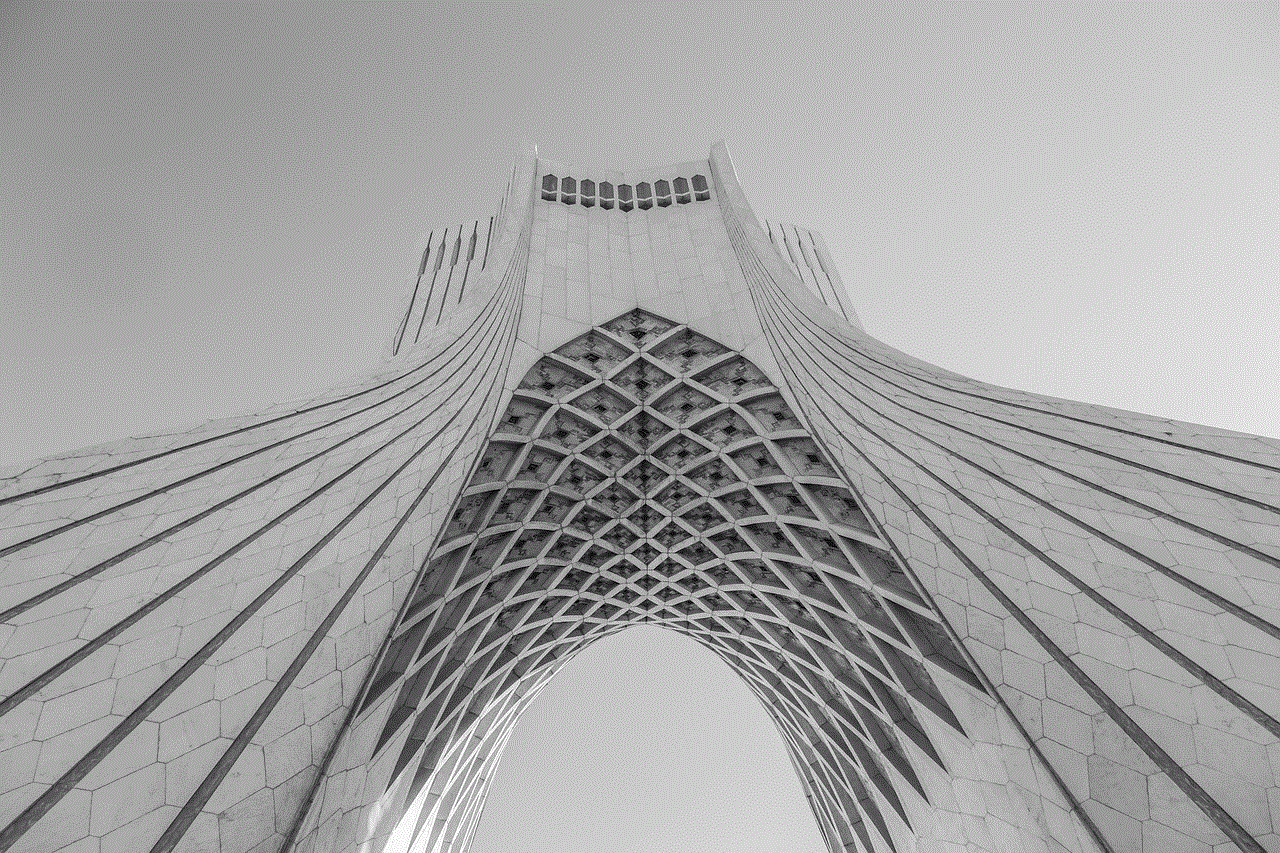
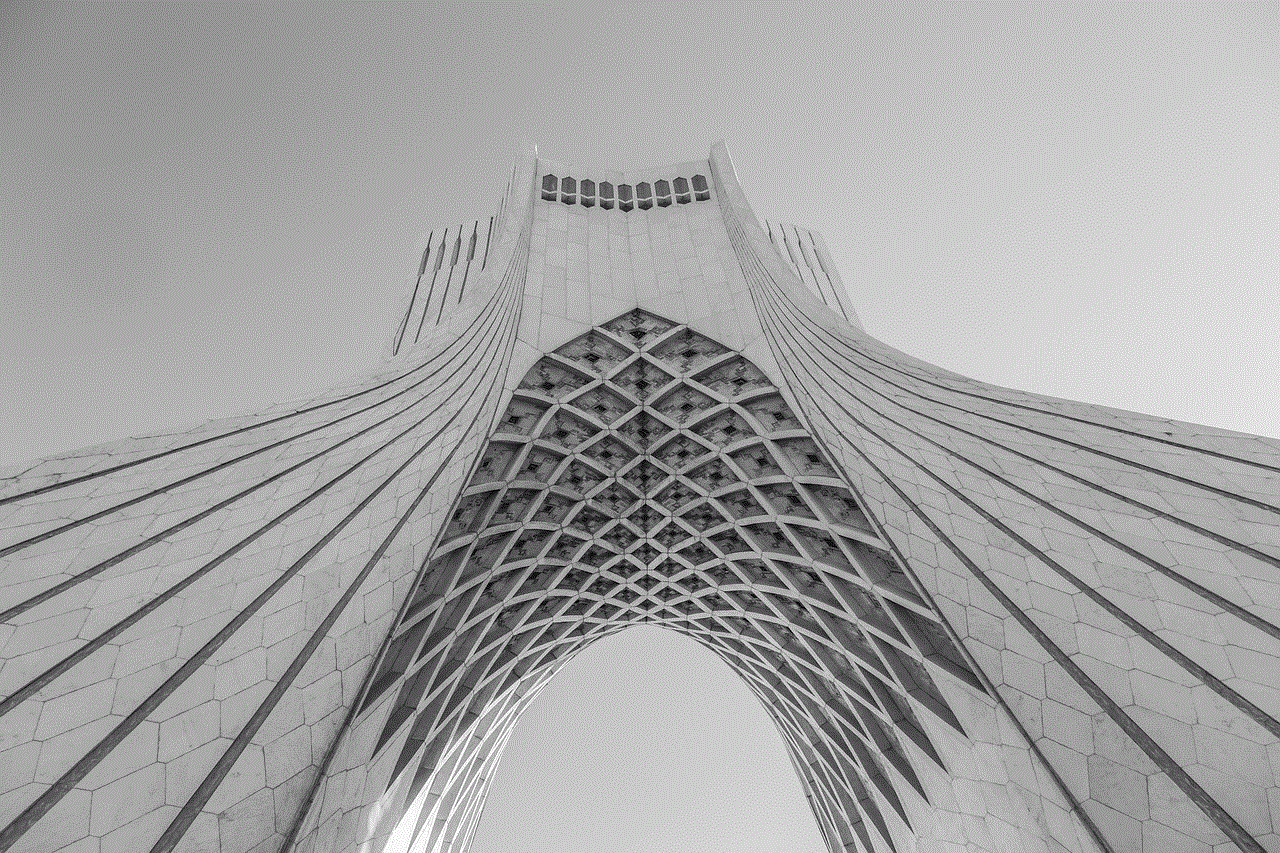
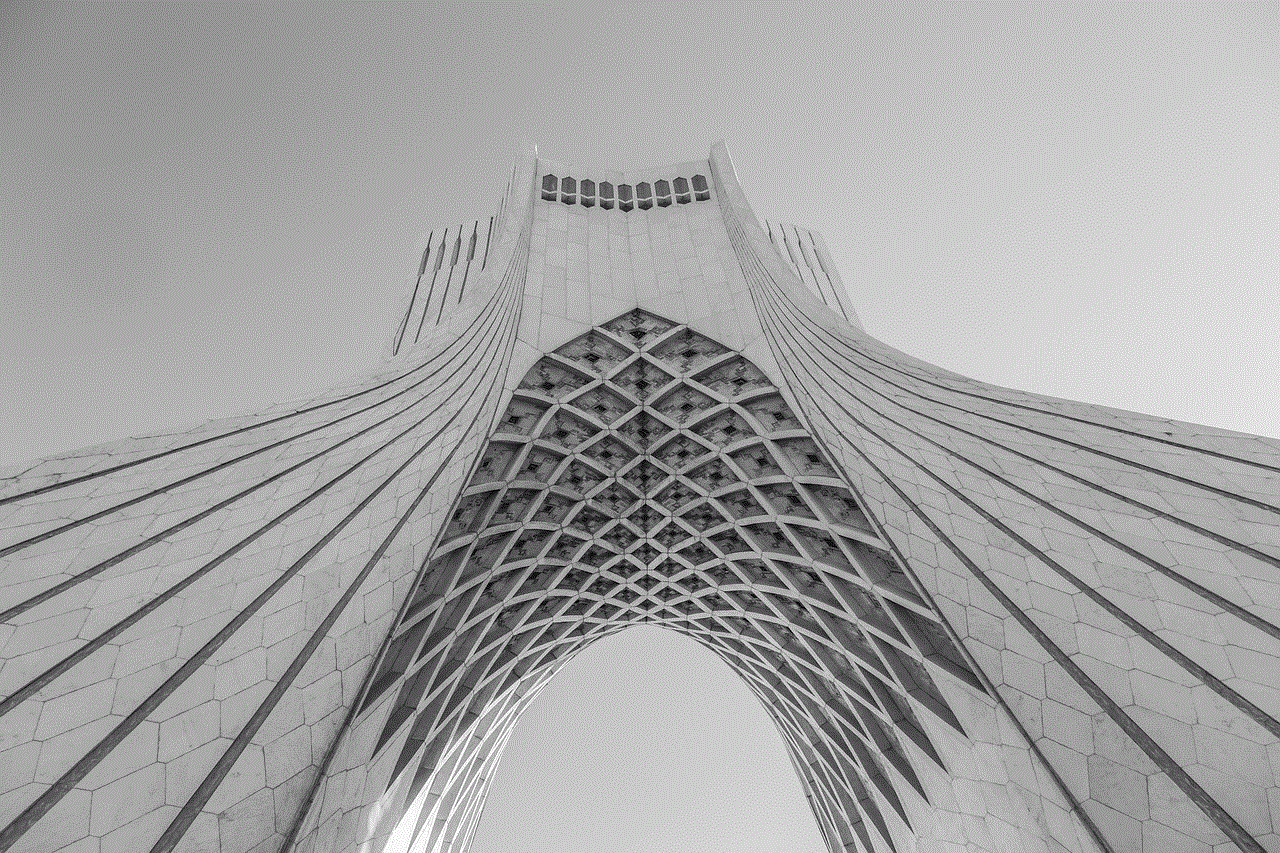
Introduction:
Netgear routers are widely renowned for their reliable network performance and user-friendly interface. One important feature of Netgear routers is the ability to control the Dynamic Host Configuration Protocol (DHCP). This protocol automatically assigns IP addresses to devices connected to the network. However, there may be situations where users prefer to manually assign IP addresses, leading to the need to turn off DHCP on their Netgear routers. In this article, we will explore the benefits and step-by-step process of disabling DHCP on Netgear routers.
Paragraph 1: Understanding DHCP
DHCP is a networking protocol that automatically assigns IP addresses to devices within a network. It simplifies the process of connecting devices to a network by eliminating the need for manual IP configuration. However, there are instances where users may want to disable DHCP on their Netgear routers, such as when establishing a home lab, setting up a static IP environment, or for enhanced network security.
Paragraph 2: Benefits of Disabling DHCP
Disabling DHCP on a Netgear router offers several benefits. Firstly, it allows users to have full control over IP address assignments. With DHCP disabled, users can manually assign static IP addresses to devices, ensuring consistency and stability for specific applications. Additionally, disabling DHCP can enhance network security by preventing unauthorized devices from automatically joining the network.
Paragraph 3: Setting up a Static IP Environment
To disable DHCP on a Netgear router, users need to configure their devices to operate in a static IP environment. This process involves manually assigning IP addresses, subnet masks, gateways, and DNS servers to each device. Users can follow step-by-step instructions provided by Netgear, which typically involve accessing the router’s web-based interface and navigating to the appropriate settings.
Paragraph 4: Accessing the Netgear Router Interface
To access the Netgear router’s web-based interface, users need to connect their computer or mobile device to the router either through an Ethernet cable or wirelessly. Once connected, users can open a web browser and enter the router’s default IP address. After successfully entering the IP address, users will be prompted to enter their login credentials.
Paragraph 5: Navigating to the DHCP Settings
Once logged in to the Netgear router’s web-based interface, users can navigate to the DHCP settings section. This section allows users to enable or disable DHCP, adjust lease times, configure IP address ranges, and set up reserved IP addresses. By selecting the option to disable DHCP, users will effectively turn off the protocol on their Netgear router.
Paragraph 6: Assigning Static IP Addresses
With DHCP disabled, users can manually assign static IP addresses to their devices. Each device within the network should have a unique IP address, subnet mask, gateway, and DNS server. It is crucial to ensure that the assigned IP addresses fall within the same subnet as the router’s IP address for seamless communication.
Paragraph 7: Configuring Advanced Network Settings
Disabling DHCP on a Netgear router often requires additional configuration of advanced network settings. Users may need to enable features such as port forwarding, Quality of Service (QoS), or Virtual Private Network (VPN) to ensure proper network functionality. These settings can be accessed through the router’s web-based interface, and Netgear provides detailed documentation to guide users through the process.
Paragraph 8: Network Security Considerations
Disabling DHCP can significantly improve network security. By manually assigning IP addresses, users can restrict network access to known devices, preventing unauthorized devices from connecting. Additionally, disabling DHCP can reduce the risk of IP address conflicts within the network, ensuring smooth operation and troubleshooting.
Paragraph 9: Troubleshooting and Support
While disabling DHCP on a Netgear router is relatively straightforward, users may encounter issues during the setup process or while configuring advanced settings. Netgear provides extensive support resources, including online forums, knowledge bases, and customer support channels, to assist users in troubleshooting any problems they may encounter.
Paragraph 10: Conclusion
Disabling DHCP on a Netgear router offers users greater control over their network, improved security, and the ability to establish a static IP environment. By following the step-by-step process outlined in this article, users can confidently disable DHCP on their Netgear routers, ensuring a stable and secure network environment.



Note: The generated article is written to provide information and guidance on disabling DHCP on Netgear routers. It is important to refer to the official Netgear documentation and support channels for accurate and up-to-date instructions specific to your router model.