how to monitor kids phone
In this digital age, it has become increasingly important for parents to monitor their children’s phone usage. With the rise of social media, online gaming, and other forms of technology, children are exposed to a whole new world of potential dangers and distractions. As a result, many parents are left wondering how to effectively monitor their kids’ phone activity without invading their privacy or hindering their independence. In this article, we will discuss different methods and tools that parents can use to monitor their kids’ phone usage in a responsible and effective manner.
Why Monitor Kids’ Phone Usage?
Before diving into the different monitoring methods, it is important to understand why it is necessary to monitor kids’ phone usage in the first place. The most obvious reason is to protect them from potential online dangers such as cyberbullying, online predators, and inappropriate content. By monitoring their phone activity, parents can identify any red flags and take necessary actions to keep their children safe.
Another reason to monitor kids’ phone usage is to ensure that they are not spending too much time on their devices. Excessive screen time has been linked to a range of physical and mental health issues, including obesity, sleep disorders, and anxiety. By keeping track of their phone usage, parents can encourage their children to have a healthy balance of screen time and other activities.
Furthermore, monitoring kids’ phone activity can help parents to stay informed about their children’s interests and behaviors. This can provide valuable insights into their social lives, academic performance, and potential issues that may require parental intervention. By having a better understanding of their kids’ digital lives, parents can also initiate meaningful conversations and build trust with their children.
Methods to Monitor Kids’ Phone Usage
One of the most popular and effective ways to monitor kids’ phone usage is through the use of parental control apps. These apps offer a range of features such as content filtering, app blocking, time management, and location tracking. Some of the popular parental control apps include Qustodio, Net Nanny, and Norton Family.
These apps can be installed on both iOS and Android devices and allow parents to set limits and restrictions on their children’s phone usage. For example, parents can block access to certain websites or apps, set screen time limits, and receive alerts when their children try to access inappropriate content. Some apps also offer geofencing, which allows parents to set boundaries and receive alerts when their children leave or enter a specific location.
2. Built-in Phone Features
Many smartphones come with built-in features that allow parents to monitor their children’s phone usage. For example, Apple’s Screen Time feature allows parents to set limits on app usage, block certain apps, and monitor screen time activity. Similarly, Google’s Family Link feature offers similar capabilities for Android devices.
In addition, both Apple and Google offer family sharing options that allow parents to manage their children’s app purchases and screen time for apps and games. These built-in features are convenient for parents who do not want to download additional apps or pay for premium features.
3. Mobile Network Services
Some mobile network providers offer services that allow parents to monitor their children’s phone usage. For example, Verizon’s Smart Family and AT&T’s Secure Family offer features such as content filtering, location tracking, and time management. These services are usually subscription-based and can be accessed through a mobile app or online portal.
4. Regular Check-Ins
Another way to monitor kids’ phone usage is by having regular check-ins with them. This involves sitting down with your children and discussing their phone usage, interests, and any potential issues they may be facing online. This approach allows parents to build trust with their children and have open and honest conversations about their digital lives.
Parents can also use this opportunity to set boundaries and expectations for their children’s phone usage. For example, parents can establish rules such as no phones during meal times or no devices in the bedroom before bedtime. By setting clear guidelines, parents can promote responsible phone usage and prevent potential conflicts.
5. Privacy Settings
Parents can also monitor their children’s phone activity by regularly checking their privacy settings. This includes reviewing their social media accounts, app permissions , and location sharing settings. By ensuring that these settings are appropriately configured, parents can prevent their children from sharing too much personal information online or being exposed to unwanted interactions.
Best Practices for Monitoring Kids’ Phone Usage
While monitoring kids’ phone usage is important, it is crucial to do so in a responsible and respectful manner. Here are some best practices for parents to keep in mind when monitoring their children’s phone activity:
1. Be Transparent: It is important to have an open and honest conversation with your children about monitoring their phone usage. Explain the reasons behind it and discuss any rules or boundaries that you have set.
2. Respect Privacy: While it is necessary to monitor kids’ phone activity, it is equally important to respect their privacy. Avoid snooping through their messages or photos unless there is a valid reason to do so.
3. Use Monitoring as a Tool: Monitoring should not be used as a form of punishment or a way to control your children. Instead, use it as a tool to keep them safe and informed about their digital lives.
4. Set Limits and Boundaries: It is important to set limits and boundaries on your children’s phone usage. This can include time limits, app restrictions, and device-free zones.
5. Educate Your Children: Children need to understand the potential dangers and consequences of their online behavior. Educate them about cyberbullying, online predators, and the importance of responsible phone usage.



Conclusion
In conclusion, monitoring kids’ phone usage is essential for parents in today’s digital world. It not only helps to keep children safe but also allows parents to stay informed and build trust with their children. There are various methods and tools available for parents to monitor their children’s phone activity, and it is important to use them responsibly and transparently. By following best practices and having open communication with their children, parents can effectively monitor their kids’ phone usage and promote responsible digital habits.
how to get off safe mode
Safe mode is a feature in many electronic devices and computers that allows users to troubleshoot issues and fix any problems that may be hindering the normal functioning of the device. It is a useful tool for resolving technical issues, but it can also be frustrating for users who are not familiar with how to get off safe mode. In this article, we will discuss what safe mode is, why it is activated, and most importantly, how to get off safe mode on different devices.
What is Safe Mode?
Safe mode is a diagnostic mode that is designed to help users troubleshoot and fix problems on electronic devices such as smartphones, computers, and gaming consoles. When a device is in safe mode, it runs only essential system programs and services, while disabling all unnecessary third-party apps and drivers. This helps to isolate any issues caused by these apps or drivers and allows users to fix them without any interference.
Why is Safe Mode Activated?
Safe mode is usually activated when the device encounters a problem that prevents it from functioning normally. Some common reasons for safe mode activation include software glitches, corrupted system files, and hardware issues. For example, if a smartphone app keeps crashing or freezing, it may cause the device to enter safe mode. Similarly, if a computer’s operating system is corrupted, it may automatically boot into safe mode to prevent further damage.
How to Get Off Safe Mode on Android Devices
If your Android device is stuck in safe mode, there are a few simple steps you can follow to get out of it. The exact steps may vary slightly depending on the device model and Android version, but the general process remains the same.
1. Restart Your Device
The first and easiest way to get off safe mode on an Android device is to simply restart it. Press and hold the power button until the power menu appears, then tap on the “Restart” option. Once the device restarts, it should boot back into normal mode.
2. Check for Faulty Buttons
Sometimes, a faulty button on your device may cause it to enter safe mode. This is especially common on older devices with physical buttons. Check if any of the buttons are stuck or damaged and clean or replace them if necessary.
3. Remove the Battery (for devices with removable batteries)
If your device has a removable battery, you can try removing it for a few seconds and then reinserting it. This will force the device to shut down and may help fix any issues causing it to enter safe mode.
4. Uninstall Suspicious Apps
If your device entered safe mode after installing a new app, it is possible that the app is causing the issue. To uninstall the app, go to “Settings” > “Apps & notifications” > “See all apps” and select the app you want to remove. Then, tap on the “Uninstall” button and confirm the action.



5. Wipe Cache Partition
Wiping the cache partition can help fix various issues on Android devices, including getting off safe mode. To do this, turn off your device, then press and hold the volume up and power buttons simultaneously until the device boots into recovery mode. Use the volume buttons to navigate to the “Wipe cache partition” option and press the power button to select it. Once the process is complete, select the “Reboot system now” option to restart your device.
How to Get Off Safe Mode on iPhone and iPad
Unlike Android devices, iPhones and iPads do not have a safe mode. Instead, they have a “Recovery Mode” that serves a similar purpose. If your iOS device is stuck in recovery mode, here’s how you can get it back to normal mode.
1. Restart Your Device
As with Android devices, the first thing you should try is restarting your device. Press and hold the power button until the “Slide to power off” option appears, then slide to turn off the device. After a few seconds, press and hold the power button again to turn it back on.
2. Update or Restore Your Device
If a software update is available for your device, try installing it. This may help fix any issues that are preventing your device from booting into normal mode. If the update does not work, you can also try restoring your device using iTunes or Finder on a Mac. This will erase all data on your device, so make sure to back up any important data before proceeding.
3. Check for Hardware Issues
If your device is still stuck in recovery mode, it is possible that there is a hardware issue causing it. Check for any physical damage or water damage on your device and take it to a certified technician for further diagnosis and repair.
How to Get Off Safe Mode on Windows Computers
Windows computers have a few different ways to enter safe mode, depending on the version of Windows you are using. However, getting off safe mode is the same for all versions.
1. Restart Your Computer
As with other devices, the first step is to restart your computer. Press and hold the power button until the computer shuts down, then turn it back on. If it still boots into safe mode, try the next step.
2. Use the System Configuration (msconfig) Tool
The system configuration tool can help you get off safe mode on a Windows computer. Press the Windows key + R to open the Run dialog box, then type “msconfig” and press Enter. In the “Boot” tab, uncheck the “Safe boot” option and click on “Apply” and then “OK.” Restart your computer, and it should boot into normal mode.
3. Use the Command Prompt
If the system configuration tool does not work, you can use the command prompt to get off safe mode. Press the Windows key + R to open the Run dialog box, then type “cmd” and press Enter. In the command prompt window, type “bcdedit /deletevalue {current} safeboot” and press Enter. Restart your computer, and it should boot into normal mode.
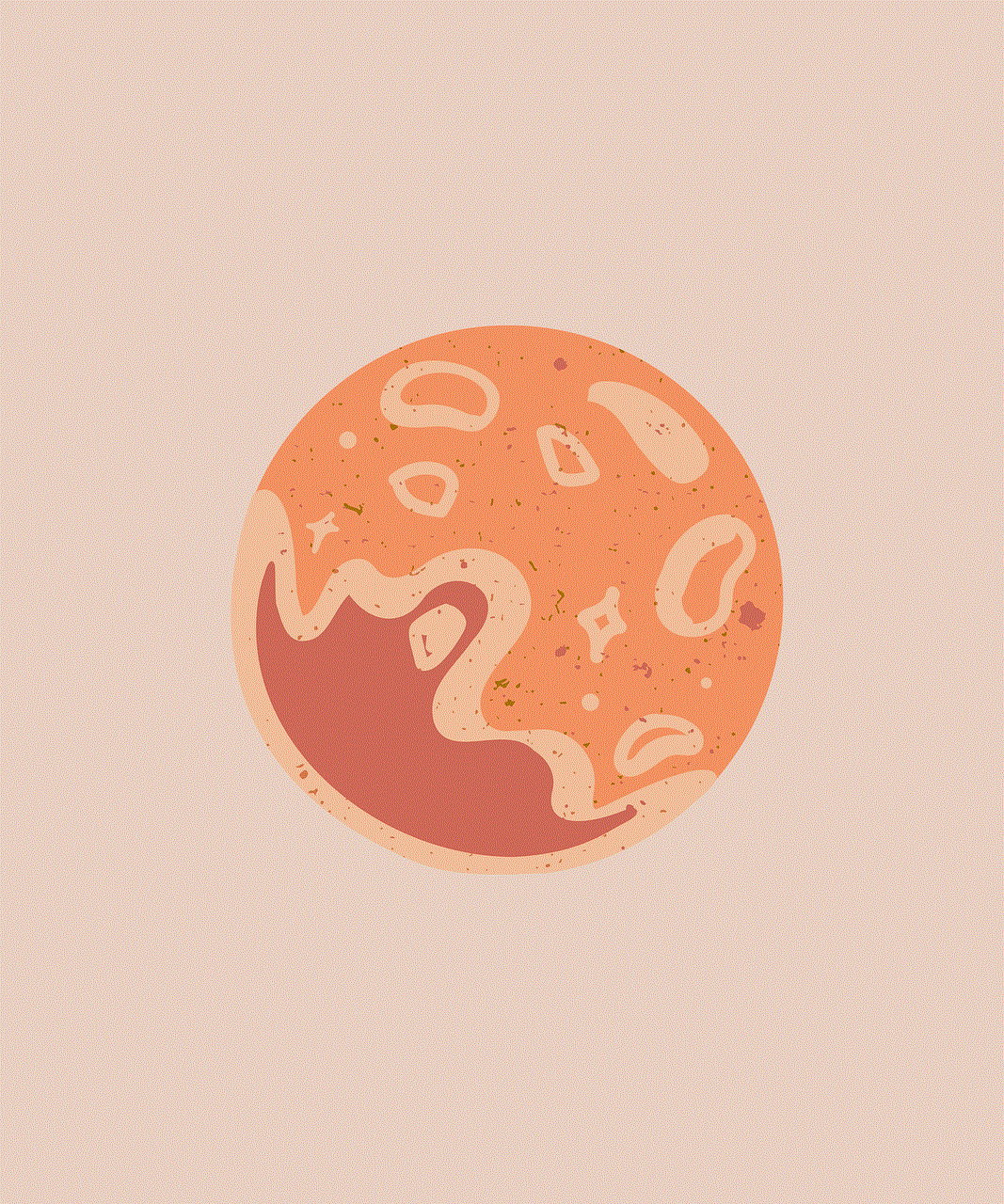
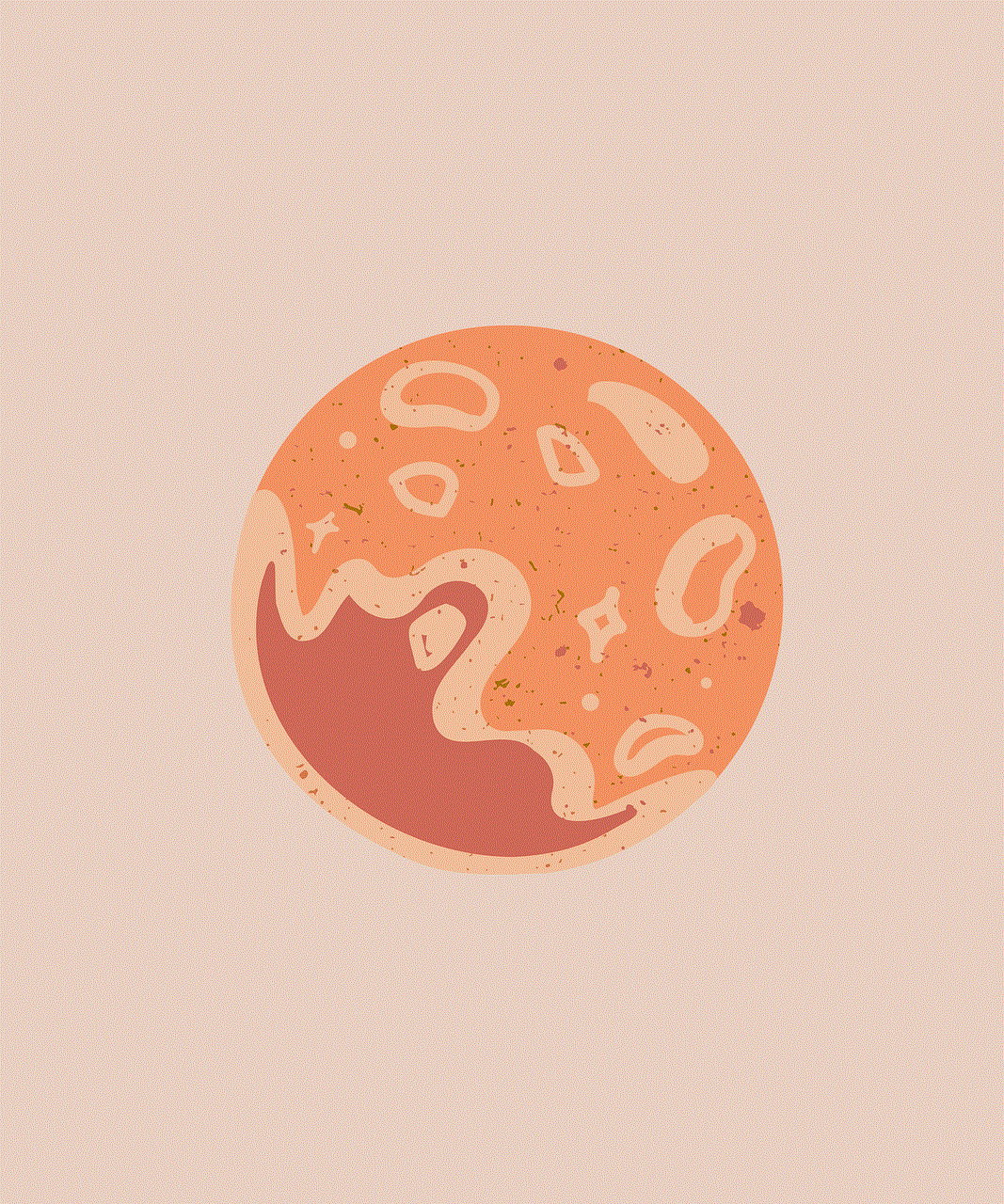
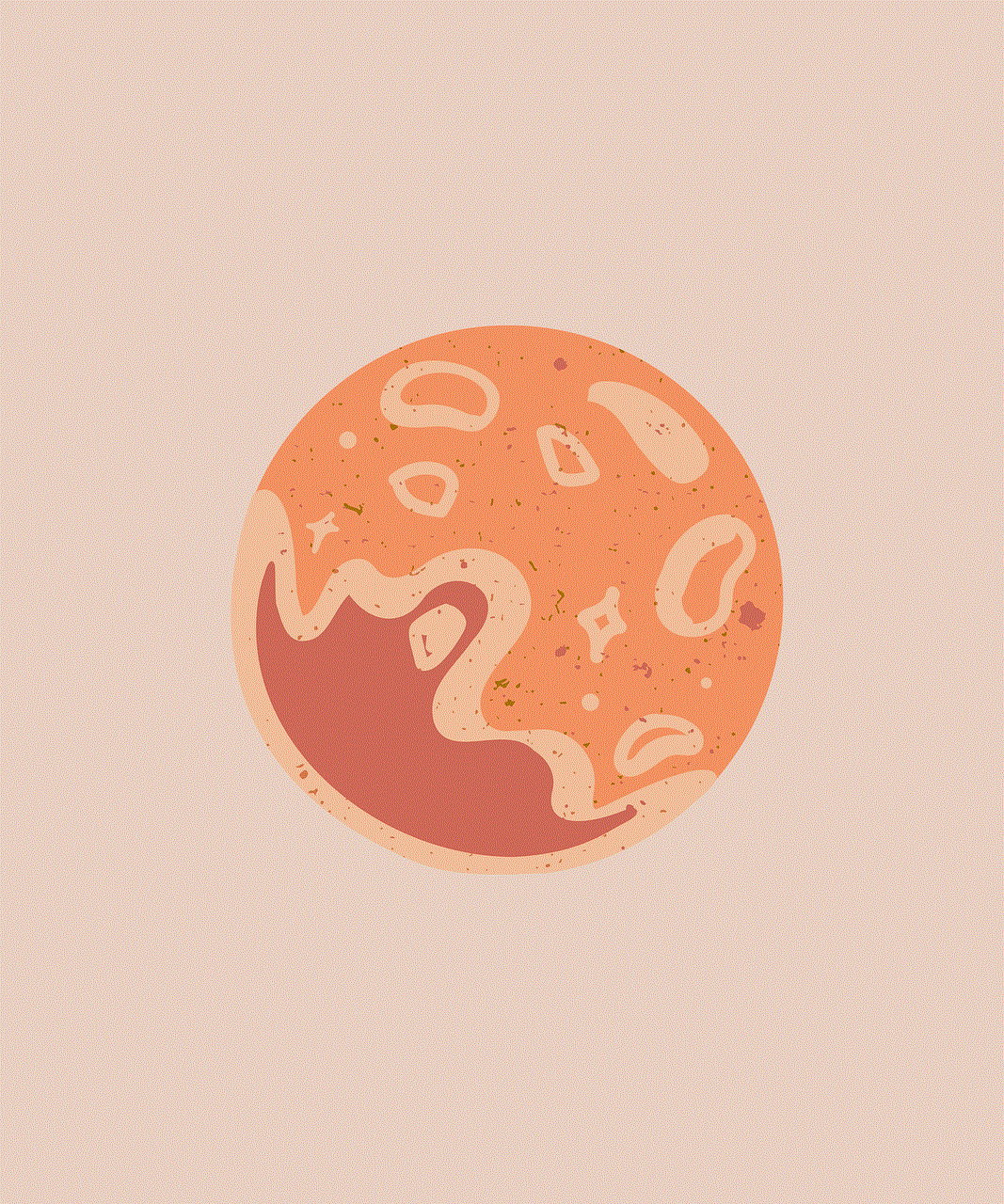
4. Use the Shift + Restart Method
If your computer is stuck in safe mode after an unsuccessful Windows update, you can try the Shift + Restart method. Press and hold the Shift key and click on the “Restart” option in the power menu. This will boot your computer into the advanced startup options. From there, select “Troubleshoot” > “Advanced options” > “Startup Settings” and click on the “Restart” button. When your computer restarts, you will see a list of options. Press the F4 key to boot into normal mode.
In conclusion, safe mode is a useful feature that can help users troubleshoot and fix issues on their devices. However, it can be frustrating when you cannot get out of it. We hope this article has helped you understand what safe mode is and how to get off it on different devices. Remember to always back up your data before attempting any troubleshooting steps and seek professional help if the issue persists.