how to remove mobile device management on ipad
Mobile device management (MDM) has become an essential tool for businesses and organizations to manage and secure their mobile devices. It allows companies to monitor and control devices such as iPads remotely, ensuring that they are used in a secure and efficient manner. However, there may come a time when an individual or organization needs to remove MDM from their iPad. This could be due to various reasons such as Switch ing to a new MDM provider, selling the device, or simply wanting to get rid of the restrictions that MDM imposes. In this article, we will discuss the different methods and considerations for removing mobile device management on an iPad.
What is Mobile Device Management?
Before we dive into the methods of removing MDM on an iPad, let’s first understand what it is and why it is used. MDM is a software solution that enables organizations to manage and secure their mobile devices such as smartphones and tablets. It allows IT administrators to remotely monitor and control these devices, ensuring that they are being used in compliance with the company’s policies and guidelines.
MDM offers various features such as device inventory, application management, security policies, and remote wipe capabilities. These features are especially crucial for companies that provide employees with company-owned devices or allow them to use their personal devices for work purposes. MDM ensures that these devices are configured in a secure manner and that sensitive data is protected from any potential threats.
Reasons for Removing Mobile Device Management on iPad
There could be several reasons why someone would want to remove MDM on an iPad. It could be due to the device being sold or given away, Switch ing to a new MDM provider, or simply wanting to get rid of the restrictions imposed by MDM. Let’s take a closer look at these reasons and why they might require the removal of MDM.
1. Selling or Giving Away the Device
If you are selling or giving away your iPad, you would want to remove MDM from it to ensure that the new owner has full control of the device. With MDM installed, the previous owner can still have access to the device and its data, which could be a security risk. Additionally, the new owner may want to use the device for personal purposes and would not want any restrictions or policies imposed by the previous MDM.
2. Switching to a New MDM Provider
Organizations may decide to switch to a new MDM provider for various reasons, such as better features, pricing, or customer support. In such cases, the old MDM needs to be removed from all devices to avoid conflicts and ensure a smooth transition to the new MDM. This is especially important for companies that have a large number of devices under MDM management.
3. Getting Rid of Restrictions Imposed by MDM
MDM imposes various restrictions on devices to ensure that they are being used in a secure and compliant manner. While these restrictions are essential for organizations, they may become a hindrance for individuals who want to use their device for personal purposes. For example, MDM may block certain apps or websites, restrict access to certain features and settings, or disable the camera and microphone. In such cases, removing MDM would give the user full control of their device and its features.
Now that we understand the reasons for removing MDM on an iPad let’s explore the different methods to do so.
Methods of Removing Mobile Device Management on iPad
There are a few methods that can be used to remove MDM from an iPad, depending on the situation and the level of access the user has on the device. Let’s take a look at each of these methods in detail.
1. Removing MDM Manually
If the device is under MDM management but the user has full access to the device, they can manually remove MDM from their iPad. This method is only applicable if the MDM profile is not password-protected or if the user knows the password. Here’s how to remove MDM manually:
Step 1: Open the Settings app on the iPad.
Step 2: Tap on “General” and then “Device Management.”
Step 3: Select the MDM profile and tap on “Remove Management.”
Step 4: Enter the device passcode (if prompted) and then tap on “Remove Management” again to confirm.
Step 5: The MDM profile will be removed from the device, and all restrictions and policies imposed by it will be lifted.
2. Using Apple Configurator 2
Apple Configurator 2 is a free macOS application that allows users to manage and configure Apple devices in bulk. This method is useful for organizations that want to remove MDM from multiple devices at once. Here’s how to remove MDM using Apple Configurator 2:
Step 1: Download and install Apple Configurator 2 on a Mac computer .
Step 2: Connect the iPad to the computer using a Lightning to USB cable.
Step 3: Open Apple Configurator 2 and select the connected iPad from the list of devices.
Step 4: Click on the “Prepare” tab and then click on “Profiles.”
Step 5: Select the MDM profile and click on the “-” button to remove it.
Step 6: Click on “Remove” to confirm the action.
3. Factory Resetting the Device
If the user does not have access to the device settings or Apple Configurator 2, they can factory reset the device to remove the MDM profile. However, this method should only be used as a last resort as it will erase all data and settings on the device. Here’s how to factory reset an iPad:
Step 1: Open the Settings app on the iPad.
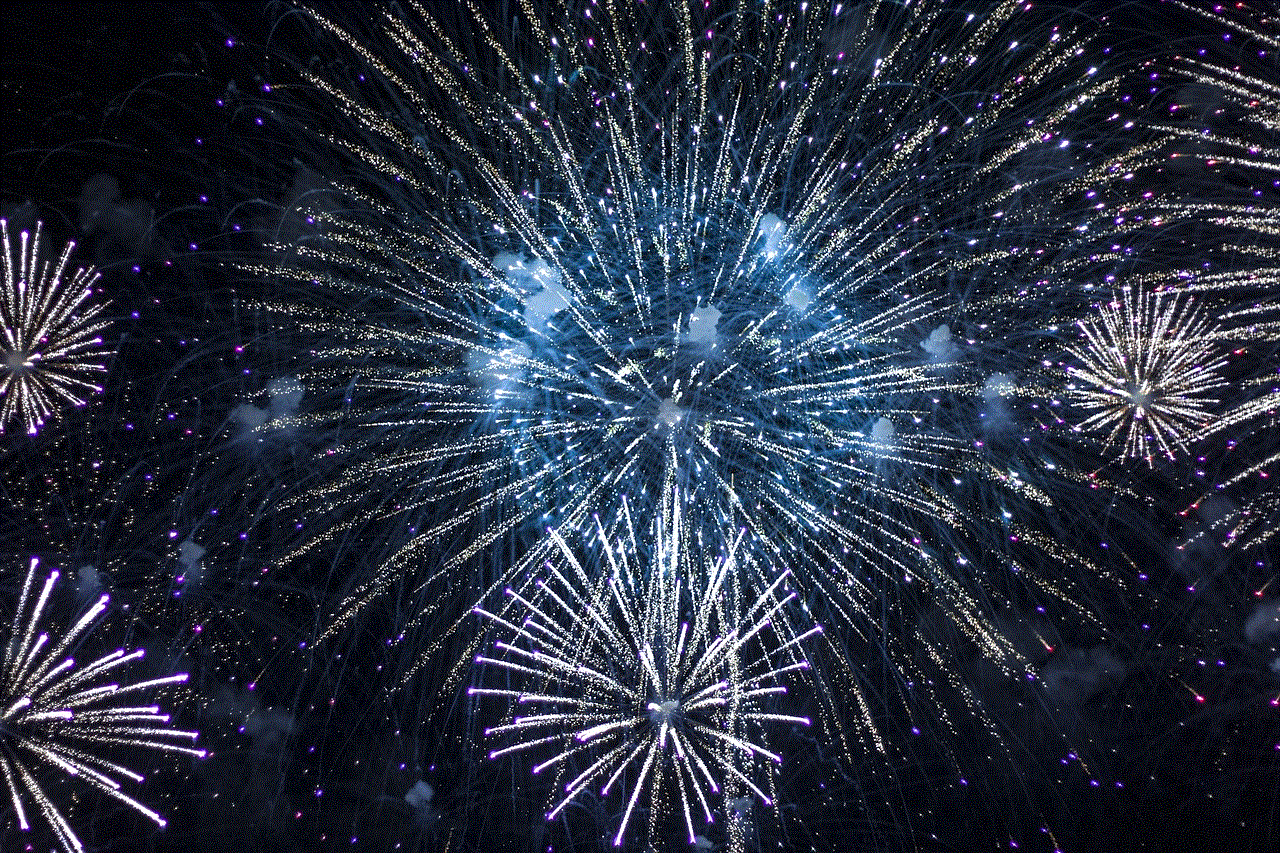
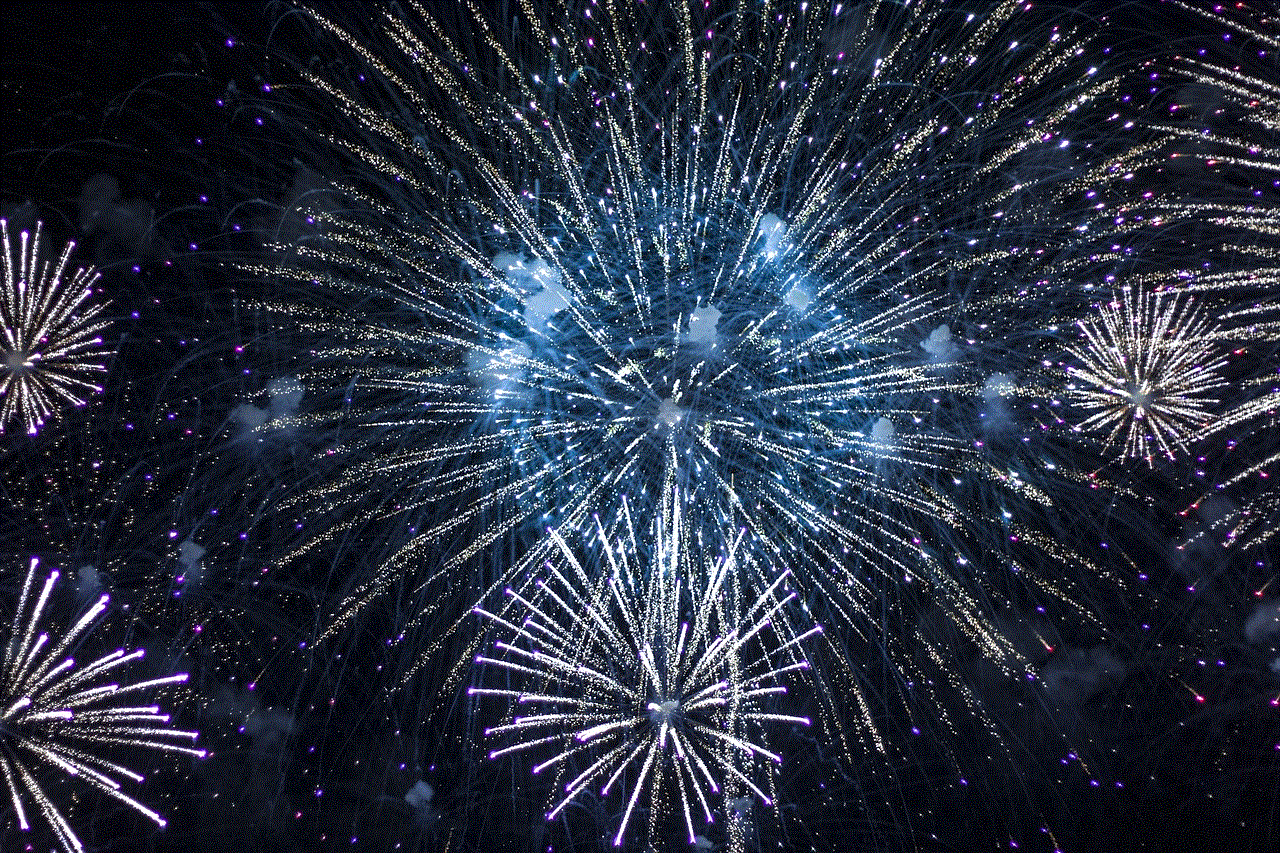
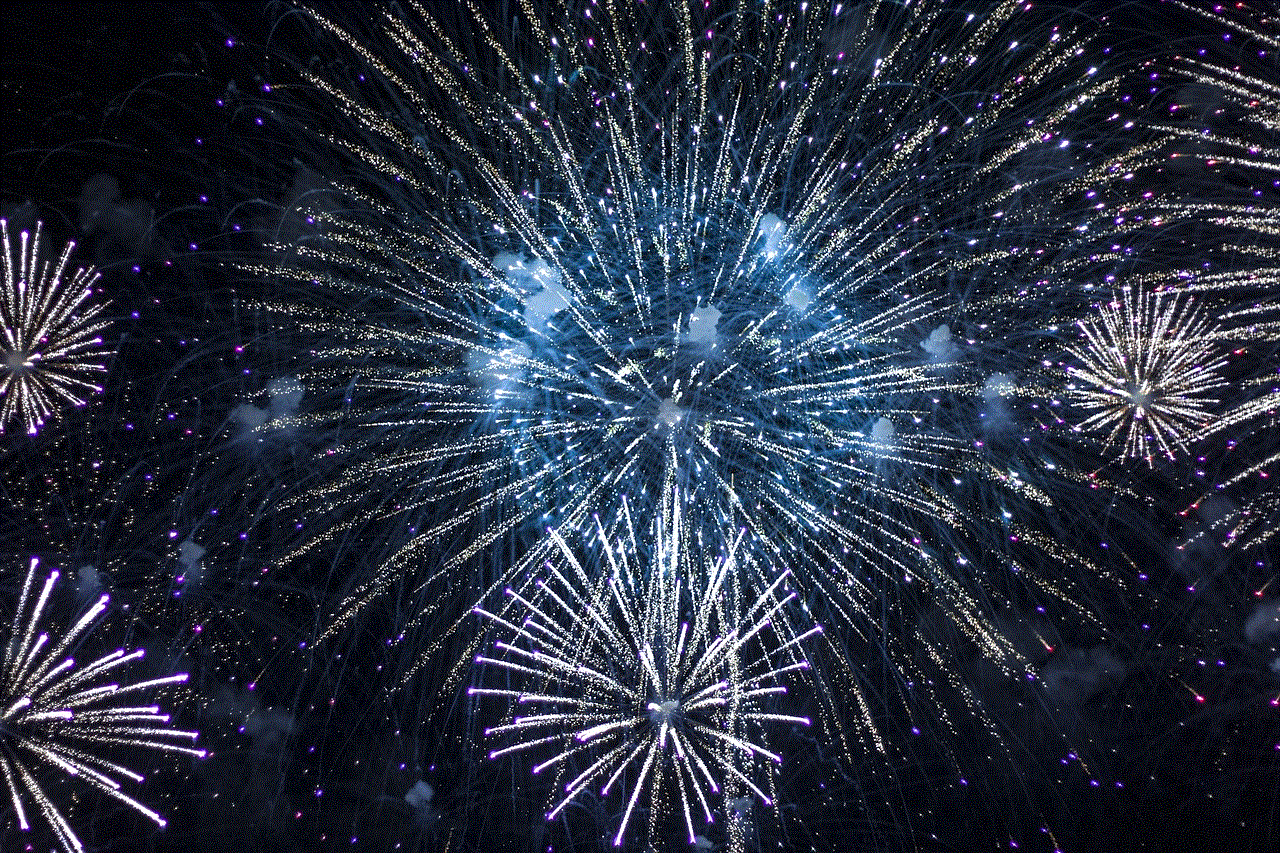
Step 2: Tap on “General” and then “Reset.”
Step 3: Select “Erase All Content and Settings.”
Step 4: Enter the device passcode (if prompted) and then tap on “Erase.”
Step 5: The device will restart, and all data and settings will be erased, including the MDM profile.
4. Contacting the MDM Provider
If none of the above methods work, the user can reach out to their MDM provider for assistance. The provider may have specific instructions or tools to remove their MDM from the device. It is advisable to contact the provider before taking any drastic measures such as factory resetting the device.
Considerations When Removing Mobile Device Management on iPad
Before removing MDM from an iPad, there are a few things that the user should keep in mind to ensure a smooth and hassle-free process. Let’s take a look at these considerations.
1. Back Up Important Data
Before removing MDM from the iPad, the user should back up any important data such as contacts, photos, and documents. This will ensure that no data is lost during the removal process.
2. Understand the Consequences
Removing MDM from an iPad will lift all restrictions and policies imposed by it. This could result in the user losing access to certain apps and features, especially if the device was provided by an organization. The user should understand the consequences of removing MDM and be prepared for any restrictions or policies that may be enforced after its removal.
3. Check for Activation Lock
If the device is under MDM management and has Find My iPad enabled, removing the MDM profile may trigger Activation Lock. This is a security feature that prevents unauthorized users from bypassing the MDM and accessing the device. The user should make sure that the device is not locked to avoid any issues.
4. Consider the Impact on Work Productivity
If the iPad is used for work purposes, removing MDM may impact work productivity, especially if the device is provided by the company. The user should consult with their employer before removing MDM from the device to avoid any potential conflicts.
Conclusion
Mobile device management is an essential tool for organizations to manage and secure their mobile devices. However, there may come a time when an individual or organization needs to remove MDM from their iPad. This could be due to various reasons such as selling the device, switching to a new MDM provider, or wanting to get rid of the restrictions imposed by MDM. In this article, we discussed the different methods and considerations for removing mobile device management on an iPad. It is important to understand the consequences and consult with the MDM provider or employer before proceeding with the removal process.



how can i see messages on another phone
Title: How to View Messages on Another Phone: A Comprehensive Guide
Introduction:
In today’s digital age, smartphones have become an integral part of our lives. They store a vast amount of personal information, including messages, which can be crucial in various contexts. However, there may be instances where you need to access messages on someone else’s phone, either for legitimate reasons or out of curiosity. This article aims to provide a comprehensive guide on how to view messages on another phone, ensuring you have the necessary knowledge to handle such situations responsibly.
1. Legal and Ethical Considerations:
Before delving into the technical aspects, it is vital to address the legal and ethical considerations surrounding accessing messages on another phone. Unauthorized access to someone else’s phone or personal information is illegal and unethical. Always ensure that you have proper consent or a legal basis to access messages on another person’s phone.
2. The Importance of Consent:
Obtaining consent is crucial when handling someone else’s phone. If you have legitimate reasons to access another person’s messages, such as parental supervision or helping a loved one in case of emergencies, it is essential to discuss the matter openly and gain their consent. Transparency and trust are key in maintaining healthy relationships.
3. Using Mobile Monitoring Apps:
Mobile monitoring apps can be a useful tool for accessing messages on another phone, especially in cases where you have proper consent. These apps, such as mSpy, FlexiSPY, or Spyzie, provide features that allow you to remotely monitor and access text messages, call logs, and other data on the target device. However, it is crucial to adhere to legal and ethical guidelines when using such apps.
4. Remote Access via iCloud or Google Account:
For iPhones, if the target device is linked to an iCloud account, you can gain access to messages remotely. By logging in to the iCloud account on another device or computer, you can utilize the “Messages in iCloud” feature to view messages across multiple devices. Similarly, on Android devices, if the target phone is linked to a Google Account, you can use “Google Backup” to restore messages on another phone.
5. SIM Card Transfer:
If you have physical access to the target phone, another option is to transfer the SIM card to another device. This method allows you to view messages directly on the new device without requiring any additional software. However, it is important to note that newer smartphones often have encrypted storage, making it difficult to access messages through this method.
6. Phone Cloning:
Phone cloning involves creating an exact replica of the target phone, including all data, messages, and settings. While this method is more advanced and requires technical expertise, it allows you to access messages on another phone without the owner’s knowledge. However, it is crucial to remember that unauthorized cloning is illegal and unethical.
7. Social Engineering:
Social engineering involves manipulating individuals to gain access to their personal information, including messages. It is important to note that social engineering is highly unethical and potentially illegal. Always prioritize respecting others’ privacy and obtain proper consent before attempting any access methods.
8. Legal Authorities and Professional Assistance:
In certain cases, such as legal investigations or when dealing with minors, it may be necessary to involve legal authorities or professional assistance. Law enforcement agencies and legal experts have the expertise and resources to access messages on another phone in a legal and responsible manner.
9. Privacy and Security Concerns:
While accessing messages on another phone may be necessary in certain situations, it is crucial to balance the need for information with respect for privacy. Always prioritize privacy and security, ensuring that any access methods used do not compromise personal data or leave the target device vulnerable to malicious activities.
10. Responsible Use and Trust:
Ultimately, responsible use and trust are essential when accessing messages on another phone. Always ensure that you have a valid reason to access someone else’s messages, obtain proper consent, and adhere to legal and ethical guidelines. Respect others’ privacy and use the information gathered responsibly, maintaining trust in your relationships.



Conclusion:
As technology continues to advance, the ability to access messages on another phone becomes more accessible. However, it is crucial to approach this topic with caution, respecting privacy rights and legal boundaries. Always prioritize obtaining proper consent or seek professional assistance when necessary. Responsible use and ethical considerations should guide your actions, ensuring that personal relationships and trust remain intact.