how to screenshot on amazon fire tablet
Amazon Fire tablets are a popular choice for those looking for an affordable and reliable tablet. With its sleek design, powerful performance, and access to a wide range of apps and content, it’s no wonder why many people choose this device. One of the most frequently asked questions about the Amazon Fire tablet is how to take a screenshot. In this article, we will guide you through the simple steps on how to screenshot on an Amazon Fire tablet.
But first, let’s take a closer look at what an Amazon Fire tablet is. The Amazon Fire tablet, also known as the Kindle Fire, is a line of tablet computers developed by Amazon. It runs on a customized version of Android called Fire OS, and it is primarily designed for entertainment purposes such as reading e-books, watching movies, browsing the web, and playing games. As of 2021, there are several models of the Amazon Fire tablet available in the market, including the Fire HD 10, Fire HD 8, and Fire 7.
Now, let’s get back to the main topic – taking a screenshot on an Amazon Fire tablet. A screenshot is a digital image of what is currently displayed on your device’s screen. It is a useful tool for capturing important information, sharing funny moments with your friends, or troubleshooting technical issues. The process of taking a screenshot on an Amazon Fire tablet is relatively simple and can be done in just a few easy steps.
Step 1: Locate the Power and Volume Down buttons
The first step to taking a screenshot on your Amazon Fire tablet is to locate the Power and Volume Down buttons. The Power button is usually located on the top or side of the device, while the Volume Down button is on the opposite side. The exact location of these buttons may vary depending on the model of your tablet, so be sure to double-check before proceeding.
Step 2: Press and hold the buttons simultaneously
Once you have located the Power and Volume Down buttons, the next step is to press and hold them simultaneously. Make sure to press and hold both buttons at the same time to avoid any errors. You will hear a camera shutter sound, indicating that a screenshot has been taken.
Step 3: View the screenshot
After taking a screenshot, a notification will appear on your screen, indicating that the screenshot has been saved. You can also view the screenshot by swiping down from the top of your screen to access the notification panel. From there, you can tap on the screenshot to view it. Alternatively, you can also access your screenshots by going to the Gallery app on your tablet.
Step 4: Edit or share the screenshot
Once you have taken a screenshot, you can also edit it or share it with others. To edit the screenshot, you can tap on the Edit button on the notification panel. This will open up the screenshot in the built-in photo editor, where you can crop, add text, or draw on the screenshot. To share the screenshot, tap on the Share button on the notification panel, and select the desired sharing option, such as email, messaging, or social media.
Bonus Tip: Using Alexa to take a screenshot
If you have an Amazon Fire tablet with Alexa capabilities, you can also use voice commands to take a screenshot. Simply say, “Alexa, take a screenshot” and the device will automatically take a screenshot for you. This is a convenient option for those who prefer hands-free operation.
In addition to the traditional method of taking a screenshot mentioned above, there are a few other methods you can try, depending on the model of your Amazon Fire tablet.
Using the Power and Home buttons
For older models of the Amazon Fire tablet, the Power and Home buttons can be used to take a screenshot. The Home button is usually located on the bottom of the device, and the process is similar to using the Power and Volume Down buttons. Simply press and hold the Power and Home buttons simultaneously to take a screenshot.
Using the Quick Settings menu
Some newer models of the Amazon Fire tablet also have the option to take a screenshot from the Quick Settings menu. To do this, swipe down from the top of your screen to access the Quick Settings menu and tap on the Screenshot icon. This will take a screenshot of your current screen and save it to your device.
Using a third-party app
If the methods mentioned above do not work for your device, you can also use a third-party app to take a screenshot on your Amazon Fire tablet. There are several apps available on the Amazon Appstore that can help you take screenshots, such as Screenshot Easy, Screen Master, or Super Screenshot. These apps offer additional features such as scrolling screenshots and customizable options.
In conclusion, taking a screenshot on an Amazon Fire tablet is a simple and straightforward process. Whether you prefer using the hardware buttons, voice commands, or third-party apps, there are various methods available for you to choose from. With just a few taps or clicks, you can capture and share anything on your screen, making it a convenient tool for both personal and professional use. So the next time you want to save a memory or share important information, remember these easy steps on how to screenshot on your Amazon Fire tablet.
find my friends app for android
In today’s fast-paced world, staying connected with friends and family has become more important than ever. With the rise of social media and messaging apps, it has become easier to communicate with loved ones even if they are miles apart. However, what about the times when you need to physically meet up with your friends? This is where the “Find My Friends” app for Android comes in.
The “Find My Friends” app for Android is a location-based app that allows you to easily locate your friends and family on a map. It uses GPS technology to pinpoint the exact location of your friends, making it easier to meet up with them without any hassle. Whether you are planning a night out, a family gathering, or just want to keep track of your loved ones, this app has got you covered.
One of the key features of this app is its real-time location sharing . Once you and your friends have downloaded the app and added each other as friends, you can see their location in real-time. This is especially useful when you are meeting up with a group of friends in a crowded place, and you want to make sure everyone is on the same page. With this app, you can easily avoid the frustration of trying to find your friends in a sea of people.
Another great feature of the “Find My Friends” app is its geofencing capability. This allows you to set up virtual boundaries on the map, and whenever your friend enters or exits that area, you will receive a notification. This is perfect for parents who want to keep track of their children’s whereabouts, or for friends who want to make sure everyone arrives safely at their destination. You can also customize the geofencing feature to receive notifications only when your friends enter or exit specific locations, making it even more convenient.
The app also has a feature called “location history,” which allows you to see the places your friends have visited in the past few days. This can be useful if you want to plan a surprise party for your friend and want to avoid a location they have recently visited. It can also help you understand your friend’s routine and favorite places, making it easier to plan future hangouts.
Privacy and security are always a concern when it comes to sharing your location with others. However, the “Find My Friends” app has taken measures to ensure the safety of its users. You have complete control over who can see your location, and you can choose to share it with only specific friends or make it visible to everyone. Additionally, the app only updates your location when you open it, so you don’t have to worry about being tracked without your knowledge.
One of the best things about the “Find My Friends” app is that it is completely free to download and use. You don’t have to pay any subscription fees or in-app purchases to access its features. It also has a user-friendly interface, making it easy for anyone to use, even those who are not tech-savvy.
Moreover, the app is not limited to just finding your friends; you can also use it to track lost or stolen phones. If your friend’s phone is lost, and they have the app installed, you can easily locate it on the map and retrieve it. This feature can also come in handy when traveling to unfamiliar places, as you can easily track your phone if it gets lost or stolen.
The “Find My Friends” app also offers a feature called “location sharing link,” which allows you to share your location with anyone, even if they don’t have the app. This can be useful when meeting up with someone who doesn’t have the app installed or for emergency situations where you need to share your location with someone quickly.
For those who are concerned about battery drain, the app has an “energy-saving mode” that you can activate when you are not actively using it. This helps to save battery life without compromising on the app’s functionality. Additionally, the app has an automatic log-out feature, so you don’t have to worry about it draining your battery in the background.
In conclusion, the “Find My Friends” app for Android is a must-have for anyone who wants to stay connected with their friends and family in real-time. Its user-friendly interface, privacy features, and various customization options make it stand out among other location-sharing apps. Whether you are planning a get-together, want to keep track of your loved ones, or need to locate a lost phone, this app has got you covered. Download it now and make meeting up with your friends a hassle-free experience.
christmas gift ideas for staff
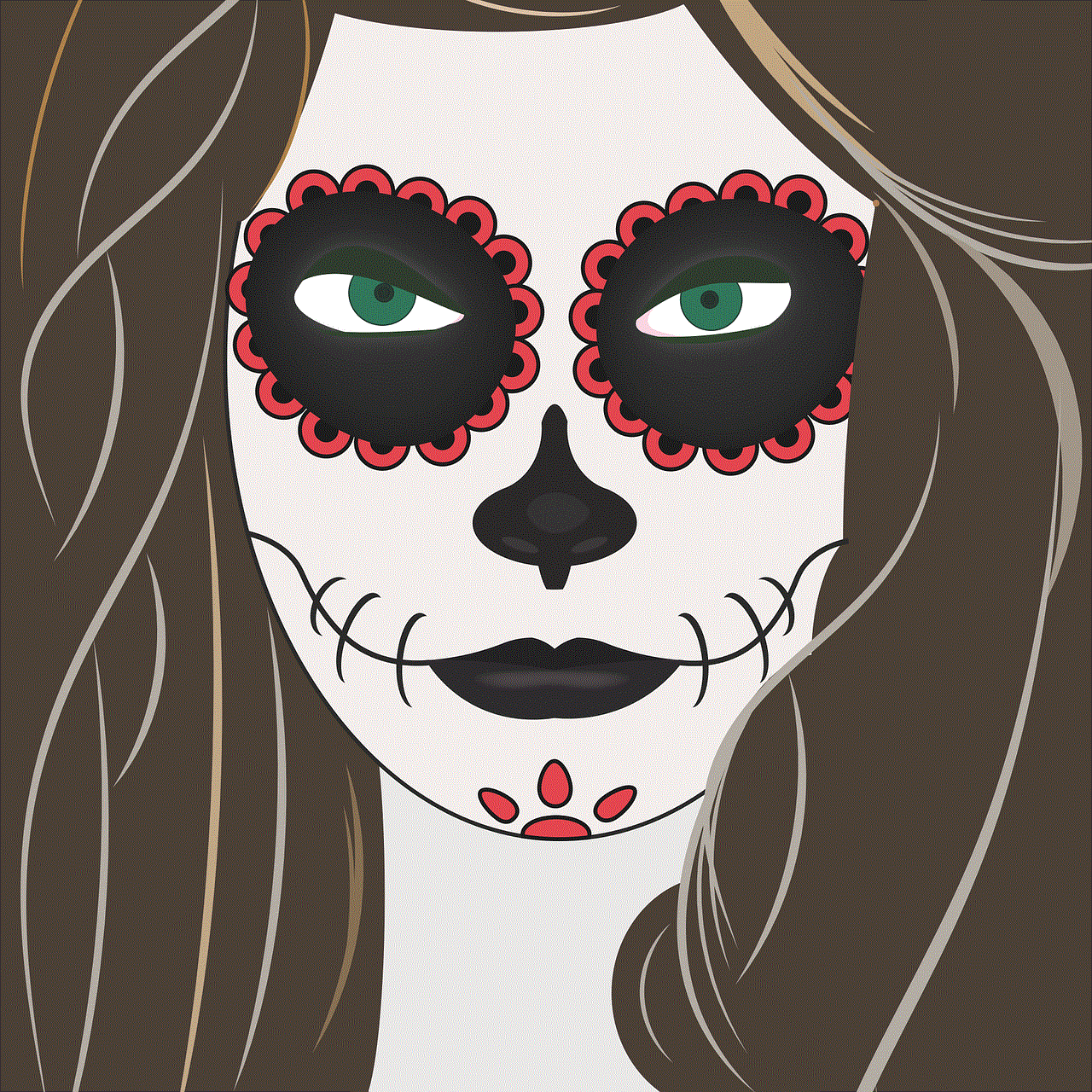
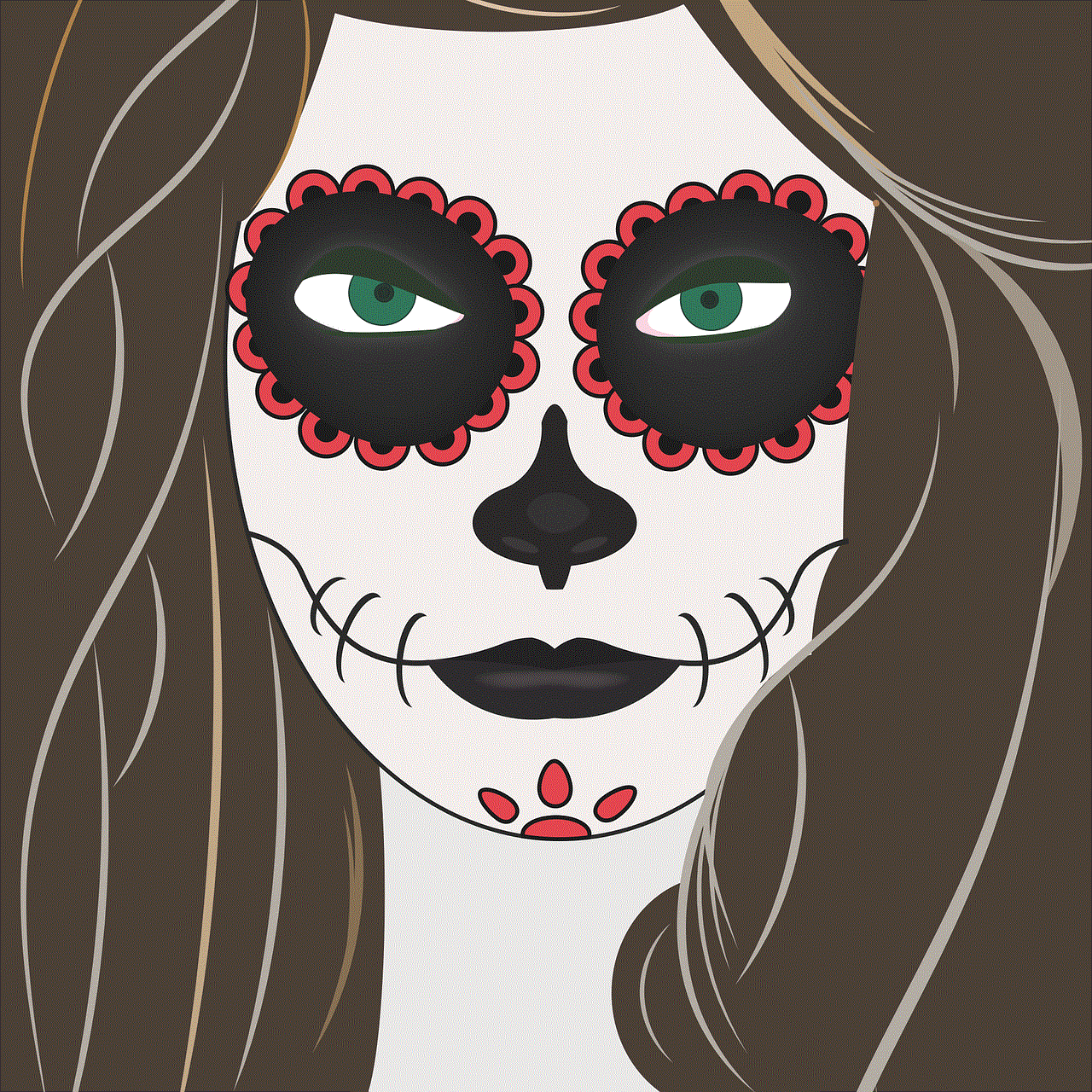
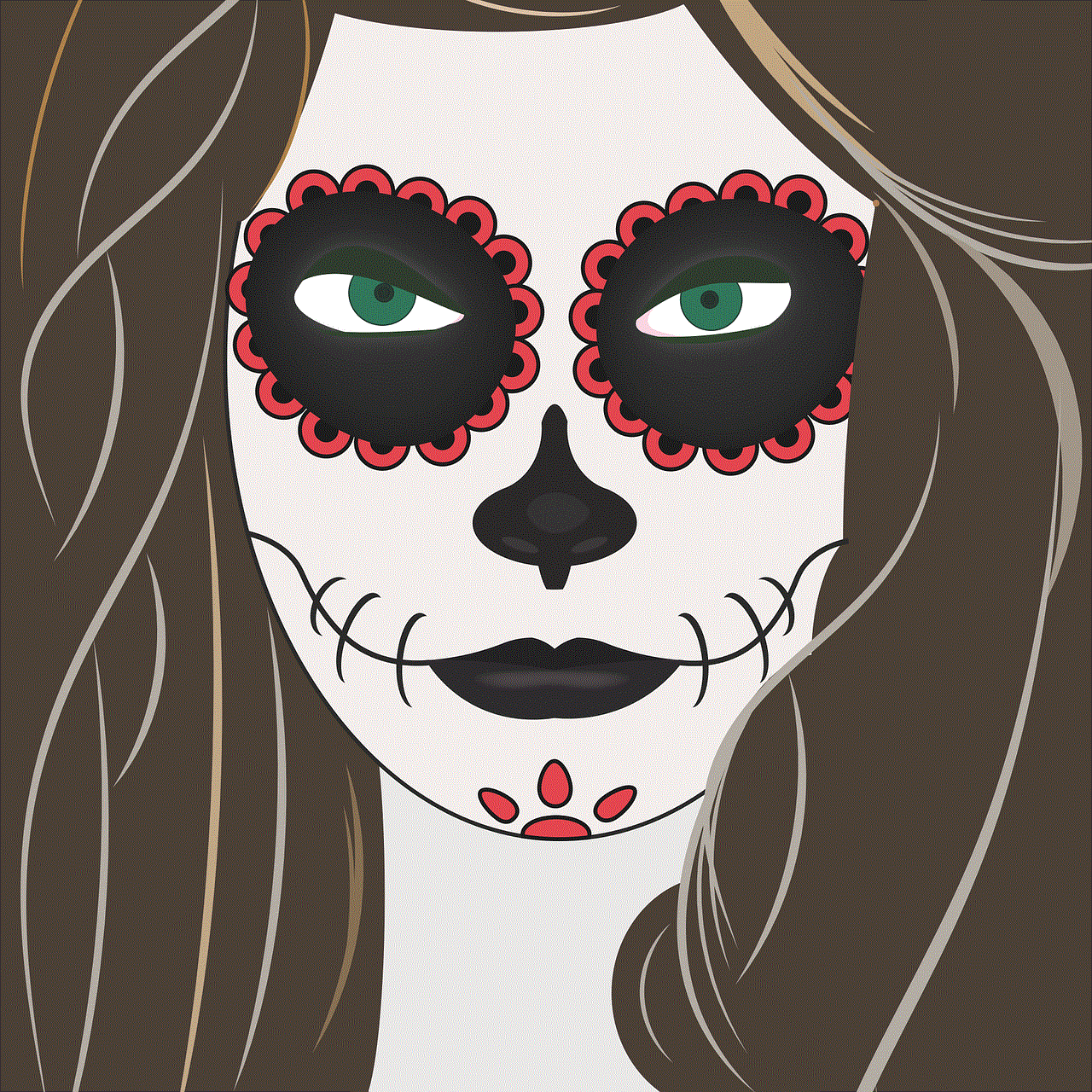
The holiday season is upon us, and it’s time to start thinking about gifts for your hard-working staff. Finding the perfect gift for your employees can be a daunting task, but fear not – we’ve got you covered with a list of Christmas gift ideas that are sure to make your staff feel appreciated and valued. From practical gifts to unique experiences, there’s something for everyone on this list. So sit back, relax, and get ready to wow your staff with these amazing Christmas gift ideas.
1) Personalized Gifts: Nothing says “thank you” like a personalized gift. Consider getting your staff personalized items such as mugs, keychains, or notebooks with their names or initials on them. These gifts are not only thoughtful but also practical and can be used by your employees on a daily basis.
2) Gift Cards: Gift cards are always a crowd-pleaser. They allow your employees to choose something they truly want or need. Consider getting gift cards for popular stores, restaurants, or even online retailers. You can also opt for a Visa or Mastercard gift card, which can be used anywhere.
3) Team Building Activities: The holiday season is the perfect time to bond with your staff. Consider organizing a team-building activity like a cooking class, escape room, or even a paint and sip class. These activities not only promote teamwork and boost morale but also give your employees a chance to relax and have fun.
4) Spa Day: The holiday season can be stressful, and what better way to show your appreciation than by giving your staff a day of pampering? Treat them to a spa day, complete with massages, facials, and manicures. This gift will not only make your staff feel appreciated but also help them relax and recharge for the New Year.
5) Customized Gift Baskets: Create customized gift baskets for your employees based on their interests. For example, if you have a coffee lover on your team, fill their basket with different types of coffee and a new mug. For a health-conscious employee, fill their basket with healthy snacks and a gym membership. These personalized gift baskets show that you’ve put thought into their gifts and know what they like.
6) Technology Gadgets: In today’s digital age, technology gadgets make great gifts. Consider getting your employees the latest tech gadgets like a smartwatch, Bluetooth speaker, or noise-canceling headphones. These gifts not only make work easier but also show that you care about your employees’ well-being.
7) Charitable Donations: This holiday season, consider giving back to the community by making a donation in your staff’s name. You can choose a cause that is important to your employees and make a donation to a charity or non-profit organization. This gift is not only meaningful but also shows that your company cares about making a positive impact on society.
8) Office Decor: Make your employees’ workspaces more comfortable and inviting by gifting them office decor items. This can include items like desk plants, motivational posters, or even a personalized desk calendar. These gifts not only add a personal touch to their workspace but also boost productivity and creativity.
9) Fitness Memberships: The holiday season is synonymous with indulging in delicious food and drinks. Help your employees stay fit and healthy by gifting them fitness memberships. This can include gym memberships, yoga classes, or even a subscription to a fitness app. Your employees will appreciate the gesture and it will encourage them to prioritize their health.
10) Books: If you have avid readers on your team, consider gifting them books that align with their interests. This could be a self-help book, a biography of their favorite celebrity, or a novel from their favorite author. Books not only make great gifts but also show that you value your employees’ personal interests.
11) Food and Drink Baskets: The holiday season is all about indulging in delicious food and drinks. Consider creating food and drink baskets for your employees, filled with their favorite snacks, chocolates, and a bottle of wine or champagne. These baskets are a great way to show your appreciation and give your employees a much-needed break from work.
12) Online Courses: Give your employees the gift of learning by paying for an online course of their choice. This could be a course related to their job or a hobby they’ve always wanted to pursue. Not only will this gift enhance their skills and knowledge, but it also shows that you’re invested in their personal growth.
13) Time Off: This holiday season, give your employees the gift of time. Consider giving them an extra day off or letting them leave work early on a Friday. This gift may not cost anything, but it shows that you understand the importance of work-life balance and value your employees’ well-being.
14) Personalized Thank You Notes: Sometimes, a simple “thank you” can go a long way in showing your appreciation. Consider writing personalized thank you notes for each of your staff members, highlighting their contributions and achievements throughout the year. This gift is heartfelt and will make your employees feel valued and noticed.



15) Virtual Experiences: With the ongoing pandemic, many people are still working remotely. Consider organizing virtual experiences for your employees, such as virtual cooking classes, wine tastings, or even a virtual holiday party. These experiences not only promote team bonding but also give your employees a chance to celebrate the holiday season together.
In conclusion, the holiday season is the perfect time to show your staff how much you appreciate their hard work and dedication. Whether it’s a personalized gift, a team-building activity, or a simple thank you note, the most important thing is to show that you value your employees and their contributions to your company. Use these Christmas gift ideas as a starting point, and don’t forget to add your own personal touch to make the gifts even more meaningful. Happy holidays!