how to set up text message forwarding
Title: A Comprehensive Guide on How to Set Up Text Message Forwarding
Introduction:
In this digital age, text messaging has become an essential means of communication. However, managing multiple devices can be cumbersome, especially if you receive important messages on one device while using another. To streamline your communication, text message forwarding comes to the rescue. This feature enables you to receive and send text messages across multiple devices effortlessly. In this comprehensive guide, we will walk you through the process of setting up text message forwarding on different platforms and devices.
1. Understanding Text Message Forwarding:
Text message forwarding allows you to receive and send text messages from your iPhone on other devices such as iPad, Mac, or even an Apple Watch. This feature ensures that you can access your messages from any device within the Apple ecosystem.
2. Setting Up Text Message Forwarding on iPhone:
To set up text message forwarding on your iPhone, follow these steps:
a. Ensure your iPhone is running on iOS 8.1 or later.
b. Connect your iPhone and other devices to the same Wi-Fi network.
c. On your iPhone, go to “Settings” and tap on “Messages.”
d. Under “Messages,” select “Text Message Forwarding” and enable the devices you want to forward messages to.
e. On the selected device, a verification code will appear, which you need to enter on your iPhone to complete the setup.
3. Setting Up Text Message Forwarding on iPad:
If you own an iPad and want to receive text messages on it, follow these steps:
a. Ensure your iPad is running on iOS 8.1 or later.
b. On your iPad, go to “Settings” and tap on “Messages.”
c. Toggle on the “Text Message Forwarding” option.
d. Your iPhone will appear as a device to forward messages from. Enable it, and a verification code will appear on your iPhone.
e. Enter the verification code on your iPad to complete the setup process.
4. Setting Up Text Message Forwarding on Mac:
If you prefer using your Mac to receive and send text messages, follow these steps:
a. Ensure your Mac is running on OS X Yosemite or later.
b. On your Mac, open the “Messages” app.
c. Go to “Messages” in the menu bar and select “Preferences.”
d. In the “Accounts” tab, ensure your Apple ID is selected.
e. Under “You can be reached for messages at,” enable your phone number.
f. On your iPhone, go to “Settings,” tap on “Messages,” and select “Text Message Forwarding.”
g. Enable your Mac from the list of devices. A verification code will appear on your Mac.
h. Enter the verification code on your iPhone to complete the setup.
5. Setting Up Text Message Forwarding on Android:
While text message forwarding is primarily an Apple feature, Android users can still achieve similar functionality using third-party apps like “MightyText” or “Pushbullet.”
a. Install the desired app on your Android device and follow the on-screen instructions to set it up.
b. On your computer , visit the app’s website and log in using the same account details as your Android device.
c. Grant necessary permissions to the app to access your text messages.
d. Once set up, you can receive and respond to text messages on your computer or tablet.
6. Troubleshooting Text Message Forwarding:
Although text message forwarding is a convenient feature, issues can occasionally arise. Here are a few troubleshooting steps to resolve common problems:
a. Ensure all devices are connected to the same Wi-Fi network.
b. Restart your devices, as this can resolve temporary glitches.
c. Sign out and sign back in to iCloud on all devices.
d. Disable and re-enable text message forwarding on each device.
e. Check for software updates on your devices.
f. Reset network settings on your iPhone or iPad if necessary.
Conclusion:
Setting up text message forwarding across multiple devices can significantly enhance your communication experience, allowing you to access and respond to text messages seamlessly. Whether you are an iPhone, iPad, or Android user, this comprehensive guide has provided step-by-step instructions to enable text message forwarding on various platforms. With text message forwarding, you can stay connected and manage your messages efficiently, regardless of the device you are using.
device dashboard fire tablet
The Amazon Fire tablet has become one of the most popular devices in the market, with millions of units sold worldwide. This affordable tablet offers a range of features and functions that make it a valuable tool for both work and play. One of the key features of the Fire tablet is its dashboard, which provides users with quick and easy access to all their apps, settings, and content. In this article, we will take an in-depth look at the device dashboard on the Fire tablet, its features, and how to make the most out of it.



1. What is a Device Dashboard?
The device dashboard on the Fire tablet is essentially a home screen that displays all the important information and features of the device in one place. It acts as a central hub, allowing users to access their apps, settings, and content with just a few taps. The dashboard is highly customizable, and users can add or remove widgets, change the layout, and personalize it according to their needs.
2. How to Access the Device Dashboard?
To access the device dashboard on your Fire tablet, you can either swipe down from the top of the screen or tap the “Home” button on the navigation bar. This will take you to the default dashboard, where you can see a grid of your most recently used apps, along with other widgets such as weather, news, and more.
3. Customizing the Device Dashboard
As mentioned earlier, the device dashboard is highly customizable, and you can make it your own by adding or removing widgets, changing the layout, and more. To do this, tap and hold on any widget or app icon on the dashboard, and you will see options to rearrange, resize, or remove them. You can also add new widgets by tapping the “Add” button at the bottom of the screen.
4. Quick Actions on the Device Dashboard
The device dashboard also offers quick actions that allow you to perform certain tasks without opening the app. For example, you can tap and hold on the music widget to play or pause the current song, or tap on the weather widget to see a detailed forecast. These quick actions can save you time and make your experience with the Fire tablet more efficient.
5. Managing Your Apps
The device dashboard also serves as a hub for all your apps, making it easier to manage them. You can see all your installed apps in one place, and even group them into folders for better organization. To create a folder, simply drag one app icon on top of another, and a folder will automatically be created. You can also rearrange the apps by tapping and holding on them and moving them around.
6. Accessing Your Settings
Another great feature of the device dashboard is that it allows you to access your device’s settings with just a tap. You can access the settings by tapping the gear icon at the top of the screen. This will take you to the main settings menu, where you can change various aspects of your device, such as display, sound, network, and more.
7. Amazon Content Integration
Since the Fire tablet is an Amazon product, it seamlessly integrates with all your Amazon content. This means that you can access your Kindle books, Prime Video, and Music, and other Amazon services directly from the device dashboard. This makes it extremely convenient for users who are already invested in the Amazon ecosystem.
8. One-Stop Shop for Notifications
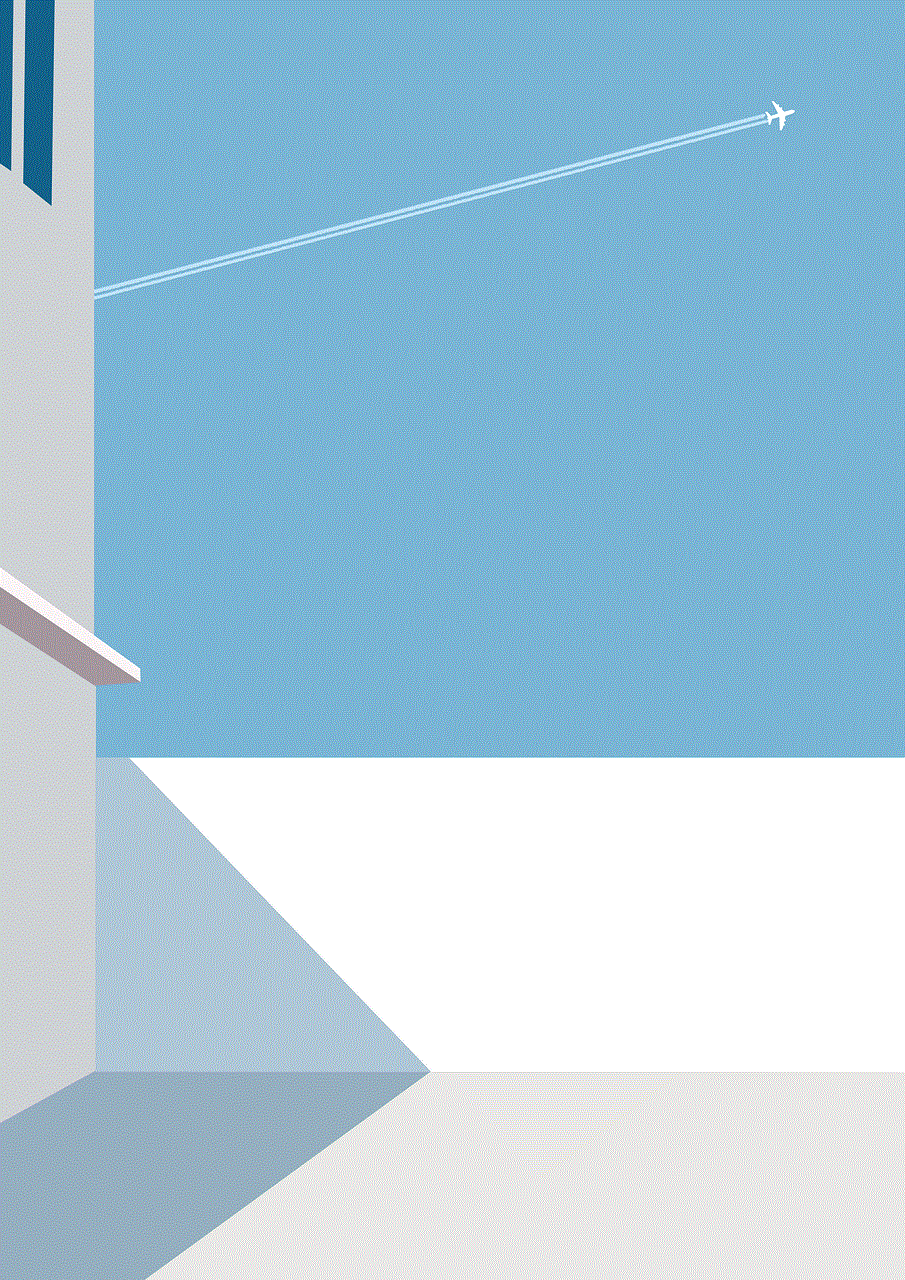
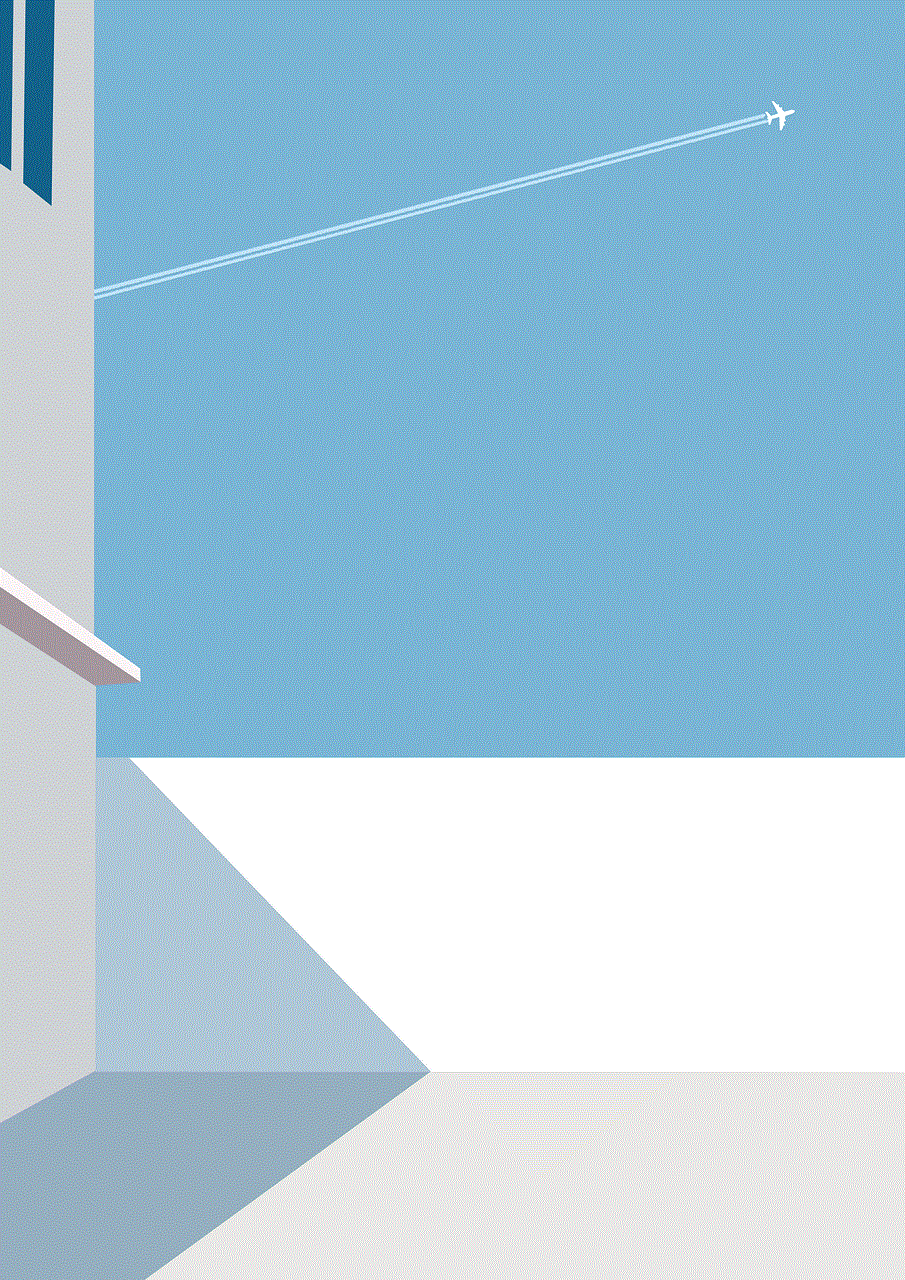
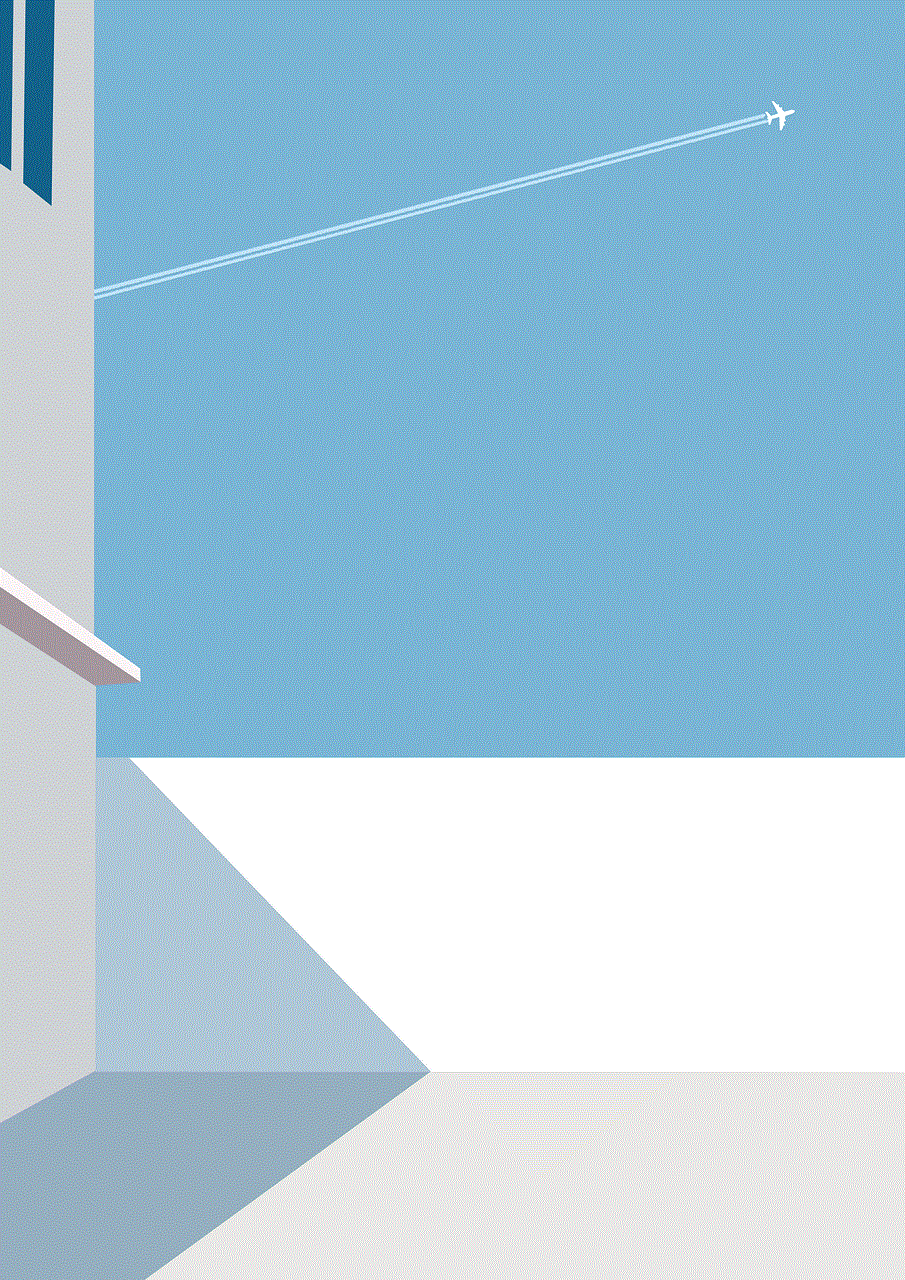
The device dashboard also serves as a one-stop-shop for all your notifications. You can see all your notifications in one place, including emails, messages, app updates, and more. This eliminates the need to check different apps for notifications, making your experience with the Fire tablet more streamlined.
9. Parental Controls
For parents who want to monitor and control their child’s use of the Fire tablet, the device dashboard offers parental controls. By tapping the “Parental Controls” option in the settings menu, you can set limits on screen time, restrict access to certain apps and content, and more. This feature is particularly useful for families with young children.
10. The Future of Device Dashboards
The device dashboard on the Fire tablet is constantly evolving, with new features and improvements being added with every update. In the future, we can expect to see more personalized and intelligent dashboards that cater to individual users’ needs and preferences. With the rise of smart home devices, we might even see the device dashboard acting as a control center for all our connected devices.
In conclusion, the device dashboard on the Amazon Fire tablet is a powerful tool that offers a range of features and functions to make your experience with the device more convenient and efficient. With its customizable layout, quick actions, and seamless integration with Amazon content, the device dashboard truly makes the Fire tablet stand out from its competitors. As technology continues to advance, we can only imagine the possibilities of what the device dashboard on the Fire tablet will offer in the future.
two routers on one network
In today’s modern world, the internet has become an integral part of our daily lives. From communicating with friends and family to conducting business transactions, the internet has made our lives easier and more efficient. As a result, having a stable and reliable network is crucial, especially for those who work from home or run a business. This is where routers come into play – they are the backbone of our network, allowing us to connect multiple devices and access the internet seamlessly. But what happens when you need to have two routers on one network? Is it even possible? In this article, we will explore the concept of having two routers on one network and discuss its benefits and limitations.
To understand the idea of having two routers on one network, we first need to understand the role of a router in a network. A router is a networking device that connects multiple devices to a single network and forwards data packets between them. It acts as a bridge between the local network and the internet, allowing devices to communicate with each other and access the internet simultaneously. In simpler terms, a router is like a traffic controller for your network, ensuring that data packets are routed to the correct destination.
Now, let’s talk about the scenario of having two routers on one network. This can happen for several reasons – you may have a large house or office with multiple floors, and a single router may not provide sufficient coverage. Or you may have a home network and a separate office network that you want to connect together. In these situations, having two routers on one network can be beneficial. It allows you to extend your network’s coverage and connect multiple devices without any interruption.
One of the main advantages of having two routers on one network is the extended coverage it provides. As mentioned earlier, a single router may not be able to cover a large area, resulting in dead zones with no internet access. By adding a second router, you can extend the network’s coverage and ensure that all devices have a stable and reliable connection. This is especially useful for those who work from home or have a large house with multiple floors.
Another benefit of using two routers on one network is the improved network performance. When multiple devices are connected to a single router, it can sometimes get overloaded, resulting in slower internet speeds. By adding a second router, you can distribute the network load between the two routers, resulting in faster and more efficient performance. This is particularly useful for households or offices with a high number of devices connected to the network simultaneously.
In addition to extended coverage and improved performance, having two routers on one network can also provide better security. Most routers come with built-in security features, such as firewalls and network encryption, to protect your data and devices from external threats. By having two routers, you can create separate networks for different purposes – one for personal use and another for business use, for example. This way, you can ensure that your sensitive data and information are not accessible to everyone on the network.
Now that we have discussed the benefits of having two routers on one network, let’s address the elephant in the room – is it easy to set up? The answer is, it depends. Setting up two routers on one network can be a bit more complicated than setting up a single router. You will need to configure the second router as a “bridge” or “repeater” to extend the network’s coverage. This process may require a bit of technical knowledge, and if not done correctly, it can cause network issues. However, most routers come with detailed instructions and customer support to help you with the setup process.
Another limitation of having two routers on one network is that it can lead to network congestion. As mentioned earlier, adding a second router can help distribute the network load and improve performance. However, if not configured correctly, it can result in network congestion. This happens when the two routers are not communicating with each other efficiently, resulting in data packets getting stuck in a loop. This can lead to slower internet speeds and even network outages.
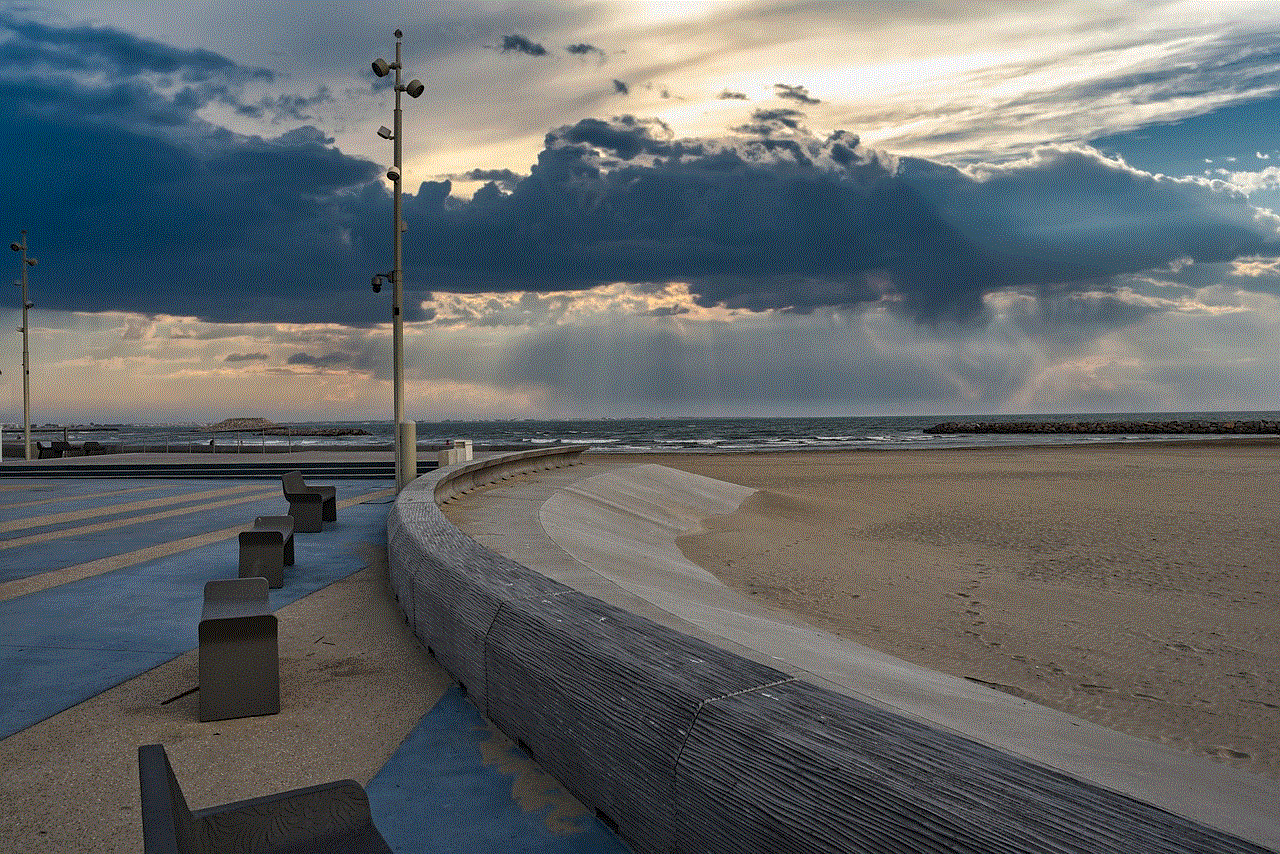
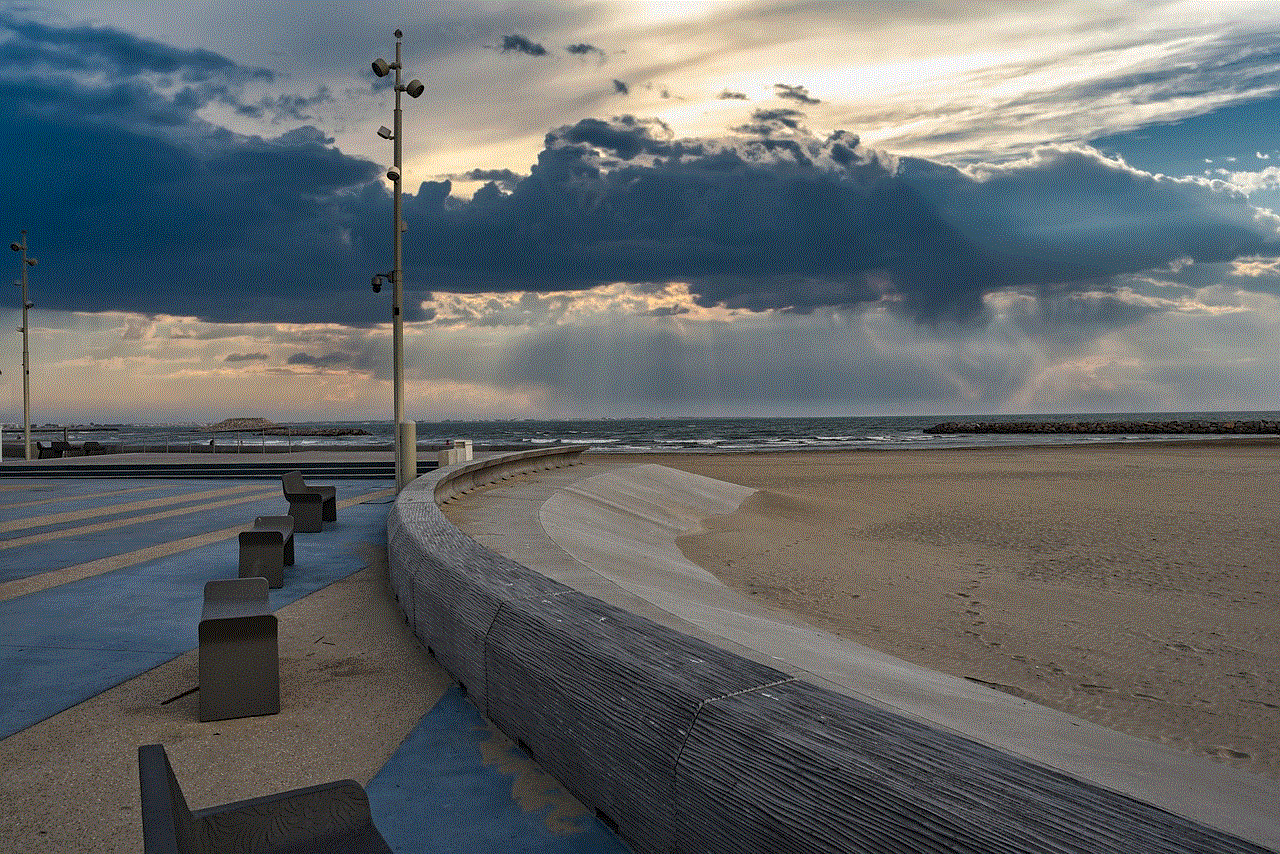
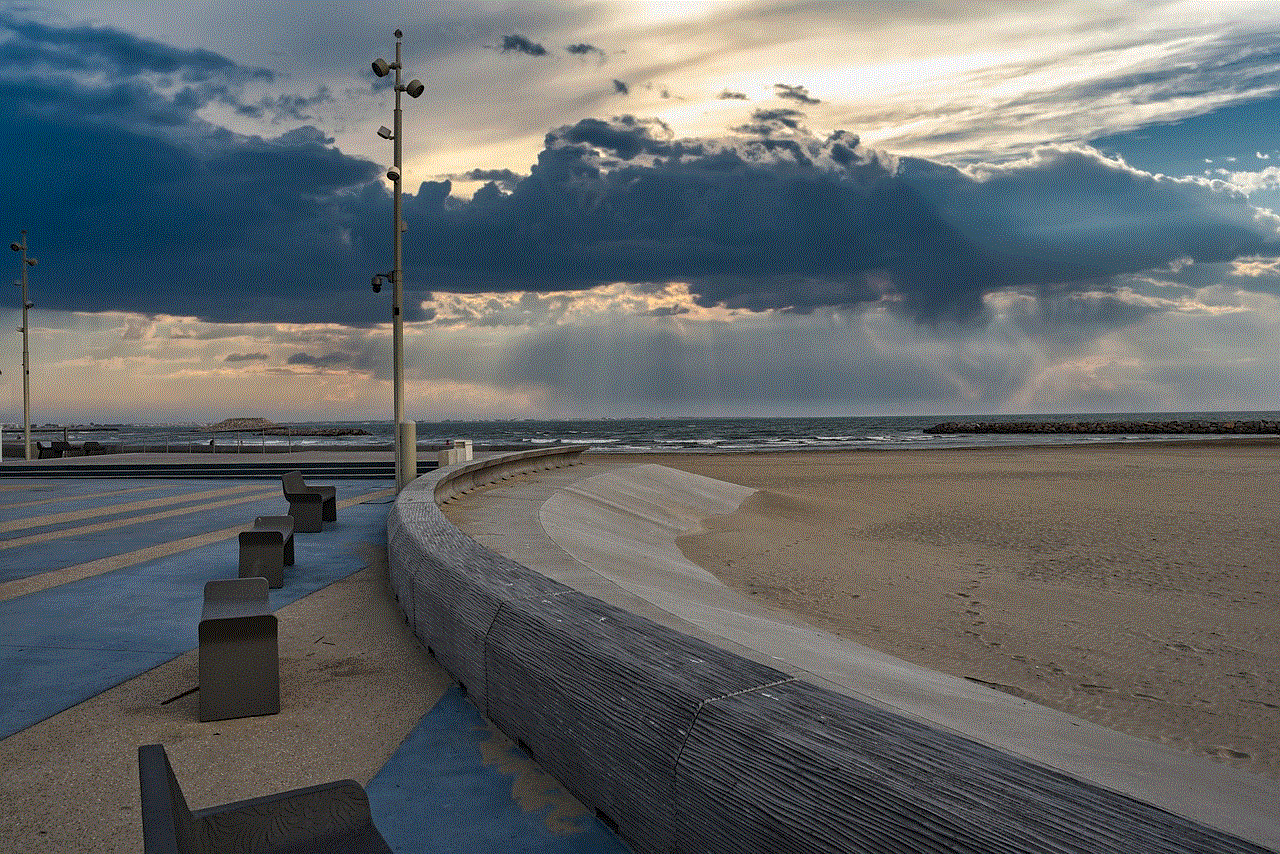
Moreover, having two routers on one network can also be more expensive. Apart from the cost of the second router, you may also need to invest in additional networking equipment, such as switches and cables, to connect the two routers. This can add up to the overall cost, making it a more expensive option compared to a single router.
In conclusion, having two routers on one network can be beneficial in certain situations, such as extending network coverage and improving performance and security. However, it also comes with its limitations, such as network congestion and higher costs. If you are considering setting up two routers on one network, make sure to do thorough research and follow the instructions carefully. With the right setup and configuration, two routers on one network can provide a stable and reliable network for all your devices.