how to stop a download android
When it comes to downloading apps, music, or other content on your Android device, the process is usually quick and seamless. However, there may be times when you need to stop a download for various reasons. Maybe your internet connection is slow and you don’t want to waste data, or perhaps you accidentally clicked on a download and want to cancel it. Whatever the reason, knowing how to stop a download on Android is a useful skill that can come in handy. In this article, we will discuss different methods to stop a download on your Android device.
Method 1: Stopping a Download from the Notification Panel
The easiest and quickest way to stop a download on your Android device is through the notification panel. When you start a download, a notification will appear at the top of your screen, showing the progress of the download. To stop the download, simply swipe down from the top of your screen to open the notification panel. Then, find the download notification and tap on it. This will bring up a pop-up window with the details of the download. Here, you will see an option to “Stop” the download. Tap on it, and the download will be canceled.
Method 2: Stopping a Download from the Downloads App
If you have multiple downloads in progress and want to stop a specific one, you can do so through the Downloads app. The Downloads app is a system app that comes pre-installed on most Android devices. It keeps track of all the files that you have downloaded on your device. To stop a download using this method, open the Downloads app from your app drawer or home screen. Here, you will see a list of all the downloads in progress, along with their progress bar. Find the download that you want to stop and tap on it. This will bring up a pop-up window with more details about the download. Here, you will find an option to “Cancel” the download. Tap on it, and the download will be stopped.
Method 3: Using the App Manager to Force Stop a Download
If the above methods don’t work, you can try using the App Manager to force stop the download. This method is useful when the download is stuck or frozen, and you can’t stop it using the previous methods. To do this, go to your device’s settings and find the “Apps” or “Application Manager” option. Here, you will see a list of all the apps installed on your device. Find the app responsible for the download (usually the browser or the app you are downloading from) and tap on it. This will open the app’s settings page. Here, you will see an option to “Force Stop” the app. Tap on it, and the download will be stopped.
Method 4: Turning Off Mobile Data or Wi-Fi
Another simple way to stop a download on Android is by turning off your mobile data or Wi-Fi connection. If you are downloading a large file and want to stop it to save data, you can turn off your mobile data. Similarly, if you are connected to a Wi-Fi network and want to stop a download, you can turn off your Wi-Fi. This method will not only stop the current download but will also prevent any other downloads from starting until you turn your data or Wi-Fi back on.
Method 5: Using a Download Manager App
If you often download large files on your Android device, using a download manager app can be helpful. These apps not only speed up your downloads but also offer features such as pausing and resuming downloads. Some download manager apps also have an option to cancel downloads. To use this method, you will need to download a download manager app from the Google Play Store. Once installed, open the app and find the download that you want to stop. Tap on it, and you will find an option to cancel the download.
Method 6: Clearing the App’s Cache and Data
If none of the above methods work, you can try clearing the app’s cache and data. This method is useful when a download is stuck or frozen, and you can’t stop it using the previous methods. To do this, go to your device’s settings and find the “Apps” or “Application Manager” option. Find the app responsible for the download and tap on it. This will open the app’s settings page. Here, you will see an option to “Clear Cache” and “Clear Data.” Tap on both options, and the download will be canceled.
Method 7: Restarting Your Device
If all else fails, you can try restarting your device. This method is a simple and effective way to stop any downloads that may be stuck or frozen on your device. To do this, press and hold the power button on your device, and you will see the option to “Restart” or “Power Off.” Tap on “Restart,” and your device will reboot. Once it is back on, check if the download has stopped.
Method 8: Uninstalling the App
If the download is associated with a particular app, and you no longer want to continue with the download, you can uninstall the app. This method will not only stop the download but also remove the app from your device. To do this, go to your device’s settings and find the “Apps” or “Application Manager” option. Find the app responsible for the download and tap on it. This will open the app’s settings page. Here, you will see an option to “Uninstall” the app. Tap on it, and the app will be removed along with the download.



Method 9: Using a File Explorer App
If you have downloaded a file and want to stop it from being saved on your device, you can use a file explorer app. These apps allow you to manage the files on your device and delete unwanted files. To do this, open the file explorer app and navigate to the location where the file is being downloaded. Find the file and tap on it. You will see an option to “Delete” the file. Tap on it, and the download will be canceled.
Method 10: Contacting the App Developer
If none of the above methods work, or if you are facing other issues with a specific app or download, you can contact the app developer for assistance. Most apps have a support option within the app or on their website. You can reach out to them and explain your issue. They may be able to offer a solution or provide you with further instructions on how to stop the download.
In conclusion, there are various methods to stop a download on your Android device. Depending on the situation, you can choose the most suitable method. Whether you need to stop a download to save data or because the download is stuck, these methods will come in handy. Remember to always check your device’s storage space before downloading large files and be cautious while downloading from unknown sources. With these methods, you can easily stop a download and avoid any unwanted files on your device.
fanfiction net reviews not showing up
Fanfiction is a popular form of writing that involves creating stories based on existing characters or worlds from books, movies, TV shows, or other media. With the rise of the internet, fanfiction has become easily accessible to readers and writers from all over the world. One of the most popular websites for fanfiction is fanfiction.net, which allows users to upload their stories and receive feedback from readers. However, many users have reported that their reviews are not showing up on fanfiction.net. In this article, we will explore the reasons behind this issue and discuss possible solutions.
Firstly, it is important to understand how fanfiction.net works. The website allows users to create accounts and upload their stories in various categories such as books, TV shows, movies, and more. Readers can then search for stories based on their interests and leave reviews on the stories they have read. These reviews are visible to the public and can be seen by both the author and other readers. The reviews are also a way for readers to interact with the author and provide constructive feedback on their work.
However, many users have reported that their reviews are not showing up on fanfiction.net. This issue has caused frustration among writers who rely on feedback to improve their writing skills and connect with their readers. There are several reasons why reviews may not be showing up on fanfiction.net, and we will discuss them in detail.



One possible reason for reviews not showing up on fanfiction.net is due to the website’s moderation system. Fanfiction.net has a strict policy against spam and inappropriate content, and all reviews are reviewed by moderators before being published on the website. This means that if a review is flagged as spam or contains inappropriate content, it will not be published. Sometimes, even genuine reviews may be flagged as spam, leading to them not showing up on the website. This can be frustrating for users, but it is necessary to maintain the website’s integrity and ensure a safe and enjoyable experience for all users.
Another reason for reviews not showing up on fanfiction.net could be due to technical issues. The website may experience glitches or server problems, which can result in reviews not being displayed. This is a common issue with any website, and fanfiction.net is no exception. If the website is experiencing technical difficulties, it may take some time for the reviews to show up. In such cases, it is best to be patient and check back later.
Additionally, reviews may not show up if the author has disabled them for their story. Fanfiction.net allows authors to disable reviews for their stories if they do not want to receive feedback. This may be because they have completed their story and do not want to make any changes or because they do not want to engage with readers. If reviews are disabled, they will not show up on the website, and readers will not be able to leave any feedback.
Moreover, reviews may not show up if they violate fanfiction.net’s terms of service. The website has certain rules and guidelines that all users must adhere to, and any review that violates these guidelines will not be published. Some of the common reasons for reviews not being published include containing explicit or offensive language, harassment of other users, or promoting illegal activities. It is essential to read and understand the website’s terms of service to avoid any issues with reviews not being published.
Another factor that may affect the visibility of reviews is the author’s settings. Fanfiction.net allows authors to choose whether they want their reviews to be visible to the public or only to themselves. If an author has selected the option to keep reviews private, they will not be visible to anyone else. This could be because the author wants to keep their feedback and interactions with readers private or because they do not want to receive any reviews. In such cases, reviews will not be visible to other users.
Furthermore, reviews may not be visible if the story is set to “mature” or “restricted” rating. Fanfiction.net has a rating system that allows authors to categorize their stories based on their content. If a story is rated as “mature” or “restricted,” it will not be visible to users who have their content filter set to “safe.” This means that the reviews for such stories will not be visible to all users, and only those who have their content filter set to “adult” will be able to see them.
Another possible reason for reviews not showing up is due to the author’s settings for review approval. Fanfiction.net allows authors to choose whether they want to approve reviews before they are published on the website. This means that any review submitted for the author’s story will not be visible until the author approves it. If an author has selected this option, it may take some time for reviews to appear on the website, as the author has to manually approve each one.
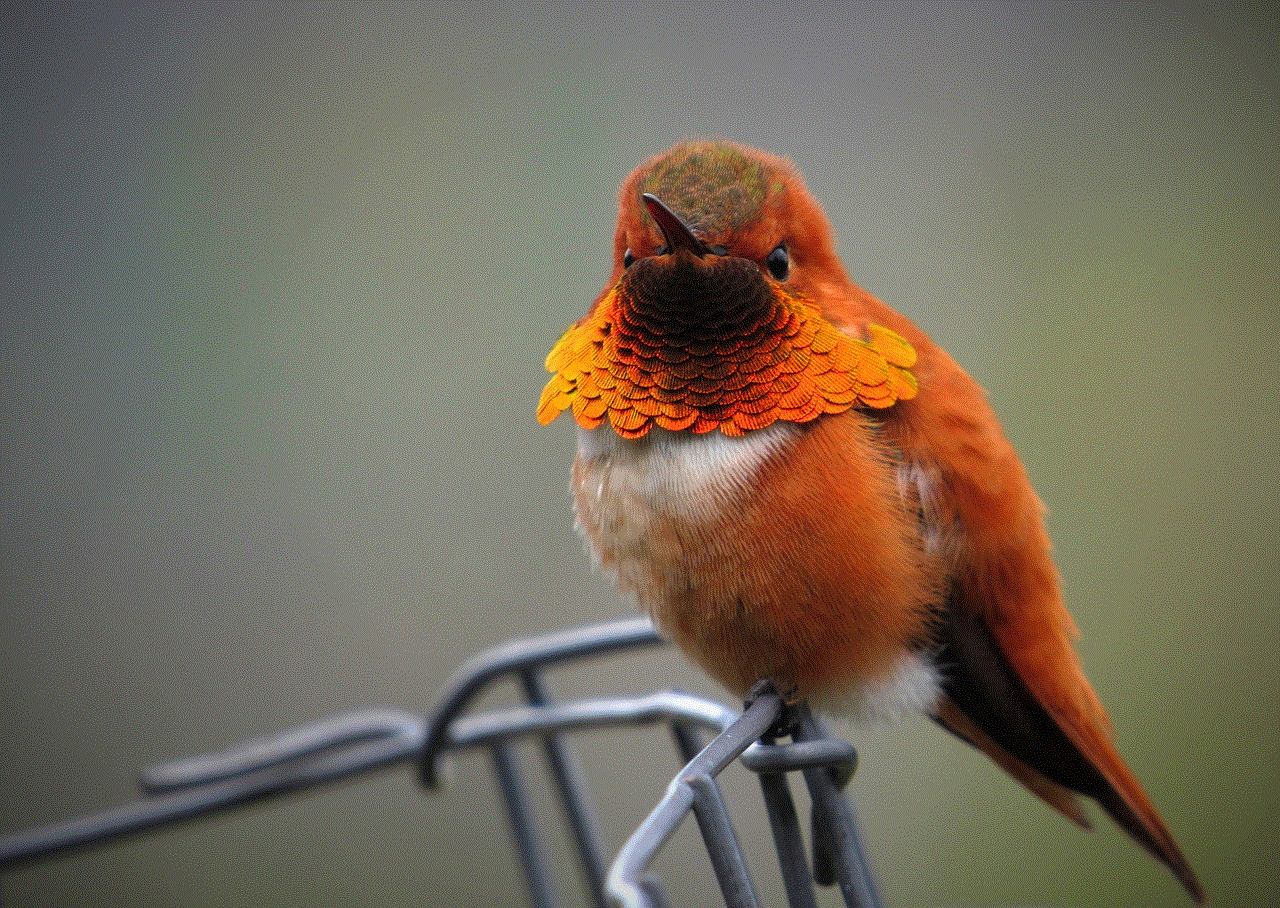
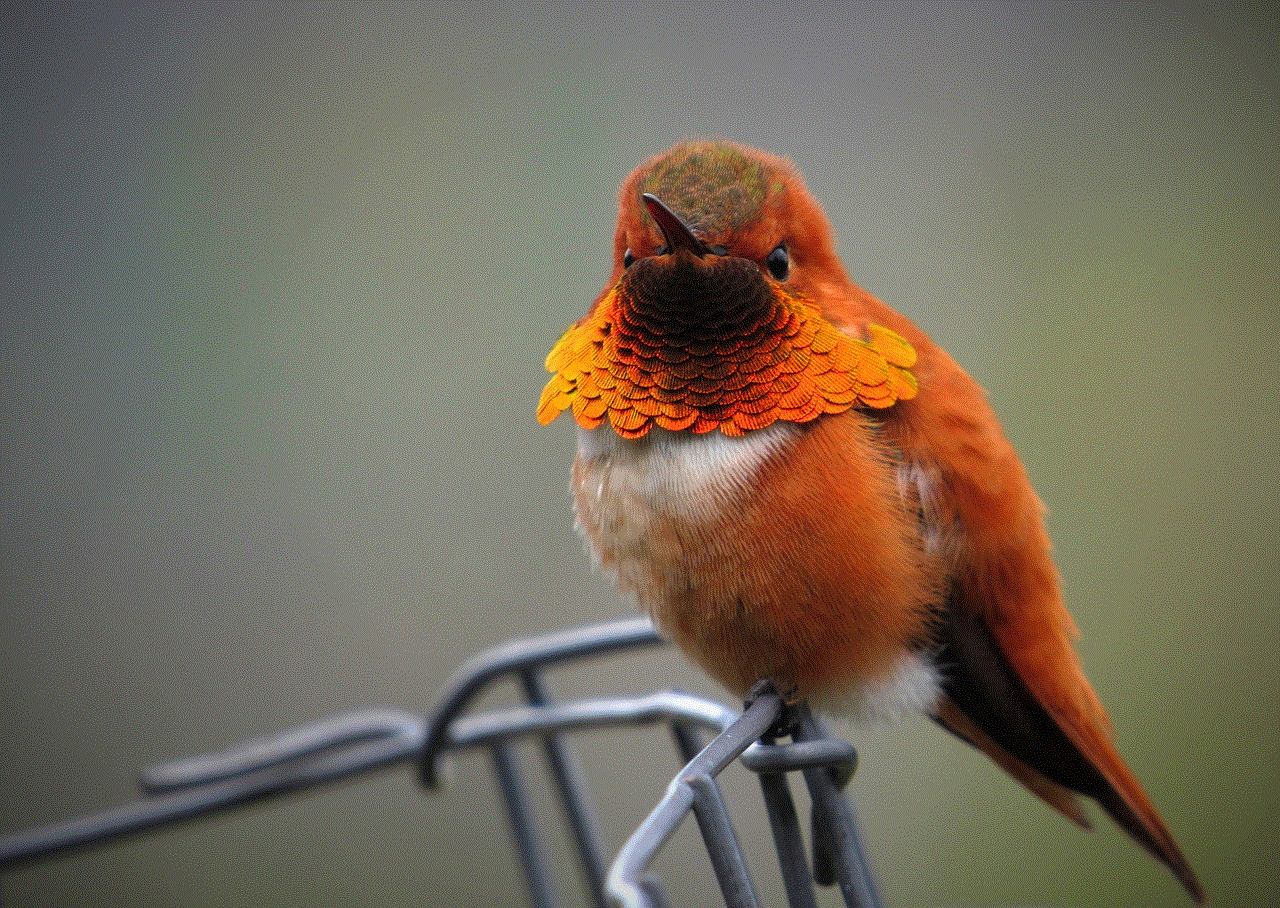
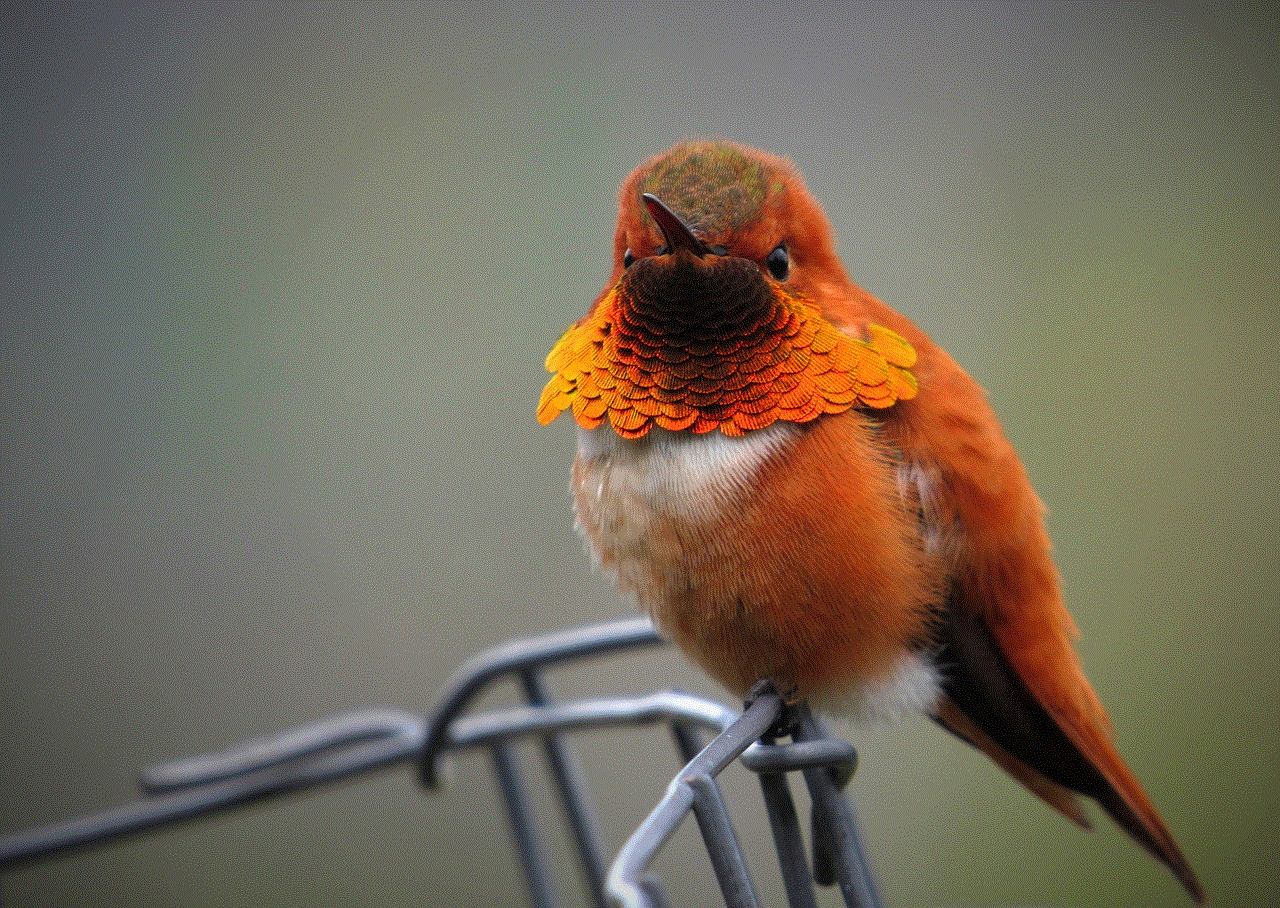
In conclusion, there could be several reasons why reviews are not showing up on fanfiction.net. It could be due to the website’s moderation system, technical issues, disabled reviews, violation of terms of service, author’s settings, or story rating. While it can be frustrating for users, it is essential to remember that these measures are in place to maintain the website’s integrity and ensure a safe and enjoyable experience for all users. If your reviews are not showing up, it is best to be patient and check back later. If the issue persists, you can contact fanfiction.net’s customer support for assistance.