how to submit an appeal on tiktok
tiktok -parental-control-effectively-in-2023″>TikTok has quickly become one of the most popular social media platforms in the world, with over 500 million active users across the globe. This short-form video app allows users to create and share 15 to 60-second videos with various filters, effects, and music. With such a massive user base, it’s no surprise that some users may face issues or violations on the platform. In this case, TikTok has a process in place for users to submit an appeal if they believe their content has been unfairly removed or their account has been banned. In this article, we’ll discuss how to submit an appeal on TikTok and the steps you can take to increase your chances of success.
Understanding TikTok’s Community Guidelines:
Before diving into the appeal process, it’s essential to understand TikTok’s community guidelines. These guidelines are in place to ensure a safe and positive experience for all users on the platform. Some common reasons for content removal or account suspension include:
– Nudity, sexual content, or pornography
– Hate speech or harassment
– Violent or dangerous content
– Illegal activities
– Intellectual property violations
– Spam or misleading content
It’s crucial to familiarize yourself with these guidelines to avoid any violations on the platform. However, if you believe your content was removed or account suspended unfairly, you can submit an appeal to TikTok.
Submitting an Appeal:
To submit an appeal on TikTok, follow these steps:
Step 1: Open the TikTok app and log in to your account.
Step 2: Go to your profile by tapping on the “Me” icon at the bottom right corner of the screen.
Step 3: Tap on the three horizontal lines at the top right corner of the screen to open the menu.
Step 4: Scroll down and tap on “Privacy and settings.”
Step 5: Select “Report a problem” from the list.
Step 6: Tap on “Account and profile” and then select “Account issue.”
Step 7: You will be directed to a page with different options. Select “Appeal account ban” or “Appeal video removal.”
Step 8: On the next screen, provide a detailed explanation of why you believe your content was unfairly removed or your account was banned.
Step 9: You can also include any evidence or screenshots that support your appeal.
Step 10: Finally, tap on “Submit” to send your appeal to TikTok for review.
It’s essential to note that the appeal process may take some time, and there is no guarantee that your appeal will be successful. Therefore, it’s crucial to follow the guidelines and make your appeal as detailed and convincing as possible.
Tips for a Successful Appeal:
While there is no guaranteed way to ensure a successful appeal, here are some tips that can increase your chances:
1. Read the Community Guidelines: Make sure you are familiar with TikTok’s community guidelines and have not violated any of them. If your content has gone against the guidelines, your appeal is likely to be rejected.
2. Be Polite and Respectful: When submitting your appeal, make sure to be polite and respectful. Avoid using any offensive or aggressive language as it may harm your chances of success.
3. Provide Evidence: If you have any evidence to support your appeal, make sure to include it. This could be in the form of screenshots, videos, or links that prove that your content does not violate any guidelines.
4. Be Detailed: Provide a thorough and detailed explanation of why you believe your content was unfairly removed or your account was banned. The more information you provide, the better understanding TikTok will have of your situation.
5. Don’t Spam: Avoid submitting multiple appeals for the same issue. This may be seen as spam, and your appeal could be rejected.
6. Be Patient: The appeal process may take some time, so it’s essential to be patient. Don’t keep submitting appeals or contacting TikTok repeatedly. Give them time to review your appeal and respond.
7. Contact TikTok Support: If your appeal is rejected, you can contact TikTok support for further assistance. You can do this by going to “Report a problem” and selecting “Account and profile” and then “Contact support.”
In Conclusion:
TikTok’s appeal process is in place to ensure that users have a fair chance to defend their content or account. However, it’s crucial to follow the community guidelines and make your appeal as detailed and convincing as possible. With the tips mentioned above, you can increase your chances of a successful appeal. Remember to be patient and respectful throughout the process, and if your appeal is rejected, you can always reach out to TikTok support for further assistance.
how to get ios emojis on lg without root
Emojis have become an integral part of our digital communication, adding a playful and expressive touch to our messages. With the rise of messaging apps and social media platforms, emojis are now more popular than ever before. However, not all devices come with the same set of emojis, and this can become a problem for those who want to use a specific emoji that is not available on their device. One such case is LG users who want to access iOS emojis on their devices without having to root it. In this article, we will explore various methods that can help you get iOS emojis on LG without root.
Before we dive into the methods, let’s understand why emojis differ from device to device. Emojis are essentially Unicode characters, which means that they are universal and can be displayed on any device. However, the design and appearance of emojis may vary from device to device, depending on the operating system and software used. This is why iOS emojis may look different from Android emojis, and LG emojis may differ from Samsung emojis. So, how can LG users get access to iOS emojis without having to root their device? Let’s find out.
Method 1: Using a Third-Party Keyboard App
The easiest way to get iOS emojis on LG without root is by using a third-party keyboard app. There are several keyboard apps available on the Google Play Store that offer a wide range of emojis, including iOS emojis. These apps work by replacing your default keyboard and allowing you to use their emojis in any app on your device. Some popular keyboard apps that offer iOS emojis are Gboard, SwiftKey, and TouchPal.
To use a third-party keyboard app, you first need to download and install it from the Google Play Store. Once installed, open the app, and follow the on-screen instructions to set it as your default keyboard. You can then access the iOS emojis by tapping on the emoji icon on the keyboard. These apps also offer other features such as predictive text, swipe typing, and customizable themes, making them a popular choice among users.
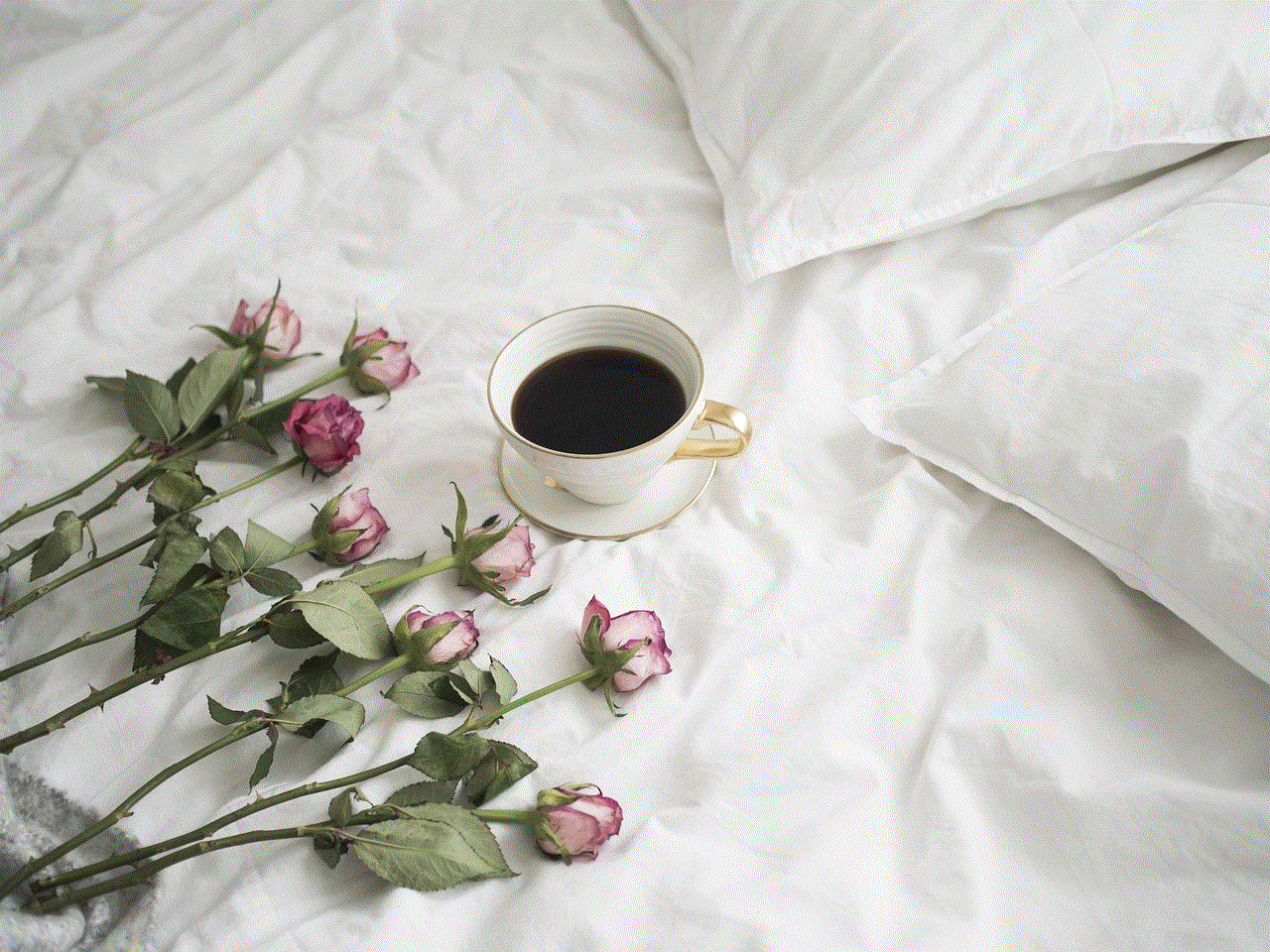
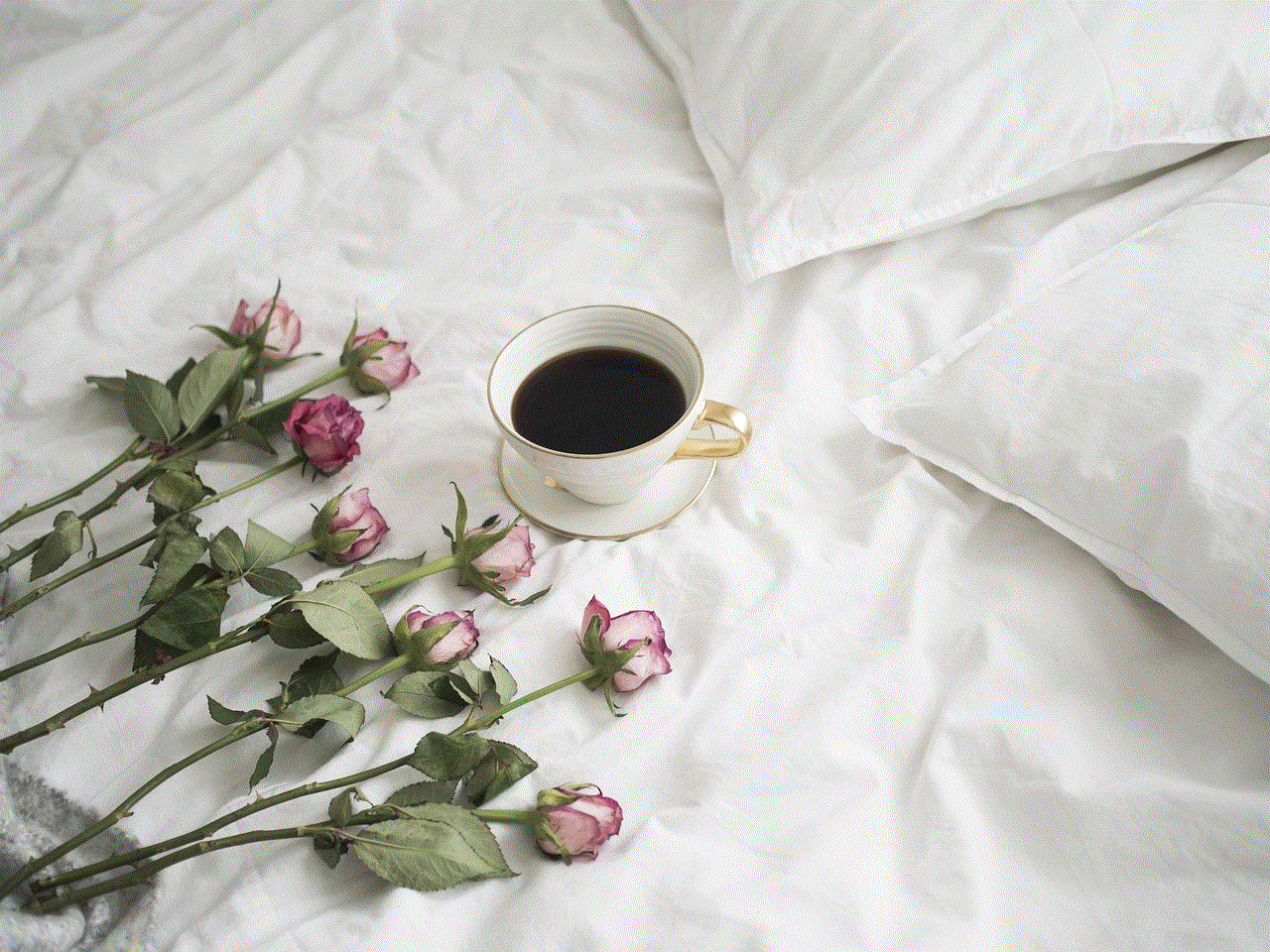
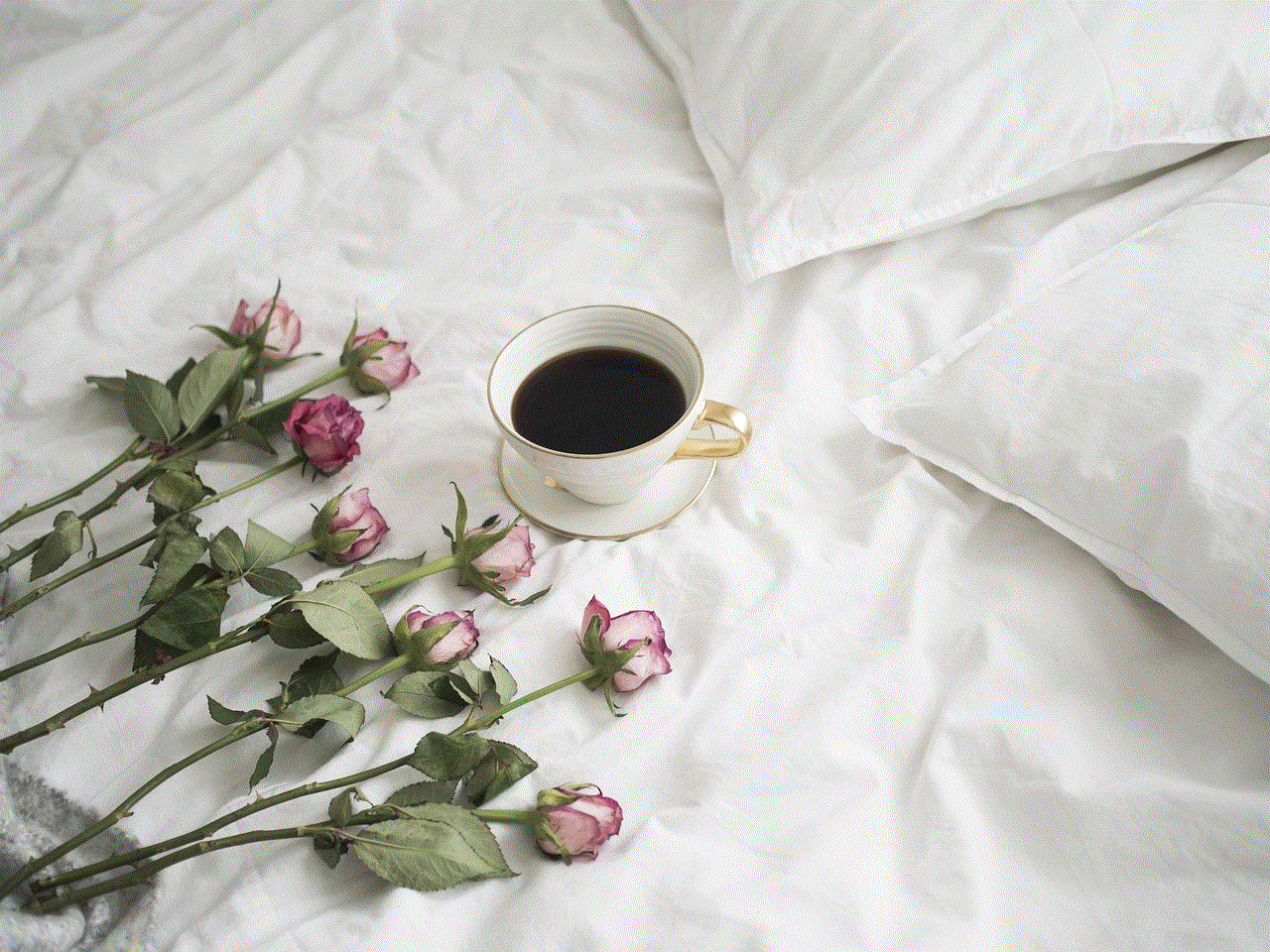
Method 2: Using an Emoji Font App
Another way to get iOS emojis on LG is by using an emoji font app. These apps work by changing the default system font of your device, including emojis. This method is a bit more complicated than using a third-party keyboard app, but it does not require you to root your device. Some popular emoji font apps are Emoji Font 3, Emoji Font for FlipFont 3, and Emoji Fonts for FlipFont 10.
To use an emoji font app, you first need to download and install it from the Google Play Store. Once installed, open the app, and follow the instructions to set the font as your default system font. You will then need to restart your device for the changes to take effect. Once done, you can access the iOS emojis by tapping on the emoji icon in any app on your device.
Method 3: Using an Emoji Converter Website
If you don’t want to download an app, you can use an emoji converter website to get iOS emojis on LG. These websites allow you to convert text into emojis, including iOS emojis, which you can then copy and paste into any app on your device. Some popular emoji converter websites are Get Emoji and Emojipedia.
To use an emoji converter website, simply open the website on your browser and type in the text you want to convert into emojis. You can then choose the iOS emoji you want and copy it to your clipboard. You can then paste it into any app on your device that supports emojis, such as messaging apps, social media platforms, and emails.
Method 4: Using a Custom ROM
If you are familiar with rooting and flashing custom ROMs, you can use this method to get iOS emojis on LG. A custom ROM is a modified version of the Android operating system that offers additional features and customization options. Some custom ROMs come with iOS emojis pre-installed, while others allow you to choose the emojis you want during the installation process. However, this method is not recommended for beginners as it can void your device’s warranty and may cause damage if not done correctly.
To use a custom ROM, you need to have a rooted device with a custom recovery installed. You can then download and flash a custom ROM that offers iOS emojis. Some popular custom ROMs for LG devices are LineageOS, Paranoid Android, and Resurrection Remix. Once the custom ROM is installed, you can access the iOS emojis in any app on your device.
Method 5: Using a Root Browser
If you have a rooted LG device, you can use a root browser to get iOS emojis. A root browser is an app that allows you to access the root directory of your device, giving you full control over your device’s files and system settings. This method involves replacing the default emoji font files with the iOS emoji font files. However, it requires some technical knowledge, and any wrong move can cause damage to your device.
To use a root browser, you first need to download and install it from the Google Play Store. Once installed, open the app, and navigate to the “system” folder. From there, go to the “fonts” folder and locate the “NotoColorEmoji.ttf” file. You will need to rename this file to “NotoColorEmoji-backup.ttf” and then copy and paste the iOS emoji font file into this folder. You will then need to restart your device for the changes to take effect.
In conclusion, there are several methods available for LG users to get iOS emojis without having to root their device. These methods range from simple to more advanced, so you can choose the one that best suits your needs. However, it is essential to note that some methods may not work on all LG devices, and it is always recommended to backup your data before making any changes to your device. With these methods, you can now express yourself using your favorite iOS emojis on your LG device.
search text messages iphone by date
Text messaging has become an integral part of our daily communication, with millions of messages being sent every day. With the advancement of technology, our smartphones have also become our personal diaries, storing all our important conversations, including text messages. These messages hold valuable information, from personal conversations to important details and appointments. However, with the sheer volume of messages that we receive and send, it can become challenging to keep track of them. This is where the feature of searching text messages by date on an iPhone comes in handy.
In this article, we will explore the various ways in which you can search your text messages on an iPhone by date. From the basics of searching to advanced techniques, we will cover all the essential information that you need to know about this feature. So, if you’re someone who struggles to find a particular text message from a specific date, this article is just for you.
Basics of searching text messages by date on an iPhone
The search feature on an iPhone is a powerful tool that allows you to find any information stored on your device quickly. To search for a text message on your iPhone, you can use the search bar at the top of your messages app. Simply tap on the search bar and enter the keyword or phrase that you are looking for. Once you hit the search button, all the messages containing that particular keyword or phrase will appear on your screen.



However, if you want to narrow down your search and find messages from a specific date, you can use the date filter option. To access this feature, tap on the “Filter” button on the top left corner of the search screen. Here, you will see various options like “All,” “Unread,” “Flagged,” and “Date.” Tap on the “Date” option and select the specific date or date range that you want to search for. This will filter out all the messages that were sent or received on that particular date.
Using the Spotlight Search feature
Apart from the search bar in the Messages app, you can also use the Spotlight Search feature to find text messages by date on your iPhone. To activate this feature, swipe down from the middle of your home screen, and the search bar will appear. Here, you can type in the keyword or phrase that you are looking for, and all the relevant results will be displayed. You can also use the date filter option here by tapping on “Show More” and selecting the specific date or date range that you want to search for.
Using the “Search in Conversation” feature
Another handy feature that you can use to search your text messages by date is the “Search in Conversation” option. This feature allows you to search for a particular keyword or phrase within a specific conversation. To use this feature, open the conversation that you want to search in and tap on the name of the person at the top of the screen. Here, you will see the “Info” button; tap on it, and you will find the “Search in Conversation” option. Tap on it, and you can enter the keyword or phrase that you want to search for. This will filter out all the messages from that conversation containing the particular keyword or phrase.
Using Siri to search for text messages by date
If you’re someone who prefers using voice commands, you can also use Siri to search for text messages by date on your iPhone. Simply activate Siri by long-pressing the home button or saying “Hey Siri,” and give the command “Search for text messages from (specific date).” Siri will then display all the messages from that particular date.
Advanced techniques for searching text messages by date on an iPhone
Apart from the basic methods mentioned above, there are a few advanced techniques that you can use to search for text messages by date on your iPhone.
Using the “Search by Time” feature
One of the advanced features that you can use to narrow down your search is the “Search by Time” feature. This feature allows you to search for text messages within a specific time frame. To access this feature, tap on the “Search by Time” button on the search screen, and a pop-up will appear. Here, you can enter the specific time frame that you want to search for, and all the relevant messages will be displayed.
Using the “Search by Sender” feature
If you remember the name of the person who sent you the text message, you can use the “Search by Sender” feature to find messages from that person. To access this feature, tap on the “Search by Sender” button on the search screen, and a pop-up will appear. Here, you can enter the name of the sender, and all the messages from that particular sender will be displayed.
Using third-party apps
Apart from the built-in search feature on your iPhone, there are also various third-party apps that you can use to search for text messages by date. These apps offer more advanced search options and can also help you backup and organize your messages. Some popular apps for this purpose include AnyTrans, iExplorer, and PhoneView.
Why is searching text messages by date important?
Now that we have explored the various methods of searching text messages by date on an iPhone, let’s understand why this feature is essential. As mentioned earlier, our text messages contain a lot of valuable information, and it is not always easy to keep track of them. Imagine you need to find a specific message from a few months ago, and you have to scroll through hundreds of messages to find it. This not only takes up a lot of your time but can also be frustrating. The ability to search messages by date saves you time and effort and makes it easier for you to find the information you need.
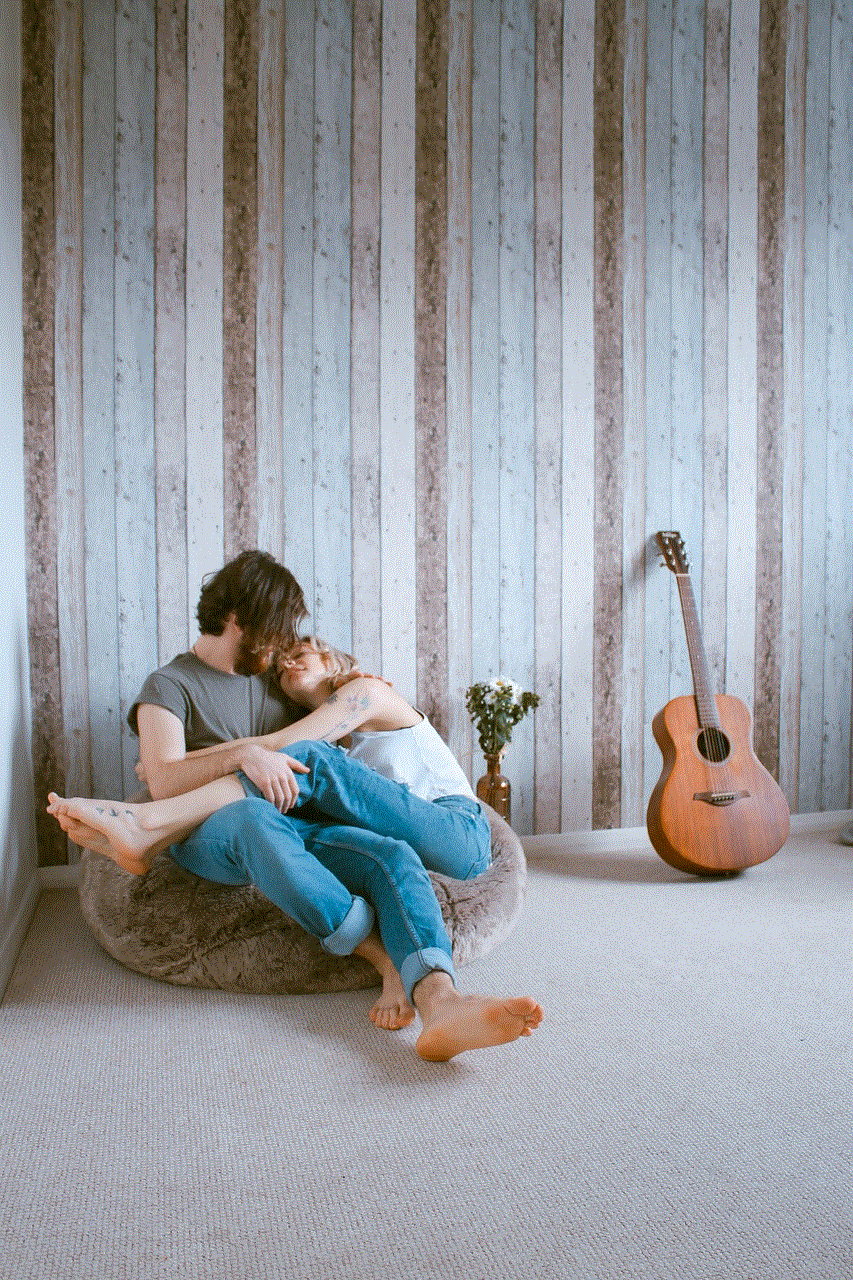
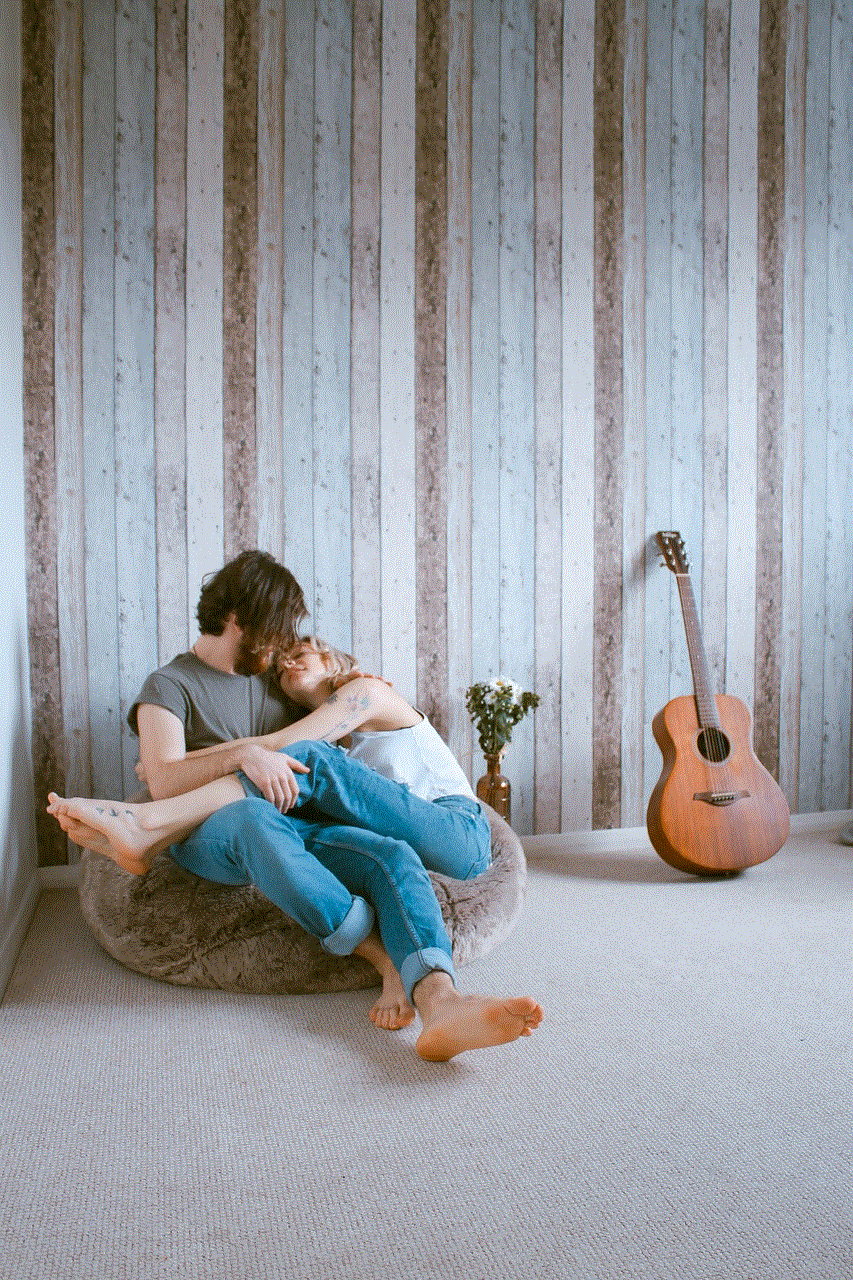
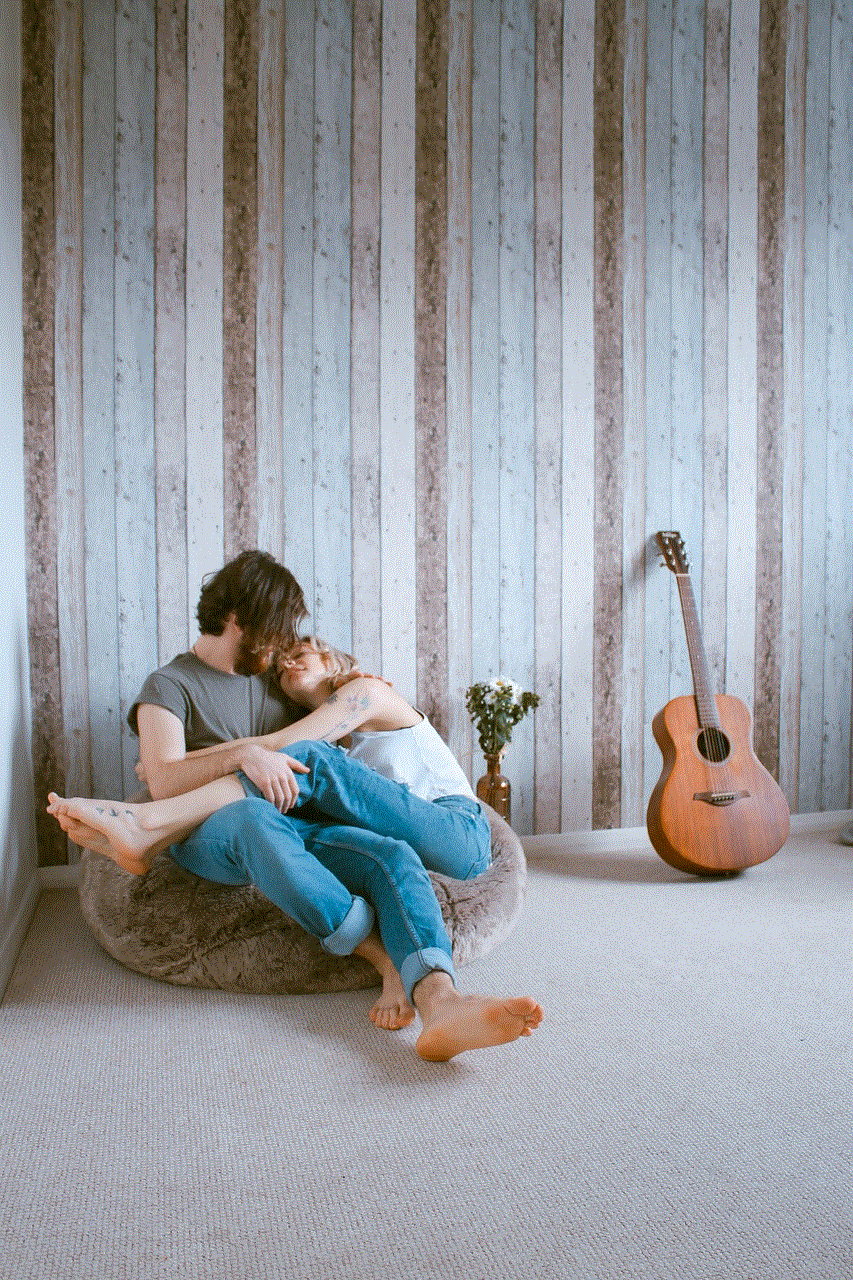
Moreover, in today’s fast-paced world, where we are bombarded with messages every day, it is crucial to have a way to organize and filter them. With the various search options available on an iPhone, you can not only find messages by date but also by sender, time, and specific keywords or phrases. This helps you stay organized and easily access the information that you need.
In conclusion, searching for text messages by date is a valuable feature that can save you time and effort. Whether you’re looking for an important message from a few months ago or trying to organize your messages, this feature on an iPhone has got you covered. With the various methods and advanced techniques mentioned in this article, you can easily search for and find the messages you need. So the next time you’re struggling to find a particular text message, remember to use these tips and make your life a little bit easier.