how to turn off contacts on tiktok
# How to turn off Contacts on TikTok : A Comprehensive Guide
As social media platforms continue to evolve, privacy concerns take center stage for many users. TikTok , a platform that has exploded in popularity, is no exception. With millions of users sharing videos daily, it’s essential to understand how to manage your privacy settings, particularly regarding your contacts. In this article, we will delve deep into how to turn off contacts on TikTok, why you might want to do so, and various tips to keep your account safe.
## Understanding TikTok’s Contact Sync Feature
Before we discuss how to turn off contacts on TikTok, it is crucial to understand what the contacts feature is and how it works. When you sign up for TikTok, the app may request permission to access your phone’s contacts. This feature allows the platform to suggest friends or accounts to follow based on your existing contacts. While this can be convenient for connecting with friends, it raises privacy concerns for many users who may not want their information shared or used without their consent.
## Why You Might Want to Turn Off Contacts
1. **Privacy Concerns**: The most common reason users choose to turn off contacts is to maintain their privacy. If you prefer not to have your TikTok account linked to your phone contacts, disabling this feature is a wise choice.
2. **Avoiding Unwanted Connections**: TikTok’s contact sync feature can lead to unwanted connections. You might not want to be found by acquaintances or colleagues who have your phone number saved in their contacts.
3. **Control Over Your Content**: By turning off contacts, you regain control over who sees your content. This is particularly important for users who share personal videos or engage in creative expressions that they may not want everyone to see.
4. **Reducing Notifications**: Having your contacts synced can lead to an influx of notifications regarding people you may not wish to interact with. Turning off this feature can help streamline your TikTok experience.
5. **Minimizing Data Sharing**: With growing concerns about data privacy, turning off contacts prevents TikTok from accessing your phone’s contact list, thereby minimizing the amount of personal information shared.
## How to Turn Off Contacts on TikTok
Now that we’ve established why you might want to turn off contacts, let’s dive into the step-by-step process of disabling this feature on TikTok. The steps may vary slightly depending on whether you are using an Android or iOS device, but the core process remains the same.
### Step 1: Open the TikTok App
Launch the TikTok app on your device. Ensure you are logged into your account.
### Step 2: Go to Your Profile
Once the app is open, navigate to your profile by tapping the “Profile” icon located at the bottom right corner of the screen.
### Step 3: Access Settings
In your profile, look for the three horizontal lines (also known as the hamburger menu) located in the top right corner. Tap on it to access the settings menu.
### Step 4: Select Privacy Settings
Within the settings menu, find and select the “Privacy” option. This section contains various settings related to your account’s privacy.
### Step 5: Manage Contacts Sync
In the Privacy settings, scroll down until you find the “Sync contacts and Facebook friends” option. Tap on it to enter the sync settings.
### Step 6: Disable Contacts Sync
You will see a toggle switch next to “Sync contacts.” Simply toggle this switch to the off position. This action will stop TikTok from accessing your contacts.
### Step 7: Confirm Changes
After turning off the sync, you may receive a confirmation prompt. If so, confirm that you want to disable this feature. This is a necessary step to ensure your changes are saved.
### Step 8: Review Other Privacy Settings
While you’re in the privacy settings, it’s a good idea to review other options available to further enhance your privacy on TikTok. You can manage who can view your videos, comment on your posts, and send you messages.
## Additional Privacy Tips for TikTok Users
Turning off contacts is just one aspect of maintaining your privacy on TikTok. Here are a few more tips to help you navigate the platform safely:
### 1. Set Your Account to Private
Consider setting your TikTok account to private. This means that only users you approve can follow you and see your content. To do this, go to the “Privacy” section and toggle on the “Private account” option.
### 2. Limit Who Can Comment on Your Videos
In the Privacy settings, you can also control who can comment on your videos. Options include everyone, friends, or no one. Adjusting this setting can help reduce unwanted interactions.
### 3. Manage Direct Messages
You can control who can send you direct messages, which is another layer of privacy. In the Privacy settings, find the “Direct Messages” option and choose your preferred settings.
### 4. Monitor Your Followers
Regularly check your followers and remove any users you do not want to be connected with. This proactive approach keeps your account free from unwanted attention.
### 5. Be Cautious with Personal Information
Avoid sharing personal information in your videos or profile description. This includes your full name, address, or any other identifying information.
### 6. Review Third-Party Apps
If you’ve linked any third-party applications to your TikTok account, review them regularly and remove any that you no longer use. This action helps reduce the risk of data breaches.
### 7. Report Suspicious Activity
If you encounter any suspicious accounts or activity, report them immediately through the app. TikTok has mechanisms in place to address harassment and other issues.
### 8. Stay Informed About Updates
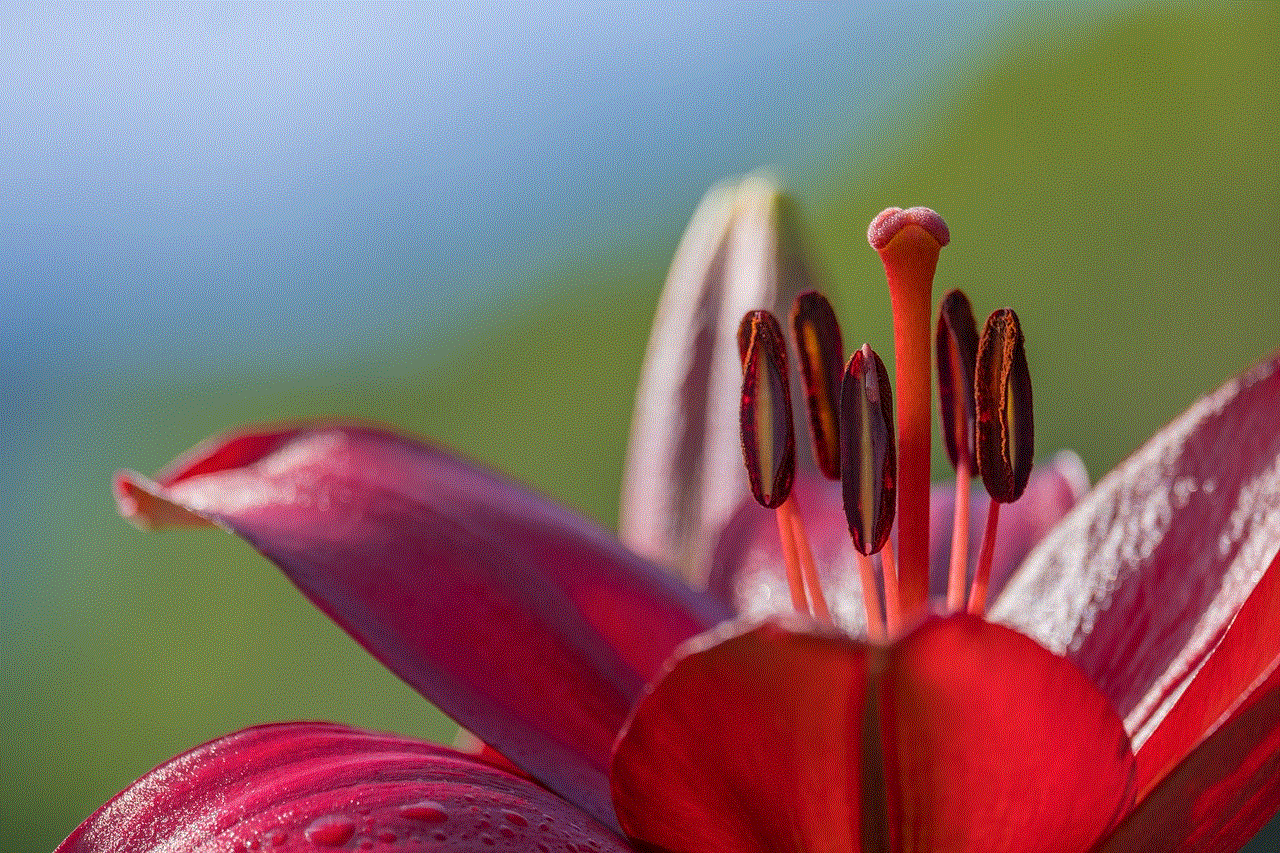
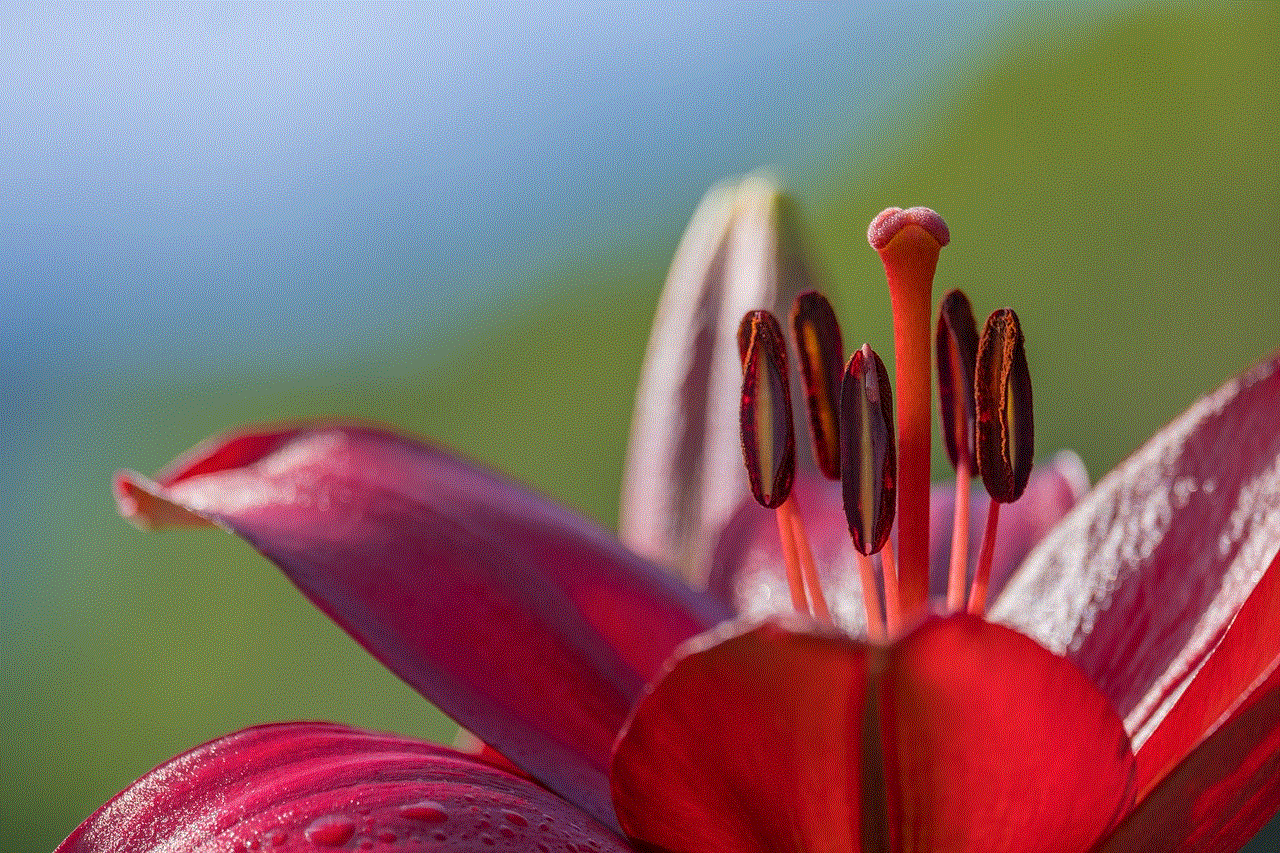
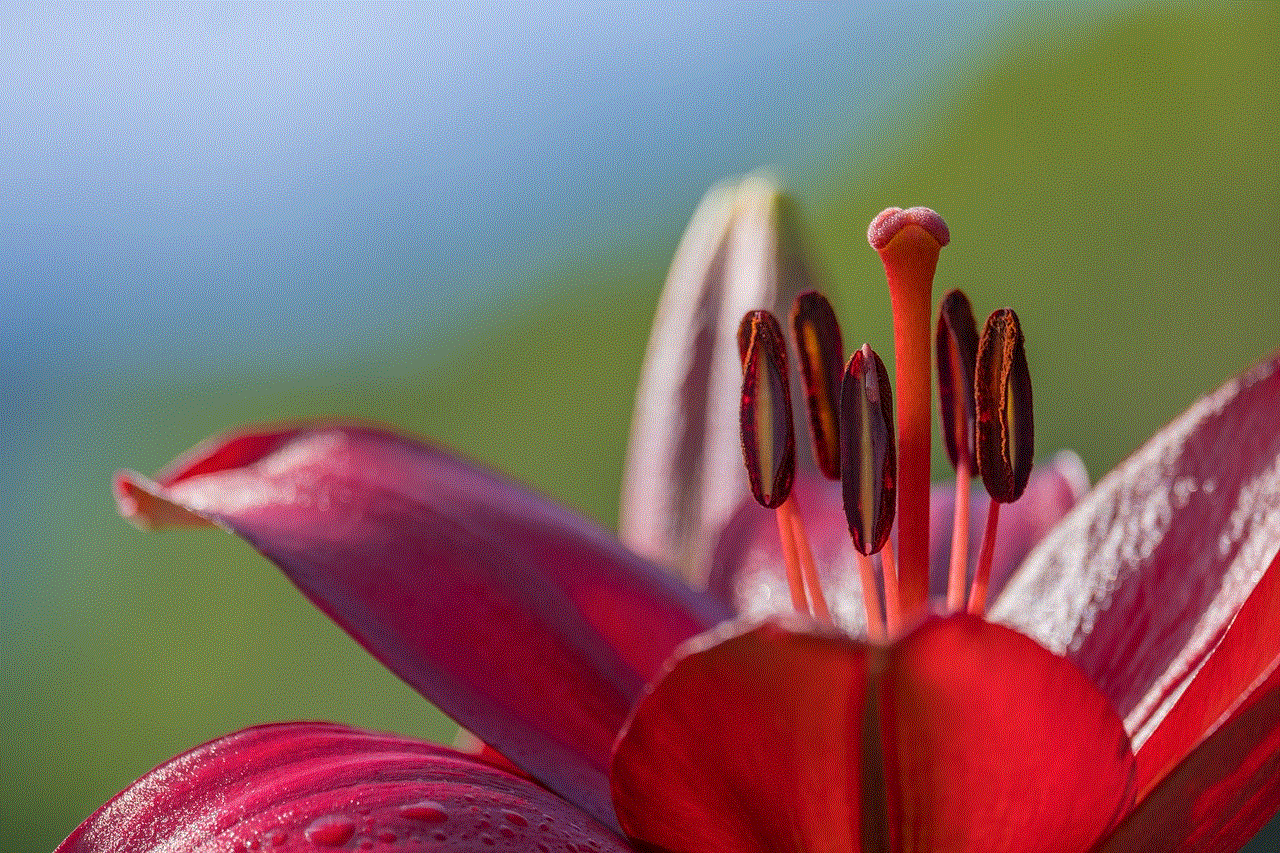
Stay updated on TikTok’s privacy policies and any changes to the app. Understanding these policies can help you make informed decisions about your account’s security.
## The Importance of Digital Privacy
In today’s digital age, privacy is a significant concern for users on social media platforms. Understanding how to manage your account settings is critical for protecting your personal information. As TikTok continues to grow, ensuring that your privacy is prioritized is essential not just for your peace of mind but also for your overall online safety.
## Conclusion
Turning off contacts on TikTok is a straightforward process that can significantly enhance your privacy and control over your social media experience. As users continue to share content and connect with others, understanding how to manage these settings is crucial. By following the steps outlined in this article and implementing additional privacy tips, you can enjoy TikTok while safeguarding your personal information. Remember, your online presence is yours to control—take charge of it wisely!
how to check your liked on instagram
Instagram has become one of the most popular social media platforms in recent years, with over 1 billion active users worldwide. It allows users to share photos and videos, connect with friends and family, and discover new content from their favorite brands and celebrities. One of the features that make Instagram so popular is the ability to like posts. But have you ever wondered how you can keep track of the posts you have liked on Instagram? In this article, we will discuss different ways to check your liked posts on Instagram.
1. Checking Your Activity Log
One of the easiest ways to check your liked posts on Instagram is by accessing your activity log. This log records all your activities on the app, including posts you have liked. To access your activity log, tap on the three horizontal lines at the top right corner of your profile page. Then, tap on “Settings” and select “Account.” Scroll down and tap on “Posts You’ve Liked” to see a list of all the posts you have liked on Instagram.
2. Using the “Posts You’ve Liked” Feature
Apart from the activity log, Instagram also has a dedicated feature for viewing your liked posts. This feature is accessible through the same steps as the activity log. However, instead of scrolling down to “Posts You’ve Liked,” you can directly tap on “Posts You’ve Liked” from the “Account” section. This will take you to a grid view of all the posts you have liked, making it easier to browse through them.
3. Checking Individual Posts
If you are looking for a specific post that you have liked, you can easily find it by going to the post itself. Tap on the heart icon at the bottom of the post, and it will turn red, indicating that you have liked it. This is a quick and easy way to check if you have liked a particular post.
4. Using Third-Party Apps
There are also third-party apps that can help you view your liked posts on Instagram. These apps are not affiliated with Instagram, but they offer additional features that can enhance your Instagram experience. One example is “Like Patrol,” which not only shows your liked posts but also allows you to see which posts your friends have liked.
5. Checking on Desktop
If you prefer using Instagram on your computer , you can also check your liked posts through the desktop version of the app. Log in to your account and click on the heart icon at the top of the page. This will take you to your notifications page, where you can see all the posts you have liked.
6. Creating Collections
Another way to keep track of your liked posts is by creating collections. This feature allows you to save posts into different categories, making it easier to find them later on. To create a collection, go to the post you want to save, tap on the bookmark icon at the bottom right corner, and select “Add to Collection.” You can then view your collections by going to your profile, tapping on the three horizontal lines, and selecting “Saved.”
7. Using Hashtags
Hashtags are a great way to organize your liked posts. You can create a hashtag that is unique to you and add it to the caption of each post you like. This way, you can easily search for the hashtag and see all the posts you have liked. Just make sure your account is set to private if you don’t want others to see your liked posts.
8. Utilizing the “Explore” Page
The “Explore” page on Instagram is a great way to discover new content based on your interests. But did you know that it also shows posts that you have liked? If you go to the “Explore” page and scroll down, you will see a section called “Posts You’ve Liked.” This is a great way to revisit your favorite posts and find similar content.
9. Checking Your Followers’ Activity
If you are following a lot of accounts on Instagram, it can be challenging to keep track of all the posts you have liked. However, you can view your followers’ activity to see the posts they have liked. This feature is only available on the desktop version of Instagram. Go to your profile, click on “Following,” and select “You.” This will show you the activity of the people you are following, including the posts they have liked.
10. Archiving Your Liked Posts
Lastly, you can also archive your liked posts on Instagram. This feature allows you to hide posts from your profile without deleting them. To archive a post, go to the post, tap on the three dots at the top right corner, and select “Archive.” You can then access your archived posts by going to your profile, tapping on the three horizontal lines, and selecting “Archive.” This is a great way to keep your profile clutter-free while still being able to revisit your liked posts.
In conclusion, there are many ways to check your liked posts on Instagram, from using the activity log to creating collections and archiving posts. Each method offers a unique way to view your liked posts, so it’s up to you to choose the one that works best for you. Whether you want to revisit your favorite posts or keep track of the content you have engaged with, these tips will help you stay organized on Instagram. So go ahead and check your liked posts to relive those memorable moments on the app.
best ipad pencil apps



The iPad Pencil has revolutionized the way we use our iPads. With its precise and responsive design, the iPad Pencil has become an essential tool for artists, students, and professionals alike. And with the rise of digital art and note-taking, the demand for quality iPad Pencil apps has never been higher. In this article, we will explore the best iPad Pencil apps that will take your iPad experience to the next level.
1. Procreate
Procreate is hands down one of the best iPad Pencil apps for artists. With its wide range of tools and features, it is the go-to app for digital painting and illustration. The app is designed to work seamlessly with the iPad Pencil, making it easy to create stunning artwork on your iPad. Procreate offers a variety of brushes and customizable settings, allowing you to create anything from a quick sketch to a detailed painting. The app also has a user-friendly interface and supports multi-touch gestures, making it a pleasure to use.
2. Notability
Notability is a popular note-taking app that is perfect for students and professionals. The app allows you to take notes, annotate documents, and even record lectures, all with the help of your iPad Pencil. Notability’s handwriting recognition feature is top-notch, making your handwritten notes searchable and easily organized. The app also supports PDF import and export, making it easy to share your notes with others. With its smooth and responsive interface, Notability is a must-have app for anyone looking to take their note-taking game to the next level.
3. Adobe Photoshop Sketch
Adobe Photoshop Sketch is a powerful app that allows you to create digital art on your iPad. The app offers a variety of brushes and customizable settings, making it easy to create stunning illustrations. You can also import images and use them as a base for your artwork. Adobe Photoshop Sketch also offers cloud storage, allowing you to access your work on any device. With its advanced features and accessibility, this app is a must-have for any digital artist.
4. GoodNotes 5
GoodNotes 5 is another popular note-taking app that works seamlessly with the iPad Pencil. The app offers a variety of paper templates, making it feel like you are writing on actual paper. GoodNotes 5 also offers handwriting recognition, making your notes searchable and easily organized. The app also allows you to import and annotate PDFs, making it a great tool for students and professionals. With its user-friendly interface and advanced features, GoodNotes 5 is a top choice for those looking to take notes on their iPad.
5. Affinity Designer
Affinity Designer is a powerful graphic design app that works seamlessly with the iPad Pencil. The app offers a wide range of vector tools, making it perfect for creating logos, illustrations, and more. Affinity Designer also supports multi-touch gestures, allowing you to zoom in and out and rotate your canvas with ease. With its professional-grade features and intuitive interface, Affinity Designer is a must-have app for any graphic designer.
6. Paper by FiftyThree
Paper by FiftyThree is a simple yet powerful sketching app that is perfect for beginners. The app offers a variety of tools and brushes, making it easy to create beautiful sketches on your iPad. The app also has a user-friendly interface and supports multi-touch gestures, making it easy to navigate and use. Paper by FiftyThree is a great app for anyone looking to get started with digital art.
7. Concepts
Concepts is a powerful app that is perfect for architects, designers, and anyone who needs to create precise drawings and sketches. The app offers a variety of tools and customizable settings, making it easy to create accurate and detailed designs. Concepts also supports layers and offers a wide range of import and export options, making it easy to work on your designs across multiple devices. With its advanced features and professional-grade tools, Concepts is a top choice for anyone looking to create precise drawings on their iPad.
8. Adobe Illustrator Draw
Adobe Illustrator Draw is another powerful app from Adobe that is perfect for creating digital art on your iPad. The app offers a wide range of vector tools, making it easy to create professional-grade illustrations. Adobe Illustrator Draw also supports layers and offers a variety of customizable settings, allowing you to create detailed and complex designs. With its seamless integration with other Adobe apps and its advanced features, this app is a must-have for any digital artist.
9. ZoomNotes
ZoomNotes is a versatile note-taking app that works seamlessly with the iPad Pencil. The app offers a variety of templates and note-taking options, making it perfect for students and professionals. ZoomNotes also supports handwriting recognition, making it easy to search and organize your notes. The app also offers a wide range of import and export options, making it easy to work on your notes across multiple devices. With its customizable features and seamless integration with the iPad Pencil, ZoomNotes is a top choice for anyone looking to improve their note-taking experience.
10. Autodesk SketchBook
Autodesk SketchBook is a powerful drawing app that is perfect for artists of all levels. The app offers a wide range of brushes and customizable settings, making it easy to create stunning artwork on your iPad. Autodesk SketchBook also supports layers and offers a variety of import and export options, making it easy to work on your designs across multiple devices. With its advanced features and user-friendly interface, this app is a must-have for anyone looking to create digital art on their iPad.
Conclusion
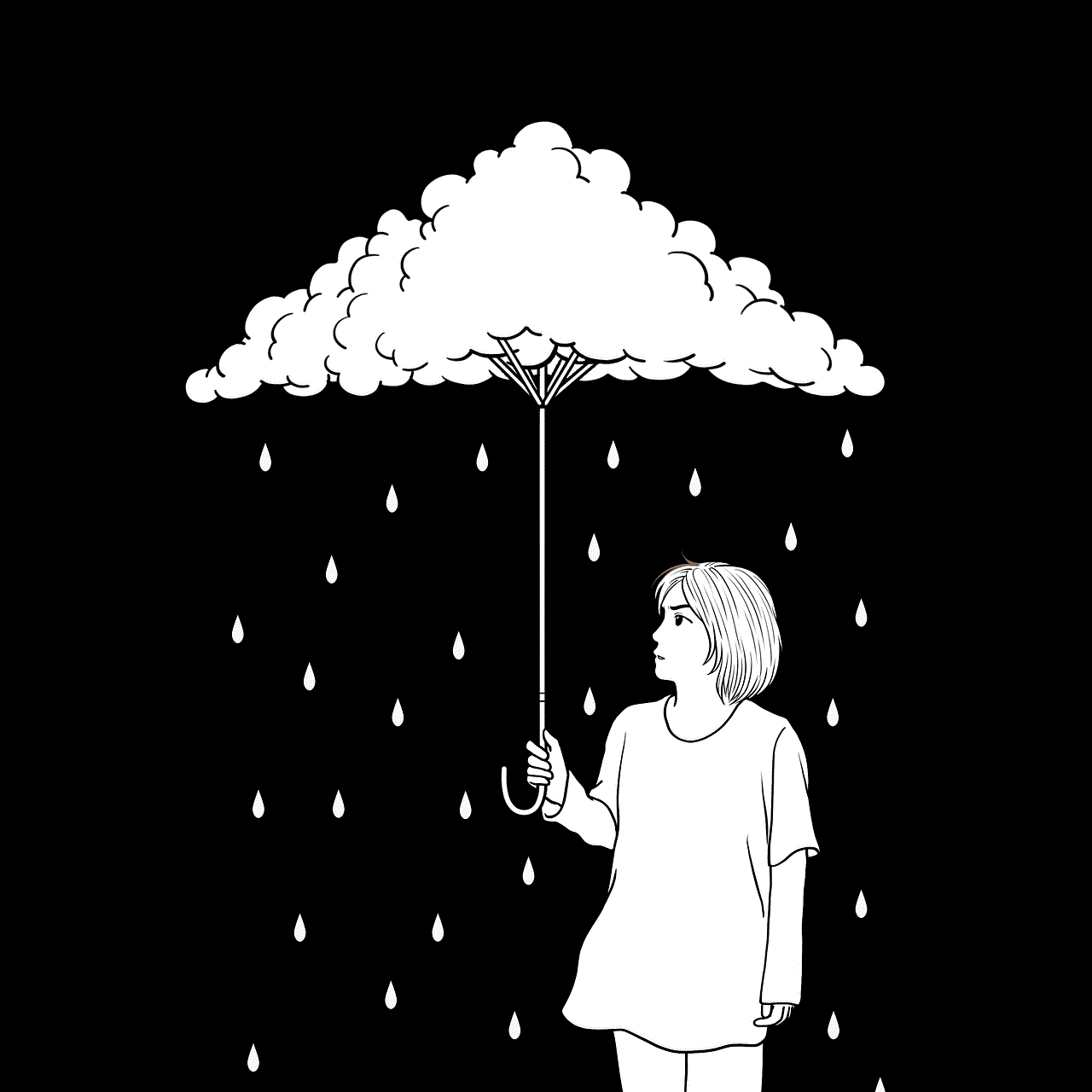
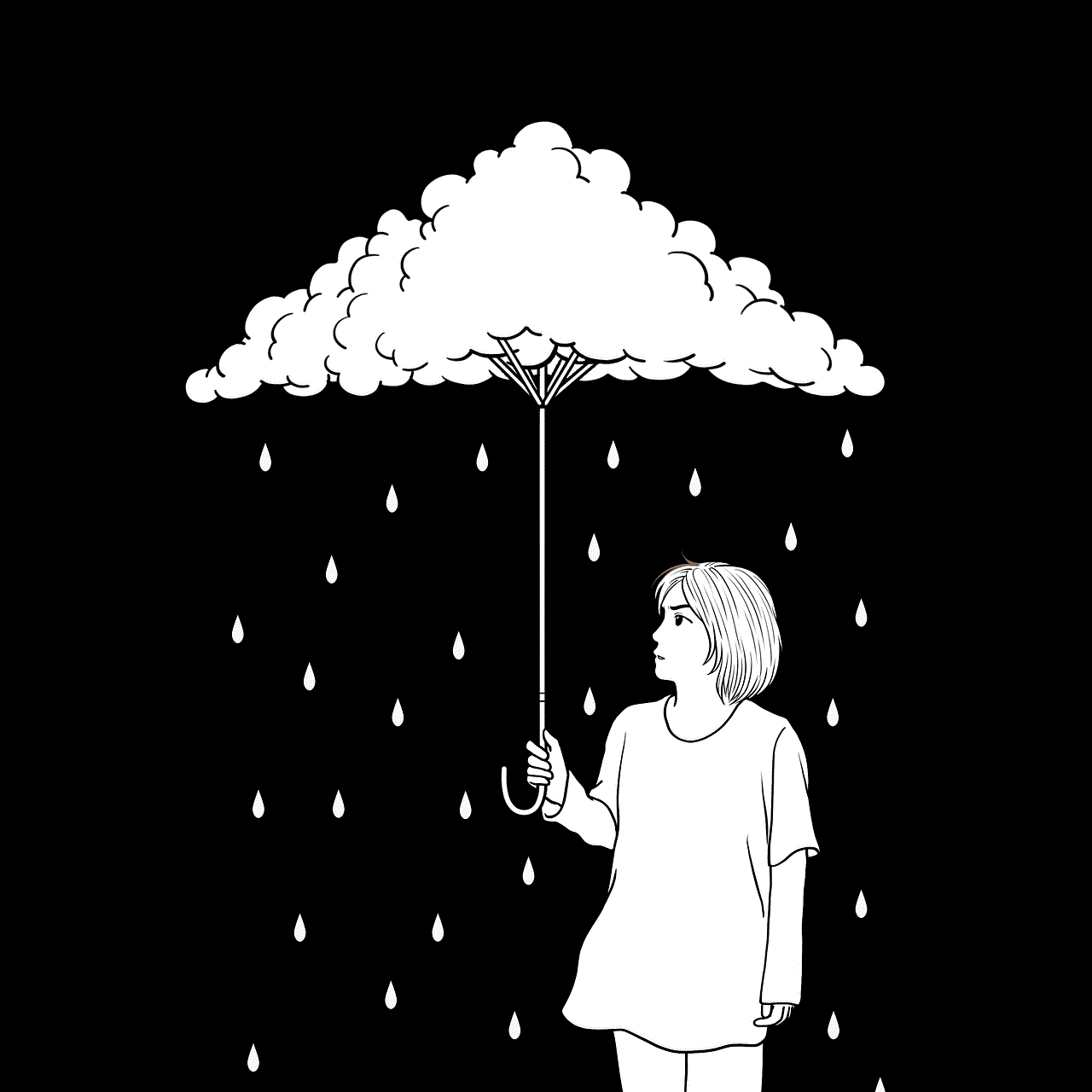
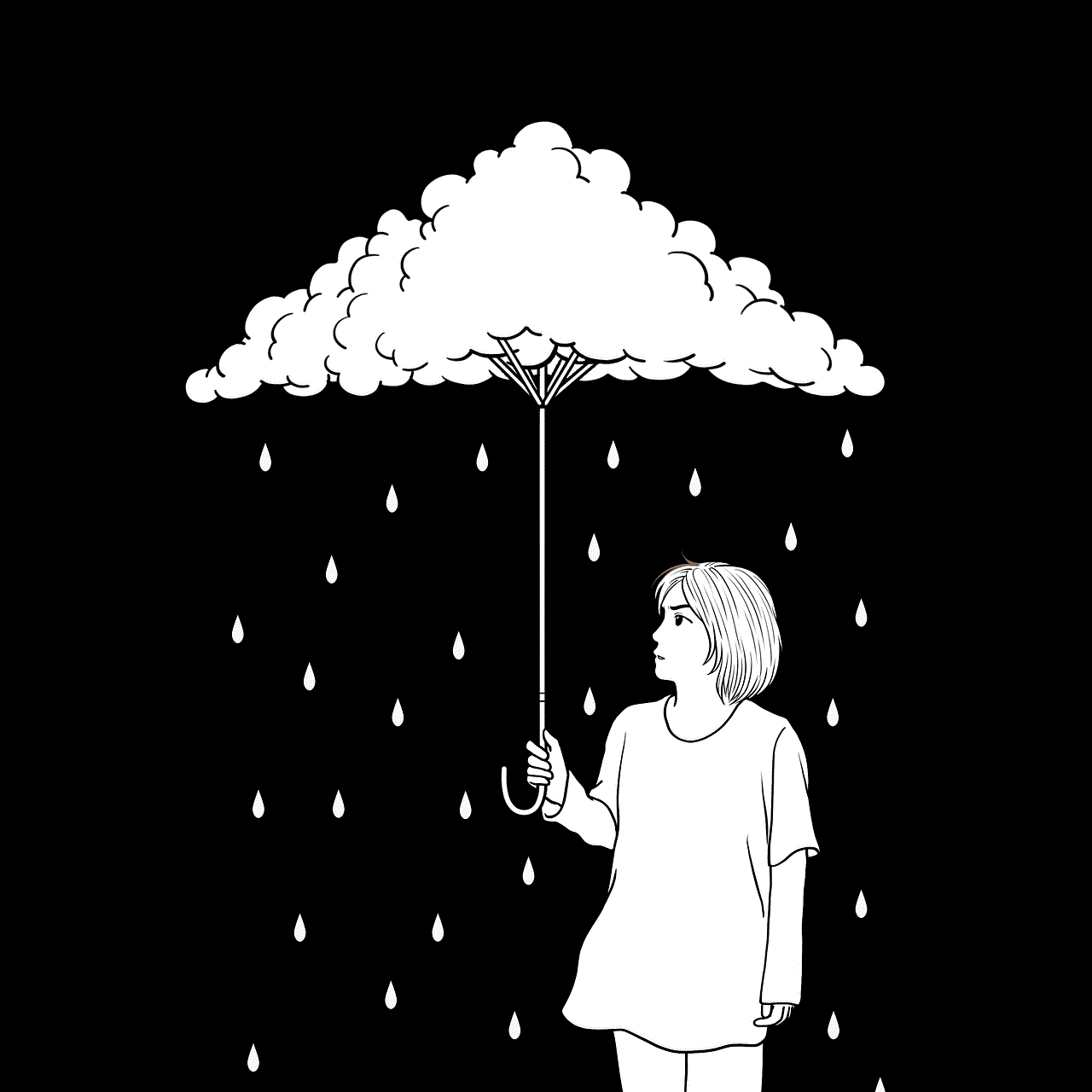
The iPad Pencil has opened up a whole new world of possibilities for artists, students, and professionals. With its precision and responsiveness, it has become an essential tool for anyone looking to create digital art or take notes on their iPad. The apps mentioned in this article are some of the best iPad Pencil apps that will enhance your iPad experience and take your creativity to the next level. Whether you are an artist, student, or professional, these apps are a must-have for your iPad. So, download these apps and get ready to unleash your creativity on your iPad.