how to turn on location on android
# How to Turn on Location on Android: A Comprehensive Guide
In our fast-paced, technology-driven world, location services play a crucial role in enhancing our daily lives. Whether you’re navigating through unfamiliar streets, tracking fitness activities, or finding nearby restaurants, the ability to access location information is vital. For Android users, enabling location services is a straightforward process, but it can vary slightly depending on the device and the version of the operating system. This article serves as a comprehensive guide on how to turn on location on Android, along with the benefits, settings, privacy considerations, and troubleshooting tips.
## Understanding Location Services
Before diving into the steps to enable location services on your Android device, it’s essential to understand what location services are and how they function. Location services utilize GPS (Global Positioning System), Wi-Fi, Bluetooth, and cellular networks to determine your device’s location. This data is then used by various applications to offer services such as navigation, location-based reminders, and local search results.
### Benefits of Enabling Location Services
Enabling location services on your Android device comes with a plethora of benefits:
1. **Navigation**: Apps like Google Maps or Waze rely on location services to provide real-time navigation and traffic updates.
2. **Local Recommendations**: Services like Yelp or TripAdvisor use your location to suggest nearby restaurants, attractions, and activities.
3. **Fitness Tracking**: Fitness apps track your runs or bike rides, providing data about distance, pace, and routes based on your location.
4. **Weather Updates**: Weather apps can give you localized forecasts based on where you are, ensuring you are prepared for the day ahead.
5. **Emergency Services**: In case of an emergency, location services can help responders find you quickly.
### How to Turn on Location on Android
Now that we’ve established the importance of location services, let’s explore how to enable them on your Android device. The steps may differ slightly depending on the manufacturer and Android version, but the core process remains relatively consistent.
#### Step 1: Accessing Settings
1. **Unlock Your Device**: Start by unlocking your Android device.
2. **Open the Settings App**: Locate the ‘Settings’ app, which is usually represented by a gear icon. You can find it in your app drawer or on your home screen.
#### Step 2: Navigating to Location Settings
3. **Locate ‘Location’**: In the Settings menu, scroll down to find ‘Location.’ Depending on your Android version, you may find this option under ‘Connections’ or ‘Privacy.’
4. **Tap on ‘Location’**: Once you find the location settings, tap on it to access further options.
#### Step 3: Enabling Location Services
5. **Turn on Location**: You will see a toggle switch at the top of the screen. Slide the switch to the right to enable location services.
6. **Choose Location Mode**: After enabling location services, you may have options regarding the mode of location detection. You can typically choose between ‘High accuracy,’ ‘Battery saving,’ and ‘Device only.’
– **High Accuracy**: Uses GPS, Wi-Fi, Bluetooth, and mobile networks to determine location. This mode provides the most accurate results but may consume more battery.
– **Battery Saving**: Uses Wi-Fi and mobile networks to determine location, which is less accurate but saves battery life.
– **Device Only**: Uses only GPS for location detection. This mode is the most battery-intensive and may not work well indoors.
7. **Select Your Preferred Mode**: Choose the mode that best suits your needs. For most users, ‘High accuracy’ is the recommended option for optimal performance.
#### Step 4: Verifying Location Services
8. **Testing Location Services**: To ensure that location services are working correctly, open a map application like Google Maps. If the app can pinpoint your location accurately, you’ve successfully enabled location services.
### Managing App permissions
After enabling location services on your Android device, managing app permissions is crucial for both convenience and privacy. This ensures that only the applications you trust can access your location data.
#### Step 1: Accessing App Permissions
1. **Return to Location Settings**: Go back to the ‘Location’ settings in your device’s settings menu.
2. **Find ‘App Permissions’**: Look for a section that lists apps with location access. This may be labeled as ‘App permissions’ or ‘Location access.’
#### Step 2: Adjusting Permissions
3. **Review App List**: Review the list of apps that have requested location access. You’ll typically find options like ‘Allow all the time,’ ‘Allow only while using the app,’ or ‘Deny.’
4. **Modify Permissions**: Tap on each app to modify its permissions according to your preference. For example, you might choose to allow Google Maps to access your location all the time, while denying access to less critical apps.
### Privacy Considerations
While enabling location services can enhance your experience, it’s essential to be mindful of privacy concerns associated with sharing your location. Here are some tips to protect your privacy while using location services:
1. **Limit App Permissions**: Only grant location access to apps that require it for functionality. Review and adjust permissions regularly.
2. **Disable Location Services When Not Needed**: Turn off location services when you’re not using them to minimize tracking.
3. **Use ‘Find My Device’ Feature**: Enable this feature to locate your phone if it’s lost or stolen, but ensure that you have secure authentication methods in place.
4. **Review Google Location History**: Check your Google account settings to manage and delete any location history that Google may have stored.
### Troubleshooting Location Issues
If you encounter issues with location services on your Android device, several troubleshooting steps can help resolve them.
#### Step 1: Check GPS Settings
1. **Ensure GPS is Enabled**: Go to the location settings and ensure that GPS is turned on. Sometimes, toggling it off and on again can resolve issues.
#### Step 2: Restart Your Device
2. **Restart Your Device**: A simple restart can often fix temporary glitches, including location issues.
#### Step 3: Update Your Apps and System
3. **Update Apps**: Ensure that your navigation and location-based apps are up-to-date. Outdated apps may not function correctly.
4. **Check for System Updates**: Go to ‘Settings’ > ‘System’ > ‘System updates’ to see if there are any available updates for your device. Keeping your operating system updated can resolve compatibility issues.
#### Step 4: Clear Cache and Data
5. **Clear Cache and Data**: If a specific app is having trouble accessing location services, try clearing its cache and data. Go to ‘Settings’ > ‘Apps’ > [App Name] > ‘Storage’ > ‘Clear Cache’ and ‘Clear Data.’
### Conclusion
Enabling location services on your Android device is a simple yet powerful way to enhance your daily life. By following the steps outlined in this guide, you can easily turn on location services, manage app permissions, and ensure that you are using these features safely and responsibly. With the right settings in place, you can enjoy the benefits of location-based services while maintaining your privacy and security. Whether you are navigating a new city, tracking your fitness activities, or discovering local gems, location services are an indispensable tool in today’s digital landscape.
can you use ring without a subscription
# Can You Use Ring Without a Subscription?
In an age where home security is a top priority for many homeowners, smart home technology has emerged as a leading solution. Among these technologies, Ring has made a name for itself with its innovative doorbells and security cameras. However, many users often wonder if they can fully utilize Ring’s features without a subscription. In this article, we will explore the various functionalities of Ring devices, the implications of opting out of a subscription, and the potential alternatives available to ensure your home remains secure.
## Introduction to Ring Devices
Ring, founded in 2013 and later acquired by Amazon, specializes in smart home security products, particularly video doorbells and security cameras. These devices are designed to provide homeowners with the ability to monitor their property remotely, receive alerts about suspicious activities, and maintain a record of who visits their homes. While Ring’s advanced features are appealing, understanding the subscription model associated with these devices is crucial for potential users.
## Understanding Ring’s Subscription Plans
Ring offers several subscription plans under its Ring Protect service. The plans provide users with additional functionalities, such as video storage, advanced monitoring options, and enhanced security features. The main offerings include:
1. **Basic Plan**: This plan allows users to record video footage from a single device, store it for up to 60 days, and access it anytime. It also includes features such as snapshot capture and sharing capabilities.
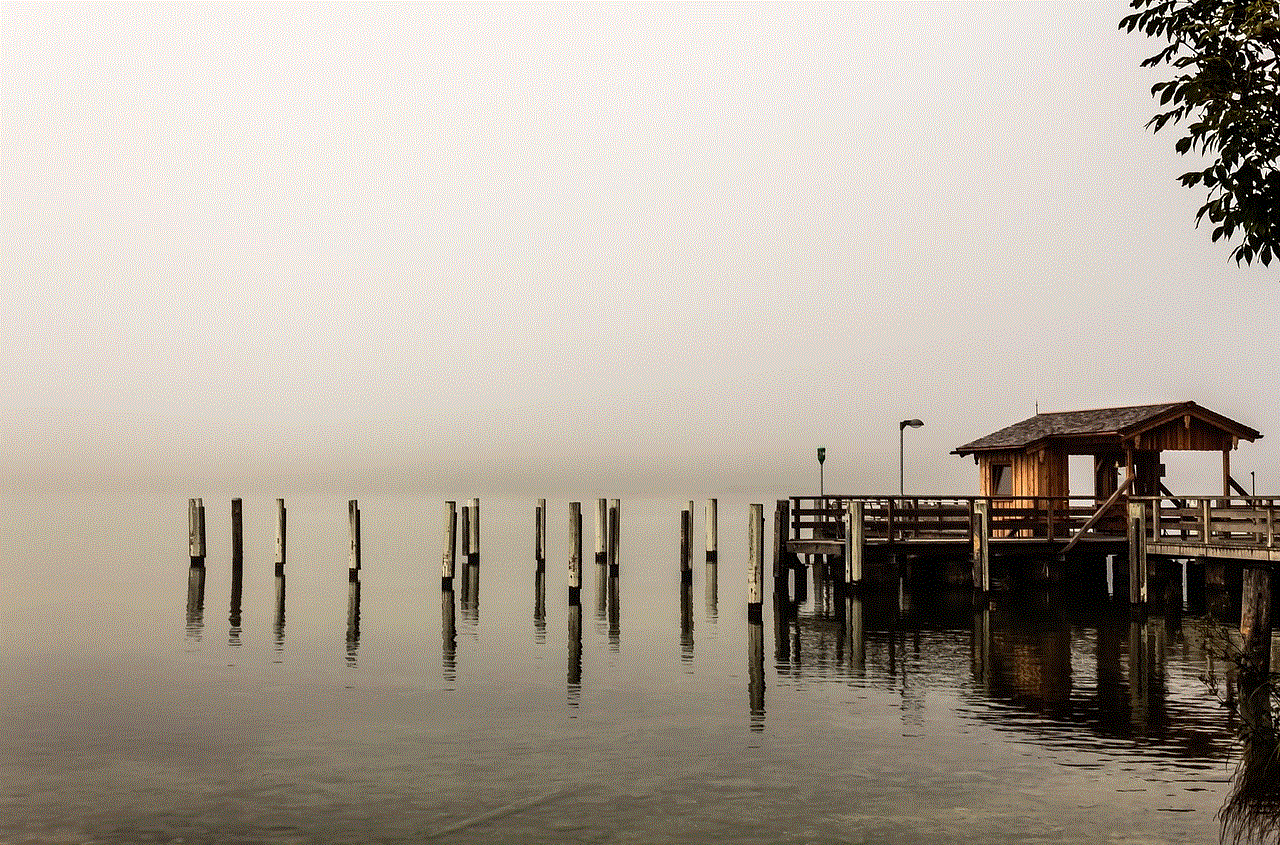
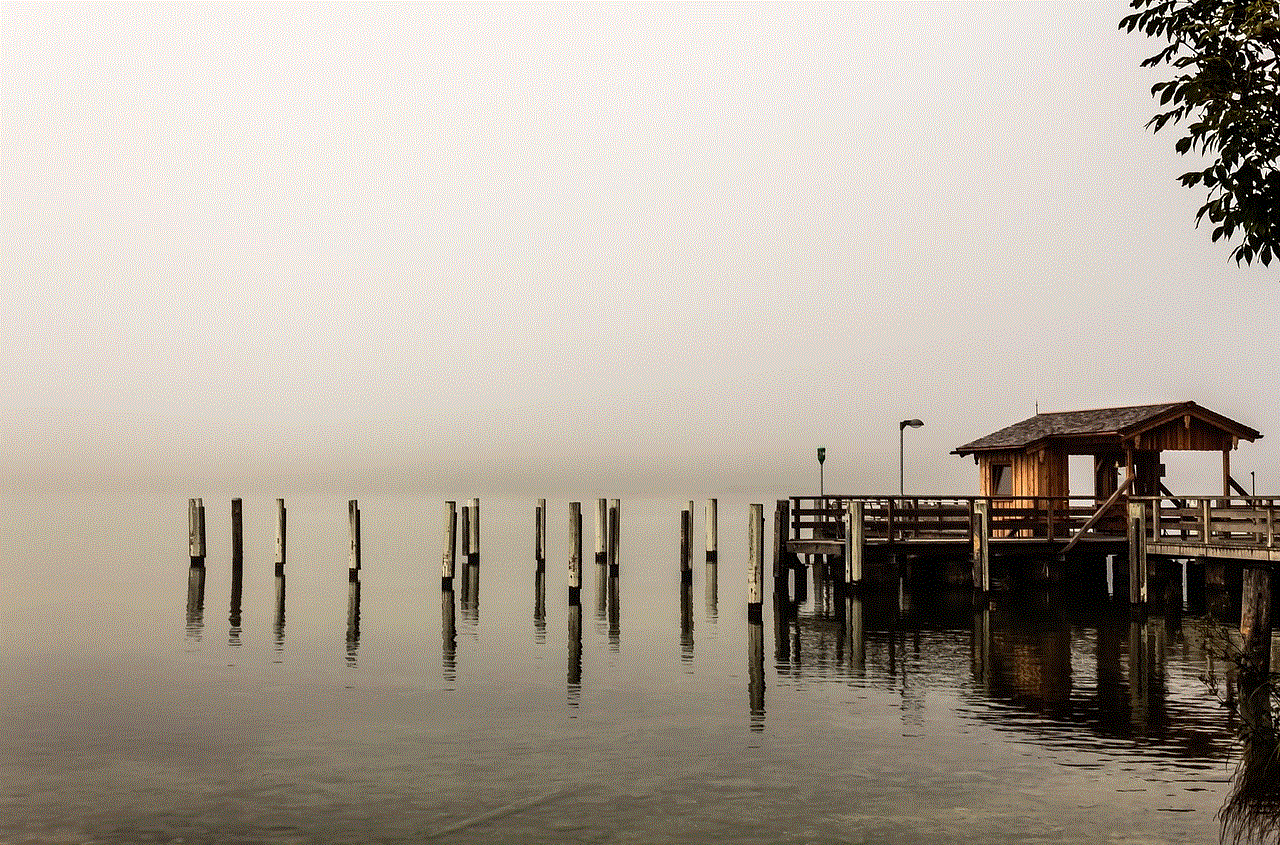
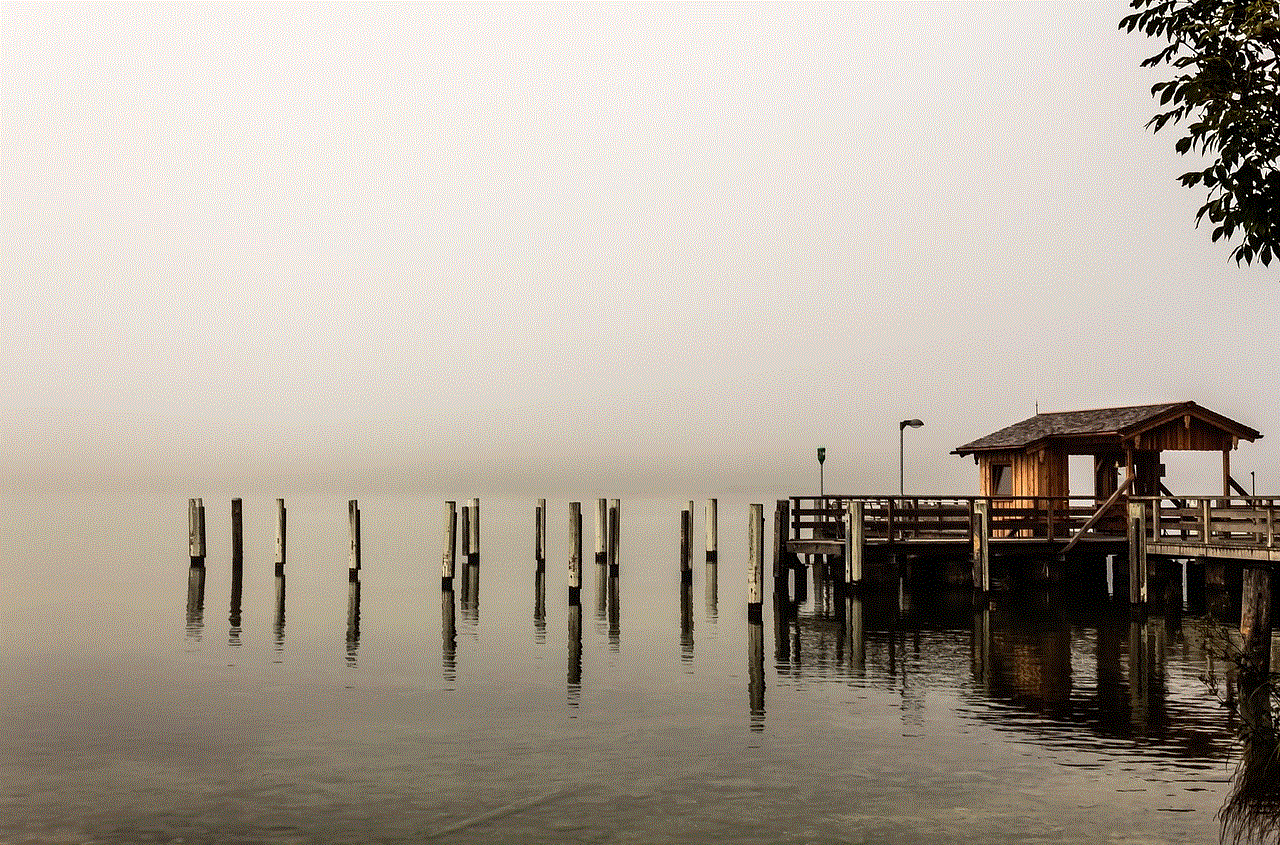
2. **Plus Plan**: This is a more comprehensive option that covers an unlimited number of devices, including doorbells and security cameras. Users benefit from a longer storage period, along with additional features such as professional monitoring.
3. **Pro Plan**: This plan is designed for users who want even more robust security features, including professional monitoring services and priority customer support.
While these plans enhance the functionality of Ring devices, they also represent an ongoing expense that some users may wish to avoid.
## Using Ring Without a Subscription: What You Need to Know
The good news for potential Ring users is that you can still use Ring devices without subscribing to any of the paid plans. However, this comes with limitations. Here’s a breakdown of what you can and cannot do with Ring devices if you choose to forgo a subscription:
### Basic Functionality Without Subscription
1. **Live View**: Even without a subscription, users can still access the live video feed from their Ring cameras and doorbells. This is a crucial feature that allows homeowners to see what’s happening in real-time.
2. **Motion Alerts**: Ring devices will continue to send push notifications to your smartphone when motion is detected, allowing you to be aware of any activity happening around your home.
3. **Two-Way Audio**: Users can utilize the two-way audio feature to communicate with visitors or deter potential intruders using the built-in microphone and speaker.
### Limitations You’ll Encounter
While you can access some basic functionalities, there are notable limitations:
1. **No Video Recording**: The most significant drawback is the inability to record video footage. Without a subscription, you cannot store any recorded video, making it impossible to review past incidents or provide evidence if needed.
2. **Limited Access to Features**: Some features, such as person detection, advanced motion settings, and shared access with family members, may be limited or unavailable without a subscription.
3. **No Cloud Backup**: If your device is stolen or damaged, you will lose any footage that was not backed up to the cloud, which is one of the primary benefits of subscribing to Ring Protect.
### The Cost-Benefit Analysis of Subscribing
When considering whether to use Ring without a subscription, it’s essential to weigh the pros and cons. For some users, the basic functionalities may be sufficient, especially if they have a small property or live in a low-crime area. On the other hand, for those who prioritize security and want to ensure they have access to video records, subscribing may be a sensible investment.
### Alternatives to Ring’s Subscription Model
If users find the subscription model unappealing but still want enhanced security features, several alternatives are available:
1. **Local Storage Options**: Some smart security cameras offer local storage capabilities, allowing users to save footage to an SD card or a local network-attached storage (NAS) device. This can be a cost-effective solution for those looking to avoid subscription fees.
2. **Other Security Systems**: There are various other security systems on the market that offer no monthly fees and provide robust features, including video recording and cloud storage. Brands such as Arlo, Eufy, and Reolink may offer competitive alternatives worth considering.
3. **DIY Security Solutions**: For those who are tech-savvy, building a DIY security system using IP cameras and software like Blue Iris can provide complete control over home security without the need for a subscription.
## User Experience: Real-Life Scenarios
To illustrate the practical implications of using Ring devices without a subscription, consider a few real-life scenarios.
### Case Study 1: The Budget-Conscious Homeowner
A family living in a suburban neighborhood decided to install a Ring doorbell without subscribing to Ring Protect. They relied on the live view and motion alerts to monitor their front door. As the neighborhood was relatively safe, they felt comfortable without recorded footage. However, when a package was stolen from their porch, they regretted not having video evidence to provide to the police.
### Case Study 2: The Small Business Owner
A small business owner installed several Ring cameras around their property to deter theft and monitor customer interactions. They opted for the free service, believing that live view and motion alerts would be sufficient. However, after experiencing a theft, they realized the importance of having recorded footage to assist in investigations and claims.
### Case Study 3: The Tech-Savvy User
A tech-savvy individual decided to use a Ring camera without a subscription while also implementing a local storage solution with a NAS device. This setup allowed them to access recorded footage without paying monthly fees, showcasing how you can combine various technologies for a customized security system.
## Conclusion: Making an Informed Decision
In conclusion, while it is indeed possible to use Ring devices without a subscription, the limitations of this approach can significantly impact the effectiveness of your home security system. The decision ultimately comes down to individual needs, budget, and the specific security requirements of your home or business.
For those who prioritize having access to recorded footage, advanced features, and comprehensive security coverage, subscribing to a Ring Protect plan may be worth the investment. Conversely, if you are comfortable with basic functionality and can manage without recorded video, using Ring without a subscription is a viable option.



Ultimately, whatever choice you make, ensuring the safety of your home is paramount. A well-informed decision will help you navigate the complexities of smart home security, allowing you to enjoy peace of mind in an increasingly uncertain world.