how to turn on tik tok dark mode
# How to Turn on TikTok Dark Mode: A Comprehensive Guide
In a world increasingly focused on digital interaction, social media platforms like TikTok have become staples in our daily lives. With its engaging content and vibrant community, it’s no surprise that users spend hours scrolling through videos, sharing their creativity, and connecting with others. However, as with any app, extended use can sometimes lead to discomfort, particularly when it comes to screen brightness and eye strain. This is where dark mode comes into play. In this article, we will explore how to turn on TikTok dark mode, its benefits, and some tips to enhance your overall experience on the app.
## Understanding Dark Mode
Before we dive into the specifics of activating dark mode on TikTok, it’s essential to understand what dark mode is and why it has gained such popularity. Dark mode is a color scheme that uses a dark background with light text, which can reduce eye strain in low-light environments. This mode not only makes reading easier but also helps conserve battery life on devices with OLED screens. Furthermore, many users find dark mode aesthetically pleasing, creating a more immersive experience as they scroll through content.
## The Benefits of Dark Mode on TikTok
1. **Reduced Eye Strain**: One of the most significant advantages of dark mode is its ability to minimize eye strain. For those who spend long hours on TikTok, switching to dark mode can make a noticeable difference in comfort levels.
2. **Battery Saving**: For users with OLED or AMOLED screens, using dark mode can lead to longer battery life. Since darker pixels require less power to display, users can enjoy more extended periods of usage without needing to recharge their devices.
3. **Aesthetic Appeal**: Many users prefer the sleek and modern look of dark mode. The contrast between the bright content and dark background can create a more visually appealing experience.
4. **Improved Focus**: Dark mode can help users concentrate better on content. The reduced glare can eliminate distractions, allowing users to dive deeper into the videos they are watching.
5. **Nighttime Use**: For those who use TikTok before bed, dark mode can be a more suitable option, as it is less likely to disrupt sleep patterns compared to a bright screen.
## How to Enable Dark Mode on TikTok
Activating dark mode on TikTok is a straightforward process. Here’s a step-by-step guide on how to do it on both iOS and Android devices.
### Enabling Dark Mode on iOS
1. **Open the TikTok App**: Start by launching the TikTok app on your iPhone or iPad.
2. **Go to Your Profile**: Tap on the profile icon located at the bottom right corner of the screen.
3. **Access Settings**: Click on the three horizontal dots (or the gear icon) in the top right corner to access the settings menu.
4. **Select ‘Display and Brightness’**: Scroll down to find the ‘Display and Brightness’ option.
5. **Choose Dark Mode**: You will see the option for light and dark modes. Select ‘Dark’ to enable dark mode.
6. **Save Changes**: Exit the settings, and your TikTok app should now display in dark mode.
### Enabling Dark Mode on Android
1. **Open the TikTok App**: Begin by launching TikTok on your Android device.
2. **Go to Your Profile**: Tap on the profile icon located at the bottom right corner.
3. **Access Settings**: Click on the three horizontal lines (or the gear icon) in the top right corner.
4. **Select ‘Display’**: Scroll down to find the ‘Display’ option.
5. **Choose Dark Mode**: You will have the option to select between light and dark modes. Tap on ‘Dark’ to switch to dark mode.
6. **Confirm Changes**: Exit the settings, and your TikTok should now be in dark mode.
## Troubleshooting Dark Mode Issues
While enabling dark mode on TikTok is typically a hassle-free experience, some users may encounter issues. Here are some common problems and solutions:
### Problem: Dark Mode Not Appearing
If you’ve followed the steps but dark mode is not appearing, consider the following:
– **App Update**: Ensure that you are using the latest version of TikTok. Sometimes, features are rolled out in updates. Check the App Store or Google Play Store for any available updates.
– **Device Settings**: Some users may have a system-wide dark mode enabled on their device. If this is the case, check if TikTok is set to follow the system theme.
### Problem: Dark Mode Doesn’t Stay On
If dark mode keeps reverting back to light mode:
– **Restart the App**: Close TikTok completely and restart the app. This can refresh the app’s settings.
– **Re-enable Dark Mode**: Go back into the settings and toggle dark mode off and then back on.
– **Reinstall the App**: If the issue persists, consider uninstalling and reinstalling TikTok. This can resolve any underlying bugs.
## Additional Customization Options
After enabling dark mode, you might want to explore additional customization options on TikTok to enhance your overall experience.
### 1. Adjusting Video Playback Settings
You can adjust video playback settings to improve your viewing experience. This includes enabling autoplay for seamless viewing or selecting video quality based on your internet connection.
### 2. Managing Notifications
To reduce distractions, consider customizing your notification settings. You can choose to receive alerts for likes, comments, or new followers based on your preferences.



### 3. Exploring Content Preferences
TikTok allows users to personalize their feeds. By liking content, following creators, and engaging with videos, you can curate a feed that resonates with your interests, making your experience even more enjoyable in dark mode.
## The Psychological Aspect of Dark Mode
Beyond the physical comfort it provides, dark mode can also have psychological effects. A dimly lit interface can create a more relaxed atmosphere, which is particularly beneficial for users who enjoy unwinding with entertainment. The calming effect of dark backgrounds can enhance the viewing experience, especially during late-night scrolls.
## Conclusion
In conclusion, enabling dark mode on TikTok is a simple yet effective way to enhance your user experience. With its myriad benefits, from reducing eye strain to improving battery life, dark mode is not just a trend but a practical feature that many users find advantageous. As you navigate through the app, taking advantage of customization options can further enrich your TikTok experience. Whether you’re a casual viewer or a content creator, the transition to dark mode is a small change that can lead to significant improvements in how you engage with the platform.
As technology continues to evolve, we can expect more features like dark mode to become standard in social media applications. So, if you haven’t yet switched to dark mode on TikTok, now is the time. Enjoy a more comfortable, visually appealing experience as you dive into the world of creativity and entertainment that TikTok offers. Happy scrolling!
my phone location is wrong
In today’s digital age, our smartphones have become an integral part of our daily lives. From staying connected with loved ones to navigating our way through unfamiliar places, our phones serve as our personal assistants. One of the most useful features of our smartphones is the ability to determine our location. However, there are times when our phone’s location may be wrong, causing frustration and inconvenience. In this article, we will explore the reasons behind incorrect phone location and how to fix it.
Understanding How Phone Location Works
Before we dive into the reasons behind incorrect phone location, it is essential to understand how our phones determine our location. Most modern smartphones use a combination of GPS, Wi-Fi, and cellular data to pinpoint our location. When we turn on our phone’s location services, it sends signals to nearby Wi-Fi networks and cell towers to determine our location. In addition, our phones also use GPS satellites to triangulate our exact location. By combining these technologies, our phones can determine our location with remarkable accuracy.
Reasons Behind Incorrect Phone Location
Despite the advanced technology used in our phones, there are several reasons why our phone’s location may be wrong. Let’s take a look at some of the most common causes.
1. Outdated Maps
The accuracy of our phone’s location is heavily reliant on the maps and data used by the location services. If our phone’s maps are outdated, it may lead to incorrect location results. This is especially true in areas where new roads and buildings have been constructed recently.
2. Interference with GPS Signals
As mentioned earlier, GPS satellites are crucial in determining our phone’s location. However, these signals can be easily disrupted by tall buildings, dense vegetation, and even bad weather. This interference can lead to incorrect location results, especially in urban areas.
3. Incorrect Time and Date Settings
Another common reason for incorrect phone location is incorrect time and date settings. Our phones use the time and date to communicate with GPS satellites, and if they are not set correctly, it can lead to inaccurate location results.
4. Wi-Fi and Cellular Data Issues
Our phones use Wi-Fi and cellular data to determine our location when GPS signals are not available. If there are connectivity issues with these networks, it can lead to incorrect location results.
5. Faulty GPS Sensor
In some cases, the GPS sensor on our phones may be faulty, leading to incorrect location results. This can happen due to physical damage or a software glitch.
6. Battery Saver Mode
Many smartphones have a battery saver mode that turns off location services to conserve battery life. If this mode is activated, it can lead to incorrect location results.
7. App permissions
Some apps require access to our phone’s location to function properly. If we have denied permission to these apps, they may not be able to determine our location accurately.
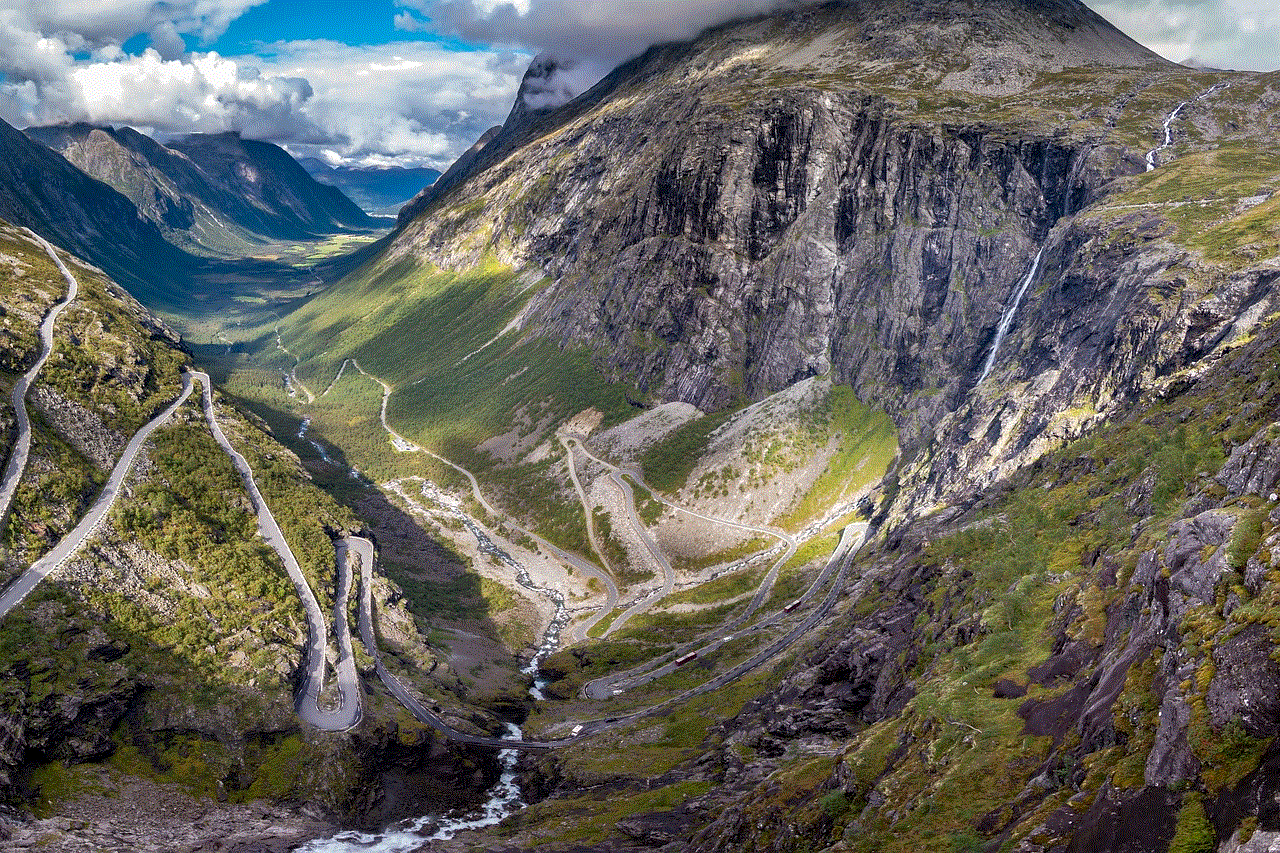
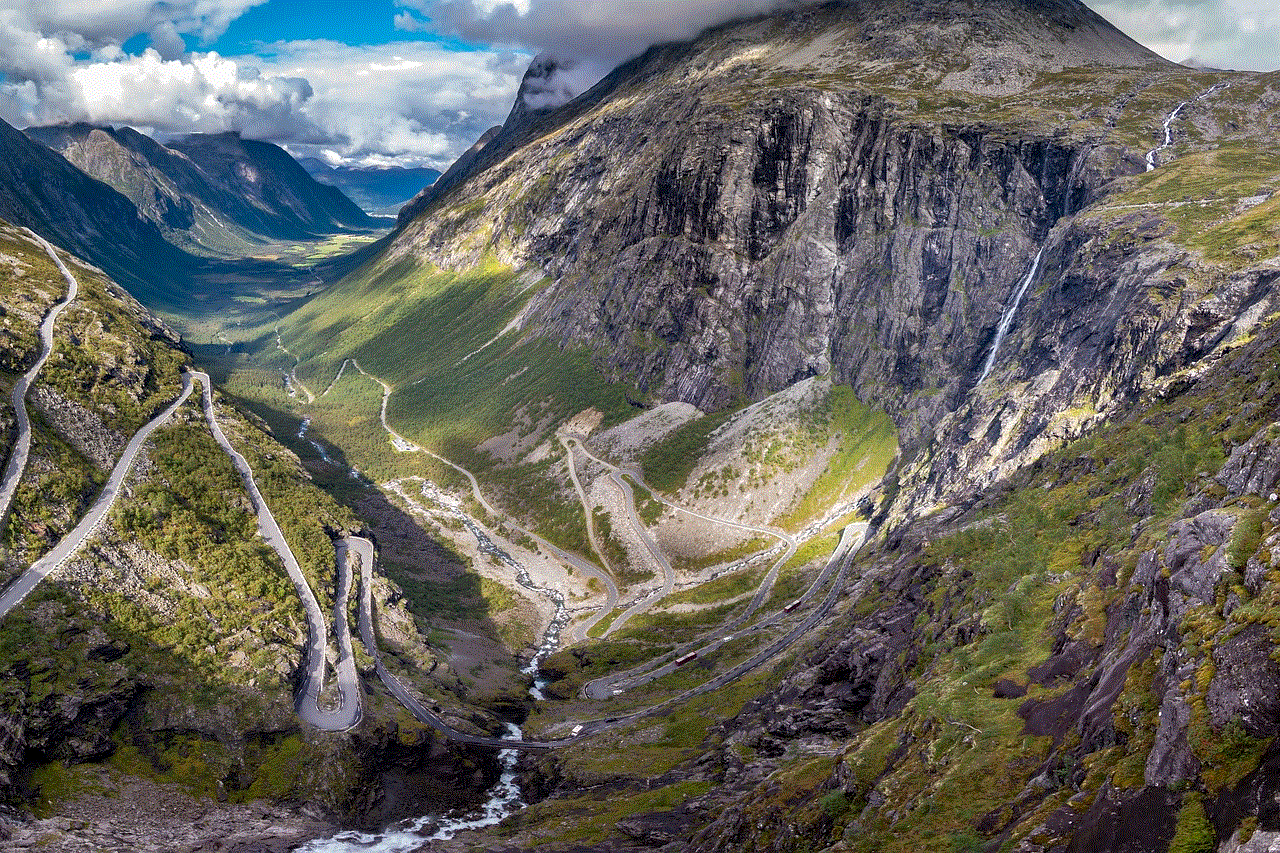
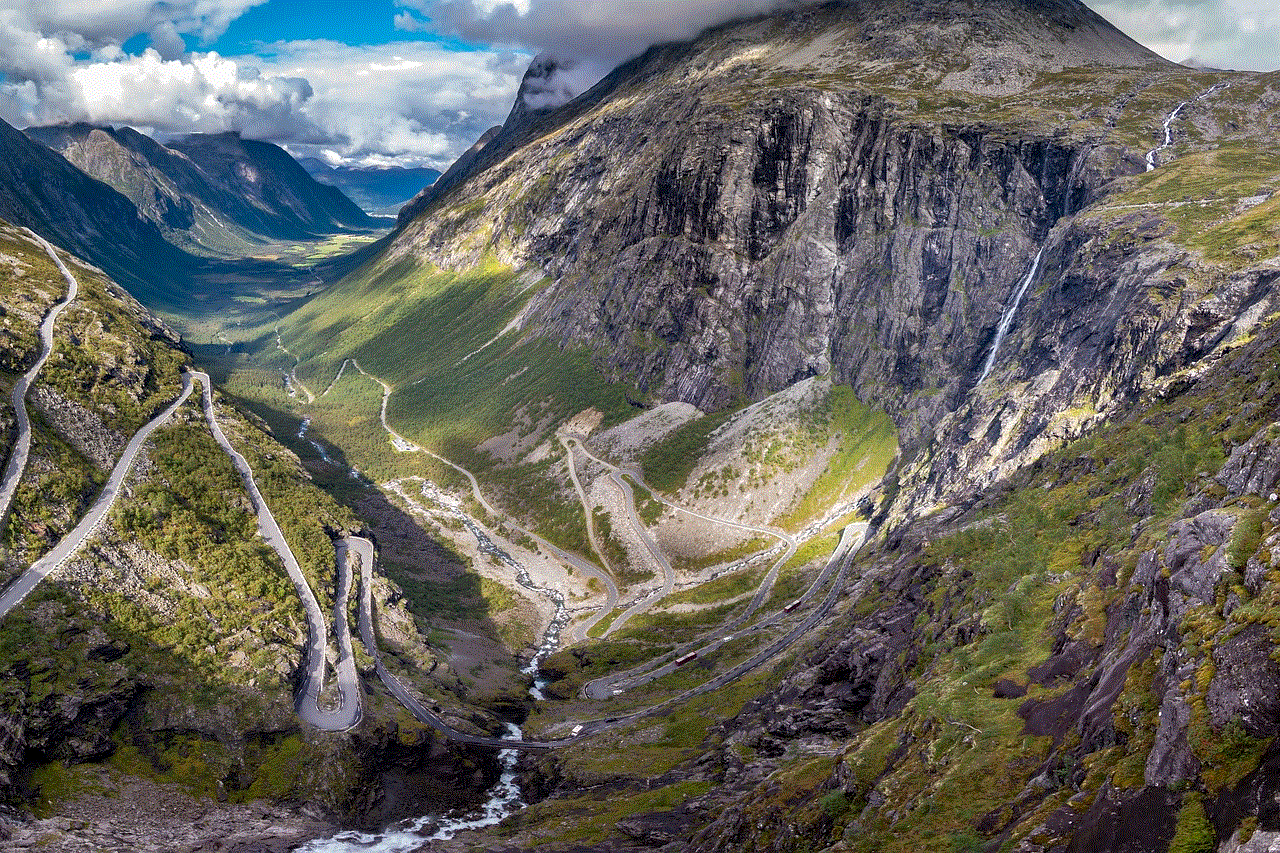
8. Inaccurate IP Address
In some cases, our phone’s location may be determined by the IP address of the Wi-Fi network we are connected to. If the network’s IP address is not updated, it can lead to incorrect location results.
9. Phone Software Updates
Software updates are essential to ensure our phones function smoothly. However, if there are bugs or glitches in the update, it can affect our phone’s location accuracy.
10. Location Spoofing
Lastly, there are cases where individuals intentionally spoof their location to appear somewhere they are not. This can happen through certain apps or by manipulating phone settings.
How to Fix Incorrect Phone Location
Now that we have identified the reasons behind incorrect phone location, let’s explore how to fix it.
1. Check Your Phone’s Maps
If your phone’s maps are outdated, it is essential to update them. You can do this by going to your phone’s settings, selecting “Maps,” and clicking on “Update Maps.”
2. Reset Location Services
Sometimes, resetting location services can help improve the accuracy of our phone’s location. To do this, go to your phone’s settings, select “Location,” and click on “Reset.”
3. Turn Off Battery Saver Mode
If you have battery saver mode turned on, turning it off can help improve your phone’s location accuracy. You can do this by going to your phone’s settings and selecting “Battery.”
4. Check App Permissions
Make sure to check the app permissions for location services and ensure that they are turned on for the apps that require them.
5. Restart Your Phone
A simple restart can sometimes fix issues with location services. Try turning your phone off and back on to see if it improves the accuracy of your phone’s location.
6. Check for Software Updates
If your phone’s software is not up to date, it can lead to issues with location accuracy. Make sure to check for any available updates and install them.
7. Enable High Accuracy Mode
Some phones have a high accuracy mode that uses GPS, Wi-Fi, and cellular data simultaneously to determine location. Make sure this mode is turned on for the most accurate results.
8. Adjust Time and Date Settings
Ensure that your phone’s time and date are set correctly. You can do this by going to your phone’s settings and selecting “Date and Time.”
9. Reset Network Settings
If there are connectivity issues with your Wi-Fi or cellular data, resetting network settings can help. To do this, go to your phone’s settings and select “Network & Internet,” then click on “Reset Network Settings.”
10. Contact Your Service Provider
If you have tried all the above solutions and are still experiencing issues with your phone’s location, it may be a problem with your service provider. Contact them for assistance in resolving the issue.
Conclusion
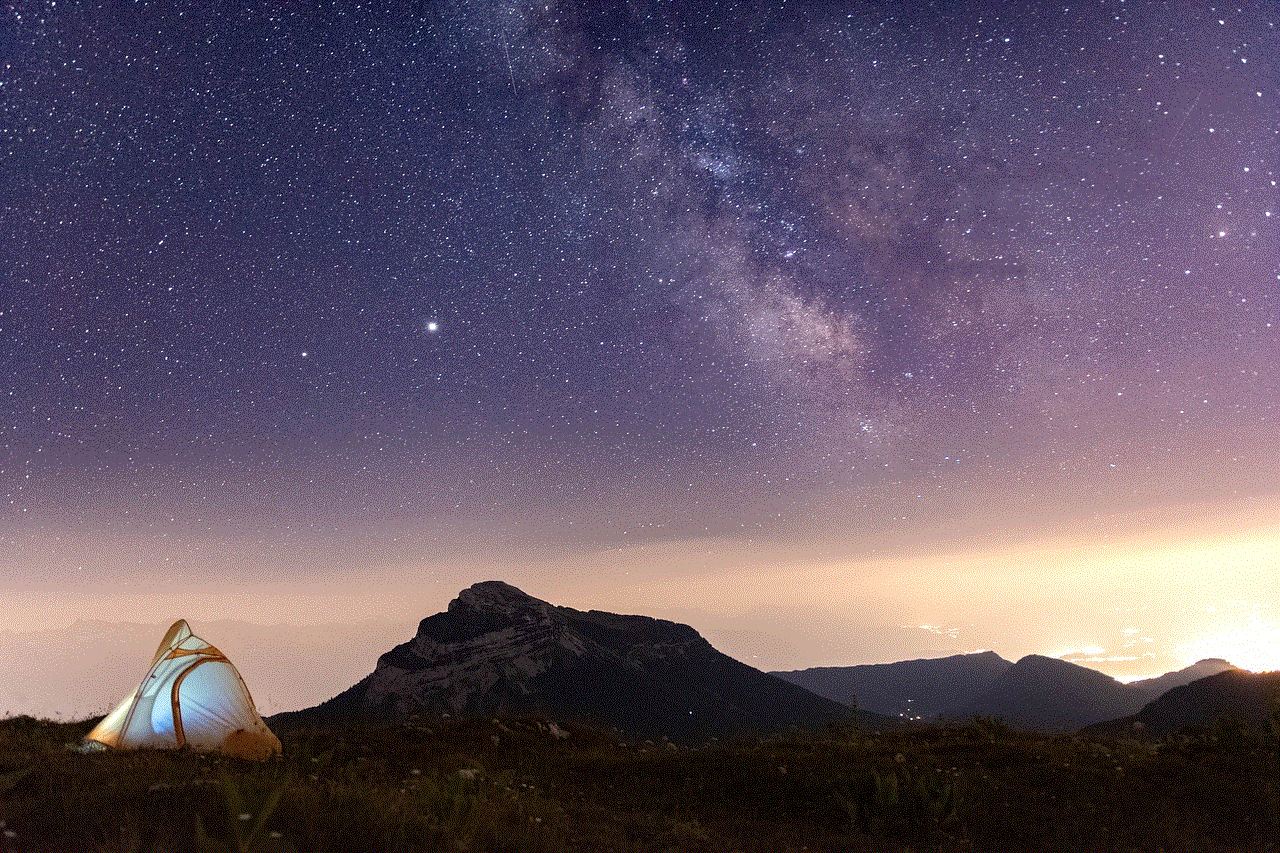
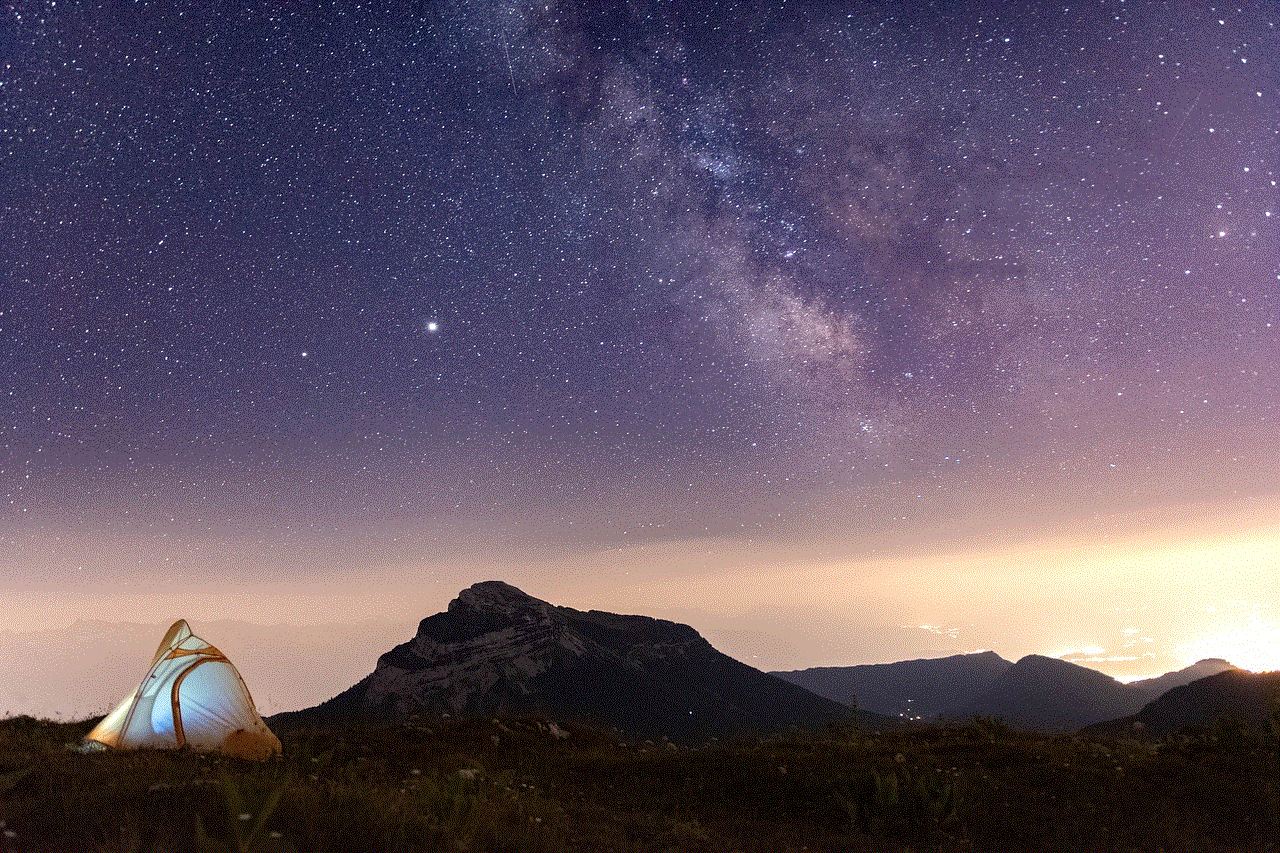
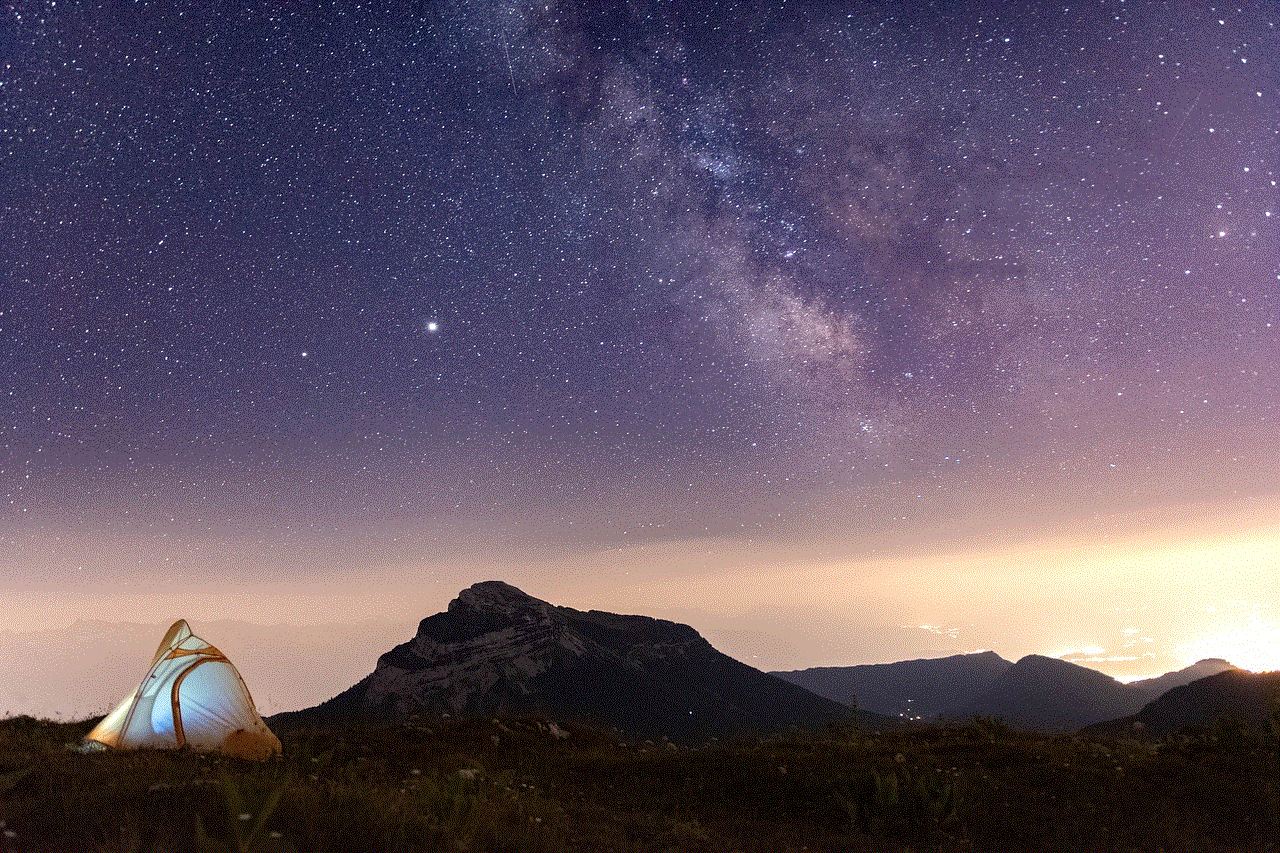
Our smartphones have revolutionized the way we navigate through the world. However, there are times when our phone’s location may be wrong, causing inconvenience and frustration. By understanding the reasons behind incorrect phone location and following the steps to fix it, we can ensure that our phones accurately pinpoint our location. As technology continues to advance, we can expect even more accurate and reliable location services in the future.