how to uninstall programs from windows 8
Uninstalling programs from Windows 8 is a fairly simple process that can be done in a few different ways. Whether you are looking to free up space on your computer or get rid of a program that you no longer use, there are a few methods that you can use to uninstall programs from Windows 8. In this article, we will explore these methods in detail and provide step-by-step instructions on how to uninstall programs from Windows 8.
1. Using the Control Panel
The most common and traditional way of uninstalling programs from Windows 8 is by using the Control Panel. The Control Panel is a centralized location where you can manage various settings and features on your computer . To access the Control Panel, you can either click on the Start button and search for it or right-click on the Start button and select Control Panel from the menu.
Once you have opened the Control Panel, click on the “Programs” option. This will open a list of all the programs currently installed on your computer. From here, you can select the program that you want to uninstall and click on the “Uninstall” button at the top of the list.
2. Using the Settings App
In addition to the Control Panel, Windows 8 also has a Settings app that allows you to manage various aspects of your computer. To access the Settings app, you can click on the Start button and select “Settings” from the menu. Alternatively, you can press the Windows key + I on your keyboard to open the Settings app directly.
Once you have opened the Settings app, click on the “Apps” option. This will open a list of all the apps and programs currently installed on your computer. From here, you can select the program that you want to uninstall and click on the “Uninstall” button. This will open a prompt asking you to confirm the uninstallation, click on “Uninstall” again to proceed.
3. Using the Start Menu
If you have pinned a program to the Start menu, you can also uninstall it from there. To do this, right-click on the program’s icon in the Start menu and select “Uninstall” from the menu. This will open the Control Panel with the program selected for uninstallation. You can then follow the same steps as mentioned in the first method to complete the uninstallation process.
4. Using the Program’s Uninstaller
Some programs come with their own uninstaller that you can use to uninstall them. To access the program’s uninstaller, you can go to the program’s installation directory, which is usually located in the “Program Files” or “Program Files (x86)” folder in the C drive. Look for the program’s name in the list of folders and open it. You should find an uninstaller file in the folder, usually named “uninstall.exe” or “uninstaller.exe”. Double-click on this file to run it and follow the instructions to uninstall the program.
5. Using a Third-Party Uninstaller
If you are having trouble uninstalling a program using the methods mentioned above, you can also use a third-party uninstaller. These programs are designed specifically to help you uninstall programs that are difficult to remove using the traditional methods. Some popular options include Revo Uninstaller, IObit Uninstaller, and Geek Uninstaller. These programs can be downloaded for free from their respective websites and offer more advanced features for completely removing programs from your computer.
6. Uninstalling Built-in Apps
Windows 8 comes with a number of built-in apps that you may not use or want on your computer. These apps cannot be uninstalled using the traditional methods mentioned above. However, you can uninstall them using the Windows PowerShell. To do this, open the Start menu and search for “PowerShell”. Right-click on the Windows PowerShell app and select “Run as administrator” from the menu. This will open the PowerShell window with administrative privileges.
In the PowerShell window, type in the command “Get-AppxPackage” and press Enter. This will display a list of all the apps installed on your computer. To uninstall a specific app, type in the command “Remove-AppxPackage” followed by the name of the app as it appears in the list and press Enter. For example, if you want to uninstall the Calculator app, you would type in the command “Remove-AppxPackage Microsoft.WindowsCalculator_8wekyb3d8bbwe” and press Enter.
7. Uninstalling from the Microsoft Store
If you have installed a program from the Microsoft Store, you can also uninstall it from there. To do this, open the Microsoft Store app from the Start menu. Once the app is open, click on the three dots in the top-right corner and select “My Library” from the menu. This will display a list of all the apps that you have installed from the Microsoft Store. Find the app that you want to uninstall and click on the “Uninstall” button next to it.
8. Uninstalling Programs in Safe Mode
If you are having trouble uninstalling a program because it is not responding or causing issues with your computer, you can try uninstalling it in Safe Mode. Safe Mode is a diagnostic mode in Windows that starts your computer with only the essential drivers and services running. To boot your computer into Safe Mode, you can press the F8 key repeatedly while your computer is starting up. Once your computer is in Safe Mode, you can try uninstalling the program using any of the methods mentioned above.
9. Dealing with Stubborn Programs
Sometimes, even after following all the steps mentioned above, you may not be able to uninstall a program. This usually happens when the program’s files or registry entries have been corrupted. In such cases, you can use a program like CCleaner to help you remove these stubborn programs. CCleaner is a free program that can scan your computer for any leftover files or registry entries and remove them. It also has a feature specifically for removing stubborn programs.
10. Cleaning up Your Computer
Once you have uninstalled a program from your computer, it is a good idea to clean up any leftover files or registry entries. This will ensure that your computer is not cluttered with unnecessary data and will also free up some space. You can use a program like CCleaner or the built-in Disk Cleanup tool in Windows to do this.
In conclusion, there are multiple ways to uninstall programs from Windows 8. Whether you prefer using the traditional Control Panel or the more modern Settings app, there is a method to suit your needs. In case you encounter any issues while trying to uninstall a program, you can also use third-party tools or try uninstalling in Safe Mode. With these methods, you can easily remove any unwanted programs from your computer and keep it clean and optimized.
spy on messages iphone
Title: Spy on Messages on an iPhone: Is It Ethical and Legal?
Introduction:
The advent of smartphones has revolutionized the way we communicate, making it easier than ever to stay connected with our loved ones. However, this convenience has also raised concerns about privacy and security. In recent years, the term “spy on messages iPhone” has gained attention, with individuals seeking ways to monitor another person’s private conversations. This article aims to explore the ethical and legal aspects surrounding this topic.
1. Understanding Message Spying on iPhones:
Spying on messages refers to the act of secretly monitoring someone’s conversations on their iPhone without their knowledge or consent. This can involve various methods, including using spyware applications, hacking techniques, or exploiting vulnerabilities in the iPhone’s operating system.
2. The Ethical Dilemma:
The ethical dilemma associated with spying on messages on an iPhone revolves around the invasion of privacy. Every individual has a right to privacy, and intercepting their private conversations violates this fundamental right. It raises questions about trust, consent, and respect for personal boundaries.
3. Legal Implications:
The legality of spying on messages on an iPhone depends on the jurisdiction and the specific circumstances. In many countries, unauthorized access to someone’s private communications is considered illegal and can lead to severe legal consequences. Laws regarding privacy and electronic communications vary, so it is crucial to understand the legal framework in your jurisdiction.
4. Consent and Trust:
One of the key elements in ethical monitoring is obtaining the consent of the person being monitored. If you are a parent monitoring your child’s activities or an employer monitoring company-owned devices, obtaining explicit consent is essential. Open communication and trust-building are crucial to maintain healthy relationships.
5. Parental Control and Safety:
Many parents argue that monitoring their child’s messages on an iPhone is necessary to ensure their safety and well-being. With cyberbullying, online predators, and inappropriate content being prevalent, parents often feel the need to keep a close eye on their children’s digital activities. However, it is important to strike a balance between monitoring and respecting their privacy.
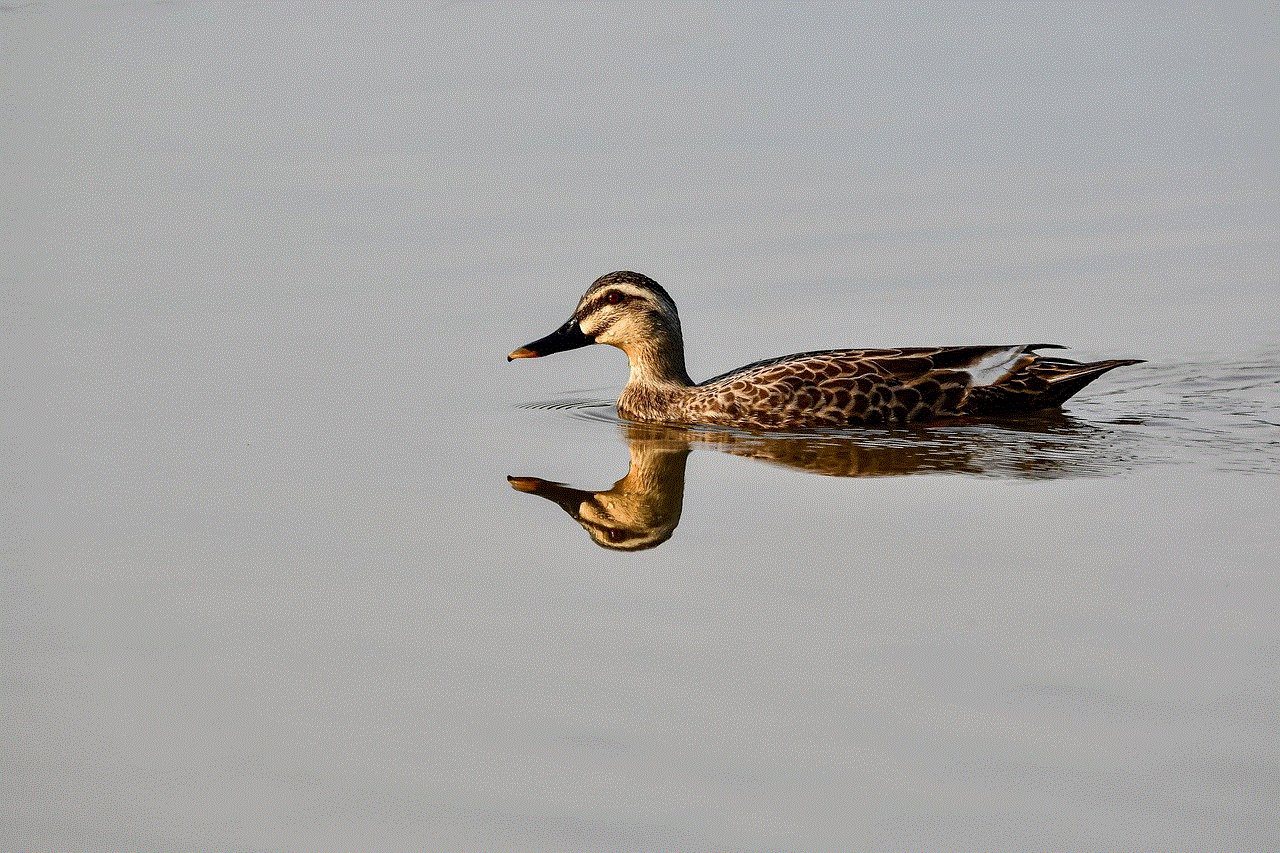
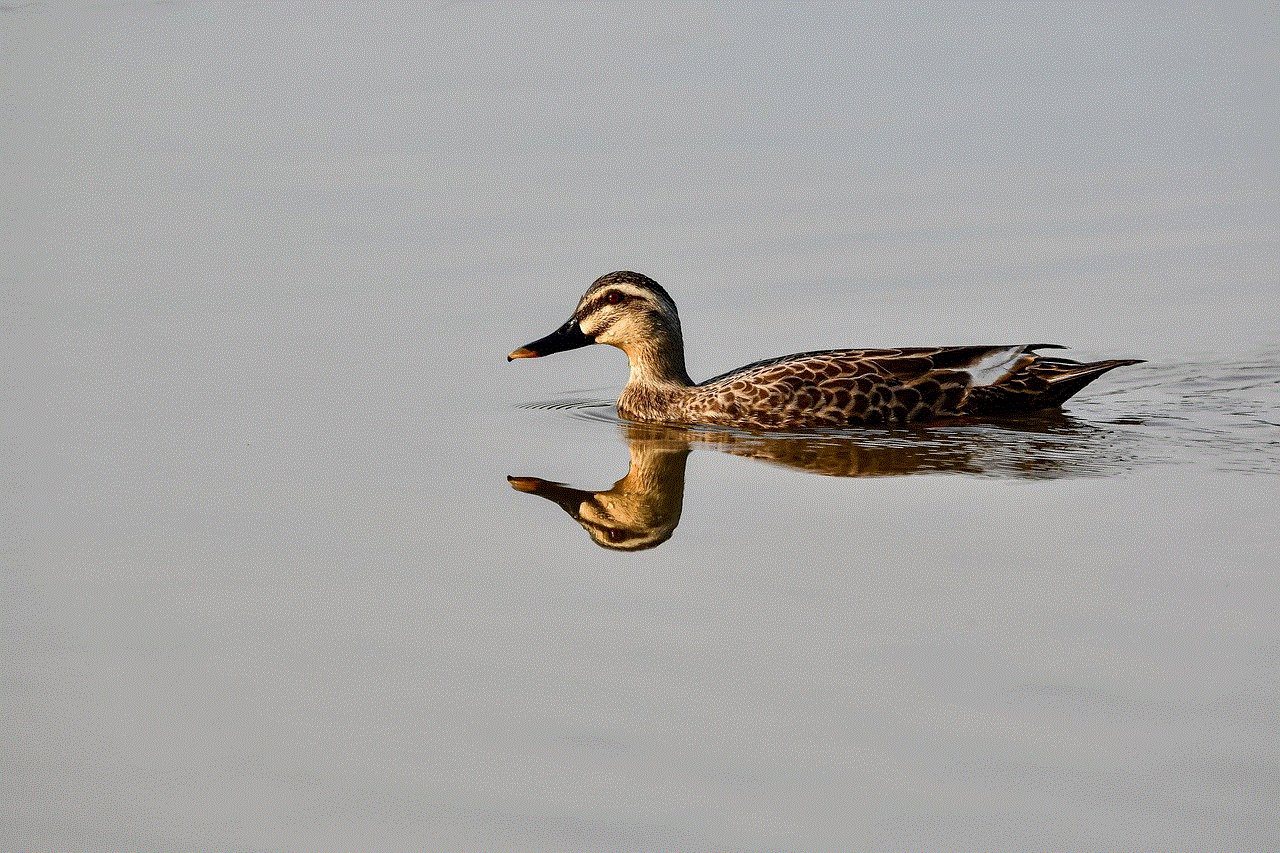
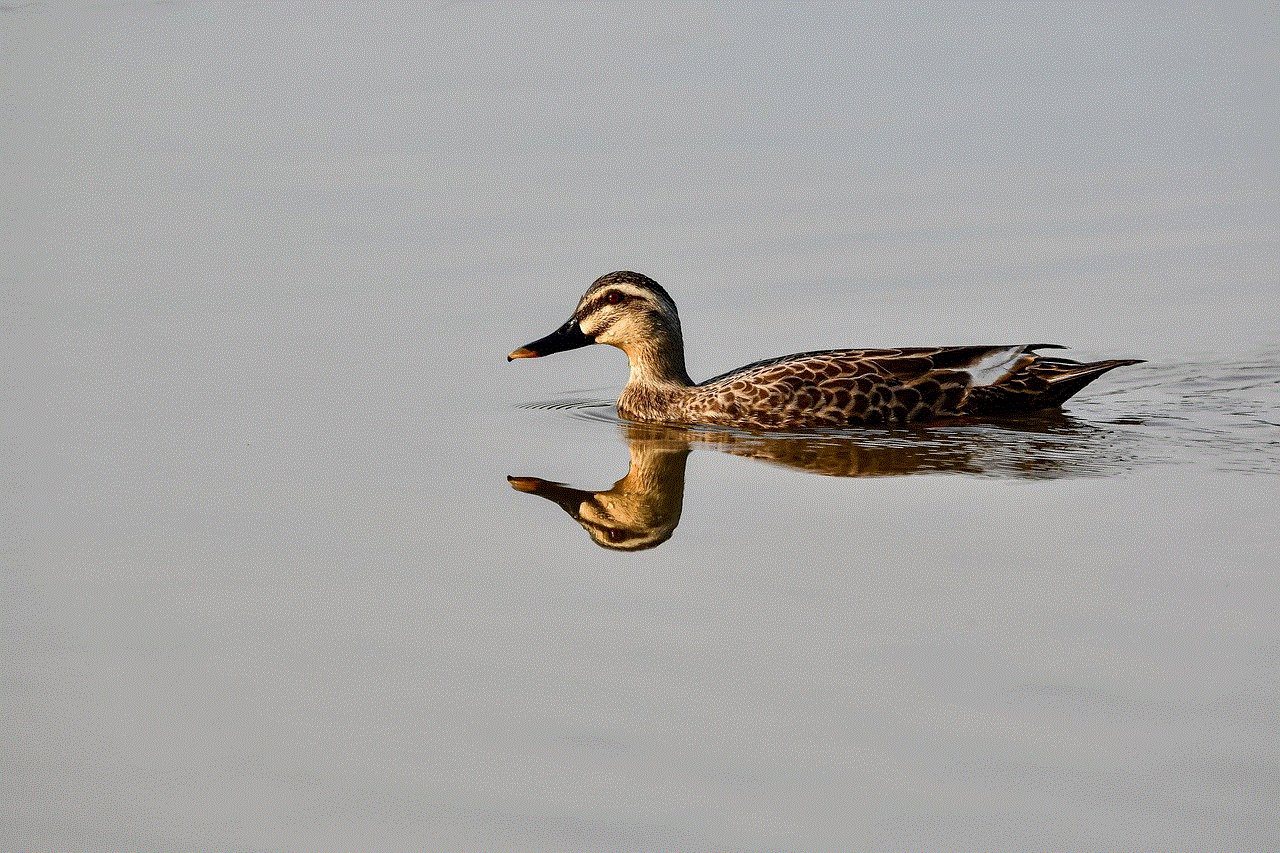
6. Workplace Monitoring:
Employers may have legitimate reasons to monitor employee communication on company-owned iPhones. This includes preventing data breaches, ensuring compliance with company policies, and protecting sensitive information. However, it is essential for employers to inform employees about such monitoring practices in order to maintain trust and transparency.
7. The Risks of Spyware:
While some individuals may try to spy on messages using spyware applications, these come with significant risks. Installing spyware on someone’s iPhone without their knowledge is not only unethical, but it can also expose both the person being monitored and the one doing the spying to potential legal repercussions. Additionally, spyware can be detected by security software, leading to further complications.
8. Personal Privacy and Trust:
Respecting personal privacy is a cornerstone of any healthy relationship. Spying on messages without consent can severely damage trust and lead to emotional and psychological repercussions. Open communication and trust-building should be prioritized over invasive surveillance.
9. Legal Alternatives:
Instead of resorting to invasive methods, there are legal alternatives available to address concerns about communication on iPhones. Openly discussing concerns, setting boundaries, and fostering a healthy digital environment are more ethical approaches to maintaining personal relationships.
10. Conclusion:
Spying on messages on an iPhone raises significant ethical and legal concerns. While there may be justifiable reasons for monitoring, such as parental control or workplace security, it is essential to prioritize consent, trust, and respect for personal privacy. Open communication and finding legal alternatives are key to maintaining healthy relationships in the digital age.
kid games for oculus quest 2
The Oculus Quest 2 is a highly popular virtual reality headset that offers an immersive gaming experience for people of all ages. While it is known for its impressive library of games for adults, there is also a wide range of kid-friendly games available for the device. In this article, we will explore some of the best kid games for the Oculus Quest 2, providing an overview of each game and highlighting their key features.
1. “Moss”: Moss is an enchanting adventure game that combines platforming and puzzle-solving elements. In Moss, players take on the role of Quill, a courageous mouse on a quest to save her uncle from an evil threat. The game features beautiful visuals, intuitive controls, and a captivating story that will keep kids engaged for hours.
2. “Job Simulator”: Job Simulator is a hilarious and educational game that allows kids to experience different professions in a virtual world. From being a chef or an office worker to trying their hand at being a mechanic or even a store clerk, Job Simulator offers a fun and interactive way for kids to learn about different jobs and develop important skills.
3. “Beat Saber”: Beat Saber is a rhythm-based game that combines music and lightsaber-like swords. Players have to slash the beats as they fly towards them, following the rhythm of the music. With its catchy tunes and energetic gameplay, Beat Saber is a great game for kids to get active and have fun at the same time.
4. “Angry Birds VR: Isle of Pigs”: The popular mobile game, Angry Birds, gets a virtual reality makeover in Angry Birds VR: Isle of Pigs. In this game, players have to launch birds from a slingshot to destroy the evil pigs’ structures and save the eggs. With its colorful graphics and challenging levels, Angry Birds VR provides a delightful gaming experience for kids.
5. “Fruit Ninja VR”: Fruit Ninja VR brings the classic mobile game to life in virtual reality. Players have to slice and dice various fruits that are thrown into the air using their virtual swords. With its simple yet addictive gameplay, Fruit Ninja VR offers a great way for kids to improve their hand-eye coordination and have fun at the same time.
6. “Vacation Simulator”: From the creators of Job Simulator, Vacation Simulator takes kids on a virtual vacation where they can relax and have fun in a variety of environments. Whether it’s lounging on a beach, exploring a forest, or even skiing down a mountain, Vacation Simulator offers a virtual getaway that is both entertaining and educational.
7. “Eleven Table Tennis VR”: Eleven Table Tennis VR is a realistic virtual table tennis game that provides an immersive and competitive experience for kids. Players can choose from different difficulty levels and play against AI opponents or compete with friends in multiplayer mode. With its precise physics and intuitive controls, Eleven Table Tennis VR offers a great way for kids to improve their table tennis skills.
8. “Superhot VR”: Superhot VR is an action-packed game where time moves only when the player moves. Players have to navigate through a series of levels, defeating enemies using their wits and reflexes. With its unique gameplay mechanics and stylish visuals, Superhot VR offers an engaging and challenging experience for kids.
9. “Keep Talking and Nobody Explodes”: Keep Talking and Nobody Explodes is a cooperative multiplayer game where one player has to defuse a bomb while the other players provide instructions from a bomb defusal manual. With its intense gameplay and communication skills required, Keep Talking and Nobody Explodes provides a thrilling and team-building experience for kids and their friends or family members.
10. “The Curious Tale of the Stolen Pets”: The Curious Tale of the Stolen Pets is a whimsical puzzle game where players have to explore miniature worlds and find hidden pets. With its charming visuals and clever puzzles, The Curious Tale of the Stolen Pets offers a delightful and imaginative experience for kids.



In conclusion, the Oculus Quest 2 offers a wide range of kid-friendly games that provide entertaining and educational experiences. From adventure and puzzle games to sports and action-packed titles, there is something for every young gamer on the Oculus Quest 2. Whether it’s exploring magical worlds, learning about different jobs, or improving hand-eye coordination, these games offer a fun and immersive virtual reality experience for kids of all ages.