how to unread messages on instagram
# How to Unread Messages on Instagram : A Comprehensive Guide
In the fast-paced world of social media, Instagram has emerged as one of the most popular platforms for communication, networking, and sharing visual content. With its vast user base and engaging features, it’s no wonder that many people rely on Instagram to connect with friends, family, and even businesses. However, as your inbox fills with messages, it can become overwhelming to keep track of what needs your attention and what can wait. Have you ever wished you could mark messages as “unread” to remind yourself to respond later? While Instagram doesn’t offer a built-in feature to mark messages as unread, there are several effective strategies you can implement to manage your messages better. In this article, we’ll explore various ways to achieve this, along with tips to enhance your overall Instagram messaging experience.
## Understanding Instagram Messaging
Before diving into the methods for managing unread messages, it’s essential to understand how Instagram messaging works. Instagram Direct allows users to send private messages to each other, share photos, videos, and even create group chats. For many users, the messaging function has become a vital part of their Instagram experience, enabling them to maintain personal and professional relationships.
When you receive a message on Instagram, it appears in your Direct Messages (DMs) section. Once you open the message, it is automatically marked as read. This can be inconvenient if you want to keep track of messages that require a response later. Instagram currently lacks a direct “mark as unread” option, which has led many users to seek alternative solutions to manage their conversations effectively.
## Method 1: Utilizing the Archive Feature
One of the most effective methods to manage your Instagram messages is to use the archive feature. Archiving a conversation removes it from your main inbox but does not delete it. This method can effectively create a cleaner inbox where you can focus on messages that require immediate attention. Here’s how to archive messages:
1. Open your Instagram app and navigate to your Direct Messages by tapping on the paper airplane icon in the top right corner.
2. Find the conversation you want to archive.
3. Swipe left on the conversation (iOS) or tap and hold (Android).
4. Select the “Archive” option.
By archiving messages, you can revisit them later without the pressure of responding immediately. When you want to check archived messages, simply scroll to the bottom of your Direct Messages list and tap on “Archived Chats.” This strategy allows you to maintain a clean inbox while keeping essential conversations accessible.
## Method 2: Using Third-Party Apps
While Instagram does not offer a built-in option to mark messages as unread, several third-party applications can help you manage your social media inbox more effectively. These apps often come with features that allow you to track messages, set reminders, and even schedule responses. Some popular third-party apps include:
1. **Hootsuite** – Primarily a social media management tool, Hootsuite allows you to manage multiple accounts and track your messages in one place. You can set reminders for messages that require your attention.
2. **Buffer** – Similar to Hootsuite, Buffer helps users manage their social media presence, including messaging on Instagram. It offers scheduling features, allowing you to plan when to respond to messages.
3. **SocialBee** – This tool not only helps with content scheduling but also manages messages across various platforms, including Instagram. It enables you to categorize messages and prioritize responses.
Before using any third-party app, be sure to read reviews and check their privacy policies. It’s crucial to ensure that your data and conversations remain secure while using these tools.
## Method 3: Setting Reminders
Another effective way to manage unread messages on Instagram is to set reminders outside of the app. Whether you prefer using a digital calendar, task management app, or even sticky notes, setting reminders can help you keep track of messages that need a response. Here’s how to do it:
1. **Digital Calendar**: Use Google Calendar or another digital calendar app to set reminders for specific conversations. For example, if someone messages you about a meeting, create an event with a reminder to respond by a specific time.
2. **Task Management Apps**: Use apps like Todoist, Trello, or Asana to create tasks for each message that requires a response. This way, you can prioritize your replies and avoid missing important conversations.
3. **Sticky Notes**: If you prefer a more tactile approach, consider using sticky notes or a physical planner to jot down reminders for messages.
Setting reminders ensures that you stay organized and can effectively manage your responses without feeling overwhelmed.
## Method 4: Organizing Your Inbox with Labels and Categories
While Instagram doesn’t allow you to categorize messages directly, you can create a system for organizing your inbox mentally. Think of different categories for your messages. For example:
1. **Urgent**: Messages that require an immediate response.
2. **Follow Up**: Conversations that you need to revisit later.
3. **General Inquiries**: Messages that are not time-sensitive but still require a reply.
By mentally categorizing your messages, you can prioritize your responses. Additionally, consider marking messages with emojis or keywords within the conversation itself, which can serve as visual reminders of the type of response needed.
## Method 5: Temporary Muting Conversations
If certain conversations are distracting you from more important messages, consider temporarily muting those chats. While this doesn’t mark them as unread, it does help reduce the noise in your inbox. Here’s how to mute conversations on Instagram:
1. Open your Direct Messages.
2. Find the conversation you want to mute.
3. Swipe left (iOS) or tap and hold (Android).
4. Tap on “Mute.”
When you mute a conversation, you won’t receive notifications for new messages, allowing you to focus on more pressing chats. You can always unmute the conversation later when you’re ready to engage.
## Method 6: Creating a Response Template
For users who often receive similar inquiries or messages, creating response templates can significantly streamline your messaging process. By drafting a few standard replies for common scenarios, you can save time and ensure you don’t forget to respond. Here’s how to create response templates:
1. **Draft Common Replies**: Write down responses for frequently asked questions or topics. For instance, if you often receive messages about collaboration, draft a template outlining your process.
2. **Store Them for Easy Access**: Keep these templates in a notes app or document to copy and paste when needed.
3. **Personalize as Necessary**: While templates save time, remember to personalize your responses to maintain authenticity and connection with the sender.
Creating response templates not only helps you manage your time better but also ensures that you don’t overlook important messages.
## Method 7: Utilizing Instagram’s “Seen” Feature
Instagram’s “Seen” feature can create a sense of urgency to respond to messages, but it can also lead to pressure if you’re unable to reply promptly. While you can’t mark messages as unread, you can manage how you engage with this feature. Here are some tips:
1. **Be Selective in Opening Messages**: If you’re not ready to respond, consider waiting to open messages until you have the time to engage fully.
2. **Use the Quick Reply Feature**: For messages that require a simple acknowledgment, utilize Instagram’s quick reply feature to send a brief response without diving deeper into a conversation.
3. **Communicate Delays**: If you anticipate a delay in your response, consider sending a quick message to let the sender know you’ll get back to them soon.
By managing how you interact with the “Seen” feature, you can alleviate the pressure of responding immediately and maintain better control over your messaging experience.
## Method 8: Engaging with Your Followers
To prevent an overwhelming influx of messages, consider engaging with your followers more proactively. By creating content that invites interaction, you can reduce the number of direct messages you receive. Here are some strategies:
1. **Use Stories**: Share polls, questions, and interactive content in your Instagram Stories to encourage engagement without needing to respond to individual messages.
2. **Host Q&A Sessions**: Use Instagram Live or Stories to host Q&A sessions where followers can ask questions publicly. This not only engages your audience but also minimizes private message inquiries.
3. **Create Engaging Posts**: Craft posts that encourage comments rather than DMs. For example, ask a question in your caption that prompts your followers to share their thoughts in the comments.
By fostering a more interactive environment on your Instagram profile, you can reduce the number of messages that require your attention.
## Method 9: Regularly Cleaning Your Inbox
To maintain an organized and manageable inbox, it’s essential to clean it regularly. Here are some tips for cleaning up your Instagram Direct Messages:
1. **Delete Unnecessary Conversations**: If you have conversations that no longer hold value, delete them to declutter your inbox.
2. **Unfollow or Block Spam Accounts**: If you receive frequent messages from spam accounts, consider unfollowing or blocking them to reduce unwanted messages.
3. **Respond to Old Messages**: Set aside time each week to revisit older messages and respond to any that still require attention.
Regularly cleaning your inbox not only helps keep your messaging organized but also ensures that you don’t miss important conversations buried under less relevant ones.
## Method 10: Prioritizing Mental Health
Lastly, it’s important to acknowledge the impact that social media can have on mental health. If you find yourself overwhelmed by messages, taking a break from Instagram can be beneficial. Here are some strategies for prioritizing your mental well-being:
1. **Set Boundaries**: Establish specific times for checking and responding to messages to avoid feeling overwhelmed.
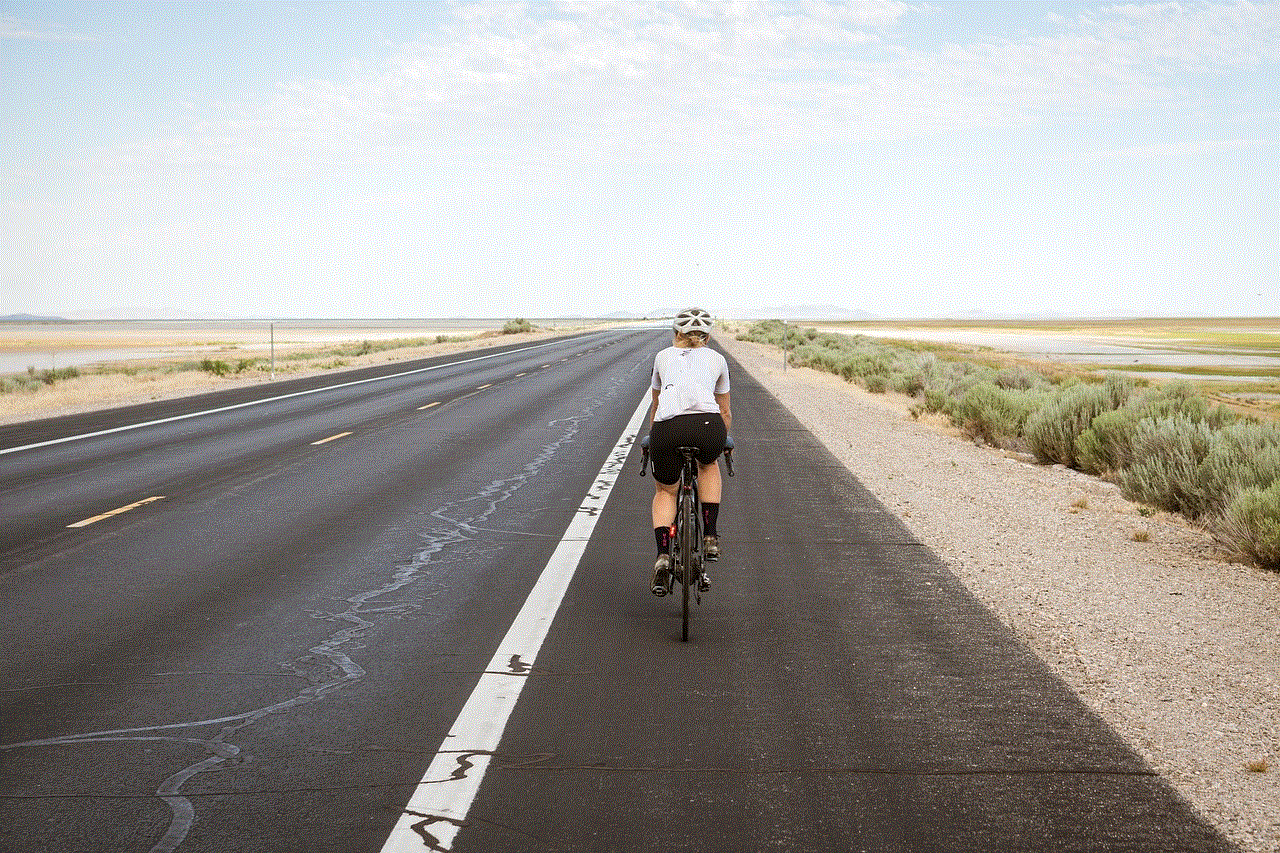
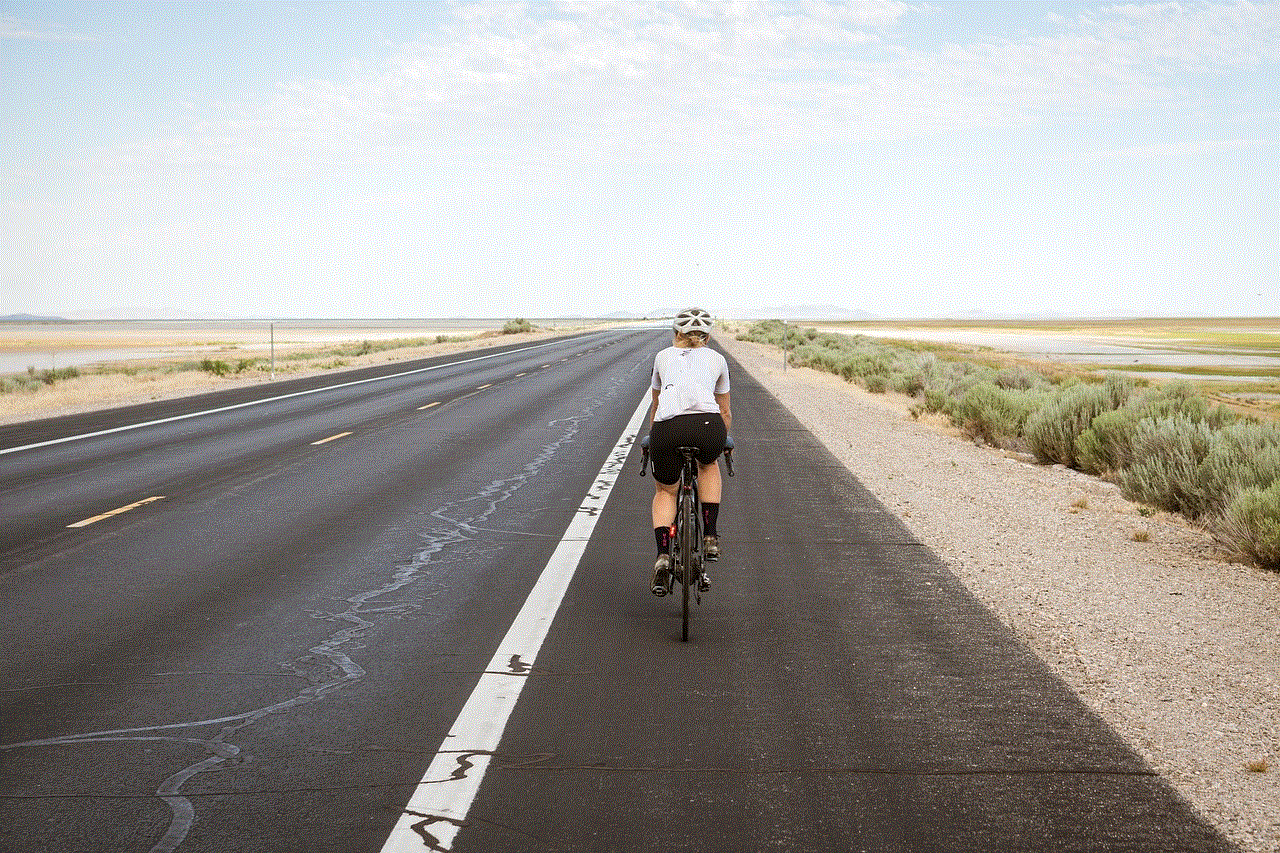
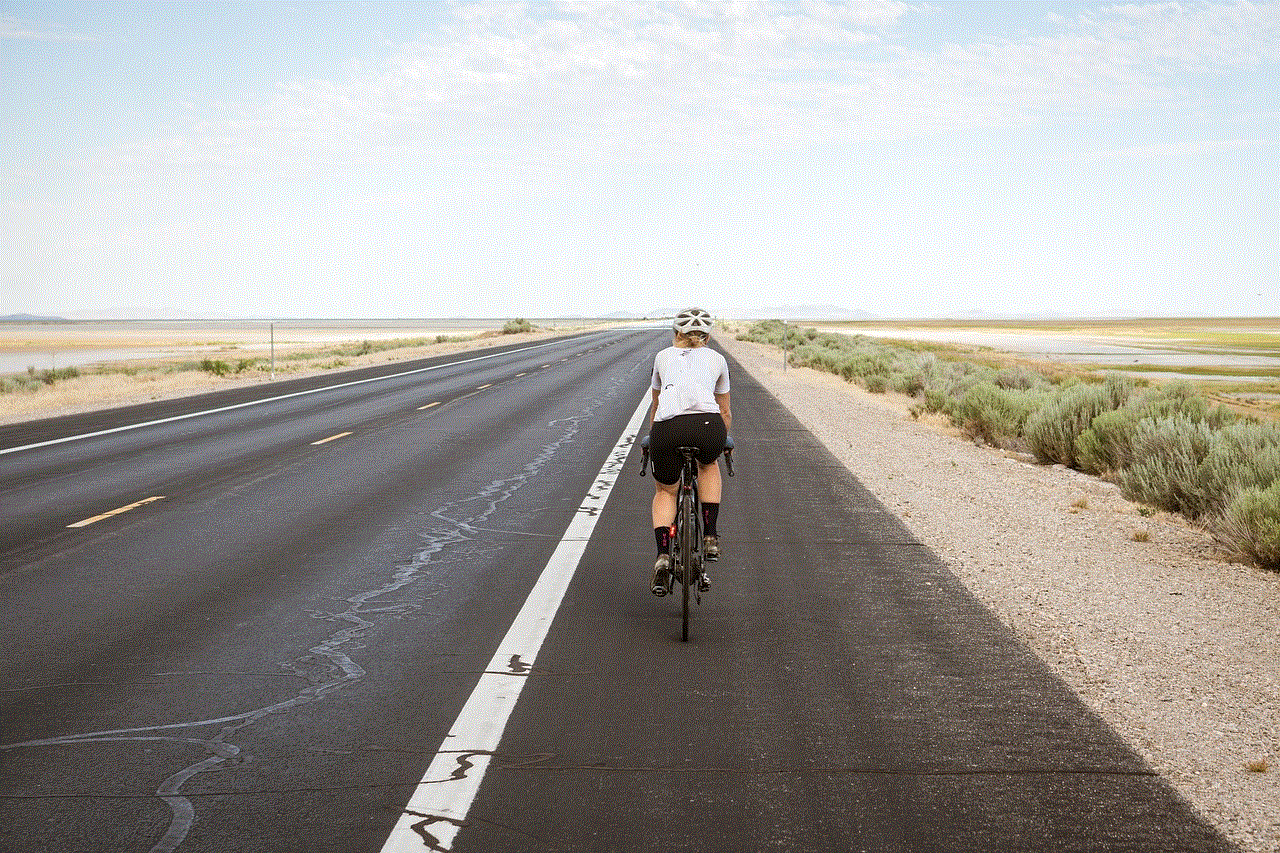
2. **Take Breaks**: Allow yourself to disconnect from social media periodically. This can help reduce the pressure to respond immediately and give you space to recharge.
3. **Seek Support**: If managing your messages becomes a source of stress, consider discussing your feelings with friends or a mental health professional.
By prioritizing your mental health, you can create a more positive and manageable social media experience.
## Conclusion
While Instagram does not provide a straightforward method to mark messages as unread, various strategies can help you manage your messaging effectively. From utilizing the archive feature and third-party apps to setting reminders and organizing your inbox, these methods can significantly enhance your messaging experience. Remember that maintaining a clean and organized inbox is essential for effective communication, and prioritizing your mental health is equally important in today’s fast-paced social media landscape. By implementing these strategies, you can take control of your Instagram messaging and ensure that you stay connected without feeling overwhelmed.
how do you unblock somebody from facebook
# How to Unblock Somebody from Facebook: A Comprehensive Guide
Facebook is one of the largest social networking platforms in the world, connecting billions of people. However, with such a vast network comes the possibility of disagreements, misunderstandings, or conflicts that might lead someone to block another user. Whether it was a temporary measure during a heated moment or a longer-term decision, unblocking someone on Facebook is a straightforward process. In this article, we will explore the reasons you might want to unblock someone , the steps to do so, and some additional features related to blocking and unblocking on Facebook.
## Understanding the Blocking Feature
Before diving into the unblocking process, it’s essential to understand the blocking feature on Facebook. Blocking someone means that they can no longer see your profile, posts, or any interactions you have on the platform. This feature can provide a sense of safety and privacy, especially in cases of harassment or unwanted communication. When you block someone, they also cannot send you friend requests or messages.
Blocking can be a temporary solution to a conflict, or it might be a more serious decision taken after careful consideration. Regardless of the reason, the ability to unblock someone is available, allowing for the possibility of reconciliation or simply restoring normalcy in online interactions.
## Reasons to Unblock Someone
There are various reasons why you might consider unblocking someone on Facebook. Some of these reasons include:
1. **Resolution of Conflict**: If you initially blocked someone due to a disagreement or misunderstanding, time can heal wounds. You may find that you want to reconnect and resolve past issues.
2. **Curiosity**: Sometimes, people block others out of frustration but later feel curious about what that person is up to. Unblocking gives you access to their posts and updates.
3. **Social Circle s**: If you and the blocked individual share mutual friends, it can become awkward to see them interacting within your social circle. Unblocking can restore a sense of normalcy.
4. **Networking Opportunities**: In professional contexts, unblocking someone could lead to new opportunities. If the blocked person is in your industry, reconnecting could be beneficial.
5. **Personal Growth**: People change over time. You might find that the reasons you initially blocked someone no longer hold true, and you want to give them another chance.
6. **Family Reconciliation**: Family dynamics can be complicated. If you blocked a family member, unblocking them might be a step toward mending relationships.
7. **Increased Engagement**: Social media thrives on interaction. Unblocking someone might enhance your experience on the platform by allowing for diverse interactions.
8. **Mistaken Block**: Sometimes, users accidentally block someone while trying to manage their friends list. Unblocking corrects this mistake.
9. **Emotional Growth**: As you evolve emotionally, you may feel ready to interact with people from your past that you previously avoided.
10. **Desire for Peace**: Ultimately, unblocking can be a step toward creating a more peaceful online environment for yourself. Letting go of past grievances can be liberating.
## Steps to Unblock Someone on Facebook
Unblocking someone on Facebook is a simple process. Here’s a step-by-step guide to help you through it:
### Step 1: Log into Your Account
Begin by logging into your Facebook account. You can do this on a desktop computer or via the mobile app. Ensure you have a stable internet connection to avoid interruptions.
### Step 2: Navigate to Settings
Once logged in, locate the downward-facing arrow in the top right corner of the screen (on desktop) or tap the three horizontal lines (on mobile). Click or tap on this icon to reveal a dropdown menu.
### Step 3: Access Privacy Settings
From the dropdown menu, select “Settings & Privacy,” and then click on “Settings.” This will take you to a new page where you can manage various aspects of your account.
### Step 4: Find the Blocking Section
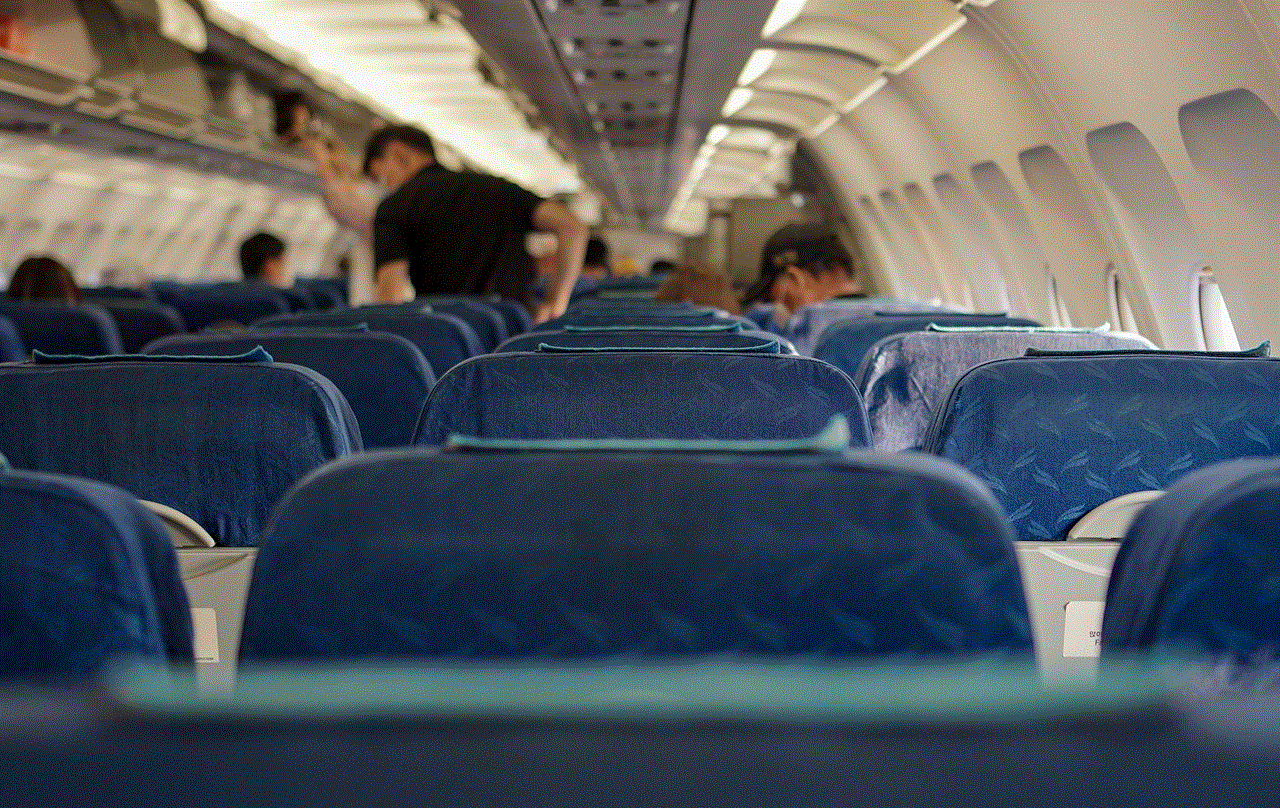
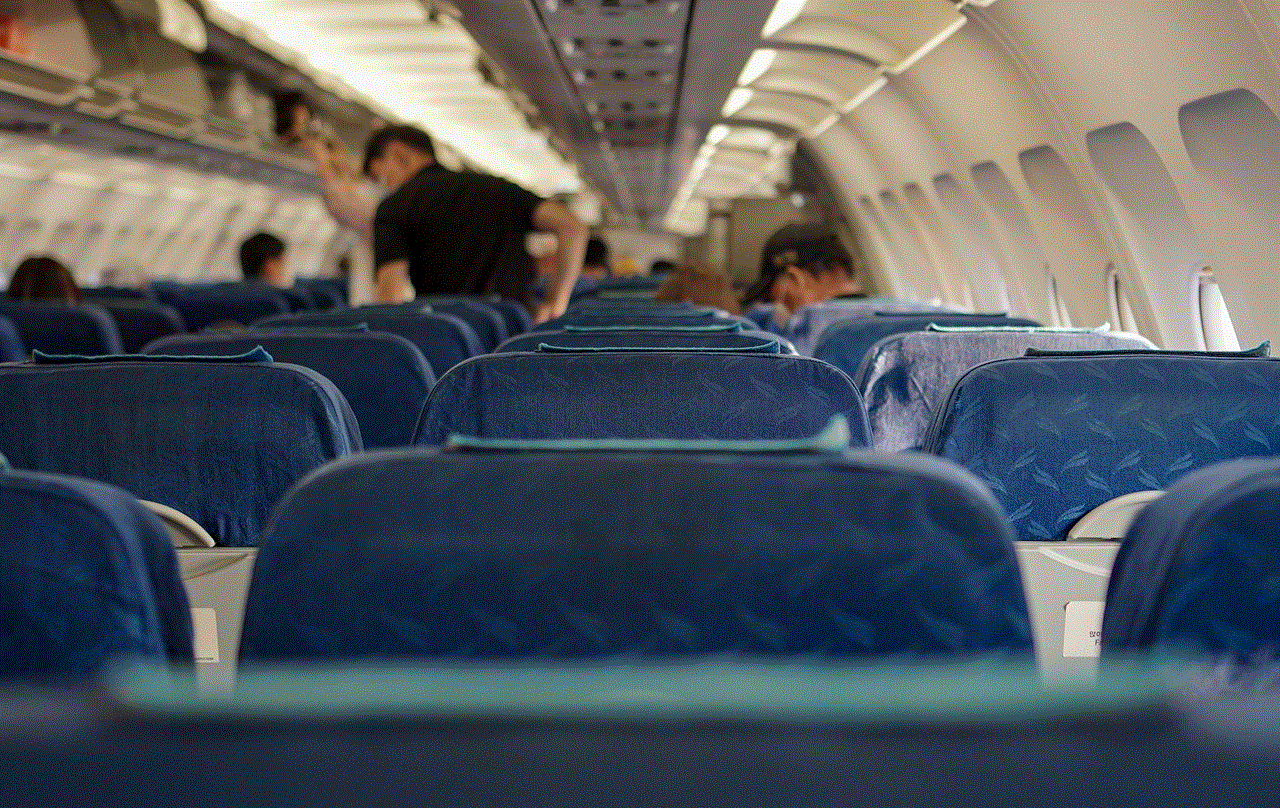
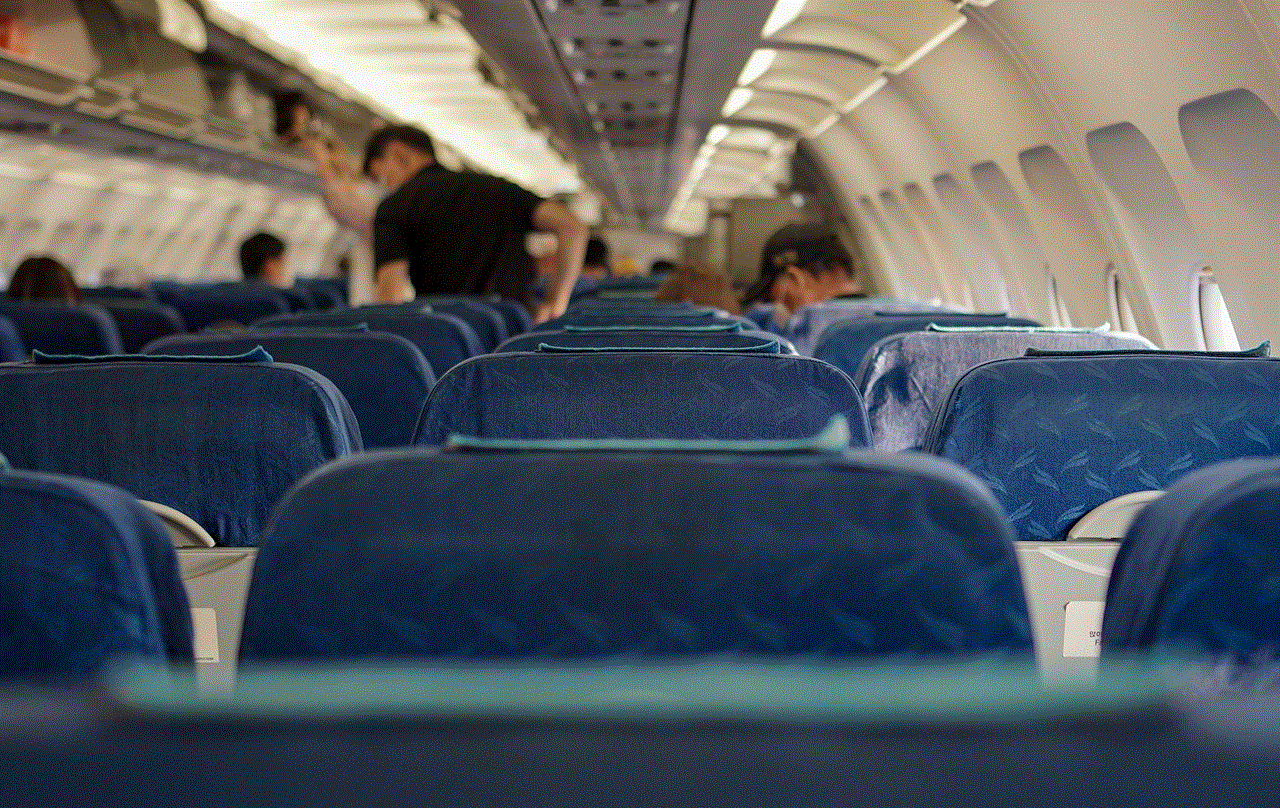
In the left-hand column of the settings page, look for the “Blocking” option. Click on it to view the list of users you have blocked.
### Step 5: Review Your Blocked List
Here, you will see a list of all users you have blocked on Facebook. Review this list to find the person you wish to unblock.
### Step 6: Unblock the User
Next to the name of the person you want to unblock, you will see an option that says “Unblock.” Click on this button. A confirmation message will appear, asking if you are sure you want to unblock this person.
### Step 7: Confirm the Action
To finalize the unblocking process, click on “Confirm.” After you confirm, the user will be unblocked, and you will be able to see their profile, posts, and interactions on Facebook again.
### Step 8: Reconnect
If you wish to reconnect with the unblocked individual, consider sending them a friend request or sending a message to break the ice. Be open, and express your desire to communicate again.
## Reactions to Unblocking
Once you unblock someone, it’s important to consider how they might react. Here are some potential scenarios:
1. **Positive Reception**: The individual may appreciate your decision and be open to re-establishing communication. This can lead to meaningful conversations and potentially reconcile past differences.
2. **Confusion**: If the person was unaware that they were blocked, they might be confused by your decision to unblock them. Clear communication can help clarify your intentions.
3. **Indifference**: Sometimes, the unblocked individual may not even notice that they were unblocked. This could be due to their own changes in social media habits or a shift in personal focus.
4. **Negative Response**: In some cases, the person may not react positively. They might feel hurt or rejected, especially if the blocking was a significant event in your previous interactions. Being prepared for such reactions is crucial.
## Additional Features Related to Blocking and Unblocking
Facebook offers various features related to blocking that enhance user experience and control. Understanding these features can help you manage your social media interactions better.
### Restricted List
If you’re not ready to fully unblock someone but want to limit their access to your posts, consider adding them to your Restricted List. This feature allows you to remain friends with someone while limiting their visibility to only the posts that you make public. This can be a useful tool for managing sensitive relationships.
### Unfollowing
Another option is to unfollow the person instead of blocking them. Unfollowing allows you to stop seeing their posts in your news feed without severing the connection entirely. This can be a great way to maintain a friendship while taking a break from their content.
### Reporting
If you have unblocked someone and they begin to harass you or violate Facebook’s community standards, you can report them. Facebook takes such reports seriously and may take action against the offending user.
### Privacy Settings
In addition to blocking and unblocking, it’s essential to regularly review your privacy settings on Facebook. You can control who sees your posts, who can send you friend requests, and who can look you up using your email or phone number. This gives you greater control over your interactions and helps protect your privacy.
### Communication Etiquette
Once you unblock someone, it’s essential to engage in good communication etiquette. Approach the individual with kindness and respect. Acknowledge any past issues if necessary, and express your willingness to move forward positively.
## Conclusion
Unblocking someone on Facebook is a simple yet significant action that can pave the way for renewed relationships, open communication, and personal growth. Whether motivated by curiosity, personal development, or the desire to mend broken ties, the decision to unblock should be approached thoughtfully.
Understanding the reasons behind blocking and unblocking, as well as the various features Facebook offers for managing your interactions, can enhance your social media experience. By taking the time to navigate these processes, you can create a more harmonious online environment, allowing for meaningful connections and growth.
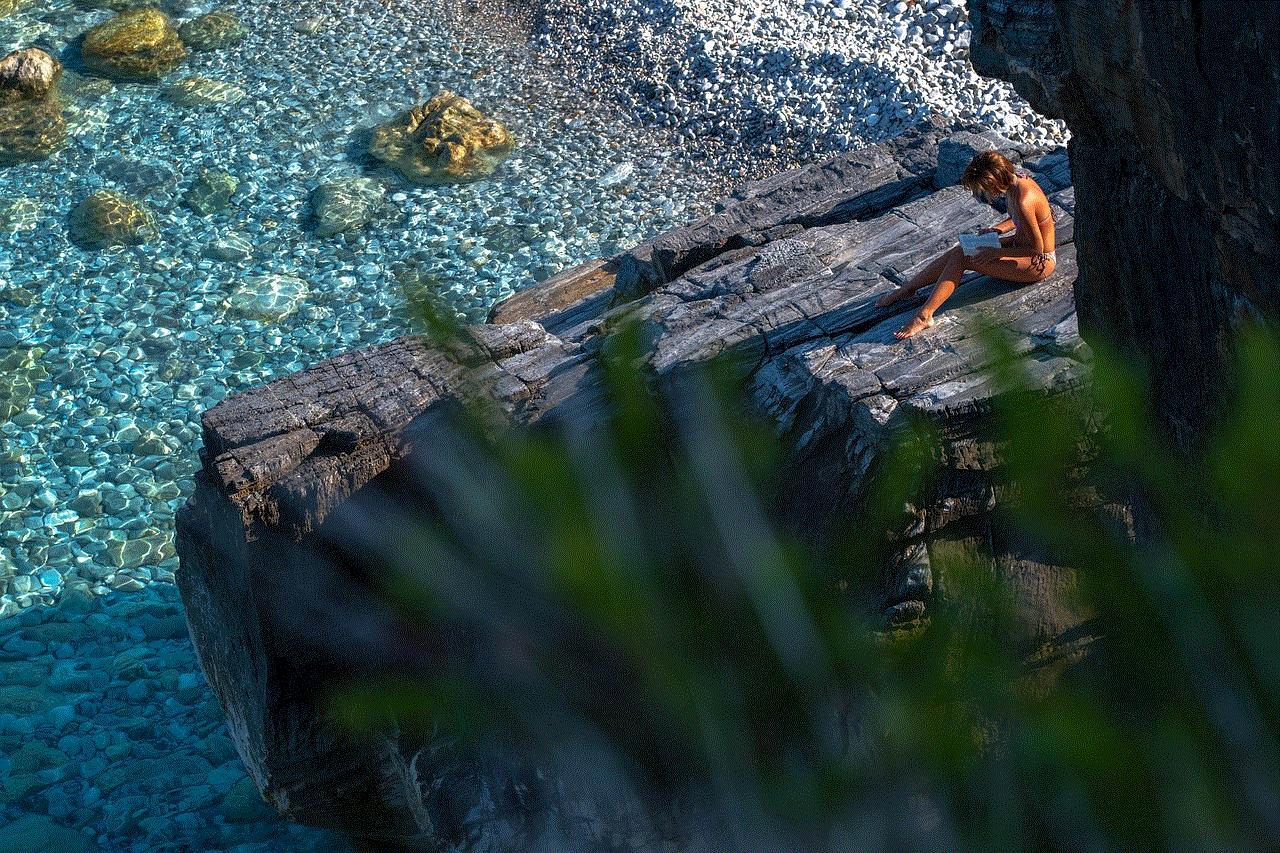
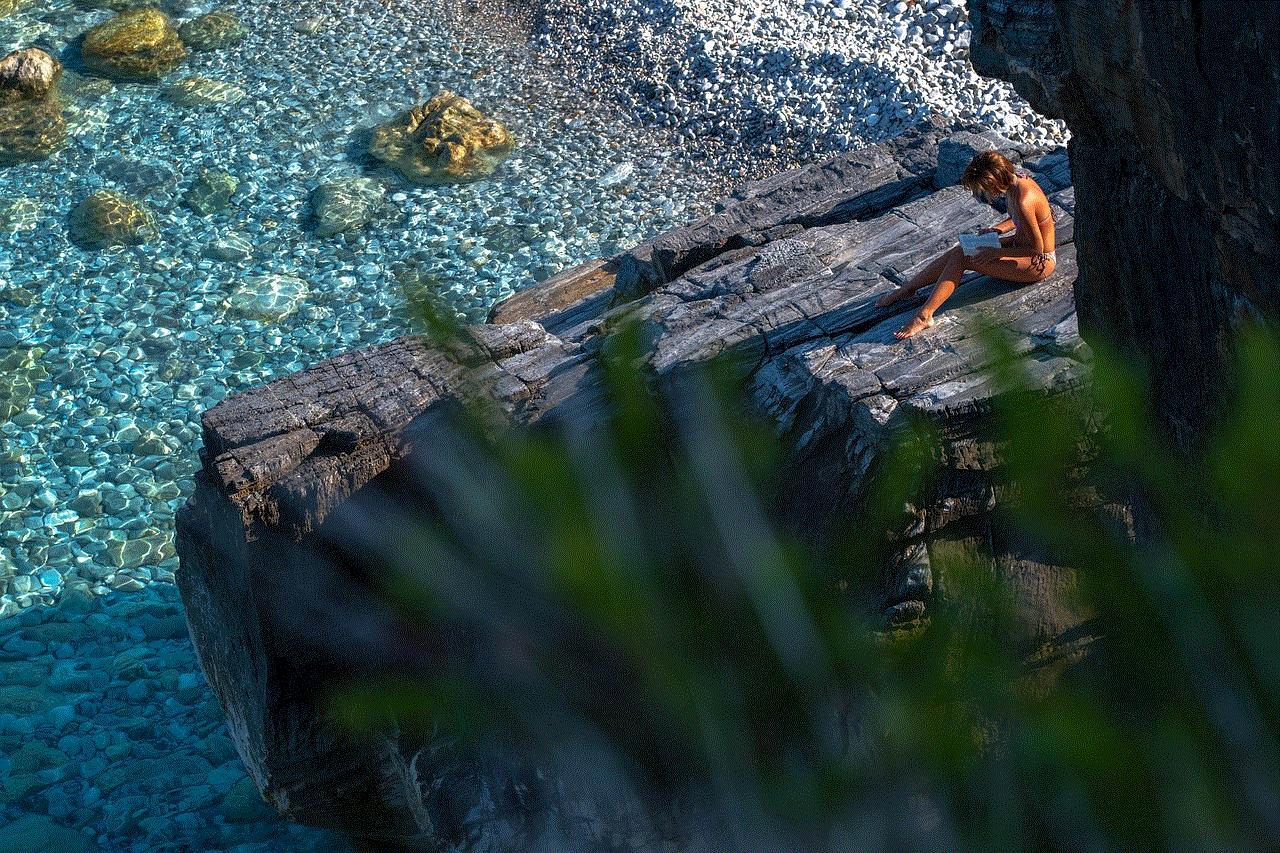
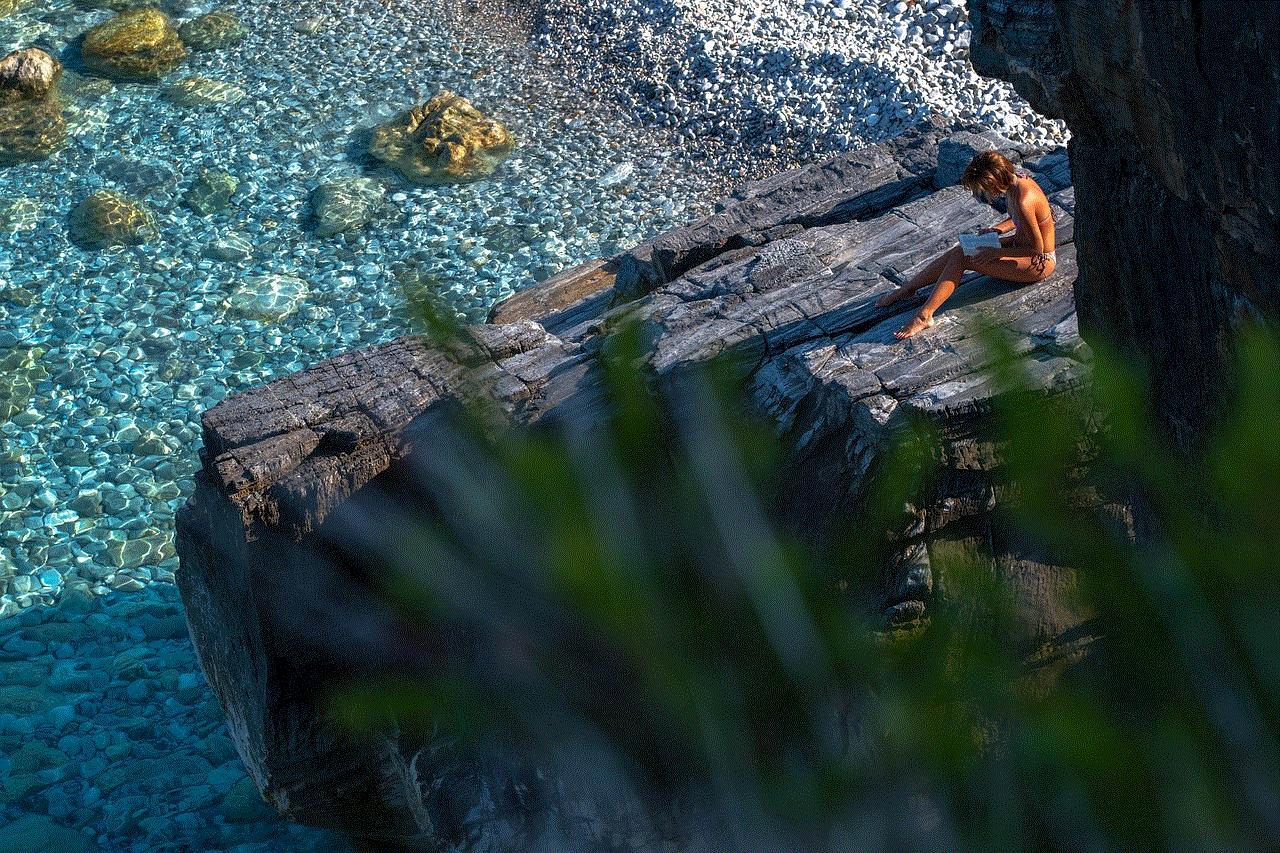
Remember, social media is a tool for connection. Use it wisely, and don’t hesitate to reach out to others when you feel ready. Unblocking is not just about restoring access; it’s about opening the door to new possibilities and fostering a positive online presence.