if my iphone is dead can i still track it
Can I Still Track My iPhone If It’s Dead?
Losing or misplacing your iPhone can be a nightmare, especially if you have valuable data stored on it or if it gets stolen. However, Apple offers a feature called “Find My iPhone” that can help you locate your device even if it’s dead. In this article, we will explore how this feature works and the steps you can take to track your iPhone when it’s not powered on.
The Find My iPhone feature is part of Apple’s iCloud service, which allows users to locate their devices remotely. To use this feature, you need to have it enabled on your iPhone before it goes missing. It’s always a good idea to enable Find My iPhone as a preventative measure, as it can save you a lot of stress and frustration later on.
When Find My iPhone is enabled, your device broadcasts its location to iCloud periodically. This location data is stored in Apple’s servers and can be accessed by you through the Find My iPhone app on another iOS device or by logging into your iCloud account on a computer . However, keep in mind that for this feature to work, your iPhone needs to have an internet connection, either through Wi-Fi or a cellular data network.
So, what happens if your iPhone is dead? Can you still track it? The answer is yes, but with some limitations. When your iPhone is turned off or the battery is completely drained, it will not be able to transmit its location to iCloud. However, the last known location of your device will still be stored in Apple’s servers.
To track your iPhone when it’s dead, you can follow these steps:
1. Open a web browser on your computer or another iOS device.
2. Go to the iCloud website and log in with your Apple ID and password.
3. Click on the Find iPhone icon.
4. The Find My iPhone interface will load, showing a map with the location of your devices.
5. Select your iPhone from the list of devices.
6. If your iPhone is turned on and connected to the internet, its current location will be displayed on the map. However, if your iPhone is dead, the last known location will be shown instead.
7. You can zoom in on the map to get a more precise location.
8. If your iPhone is nearby, you can use the Play Sound feature to make it emit a loud sound, even if it’s on silent mode. This can help you locate it within your home or office.
9. If your iPhone is lost or stolen, you can use the Lost Mode feature to remotely lock your device and display a custom message with your contact information. This can help increase the chances of someone finding your iPhone and returning it to you.
10. If you suspect that your iPhone has been stolen, you can also use the Erase iPhone feature to remotely wipe all the data on your device to protect your personal information.
It’s important to note that even if your iPhone is dead, there is still a chance that it will power on again if it’s charged or connected to a power source. In this case, it will transmit its location to iCloud, and you will be able to track it using the Find My iPhone feature.
If you’re unable to locate your iPhone using Find My iPhone, there are a few other options you can consider. First, you can try calling your iPhone to see if someone answers. If it’s lost, there’s a chance that an honest person found it and is willing to return it to you.
You can also contact your cellular service provider and report your iPhone as lost or stolen. They may be able to help you track its location or disable it to prevent unauthorized use.
In some cases, law enforcement agencies may be able to assist you in locating your iPhone. If you believe your device has been stolen, you should file a police report and provide them with all the relevant information, including the serial number of your iPhone.
In conclusion, while it’s certainly more challenging to track your iPhone when it’s dead, it is still possible to locate it using Apple’s Find My iPhone feature. By enabling this feature and following the steps outlined in this article, you can increase your chances of recovering your device even if it’s not powered on. Remember to act quickly and take appropriate measures to protect your personal information if you suspect that your iPhone has been stolen.
what is security breach rated
In today’s digital age, security breaches have become a common occurrence. From large corporations to small businesses, no one is immune to the threat of a security breach. But what exactly is a security breach and how is it rated? In this article, we will delve deep into the world of security breaches and explore their ratings.
A security breach is defined as any incident that results in unauthorized access, loss, theft or disclosure of sensitive information. This sensitive information can include personal data, financial records, trade secrets, or any other confidential information that an individual or organization possesses.
In simple terms, a security breach occurs when someone gains access to information that they should not have access to. This can happen due to a variety of reasons such as human error, system vulnerabilities, or malicious attacks by hackers.
The severity of a security breach can vary depending on the type of information that has been compromised and the impact it has on the affected individual or organization. To better understand the ratings of security breaches, let us take a look at the different types of security breaches.
1. Data Breach
A data breach occurs when an unauthorized party gains access to personal or confidential information. This can happen due to a variety of reasons such as hacking, malware attacks, or physical theft of devices that contain sensitive data.
The impact of a data breach can be severe as it can result in identity theft, financial fraud, or loss of intellectual property. The severity of a data breach is determined by the type of data that has been compromised and the number of individuals affected by it.
2. Network Breach
A network breach occurs when an unauthorized party gains access to a computer network. This can happen due to a variety of reasons such as weak network security, outdated software, or social engineering tactics.
The impact of a network breach can be catastrophic as it can result in the loss of sensitive data, disruption of services, or even complete shutdown of systems. The severity of a network breach is determined by the type of network that has been breached and the number of systems affected by it.
3. Application Breach
An application breach occurs when an unauthorized party gains access to an application or software program. This can happen due to a variety of reasons such as weak security protocols, coding errors, or social engineering tactics.
The impact of an application breach can be significant as it can result in the loss of sensitive data, disruption of services, or even complete shutdown of the application. The severity of an application breach is determined by the type of application that has been breached and the number of users affected by it.
4. Physical Breach
A physical breach occurs when an unauthorized party gains physical access to a restricted area or device. This can happen due to a variety of reasons such as unauthorized entry, tailgating, or theft of physical devices.
The impact of a physical breach can be significant as it can result in the loss of sensitive data, theft of physical devices, or even damage to property. The severity of a physical breach is determined by the type of physical access that has been breached and the value of the stolen or damaged property.
Now that we have a better understanding of the different types of security breaches, let us explore how these breaches are rated.
Security breaches are typically rated on a scale of 1 to 10, with 1 being the least severe and 10 being the most severe. This rating is determined by the potential impact of the breach and the level of damage it has caused.
A breach with a rating of 1 would have minimal impact and would not cause any significant damage to the affected individual or organization. This could be a minor data breach that has not resulted in any financial loss or important information being compromised.
On the other hand, a breach with a rating of 10 would have a significant impact and would cause severe damage to the affected individual or organization. This could be a major data breach that has resulted in the loss of sensitive data, financial loss, or damage to the organization’s reputation.
The severity of a security breach is also determined by the type of information that has been compromised. For example, a breach that has resulted in the loss of personal information such as names, addresses, or phone numbers would have a lower rating compared to a breach that has resulted in the loss of financial information such as credit card numbers or bank account details.
Another factor that is considered when rating a security breach is the number of individuals or systems that have been affected by it. A breach that has only affected a small number of individuals or systems would have a lower rating compared to a breach that has affected a large number of individuals or systems.
Apart from the potential impact and level of damage, the severity of a security breach is also determined by the response and recovery efforts of the affected individual or organization. A breach that has been quickly identified and contained would have a lower rating compared to a breach that has gone undetected for a long time and has caused significant damage.
In addition to the severity rating, security breaches are also categorized into different levels of risk. These levels of risk include low, medium, and high. This categorization is based on the potential impact of the breach and the level of security measures that need to be taken to prevent such breaches in the future.
A low-risk breach would have minimal impact and would require minimal security measures to prevent it from happening again. This could be a minor data breach that has been quickly contained and did not result in any significant damage.
On the other hand, a high-risk breach would have a significant impact and would require extensive security measures to prevent it from happening again. This could be a major data breach that has resulted in the loss of sensitive data, financial loss, or damage to the organization’s reputation.
In conclusion, security breaches can have a wide range of ratings and levels of risk depending on the type of breach and its impact. It is vital for individuals and organizations to understand the severity of security breaches and take necessary measures to prevent them from happening. With the increasing threat of cyber attacks and data breaches, it is crucial to stay vigilant and implement strong security measures to protect sensitive information.
reboot to safe mode windows 7
Rebooting to safe mode in Windows 7 is a useful troubleshooting tool that allows users to diagnose and fix various issues with their computer. Safe mode is a stripped-down version of the operating system that only loads essential drivers and services, making it easier to identify and resolve problems. In this article, we will discuss everything you need to know about rebooting to safe mode in Windows 7, including how to access it, its benefits, and when to use it.
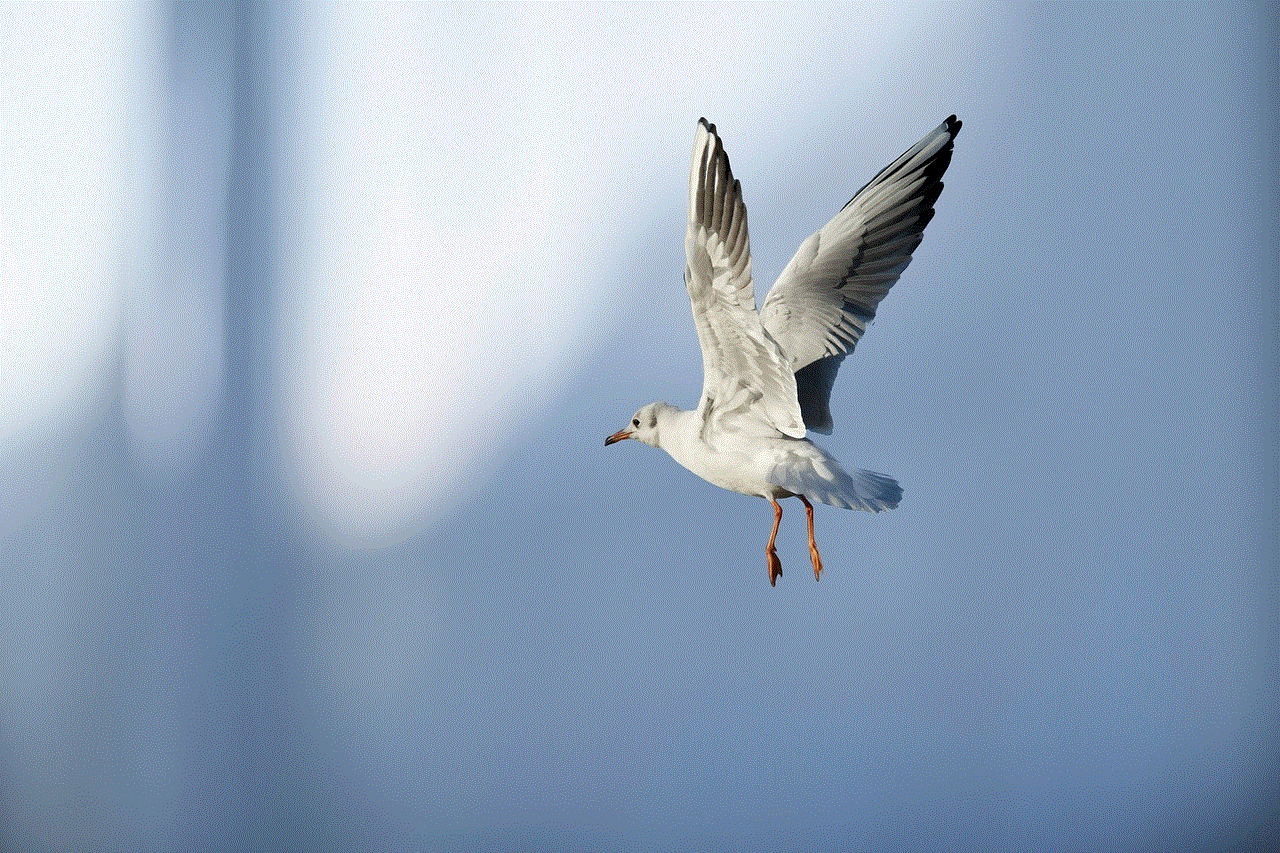
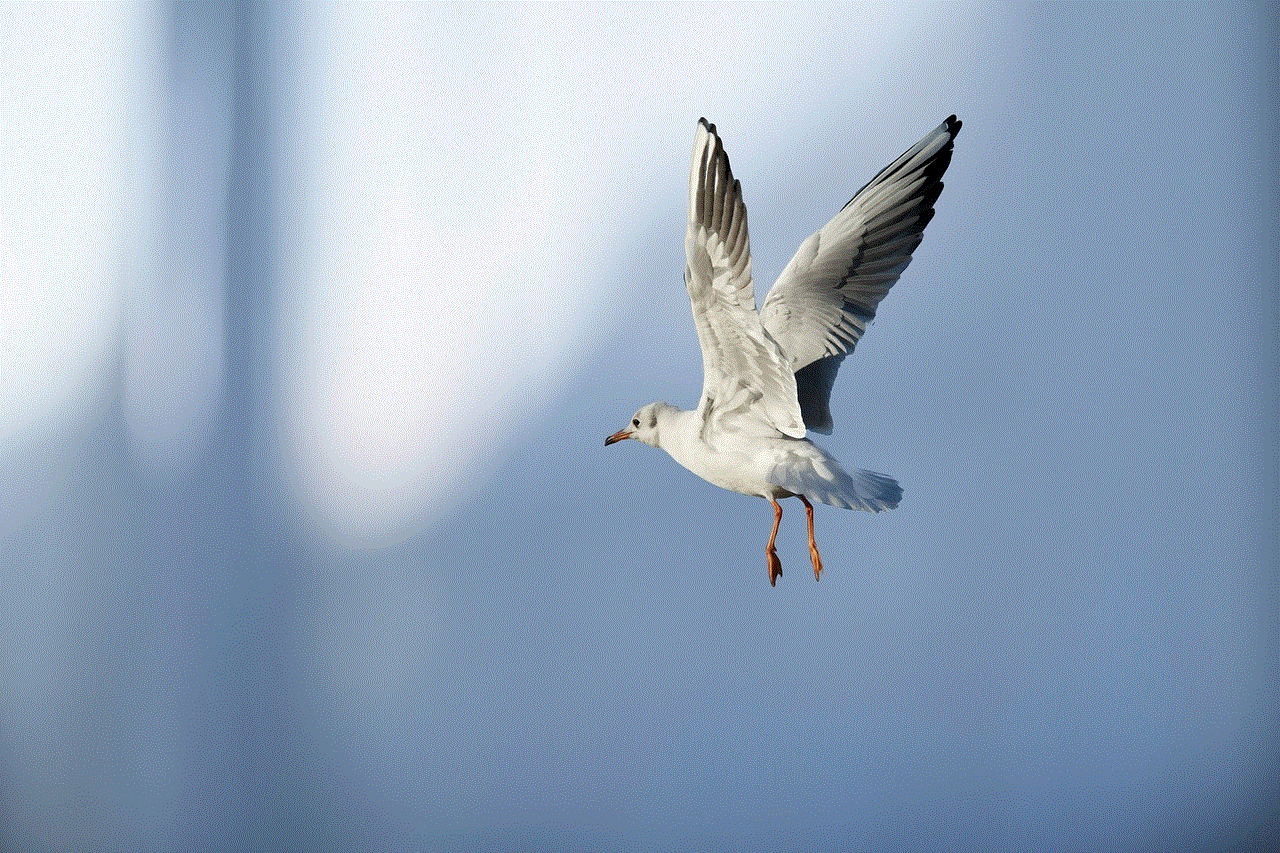
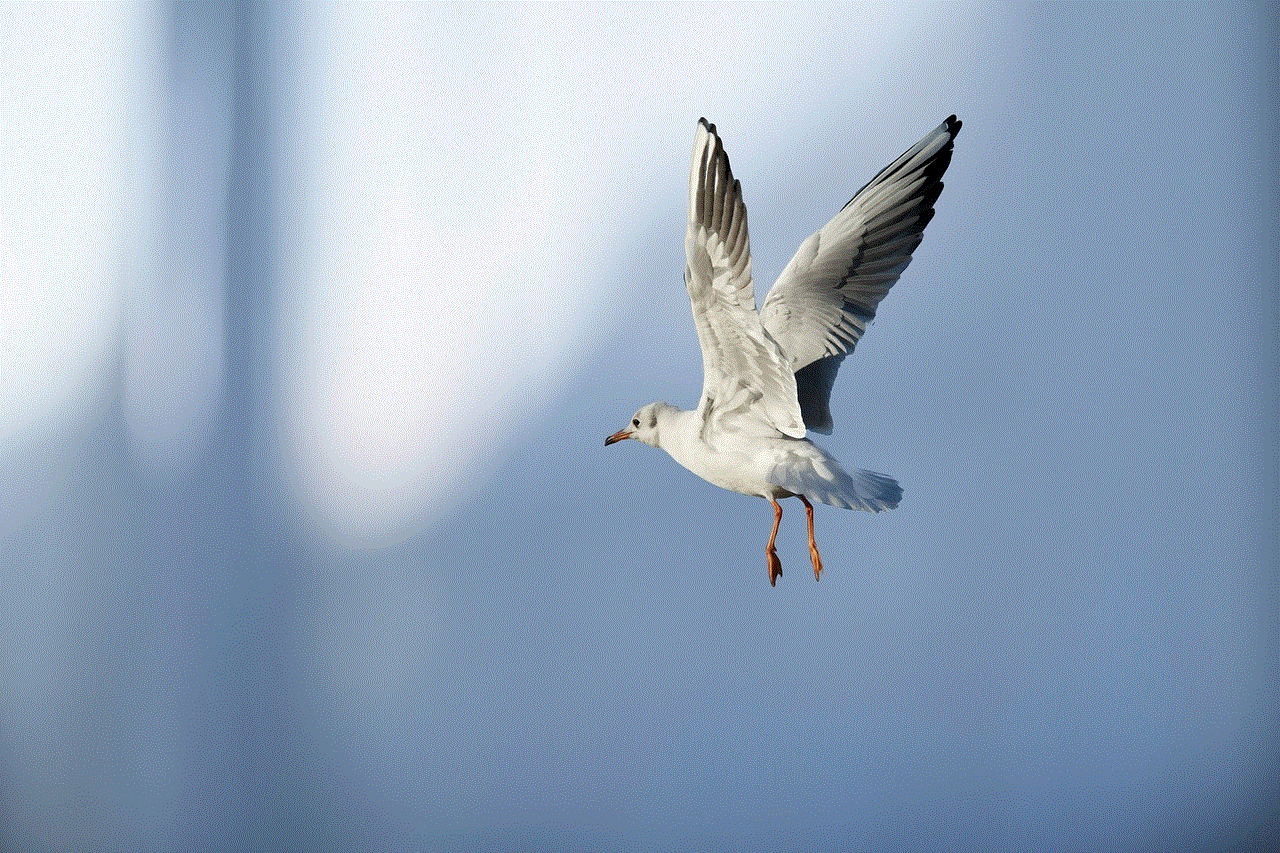
What is Safe Mode in Windows 7?
Safe mode is a diagnostic mode in Windows 7 that starts the operating system with minimal drivers and services. It is primarily used to troubleshoot problems that prevent normal booting of the system. In this mode, only basic functions and essential drivers are loaded, making it easier to identify and fix any issues that may be causing problems in the normal mode.
How to Access Safe Mode in Windows 7?
There are several ways to access safe mode in Windows 7, depending on the situation. The most common method is through the Advanced Boot Options menu, which can be accessed by pressing the F8 key during the booting process. This will bring up a menu with different options, including safe mode. Users can also access safe mode by using the System Configuration tool, also known as msconfig. To do this, open the Start menu and type “msconfig” in the search bar. In the System Configuration window, navigate to the Boot tab and check the box next to “Safe boot.” Click Apply and then OK, and the computer will restart in safe mode.
Benefits of Rebooting to Safe Mode in Windows 7
Rebooting to safe mode in Windows 7 has several benefits, including:
1. Troubleshooting: Safe mode is an excellent tool for troubleshooting various issues with the computer. By starting the operating system with the bare minimum, users can isolate and identify any conflicts or problems that may be causing issues in the normal mode.
2. Removing malware: Safe mode is also useful for removing malware, viruses, and other malicious software from the computer. In this mode, only essential drivers and services are loaded, making it easier to detect and remove any malicious programs that may have been hiding in the normal mode.
3. System maintenance: Safe mode is also useful for performing system maintenance tasks, such as disk cleanup, defragmentation, and system restore. By running these tasks in safe mode, users can ensure that there are no conflicting programs or services running in the background , which could interfere with the maintenance process.
4. Hardware troubleshooting: If you suspect that a hardware component is causing problems with your computer, safe mode can help you diagnose the issue. By starting the system with only essential drivers, users can determine if the problem is related to a specific hardware component or not.
When to Use Safe Mode in Windows 7?
Safe mode is a useful tool for troubleshooting various issues with your computer. It should be used when:
1. Windows 7 fails to boot: If your computer fails to boot properly, safe mode can help you identify and fix the problem. By starting the system with only essential drivers and services, you can isolate the issue and resolve it.
2. Malware infection: If your computer has been infected with malware, safe mode can help you remove it. Since only essential drivers and services are loaded, it is easier to detect and remove any malicious software from the system.
3. Software conflicts: If you are experiencing problems with a specific program, safe mode can help you determine if there are any conflicts with other programs or services. By starting the system with only essential drivers, you can identify and resolve any conflicts that may be causing the issue.
4. Blue screen of death (BSOD): If your computer keeps crashing and displaying the blue screen of death, safe mode can help you troubleshoot the problem. By starting the system with only essential drivers and services, you can determine if the issue is caused by a hardware or software problem.
5. System maintenance: Safe mode is also useful for performing system maintenance tasks, such as disk cleanup and defragmentation. By running these tasks in safe mode, you can ensure that there are no conflicting programs or services running in the background, which could interfere with the maintenance process.
Precautions to Take When Rebooting to Safe Mode in Windows 7
While safe mode is an essential troubleshooting tool, users should take some precautions when using it. These include:
1. Back up your data: Before rebooting to safe mode, it is essential to back up all your important data. In some cases, booting to safe mode may cause data loss or corruption, so it is crucial to have a backup to prevent any data loss.
2. Use caution when making changes: When in safe mode, users have access to the system configuration and other tools that can make significant changes to the system. It is essential to be cautious when making any modifications, as they can have a significant impact on the system.
3. Use the correct method: There are several ways to access safe mode in Windows 7, but it is crucial to use the correct method for your situation. For example, if your computer fails to boot, using the F8 key during the boot process may not work, and you may need to use the System Configuration tool.
Conclusion



Rebooting to safe mode in Windows 7 is a useful troubleshooting tool that can help users diagnose and fix various issues with their computer. By starting the system with only essential drivers and services, users can isolate and identify conflicts or problems that may be causing issues in the normal mode. It is essential to use caution when making changes in safe mode and always have a backup of your data before rebooting. With the right precautions and methods, safe mode can be a powerful tool for maintaining and troubleshooting your Windows 7 computer.