messages not sending on messenger
# Troubleshooting Messenger: A Comprehensive Guide to Messages Not Sending
In an age where instant communication is a cornerstone of our daily lives, the frustration of messages not sending on Messenger can be all too real. Messenger, a widely-used messaging application by Facebook, allows users to communicate with friends, family, and even businesses. However, like any technology, it is not immune to issues. From minor glitches to more severe connectivity problems, various factors can prevent messages from being sent. This article aims to dissect the reasons behind this issue and provide effective solutions and preventative measures.
## Understanding Messenger’s Functionality
Before delving into troubleshooting, it’s essential to understand how Messenger operates. Messenger relies on an active internet connection, whether through Wi-Fi or mobile data. It utilizes a complex network of servers to facilitate communication, which means that various factors can disrupt this flow. Understanding these underlying mechanics can help users better comprehend the issues they encounter.
### Common Reasons for Messages Not Sending
There are several reasons why messages may fail to send on Messenger. Here are some of the most common problems:
1. **Poor Internet Connection**: One of the primary reasons messages fail to send is a weak or unstable internet connection. Whether you’re using Wi-Fi or mobile data, connectivity issues can impede the app’s functionalities.
2. **App Glitches**: Like any software, Messenger can experience bugs or glitches. These issues may arise after an update, or they may be inherent problems that need addressing.
3. **Server Issues**: Sometimes, the problem lies not with the user but with Messenger itself. Server outages or maintenance can lead to temporary disruptions in service.
4. **Device Compatibility**: Older devices may struggle to run the latest versions of Messenger, resulting in performance issues, including the inability to send messages.
5. **Account Restrictions**: If your account has been flagged or restricted for any reason, you may find that your ability to send messages is limited.
6. **Storage Space**: Devices with low storage space may experience performance issues across apps, including Messenger.
7. **App permissions **: If Messenger does not have the necessary permissions (such as access to the internet), it may not function properly.
8. **Software Updates**: Running an outdated version of Messenger can lead to compatibility issues and bugs that inhibit messaging capabilities.
9. **Background Applications**: Other applications running in the background can sometimes interfere with Messenger’s ability to function correctly.
10. **Firewall or Security Settings**: On certain networks, security settings may restrict app functionalities, including those of Messenger.
## Diagnosing the Problem
To effectively resolve issues related to messages not sending on Messenger, it’s essential to diagnose the problem accurately. Here’s a structured approach to identifying the underlying cause:
### Step 1: Check Your Internet Connection
The first step is to verify your internet connection. Open a web browser and attempt to load a few websites. If pages are loading slowly or not at all, your internet connection may be the issue. Try switching between Wi-Fi and mobile data to see if the problem persists.
### Step 2: Restart the App
Sometimes, simply closing the Messenger app and reopening it can resolve minor glitches. If you’re using a mobile device, consider force-stopping the app before reopening it.
### Step 3: Update the App
Check to see if there are any updates available for Messenger. Running the latest version can resolve many bugs and compatibility issues. Visit your device’s app store, search for Messenger, and see if an update is available.
### Step 4: Restart Your Device
Restarting your device can often clear temporary glitches and refresh the system. This simple step can resolve many underlying issues that may be affecting Messenger.
### Step 5: Check for Server Issues
Visit websites like DownDetector or search social media platforms to see if other users are reporting similar issues. If so, the problem may lie with Messenger’s servers.
## Solutions to Try
Once you’ve diagnosed the problem, here are several solutions to try:
### Solution 1: Reset Network Settings
If you suspect that your network settings may be the issue, consider resetting them. This action will restore default settings and can resolve connectivity issues. Keep in mind that you’ll need to re-enter Wi-Fi passwords afterward.
### Solution 2: Clear App Cache and Data
Clearing the app cache can help resolve issues caused by corrupted data. Here’s how to do it on both Android and iOS:
– **Android**: Go to Settings > Apps > Messenger > Storage > Clear Cache and Clear Data.
– **iOS**: Unfortunately, iOS does not allow users to clear cache directly. You may need to delete and reinstall the app to achieve a similar effect.
### Solution 3: Reinstall Messenger
If other solutions fail to work, consider uninstalling and reinstalling Messenger. This process ensures you have the most recent version and can resolve any underlying issues caused by corrupted files.
### Solution 4: Check App Permissions
Ensure that Messenger has the necessary permissions to function correctly. On Android, go to Settings > Apps > Messenger > Permissions. On iOS, go to Settings > Messenger. Ensure that permissions for internet access and notifications are enabled.
### Solution 5: Disable VPN or Firewall
If you’re using a VPN or if your network has security settings enabled, these may interfere with Messenger. Try disabling the VPN or adjusting the firewall settings to see if it resolves the issue.
## Preventative Measures
Once you’ve successfully resolved the issue of messages not sending on Messenger, it’s wise to take preventative measures to avoid future problems. Here are some tips to keep in mind:
### 1. Maintain a Stable Internet Connection
Always ensure you have a reliable internet connection. If you frequently experience issues with your home Wi-Fi, consider upgrading your router or switching to a more reliable service provider.
### 2. Regularly Update the App
Make it a habit to check for updates regularly. This practice ensures you’re always running the latest version of Messenger, which can prevent many bugs and glitches.
### 3. Monitor Device Storage
Keep an eye on your device’s storage. Regularly clearing out old apps, photos, and files can enhance overall performance and prevent issues with Messenger and other apps.
### 4. Be Aware of Account Restrictions
Familiarize yourself with Facebook’s community standards to avoid any actions that may result in account restrictions. This awareness can help ensure that your messaging capabilities remain intact.
### 5. Use Official Channels
If you encounter persistent issues with Messenger, consider reaching out to Facebook’s official support channels. They can provide assistance and may be able to offer solutions tailored to your specific situation.
## Conclusion
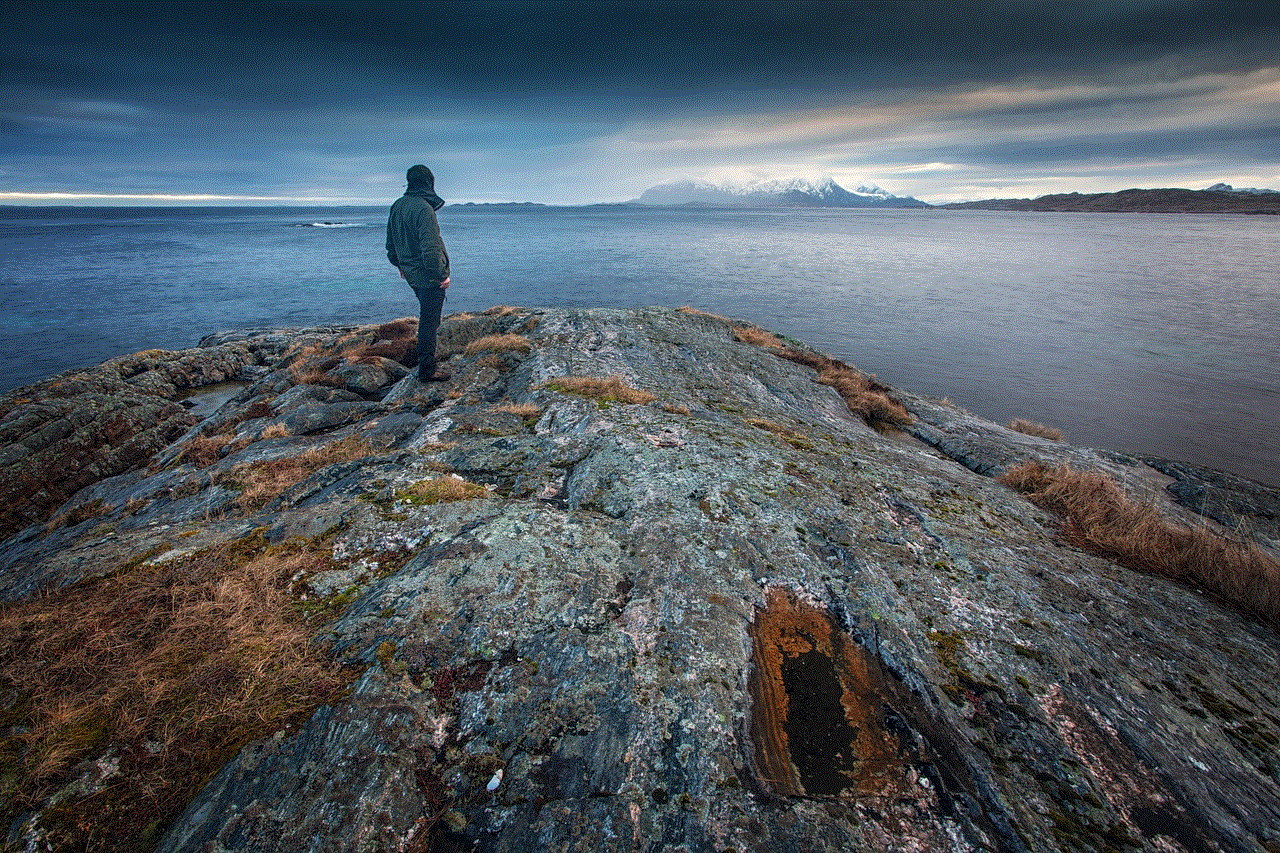
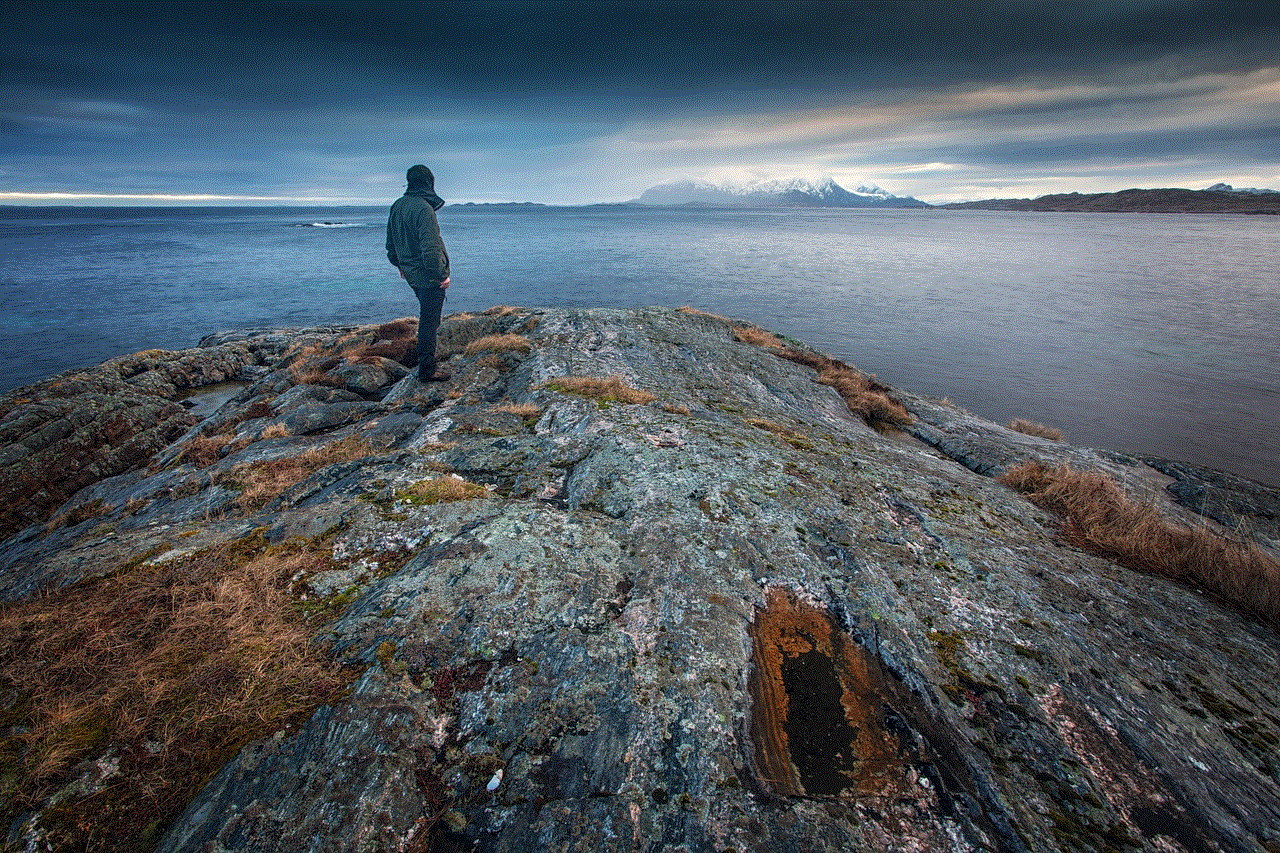
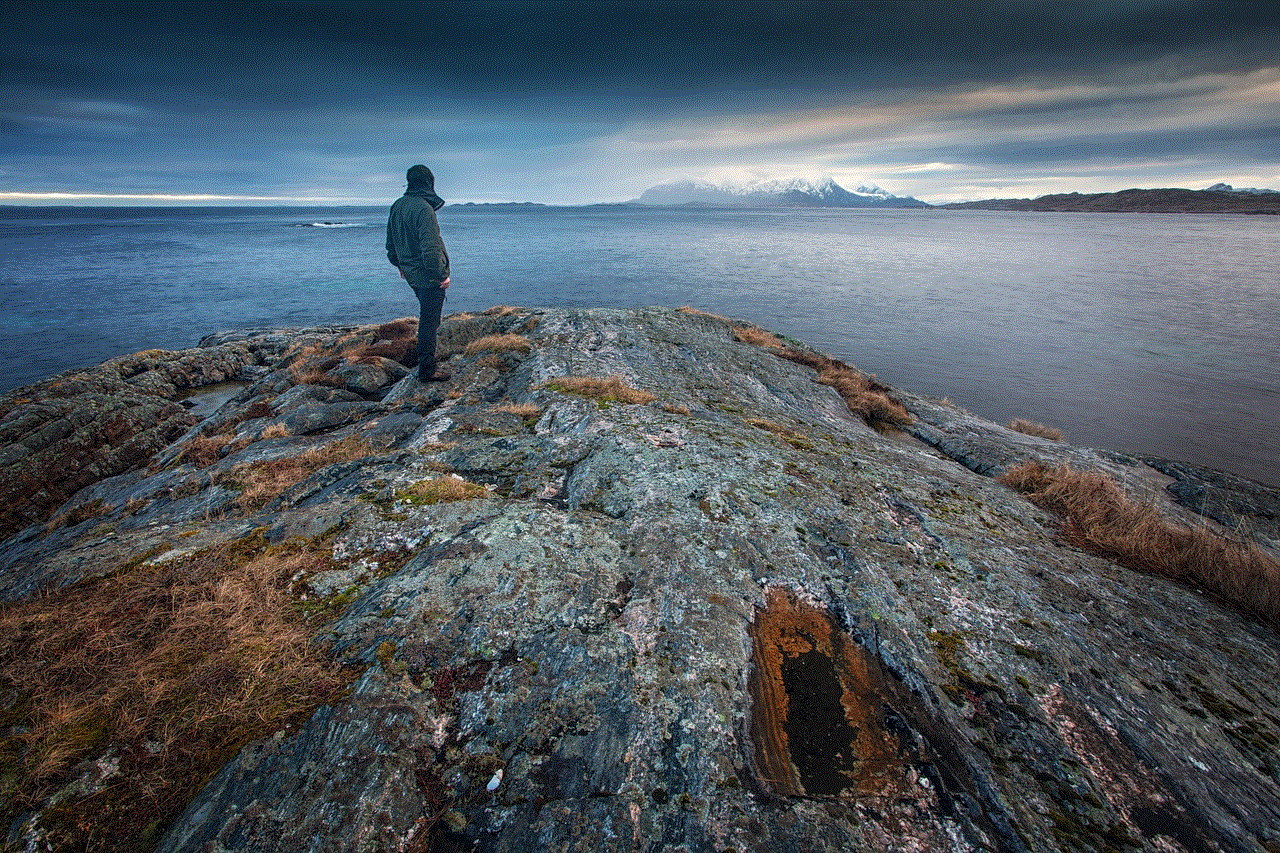
In conclusion, the frustration of messages not sending on Messenger can stem from a variety of issues, ranging from connectivity problems to app glitches. By understanding the underlying factors and following a systematic approach to diagnosis and resolution, users can effectively address these challenges. Moreover, by implementing preventative measures, you can minimize the chances of encountering similar problems in the future. Remember, in the world of technology, knowledge is power, and being informed can make all the difference in your messaging experience.
how to see what ive liked on instagram
# How to See What You’ve Liked on Instagram
Instagram has become a cornerstone of social media, allowing users to share their lives through photos and videos. With its endless scrolling and an abundance of content, it’s easy to lose track of what you’ve liked on the platform. Whether you want to revisit a funny meme, a beautiful travel photo, or a motivational quote, knowing how to see what you’ve liked on Instagram can be incredibly useful. In this article, we’ll explore the various methods to check your liked posts, the significance of liking posts, and some tips for managing your Instagram activity effectively.
## Understanding the Importance of Likes on Instagram
Before diving into how to view your liked posts, it’s essential to understand why the “like” feature is so vital on Instagram, both for users and content creators. Liking a post not only reflects your appreciation for the content but also plays a significant role in the Instagram algorithm. When you like a post, it signals to Instagram that you want to see more content from that user or similar content in the future.
For influencers and businesses, likes are a form of social proof. A post with a high number of likes is more likely to attract new followers and encourage engagement. This is why many users are keen to track their interactions and revisit the content they’ve liked.
## How to View Your Liked Posts on Instagram
Instagram allows you to review your liked posts, but the process may vary slightly depending on whether you’re using a mobile device or accessing Instagram through a web browser. Here’s a step-by-step guide for each method:
### Viewing Liked Posts on the Mobile App
1. **Open the Instagram App**: Launch the Instagram app on your smartphone or tablet. Ensure you are logged into your account.
2. **Go to Your Profile**: Tap on the profile icon located in the bottom right corner of the screen. This will take you to your profile page.
3. **Access the Menu**: In the top right corner of your profile page, you’ll see three horizontal lines (the “hamburger” menu). Tap on it to access additional options.
4. **Select ‘Your Activity’**: From the menu that appears, select “Your Activity.” This section contains various options related to your account activity.
5. **Tap on ‘Interactions’**: In the “Your Activity” section, find and tap on “Interactions.” This will lead you to different types of interactions you’ve had on Instagram.
6. **Select ‘Likes’**: Finally, tap on “Likes.” You will now see a grid of all the posts you have liked on Instagram.
### Viewing Liked Posts on the Web
If you prefer using Instagram on a computer , the steps are slightly different:
1. **Visit Instagram’s Website**: Go to [www.instagram.com](https://www.instagram.com) and log into your account.
2. **Go to Your Profile**: Click on your profile picture in the top right corner of the page, which will take you to your profile.
3. **Access Settings**: Click on the gear icon (settings) located next to the “Edit Profile” button.
4. **View Your Activity**: From the dropdown menu, select “Your Activity.” This section will provide you with an overview of your interactions.
5. **Navigate to Interactions**: Click on “Interactions” and then select “Likes.” You’ll see a list of all posts you have liked.
## Why You Might Want to Revisit Liked Posts
There are several reasons why you might want to check the posts you’ve liked on Instagram:
### 1. **Nostalgia and Memories**
Revisiting posts you’ve liked can evoke fond memories. Whether it’s a photo from a friend’s vacation or a motivational post that inspired you, viewing these posts allows you to reminisce about the moments that resonated with you.
### 2. **Discovering New Content**
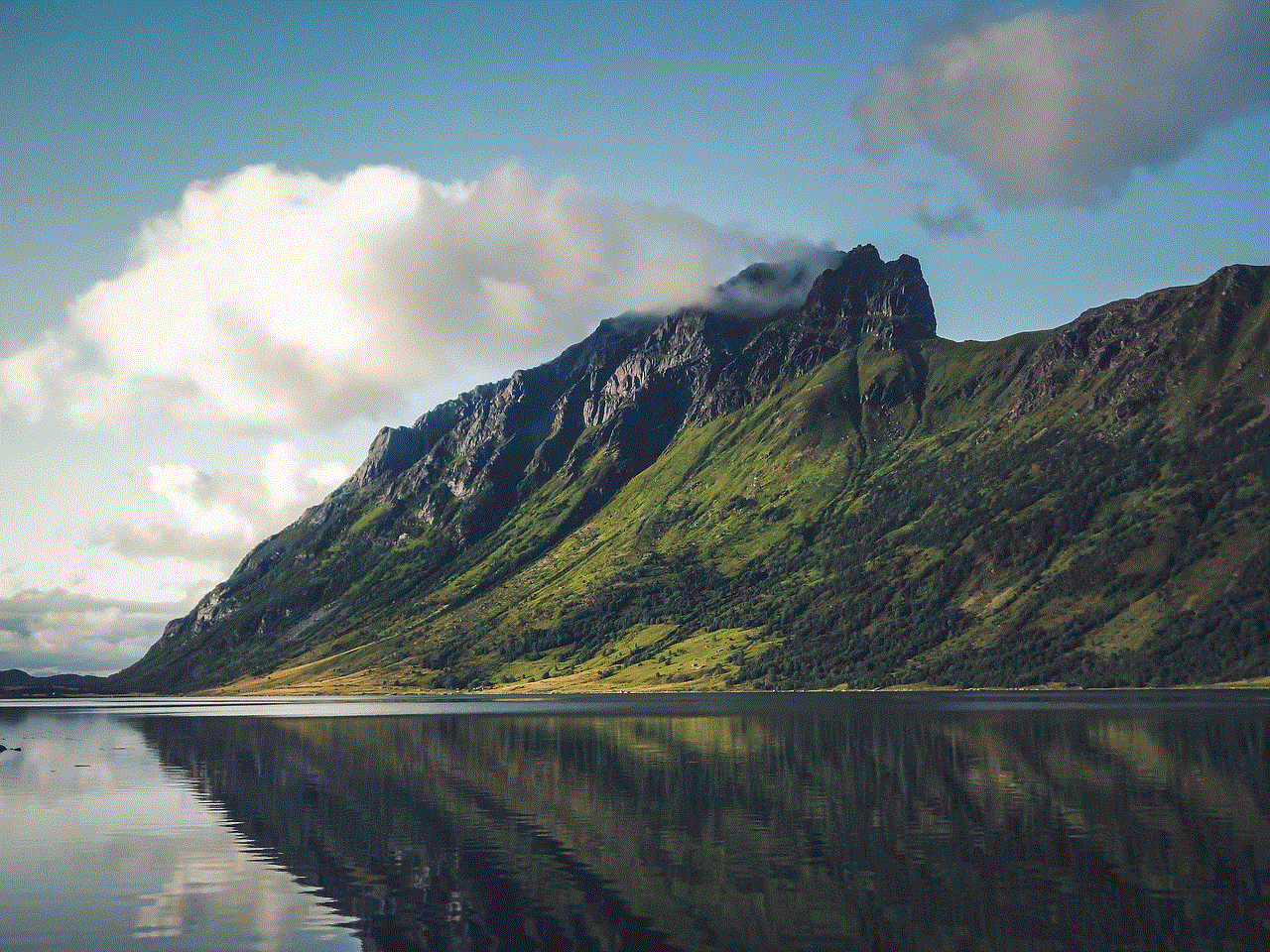
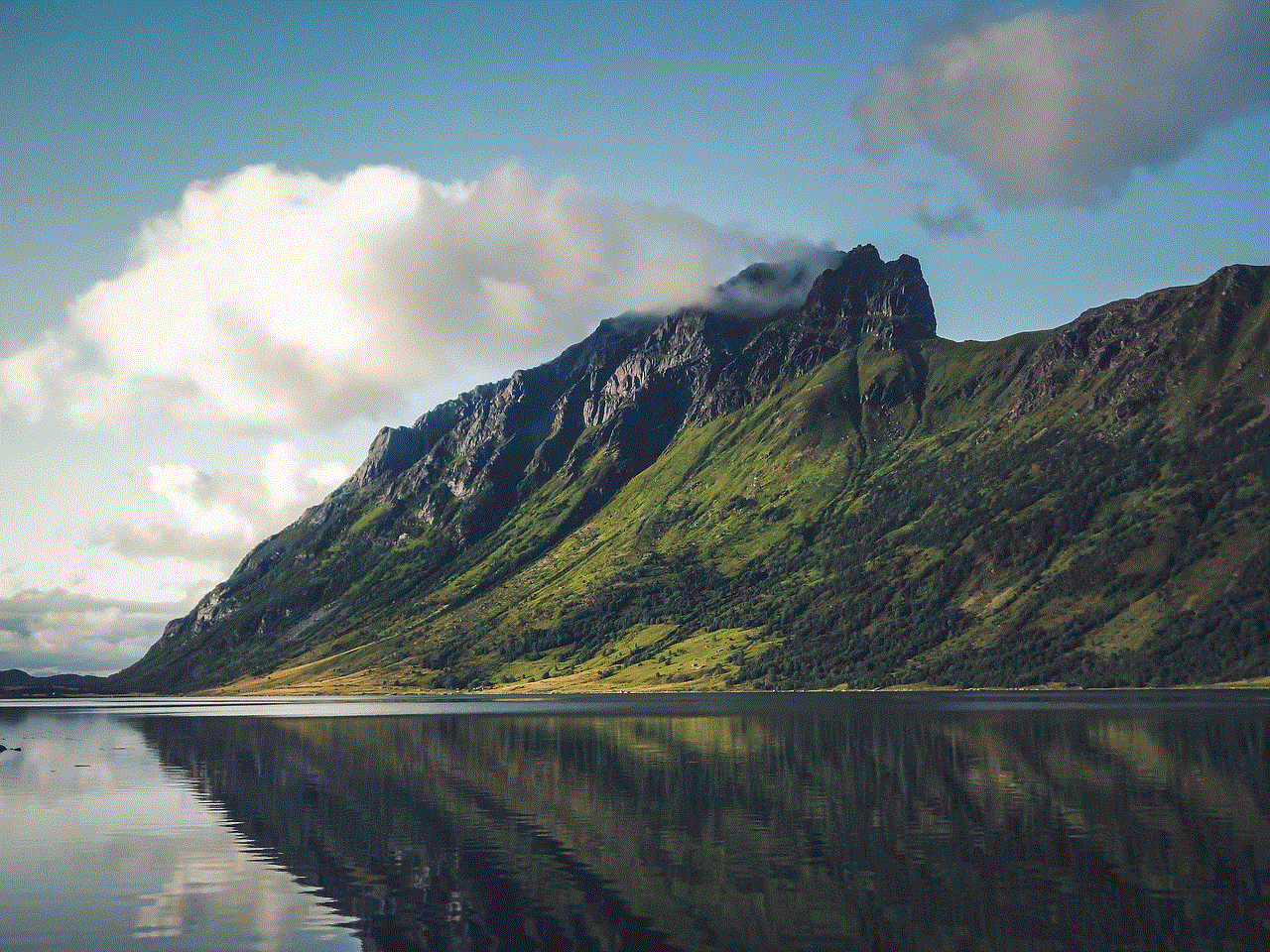
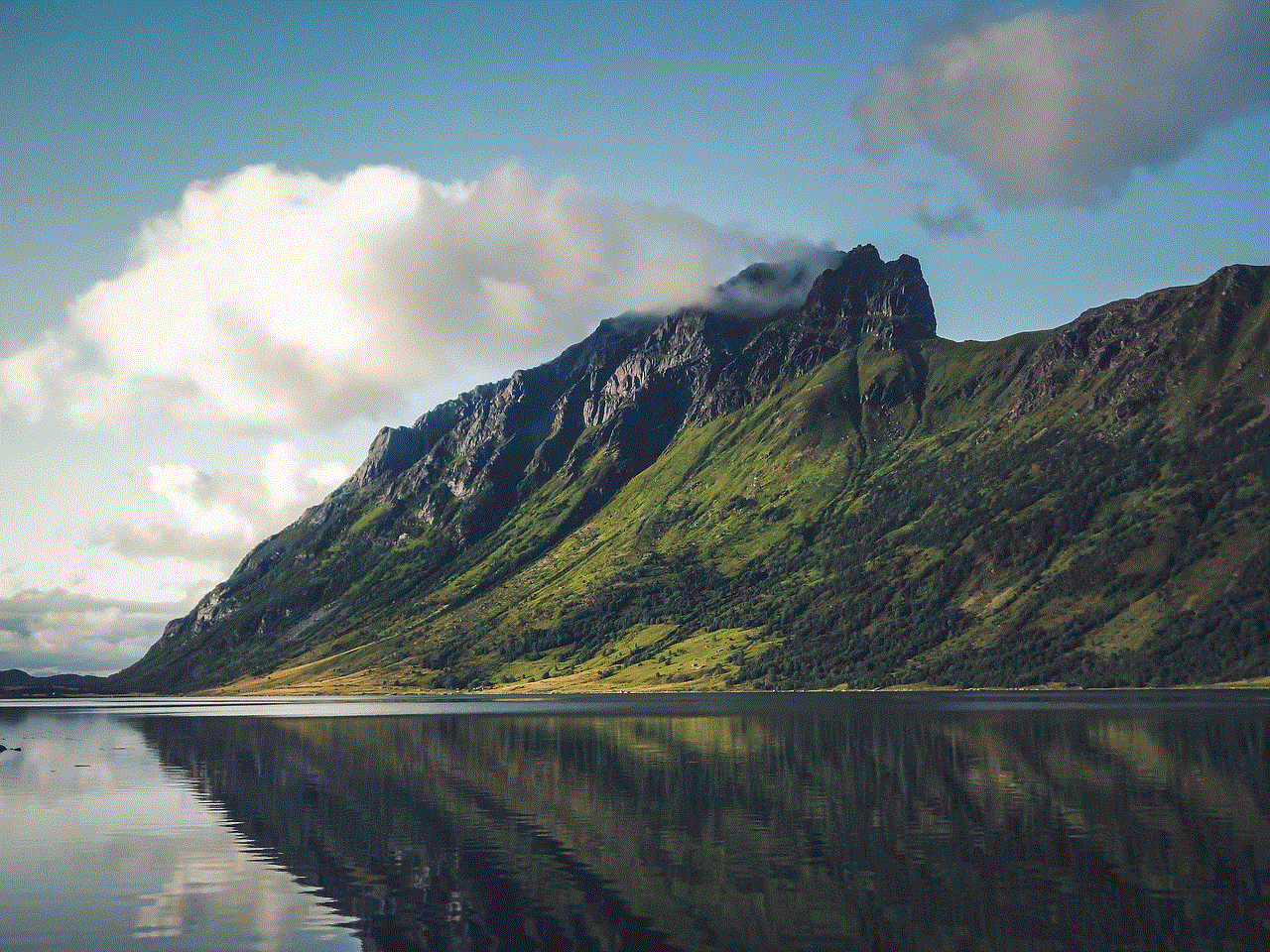
Sometimes, when scrolling through your feed, you might stumble upon a post that catches your eye, and you like it without thinking much about it. Later, you may want to find similar content or explore the creator’s profile further. Checking your liked posts can help you rediscover those hidden gems.
### 3. **Tracking Trends and Interests**
Your liked posts can serve as a reflection of your interests and preferences over time. By reviewing them, you can track how your tastes have evolved and identify trends that you enjoy. This can be particularly helpful if you’re a content creator looking to refine your niche.
### 4. **Engaging with Creators**
If you’ve liked posts from a particular creator or brand, revisiting those posts allows you to engage further. You can leave comments, share the posts, or even support their work by purchasing products or services they offer.
## Managing Your Liked Posts: Tips and Tricks
While Instagram allows you to see your liked posts easily, managing them can be a bit more complex. Here are some tips to help you maintain a clean and relevant liked posts list.
### 1. **Unliking Posts You No Longer Enjoy**
As your interests change, you might find that some posts you’ve liked no longer resonate with you. To keep your liked posts relevant, regularly review them and unlike anything that no longer holds your interest.
### 2. **Utilizing the ‘Save’ Feature**
Instagram also offers a ‘Save’ feature that allows you to save posts to specific collections. If you find a post particularly inspiring or want to reference it later, consider saving it instead of just liking it. This way, you can categorize posts based on themes, making them easier to find later.
### 3. **Following Favorite Accounts**
If there are creators or brands whose content you consistently enjoy, consider following them. This way, you’ll see their new posts in your feed without needing to sift through your liked posts.
### 4. **Engaging with Content Creators**
If you find a post that really resonates with you, don’t just like it—leave a comment! Engaging with creators can foster community and lead to meaningful connections.
### 5. **Using Instagram’s Explore Feature**
Instagram’s Explore page is a great way to discover new content that aligns with your interests. If you find yourself liking similar types of posts, make sure to spend some time exploring this feature to broaden your horizons.
## The Impact of Instagram Updates on Liked Posts
As Instagram continues to evolve, it’s essential to stay updated with changes that may affect how you view and manage your liked posts. The platform regularly rolls out new features, updates, and algorithms that can alter the way content is presented.
For instance, Instagram has been testing features that allow users to hide likes on their posts, which could change how users engage with content. While this doesn’t directly impact how you see your liked posts, it could alter the dynamics of engagement on the platform.
### 1. **Algorithm Changes**
Instagram’s algorithm determines what content appears in your feed. As you interact with posts, the algorithm learns your preferences and tailors your experience. This means that the posts you see will reflect your activity, including likes, comments, and shares.
### 2. **New Features and Tools**
Instagram frequently introduces new features to enhance user experience. Staying informed about these updates can help you utilize the platform more effectively. For instance, Instagram has introduced tools for managing your activity, including options to view your interactions comprehensively.
### 3. **Privacy Settings**
As concerns about privacy grow, Instagram has implemented features that allow users to control who can see their activity. Understanding these privacy settings is crucial if you want to manage how your likes and interactions are perceived by others.
## Conclusion
Instagram is more than just a platform for sharing photos; it’s a dynamic space for connection, inspiration, and self-expression. Knowing how to see what you’ve liked on Instagram not only helps you revisit cherished content but also empowers you to engage more meaningfully with the community.
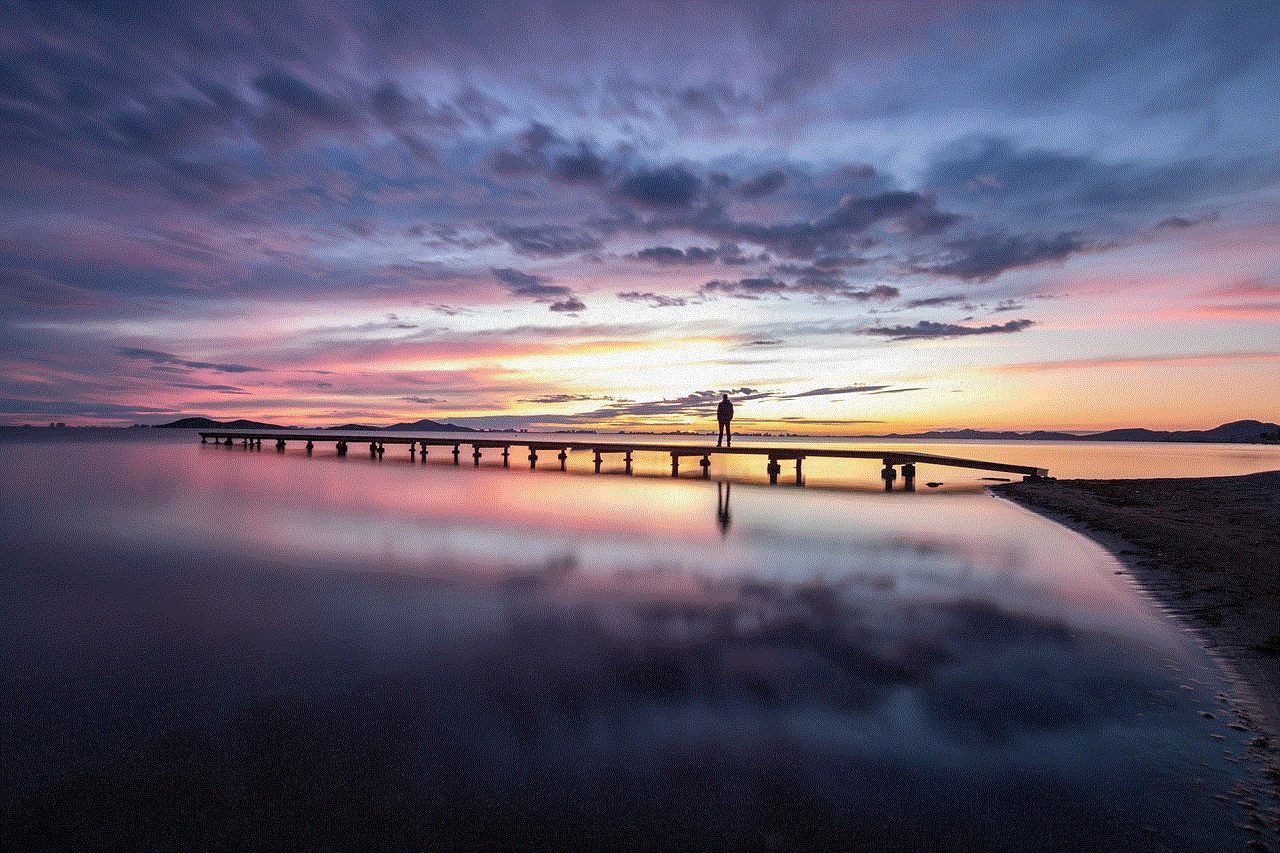
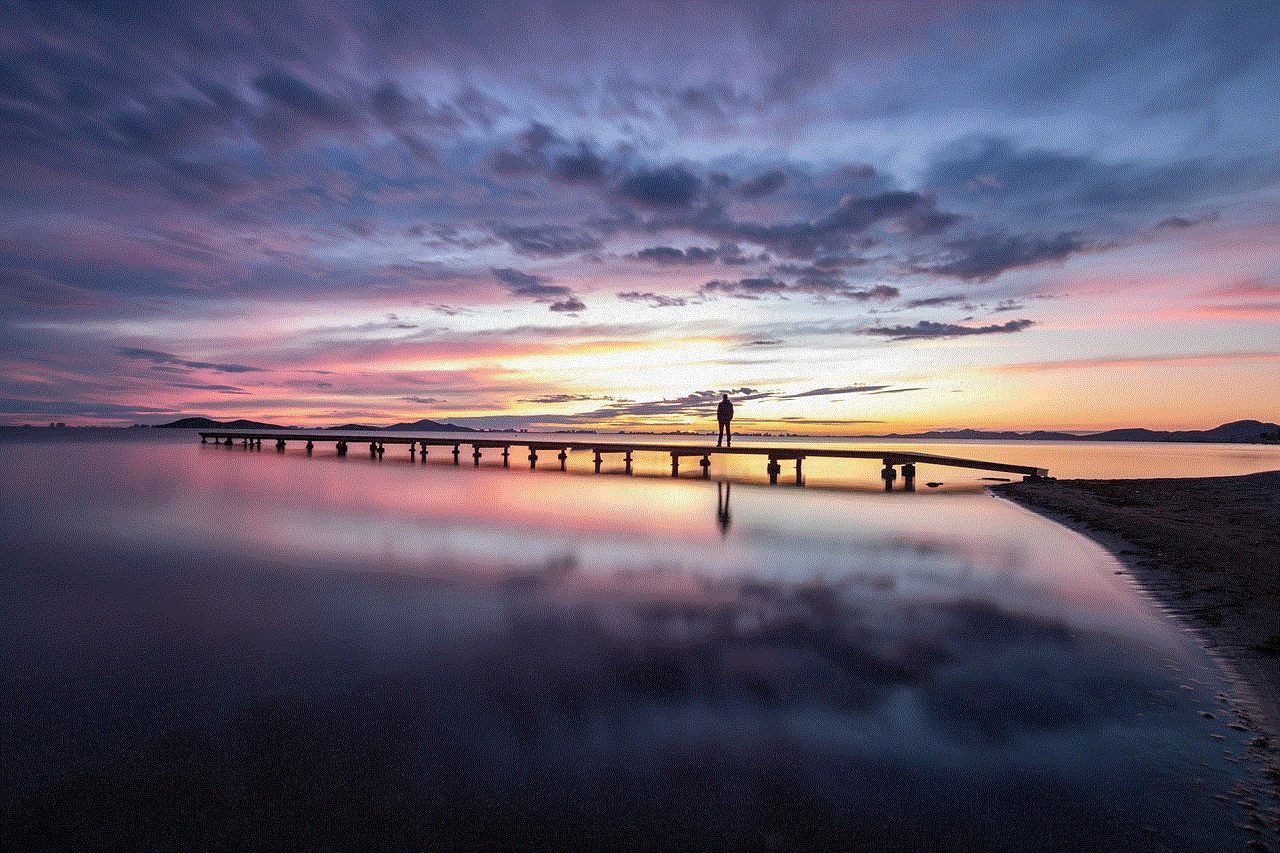
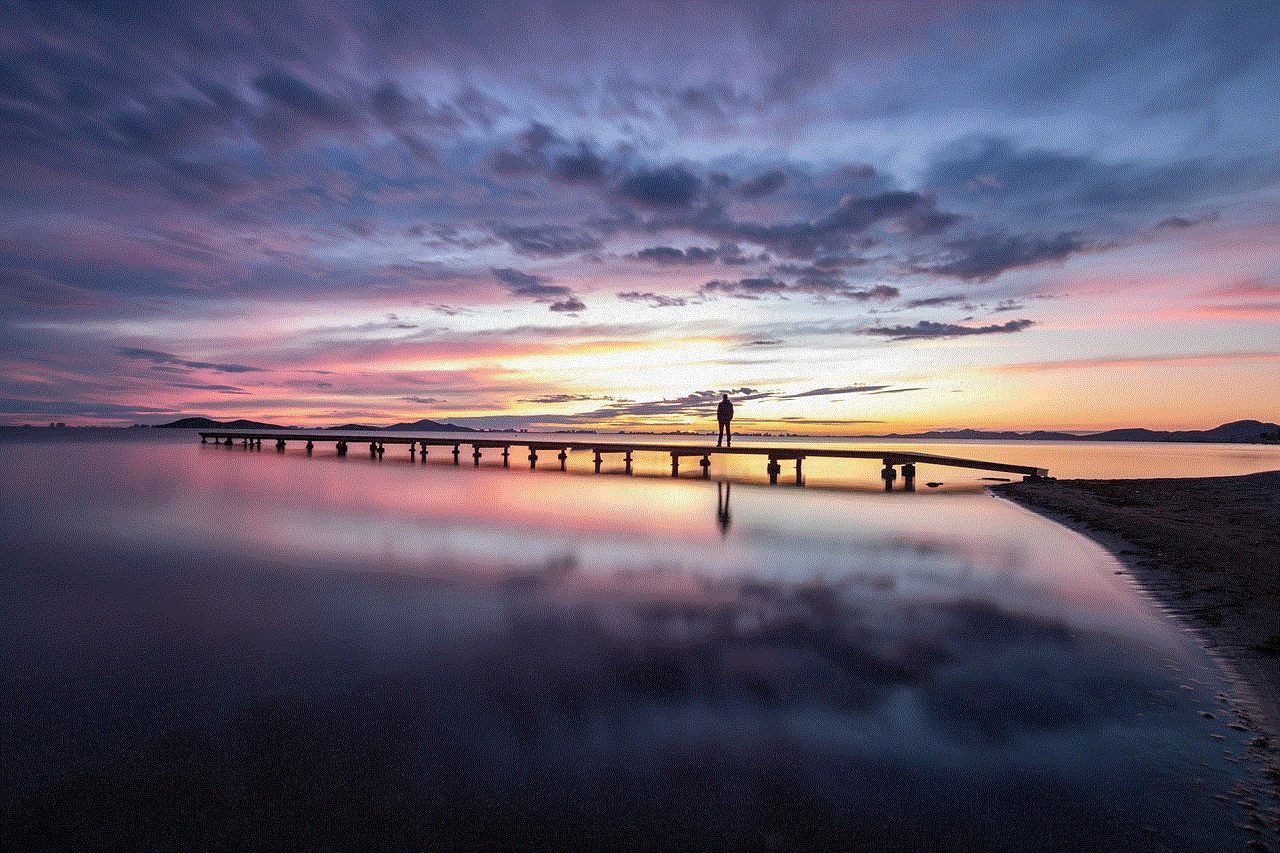
As you explore your liked posts, remember to manage your interactions actively. Unliking posts that no longer resonate, saving content that inspires you, and engaging with creators can enhance your Instagram experience. With the platform’s continued evolution, staying informed about updates and features will ensure you make the most of your time on Instagram.
In a world where social media can often feel overwhelming, taking the time to curate your experience can lead to a more enjoyable and fulfilling journey. Happy scrolling!