reset iphone without screen time passcode
Resetting your iPhone without the screen time passcode can be a daunting task for many users. The screen time passcode is a security feature introduced by Apple to limit the amount of time spent on certain apps or activities. This feature not only helps in managing screen time, but also provides a certain level of control over the usage of your device. However, there may be instances where you may need to reset your iPhone without the screen time passcode, such as if you have forgotten the passcode or if you have inherited a device with the passcode set. In this article, we will guide you through the steps on how to reset your iPhone without the screen time passcode.
1. What is Screen Time Passcode?
First, let’s understand what the screen time passcode is all about. Screen time passcode is a feature introduced by Apple in iOS 12 to help users manage the amount of time spent on their devices. It allows users to set limits on specific apps or activities, and also provides reports on how much time is spent on each app. This feature is especially useful for parents who want to monitor and restrict their child’s screen time. The screen time passcode is different from the device passcode and is used specifically for managing screen time settings.
2. Why Would You Need to Reset Your iPhone Without Screen Time Passcode?
There can be various reasons why you may need to reset your iPhone without the screen time passcode. The most common reason is when you have forgotten the passcode or if you have inherited a device with the passcode set by the previous owner. In these situations, you will need to reset your iPhone to factory settings, which will erase all the data on your device including the screen time passcode.
3. Backup Your Data
Before proceeding with the reset, it is important to backup your data. Resetting your iPhone without the screen time passcode will erase all the data on your device, so it is crucial to backup your important data such as photos, contacts, and messages. You can backup your data using iCloud or iTunes. If you have enabled the screen time passcode for your iCloud backup, you will need to turn it off before backing up your data. To do this, go to Settings > Screen Time > Turn Off Screen Time.
4. Reset Your iPhone Using iTunes
One of the ways to reset your iPhone without the screen time passcode is by using iTunes. Follow the steps below to reset your iPhone using iTunes:
Step 1: Connect your iPhone to your computer and launch iTunes.
Step 2: Once your device is detected, click on the device icon on the top left corner of the iTunes window.
Step 3: In the Summary tab, click on “Restore iPhone”.
Step 4: A pop-up message will appear asking if you want to back up your device. If you have not backed up your data yet, click on “Back Up Now” and proceed. If you have already backed up your data, click on “Don’t Back Up”.
Step 5: iTunes will start the restore process and your device will restart once it is completed.
5. Reset Your iPhone Using Recovery Mode
If you are unable to reset your iPhone using iTunes, you can try resetting it using recovery mode. Follow the steps below to reset your iPhone using recovery mode:
Step 1: Connect your iPhone to your computer and launch iTunes.
Step 2: Force restart your device by pressing and holding the Home button and the Sleep/Wake button simultaneously. Keep holding the buttons until the recovery mode screen appears.
Step 3: Once in recovery mode, iTunes will prompt you to either “Update” or “Restore” your device. Click on “Restore”.
Step 4: iTunes will start the restore process and your device will restart once it is completed.
6. Reset Your iPhone Using iCloud
If you have enabled Find My iPhone and have access to your iCloud account, you can reset your iPhone using iCloud. Follow the steps below to reset your iPhone using iCloud:
Step 1: Go to iCloud.com and sign in with your Apple ID and password.
Step 2: Click on “Find iPhone”.
Step 3: Click on “All Devices” and select your iPhone from the list.
Step 4: Click on “Erase iPhone” and confirm your action.
Step 5: Once the erase process is completed, your device will restart.
7. Reset Your iPhone Using a Third-Party Tool
If the above methods don’t work for you, there are third-party tools available such as iMyFone LockWiper that can help you reset your iPhone without the screen time passcode. Follow the steps below to reset your iPhone using LockWiper:



Step 1: Download and install iMyFone LockWiper on your computer.
Step 2: Launch the program and click on “Start”.
Step 3: Connect your iPhone to your computer and follow the instructions on the screen to put your device in DFU mode.
Step 4: Once your device is in DFU mode, the program will detect your device information.
Step 5: Click on “Download” to download the firmware for your device.
Step 6: Once the firmware is downloaded, click on “Start to Verify” and then click on “Start Unlock”.
Step 7: Enter “000000” when prompted for the screen time passcode.
Step 8: Click on “Unlock” and wait for the process to complete.
8. Set Up Your iPhone
After successfully resetting your iPhone without the screen time passcode, you will need to set up your device again. You can either restore your data from your iCloud or iTunes backup or set up your device as new.
9. Consider Setting a New Screen Time Passcode
If you still want to use the screen time feature, you can consider setting a new screen time passcode. Go to Settings > Screen Time > Change Screen Time Passcode and follow the instructions to set a new passcode.
10. Conclusion
In conclusion, resetting your iPhone without the screen time passcode is possible using various methods such as iTunes, recovery mode, iCloud, or third-party tools. However, it is important to backup your data before proceeding with the reset as it will erase all the data on your device. We hope this article has provided you with a helpful guide on how to reset your iPhone without the screen time passcode. Remember to use the screen time feature responsibly and set a strong and memorable passcode to prevent any unwanted changes to your screen time settings.
how to request to watch on steam
Steam is a popular digital distribution platform for video games developed by Valve Corporation. It has become the go-to platform for gamers around the world, offering a wide range of games from different genres, as well as social networking features, game streaming, and other community features. One of the key features of Steam is the ability to request to watch a game, allowing gamers to spectate and learn from others or just simply enjoy watching a game being played. In this article, we will explore how to request to watch on Steam and the benefits of this feature.
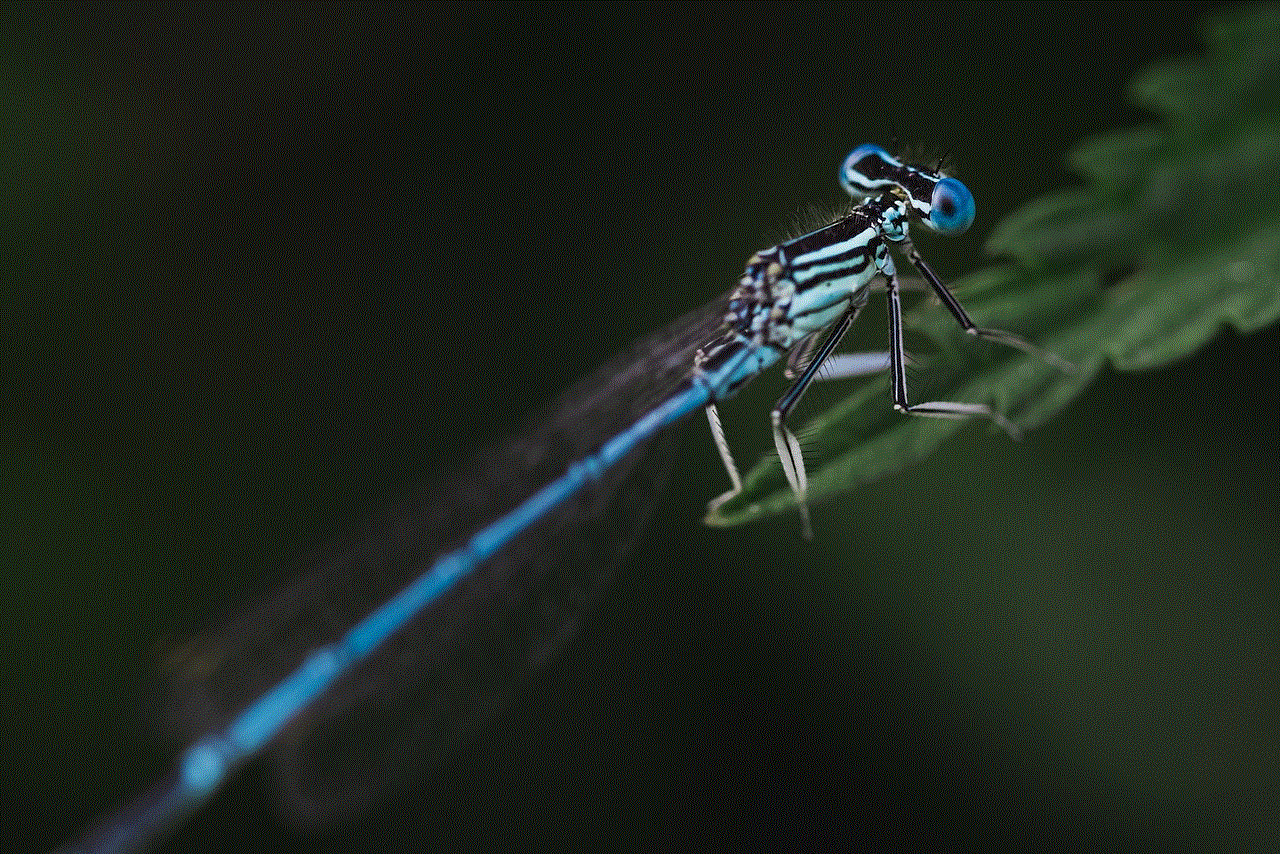
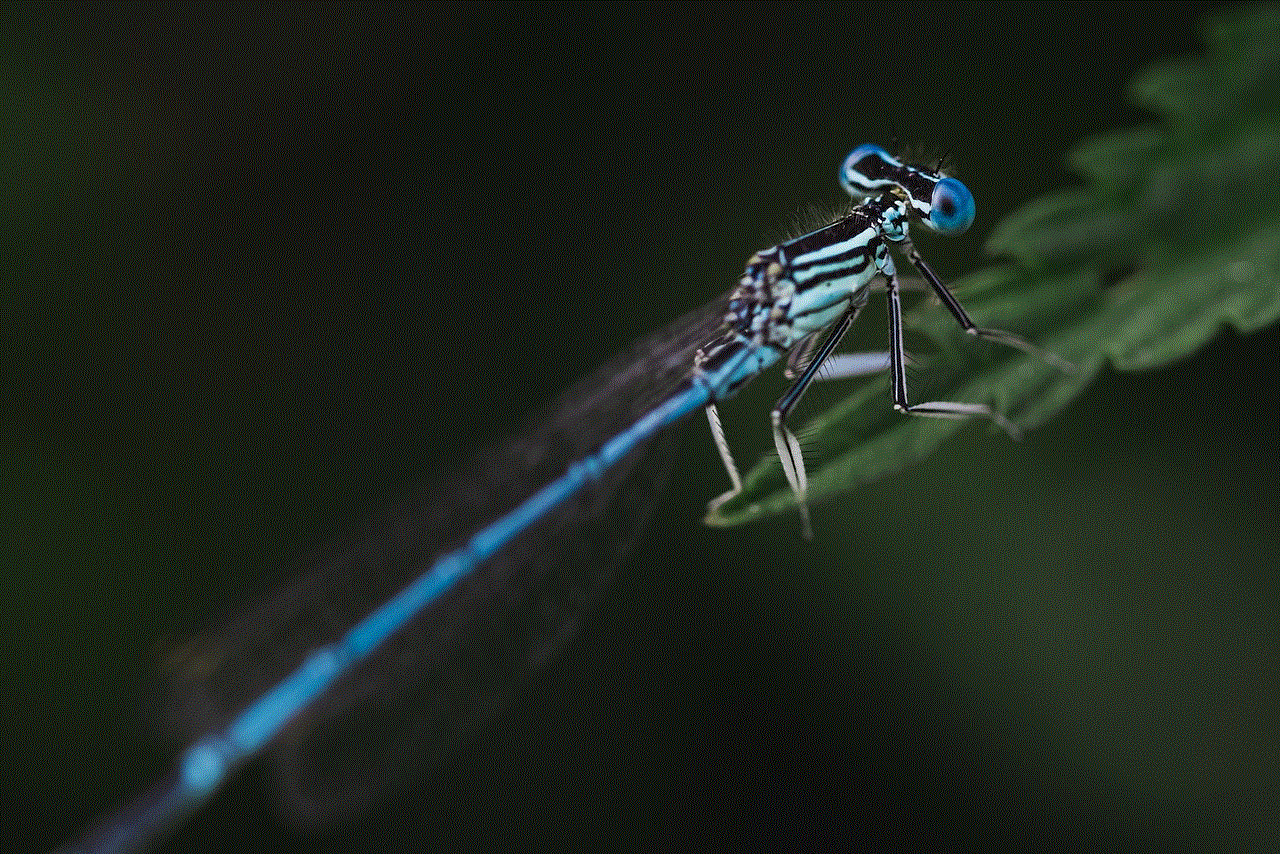
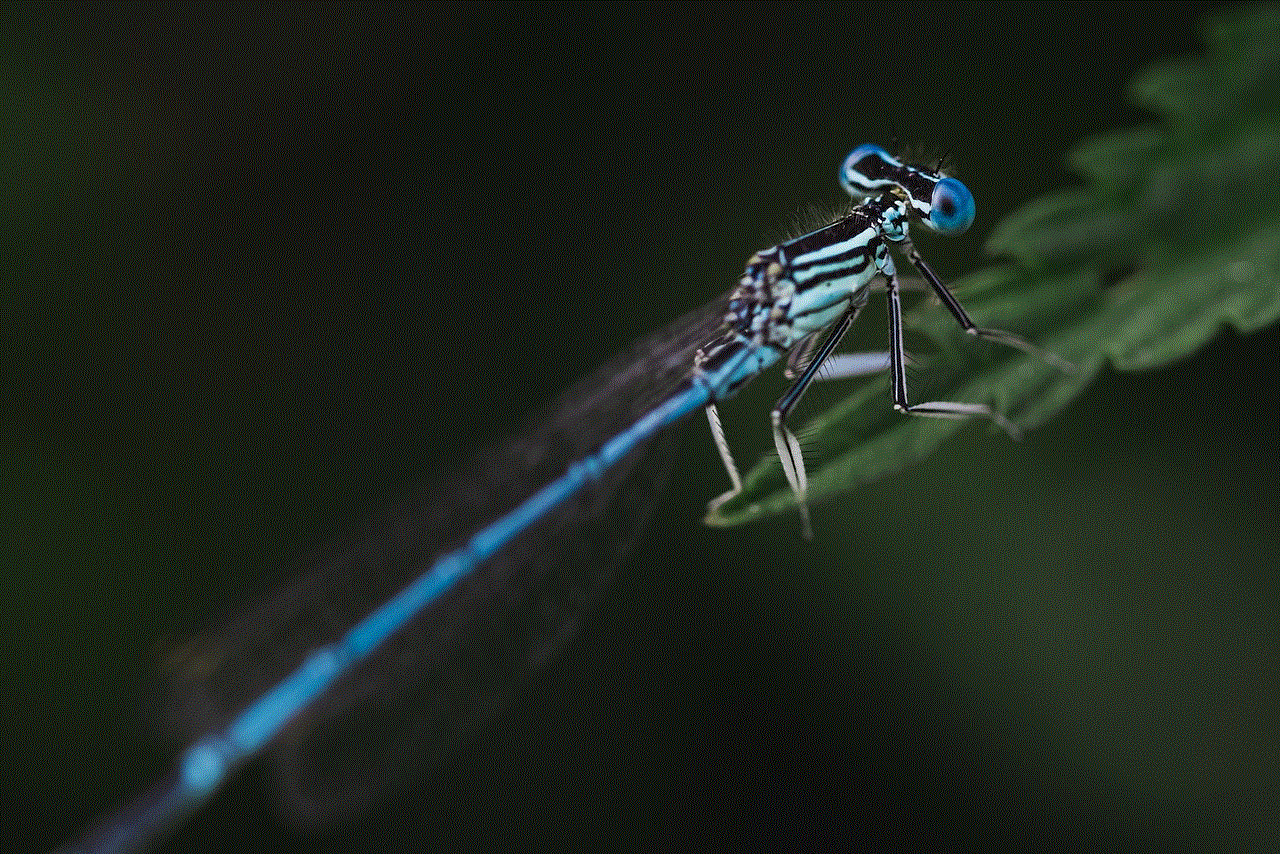
What is Request to Watch on Steam?
Request to Watch is a feature on Steam that allows users to watch a game being played by someone else in real-time. It is similar to the spectator mode in traditional sports, where fans can watch a game or match live from the comfort of their home. This feature is available for both single-player and multiplayer games, making it a versatile option for players. It also enables users to interact with the player they are watching through chat, making it a social experience.
How to Request to Watch on Steam?
Requesting to watch a game on Steam is a simple process. First, you need to have a Steam account and the Steam application installed on your device. Once you have logged in to your account, you can browse the Steam store for the game you want to watch. On the game’s store page, you will find a “Watch” button next to the “Play” button. Click on the “Watch” button, and you will be prompted to choose between watching the game alone or with friends. You can also choose to watch in the game’s lobby or during an ongoing match.
If you choose to watch with friends, you will need to invite them to join you. Once you have made your selection, you will be taken to the game’s live stream, and you can start watching. If you want to stop watching, you can simply close the window, and you will be taken back to the game’s store page. You can also request to watch a friend’s game by clicking on their name in your Steam friends list and selecting “Request to Watch.” They will receive a notification and can choose to accept or decline your request.
Benefits of Request to Watch on Steam
1. Learn from Others: Watching someone else play a game can be a great learning experience. You can observe their strategies, techniques, and decision-making process, which can help you improve your own gameplay. This is especially beneficial for competitive games where you can learn from more experienced players.
2. Social Interaction: Request to Watch on Steam allows you to interact with the player you are watching through chat. This makes the experience more social and can also help you build a community of like-minded gamers. You can also invite your friends to watch with you, making it a group activity.
3. Try Out New Games: If you are unsure about purchasing a game, you can request to watch it on Steam to get a feel for the gameplay. This is particularly helpful for games that may not have a demo available. Watching a game can help you determine if it is worth buying or not.
4. Entertainment: Sometimes, you may not feel like playing a game but still want to be a part of the gaming community. Request to Watch on Steam allows you to do just that. You can watch your friends play, or watch professional gamers compete in tournaments, all from the comfort of your own home.
5. Accessibility: Request to Watch is available for both single-player and multiplayer games, making it accessible to a wide range of players. It also allows you to watch games that you may not have the skills or time to play, giving you the chance to experience different types of games.
6. Time Management: Watching a game can be a time-saving option for busy gamers. Instead of investing hours in playing a game, you can watch someone else play while doing other tasks. This is also helpful if you are stuck on a particular level or boss and need some tips.
7. Discover New Games: While browsing through your friends’ games, you may come across a title that you have never heard of before. Request to Watch on Steam allows you to explore new games and discover potential hidden gems that you may have overlooked otherwise.
8. Support for Streamers: Request to Watch is also beneficial for streamers and content creators. It allows them to showcase their gameplay to a wider audience and interact with their viewers in real-time. This can help them build a loyal following and grow their channel.
9. Virtual Events: With the rise of virtual events and conventions, Request to Watch on Steam has become even more relevant. Many gaming events now use this feature to stream live gameplay, tournaments, and panels, allowing viewers from all over the world to participate.
10. Inclusivity: Request to Watch on Steam promotes inclusivity in the gaming community. It allows players of all skill levels to be a part of the gaming experience, regardless of their physical abilities or geographical location.
Conclusion



Request to Watch on Steam is a valuable feature that offers a multitude of benefits to gamers. Whether you want to learn from others, discover new games, or just enjoy watching a game being played, this feature has something for everyone. It also promotes social interaction and inclusivity in the gaming community, making it an essential part of the Steam platform. So next time you are browsing through the Steam store, don’t forget to check out the “Watch” button and request to watch a game. You never know, you might discover your new favorite game or learn a few tricks to improve your gameplay.