sync does not have access to text messaging from iphone
# Understanding the Limitations of Syncing Text Messages on iPhone
In an increasingly interconnected world, the ability to sync data across devices is more important than ever. For iPhone users, the convenience of accessing text messages across various platforms—whether it be on a Mac, iPad, or even a Windows PC—becomes a crucial aspect of their daily lives. However, many users find themselves frustrated when they realize that syncing text messages from their iPhone is not as straightforward as they had hoped. This article delves into the complexities of syncing text messages on the iPhone, exploring the reasons behind these limitations and offering potential solutions to enhance user experience.
## The Basics of Text Messaging on iPhone
Text messaging has become an integral part of communication in the modern era. For iPhone users, Apple’s Messages app provides a seamless platform for sending and receiving SMS and iMessages. While SMS (Short Message Service) allows users to send texts to any mobile device, iMessages offer enhanced features such as read receipts, multimedia messages, and end-to-end encryption, but only between Apple devices.
The iPhone’s design philosophy prioritizes user privacy and security, which can often complicate the process of syncing messages. Unlike other platforms that may allow third-party apps to access SMS data more freely, Apple has set stringent guidelines regarding data sharing across devices, leading to the situation where “sync does not have access to text messaging from iPhone.”
## Understanding Apple’s Ecosystem
Apple’s ecosystem is built around the seamless integration of hardware, software, and services. This integration allows users to experience continuity across their devices—from receiving phone calls on their Mac to picking up a conversation on their iPad. However, this ecosystem also comes with restrictions designed to protect user data.
When it comes to text messaging, Apple utilizes iCloud to sync messages across devices. Users must ensure that they are signed into the same Apple ID on each device and have enabled iCloud for Messages. Even with these steps taken, various factors can still prevent messages from syncing properly.
## The Role of iCloud in Syncing Messages
iCloud is Apple’s cloud storage service that allows users to store and sync various types of data, including photos, documents, and messages. For messages, iCloud offers a feature known as “Messages in iCloud,” which keeps your messages up to date across all your devices. Users can enable this feature via their iPhone settings, but several issues can prevent successful syncing.
**1. iCloud Settings:** Users may forget to enable iCloud for Messages or may have accidentally disabled it. Checking the settings can often resolve syncing issues.
**2. Storage Limitations:** Apple’s iCloud offers limited free storage, and if users exceed this limit, data synchronization may halt. Users need to manage their iCloud storage effectively.
**3. Internet Connectivity:** A stable internet connection is crucial for syncing data. Interruptions or slow internet can lead to incomplete syncing.
**4. Software Updates:** Running outdated software can result in compatibility issues. Keeping devices updated is essential for optimal performance.
## Third-Party Apps and Their Limitations
Many users turn to third-party applications for managing their text messages, believing these apps can help bridge the gap created by Apple’s restrictions. While some apps claim to offer features for syncing messages between iPhones and non-Apple devices, the reality is often more complex.
**1. Security Concerns:** Most third-party apps do not have the same level of encryption as iMessage, raising concerns about data privacy and security.
**2. Limited Functionality:** Many of these apps can only sync SMS messages and not iMessages, which means users could miss out on important communications.
**3. Compatibility Issues:** Some apps may not work seamlessly across different operating systems, leading to further frustration for users.
**4. Data Loss Risks:** Relying on third-party services can pose a risk of data loss, particularly if the app malfunctions or is discontinued.
## Troubleshooting Sync Issues
When users encounter problems with syncing text messages, there are several troubleshooting steps they can take to identify and resolve the issue:
### 1. Check iCloud Settings
As previously mentioned, ensuring that iCloud for Messages is enabled is the first step. Users can do this by going to Settings > [Your Name] > iCloud > Messages and toggling it on.
### 2. Manage iCloud Storage
Users can check their iCloud storage by going to Settings > [Your Name] > iCloud > Manage Storage. If storage is full, they may need to delete some files or consider upgrading their iCloud plan.
### 3. Restart Devices
Sometimes, a simple restart of the iPhone and other connected devices can resolve syncing issues. This refresh can help clear temporary glitches that may be causing problems.
### 4. Update Software
Ensuring that all devices are running the latest version of their respective operating systems can mitigate compatibility issues. Users can check for updates in Settings > General > Software Update.
### 5. Sign Out and Back Into iCloud
Signing out of iCloud and then signing back in can reset the connection and potentially resolve syncing issues. However, users should be cautious and ensure they have a backup of their data before doing this.
## Privacy and Security Considerations
Apple’s stringent focus on privacy and security is a double-edged sword. While it protects users from potential data breaches and unauthorized access, it can also limit functionality, particularly regarding data syncing. Users must be aware of the implications of granting access to third-party applications and should always prioritize their data security.
## The Future of Text Messaging and Syncing
As technology continues to evolve, so too will the methods for syncing messages across devices. Apple is likely to refine its services to offer even better integration, but users must remain vigilant and proactive in managing their settings and storage.
### 1. Improved Integration
Future updates to iOS and macOS may introduce enhanced integration features that could simplify the process of syncing messages. Apple frequently rolls out new features that aim to improve user experience, and it’s worth keeping an eye on announcements from the company.
### 2. Cross-Platform Compatibility
As more users adopt multiple devices across different operating systems, there may be a push for improved cross-platform compatibility. This development could mitigate some of the frustration users experience when trying to sync messages between their iPhone and other devices.
### 3. Evolving User Expectations
As users become more accustomed to seamless data synchronization, they will inevitably expect more from their devices. Apple may need to address these expectations while balancing user privacy and security concerns.
## Conclusion
The limitations surrounding syncing text messages on the iPhone can be a source of frustration for many users. With Apple’s focus on privacy and security, users must navigate a complex landscape to ensure their messages sync correctly across devices. By understanding the role of iCloud, troubleshooting common issues, and being mindful of privacy considerations, users can enhance their messaging experience. As technology continues to evolve, it will be interesting to see how Apple adapts its services to meet the changing needs of its user base. For now, a proactive approach to managing settings and understanding the limitations of the iPhone’s messaging system is essential for maximizing the benefits of this powerful communication tool.
how to check your phone for spyware
# How to Check Your Phone for Spyware: A Comprehensive Guide
In today’s digital age, the threat of spyware has become increasingly prevalent. Spyware can be a serious invasion of privacy, capturing personal data, tracking your movements, and even altering your phone’s functionality without your consent. Understanding how to check your phone for spyware is crucial for maintaining your privacy and security. In this article, we will delve into what spyware is, how it operates, the signs that may indicate its presence, and practical steps you can take to detect and remove it from your device.
## What is Spyware?
Spyware is a type of malicious software designed to gather information from a device without the user’s knowledge. It can track online activities, monitor calls and messages, and even capture passwords, all while remaining undetected. Spyware is often installed through deceptive means, such as bundled software, phishing schemes, or by exploiting security vulnerabilities. Understanding the nature of spyware is the first step in recognizing its potential threat to your mobile device.
### Types of Spyware



There are several different types of spyware, each with its own specific functions:
1. **Adware**: This type of spyware displays unwanted advertisements on your device, often leading you to malicious websites.
2. **Trojans**: Named after the famous Greek myth, Trojans disguise themselves as legitimate software but perform malicious actions once installed.
3. **Keyloggers**: These record your keystrokes, capturing sensitive information such as passwords and credit card numbers.
4. **Tracking Cookies**: These monitor your online activity and can be used to collect data for targeted advertising.
5. **Remote Access Trojans (RATs)**: These allow hackers to control your device remotely, giving them complete access to your personal information.
Recognizing these types can help you identify potential threats and take appropriate action.
## Signs of Spyware Infection
Being aware of the signs of spyware infection can help you detect it early. Here are some common indicators that your phone may be infected:
1. **Unusual Battery Drain**: If your phone’s battery is draining faster than usual, it could be a sign that spyware is running in the background .
2. **Increased Data Usage**: Spyware often sends data to external servers, which can lead to increased data usage. Check your data usage in your phone settings for any significant spikes.
3. **Slow Performance**: If your phone is operating slower than normal, it could be due to spyware consuming resources.
4. **Frequent Crashes or Freezes**: Unexpected crashes or freezes can indicate that your device is struggling to handle unauthorized software.
5. **Strange Pop-ups**: Unsolicited pop-ups or ads can be a sign of adware or other types of spyware.
6. **Unknown Apps**: If you notice unfamiliar apps on your device, it may be worth investigating their legitimacy.
7. **Unusual Behavior**: If your phone starts making calls, sending messages, or accessing apps without your input, it may be compromised.
8. **Changes to Settings**: If settings like your homepage or default apps change without your consent, this could indicate spyware interference.
9. **Excessive Background Noise**: If you’re noticing strange noises during calls, it may be a sign that your conversations are being intercepted.
10. **Security Software Alerts**: If your antivirus or security software alerts you to suspicious activity, take it seriously and investigate further.
## How Spyware Gets onto Your Phone
Understanding how spyware can infiltrate your device is key to avoiding it in the future. Here are some common methods through which spyware can be installed:
1. **Malicious Apps**: Downloading apps from unofficial sources can expose your device to spyware. Always use trusted app stores and check reviews before downloading.
2. **Phishing Links**: Clicking on suspicious links in emails or messages can lead to malware installation.
3. **Public Wi-Fi Networks**: Using unsecured public Wi-Fi can allow hackers to intercept your data and potentially install spyware on your device.
4. **SMS or MMS**: Some spyware can be delivered through text messages, especially if they contain malicious links.
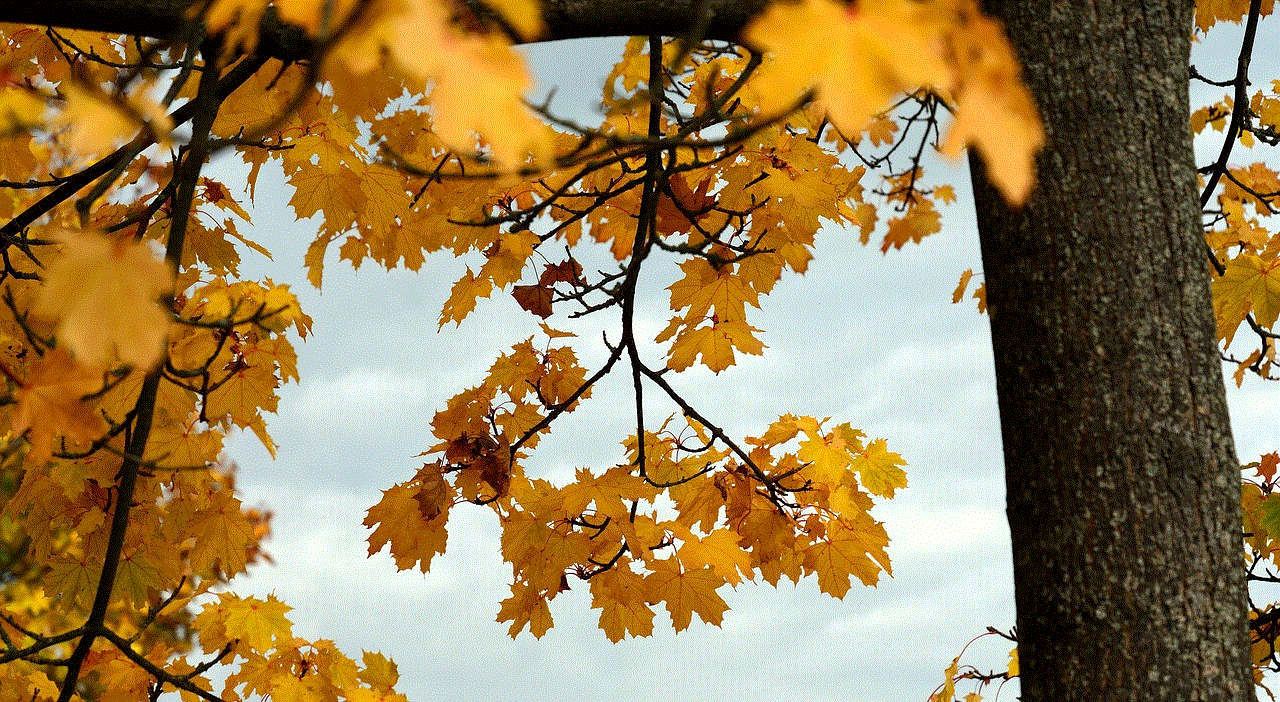
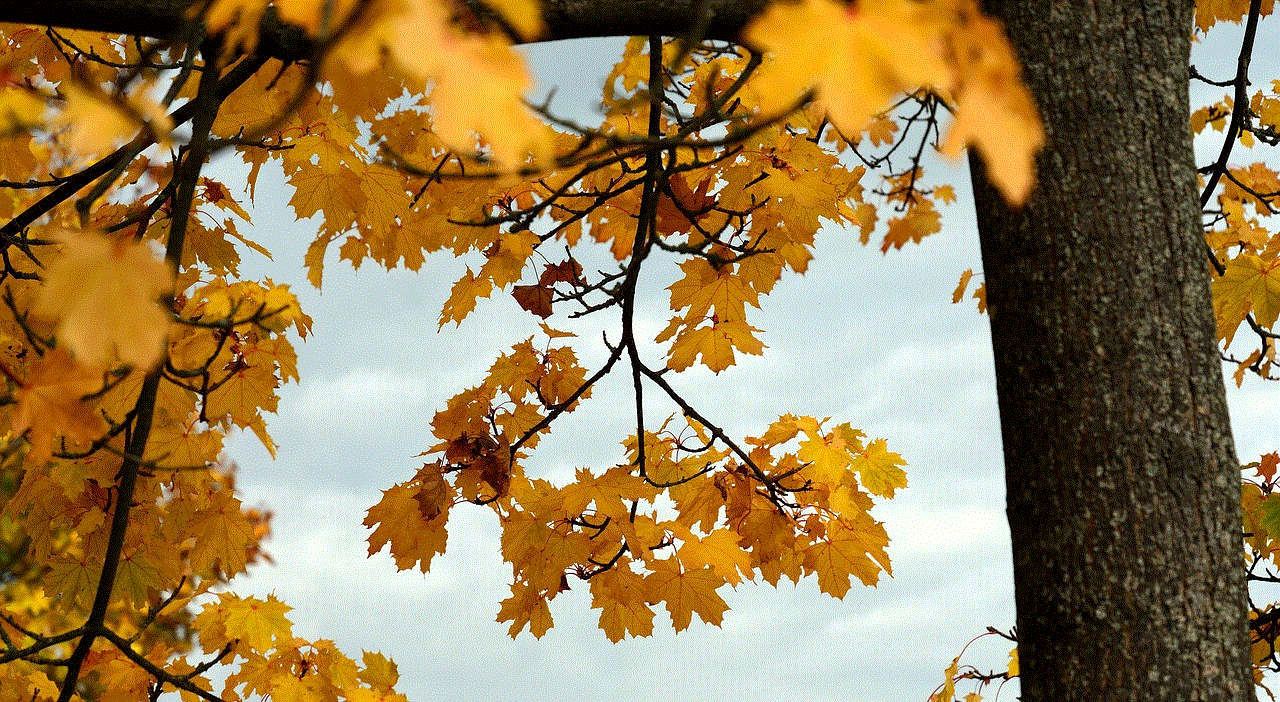
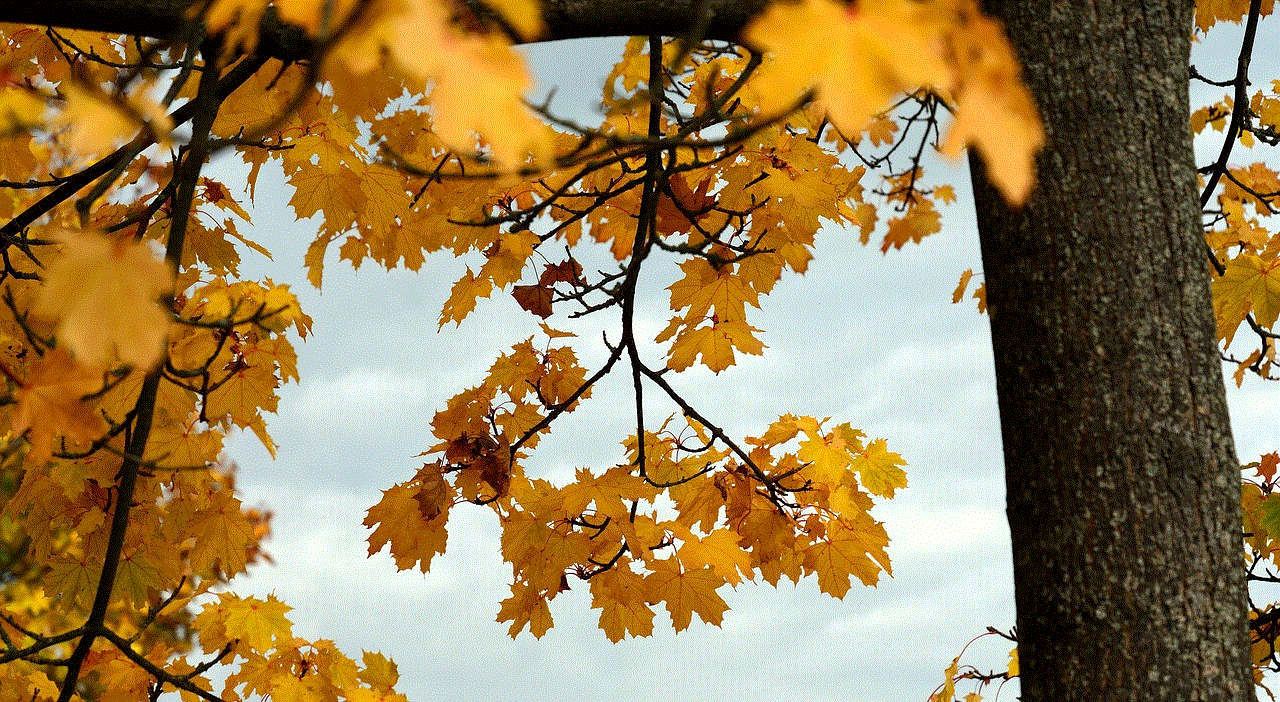
5. **Social Engineering**: Scammers often use social engineering techniques to trick users into installing spyware, disguising it as a legitimate application or update.
By being aware of these methods, you can take proactive steps to protect your device.
## How to Check Your Phone for Spyware
### Step 1: Review Installed Applications
Begin by checking the list of apps installed on your device. Look for any unfamiliar or suspicious applications. On Android, you can do this by going to **Settings > Apps**. On iOS, you can check under **Settings > General > iPhone Storage**. If you find an app that you do not recognize or remember installing, research it online to see if it has been flagged for spyware.
### Step 2: Monitor Battery and Data Usage
As mentioned earlier, unusual battery and data usage can indicate spyware presence. Go to your device’s settings and check the battery usage statistics. On Android, navigate to **Settings > Battery > Battery Usage**; on iOS, go to **Settings > Battery**. Look for any apps that are consuming an unusually high amount of resources.
### Step 3: Use Anti-Spyware Software
Investing in reputable anti-spyware or antivirus software can be a good move. These applications can scan your device for malicious software and help remove it. Make sure to choose a reputable provider and keep the software updated for optimal protection.
### Step 4: Enable Security Features
Most smartphones come with built-in security features. For Android devices, you can enable Google Play Protect, which scans apps for malware. On iOS, ensure that you are running the latest version of iOS, as updates often include security patches. Additionally, enable features such as Find My iPhone or Find My Device for added security.
### Step 5: Check for Device Administrator Access
On Android devices, some spyware may request device administrator access. You can check this by going to **Settings > Security > Device Admin Apps**. If you see any apps that you did not authorize, revoke their access immediately.
### Step 6: Factory Reset
If you suspect that your phone is heavily infected with spyware, a factory reset may be necessary. This action will erase all data from your device, so be sure to back up important information before proceeding. On Android, go to **Settings > System > Reset Options > Erase All Data (Factory Reset)**. On iOS, navigate to **Settings > General > Reset > Erase All Content and Settings**. This step should be used as a last resort.
## Preventing Future Spyware Infections
Once you have checked your phone for spyware and ensured it is clean, taking preventive measures is essential to avoid future infections. Here are some tips to help you stay secure:
1. **Download Apps from Trusted Sources**: Always use official app stores, such as Google Play Store or Apple App Store, and read reviews before downloading.
2. **Update Your Software Regularly**: Keeping your operating system and applications updated helps protect against security vulnerabilities.
3. **Use a VPN on Public Wi-Fi**: A Virtual Private Network (VPN) encrypts your internet connection, providing an extra layer of security when using public networks.
4. **Be Cautious with Links and Attachments**: Avoid clicking on links or downloading attachments from unknown sources.
5. **Regularly Review permissions **: Check app permissions periodically to ensure that applications are not overreaching their access.
6. **Educate Yourself on Phishing Scams**: Understanding how phishing scams work can help you avoid falling victim to such tactics.
7. **Consider a Security Suite**: A comprehensive security suite can provide additional features, such as anti-spyware, firewalls, and identity theft protection.
## Conclusion



Checking your phone for spyware is an essential practice in safeguarding your privacy and personal information. By being proactive in monitoring your device, recognizing the signs of spyware, and implementing preventive measures, you can significantly reduce your risk of infection. Remember that maintaining digital security is an ongoing process, and staying informed about potential threats is key to protecting yourself in an increasingly connected world. With the knowledge and tools discussed in this article, you are better equipped to ensure the safety of your mobile device and the personal data it holds.