telegram web qr code
With the rise of messaging apps, it’s no surprise that Telegram has emerged as one of the most popular instant messaging platforms. Its user-friendly interface, security features, and versatility make it a top choice for millions of users around the world. One of the most convenient ways to access Telegram is through its web version, which allows users to chat with their contacts without having to download the app. And to log in to the web version, users need to scan a QR code. In this article, we will explore the Telegram web QR code and how it works.
What is a QR code?
QR (Quick Response) code is a type of barcode that contains information that can be read by a QR scanner or a smartphone camera. It consists of black and white squares arranged in a specific pattern, which can store different types of data such as URLs, text, phone numbers, and more. QR codes are used for various purposes, from advertising to payment methods, and in this case, to log in to the Telegram web version.
How to access Telegram web?
To access Telegram web, users need to have an account with the app. If you don’t have an account, you can easily create one by downloading the Telegram app on your smartphone or tablet. Once you have an account, you can follow these simple steps to log in to Telegram web:
1. Open your web browser and go to web.telegram.org.
2. You will see a QR code on the screen.
3. Open the Telegram app on your phone and tap on the three horizontal lines on the top left corner of the screen.
4. Select “Settings” and then “Devices”.
5. Tap on “Scan QR code”.
6. Point your phone’s camera towards the QR code on the screen.
7. Once the code is scanned, your account will be synced, and you will be logged in to the web version.
Why use Telegram web?
There are several reasons why users prefer to use the Telegram web version instead of the app. One of the main advantages is that it allows users to access their chats and messages from any device with an internet connection. This means that you can continue your conversations from your desktop, laptop, or tablet without having to switch between devices. Moreover, the web version is useful for those who don’t have enough storage space on their devices to download the app.
Another benefit of using the Telegram web version is that it has a similar interface to the app, making it easy for users to navigate and use. This is especially useful for those who are new to the app and want to get familiar with its features before downloading it. Additionally, the web version also has most of the features available on the app, including group chats, voice and video calls, and the ability to send files.
Security of Telegram web
One of the main concerns for users when using any messaging platform is the security of their conversations. Telegram is known for its high-security standards, and the web version is no exception. All messages and media sent through the web version are encrypted, which means they cannot be intercepted or read by anyone else. Moreover, the web version has a “self-destruct” feature, which allows users to set a time limit for their messages to be deleted from the recipient’s device after they have been read.
Another security feature of the Telegram web version is the “two-factor authentication” option. This adds an extra layer of protection to your account by requiring a code sent to your phone number whenever you log in to a new device. This prevents anyone from accessing your account without your permission, even if they have your password.
Limitations of Telegram web
Although the Telegram web version offers many benefits, it also has some limitations. One of the main limitations is that it does not support all features available on the app. For example, users cannot access their contact list or create new groups on the web version. Moreover, some bots and third-party integrations are not available on the web version.
Additionally, the web version can only be used on one device at a time. This means that if you log in to the web version on your desktop, you will be automatically logged out on your phone, and vice versa. This can be inconvenient for those who need to access their chats on multiple devices simultaneously.
Tips for using Telegram web
To make the most out of the Telegram web version, here are some useful tips and tricks:
1. Use a secure internet connection – Since the web version does not have the same security features as the app, it’s essential to use a secure internet connection when accessing it. Avoid using public Wi-Fi networks to prevent your conversations from being intercepted.
2. Log out after use – To ensure the security of your account, it’s recommended to log out of the web version after each use. This will prevent anyone from accessing your account if they have access to your device.
3. Use keyboard shortcuts – Telegram web has several keyboard shortcuts that can make your experience more efficient. For example, you can use “Ctrl + Enter” to send a message or “Ctrl + Shift + M” to mute a conversation.
4. Customize your notifications – You can customize your notification settings on the web version to receive notifications for specific chats or mute them altogether. This can be useful if you don’t want to be disturbed by constant notifications.
Conclusion
The Telegram web QR code is a convenient and secure way to access the app’s web version. It allows users to access their chats and messages from any device with an internet connection, making it a popular choice for many. Despite its limitations, the web version offers most of the features available on the app and ensures the security of its users’ conversations. With the tips mentioned above, you can make the most out of the Telegram web version and stay connected with your contacts seamlessly.
delete conversations on messenger
In today’s digital age, communication has become easier and more convenient than ever before. With the rise of social media platforms such as facebook -parental-controls-guide”>Facebook , people are able to connect with others from all around the world at the click of a button. One of the most popular features of Facebook is its messaging app, Messenger. While this app has made it easy to stay in touch with friends and family, it has also raised concerns about privacy and the need to delete conversations on Messenger.
Messenger was first introduced as a standalone app in 2011, allowing Facebook users to communicate with each other without having to go through the main Facebook app. It quickly gained popularity and today, it has over 1.3 billion monthly active users. With its user-friendly interface and features such as video calling, group chats, and stickers, it’s no surprise that Messenger has become the go-to messaging app for many people.
However, with the increasing use of Messenger, there has been a growing concern about the need to delete conversations on the app. This concern is not unfounded, as the conversations we have on Messenger can contain sensitive and personal information that we may not want others to access. In this article, we will explore the reasons why you may want to delete conversations on Messenger and the steps you can take to do so.
Reasons to Delete Conversations on Messenger:
1. Protecting Your Privacy:
As mentioned earlier, the conversations we have on Messenger may contain personal and sensitive information. This could include personal photos, financial information, or confidential discussions. If you have shared any of this information through Messenger, it’s important to delete the conversations to protect your privacy. With the rise of cybercrime and online hacking, it’s better to be safe than sorry.
2. Clearing Up Space:
If you are a frequent user of Messenger, you may find that your conversations take up a significant amount of space on your device. This can slow down your device and make it difficult to find important conversations. By deleting conversations on Messenger, you can free up space on your device and make it run more smoothly.
3. Avoiding Embarrassment:
We have all been in a situation where we have sent a message to the wrong person or have said something we regret. With Messenger, there is always the risk of accidentally sending a message to the wrong person or even worse, sending a message to a group chat when it was only meant for one person. By deleting the conversation, you can avoid any potential embarrassment or misunderstandings.
4. Maintaining a Clean Inbox:
If you are someone who likes to keep a clean and organized inbox, then deleting conversations on Messenger is a must. With the constant flow of messages and notifications, it can be overwhelming to have a cluttered inbox with old conversations. By regularly deleting conversations, you can keep your inbox clean and only have the important conversations that you need.
5. Starting Fresh:
Sometimes, it’s just necessary to start fresh and let go of the past. This could be applicable to a conversation with an ex-partner or a friend with whom you have had a falling out. By deleting the conversation, you can move on and start a new chapter without the constant reminder of the past.
Steps to Delete Conversations on Messenger:



Now that we have discussed the reasons why you may want to delete conversations on Messenger, let’s look at the steps you can take to do so.
1. Deleting Individual Conversations:
The easiest way to delete conversations on Messenger is by deleting them one at a time. To do this, open the Messenger app and navigate to the conversation you want to delete. Then, tap and hold on the conversation until a menu appears. From the menu, select “Delete” and confirm the action. This will permanently delete the conversation from your device.
2. Deleting Multiple Conversations:
If you have multiple conversations that you want to delete, you can do so in bulk. To do this, open the Messenger app and tap on your profile picture in the top left corner. Then, tap on “Account Settings” and select “Storage.” From here, you can see the conversations that are taking up the most space on your device. Select the conversations you want to delete and tap on “Delete.”
3. Deleting Conversations on Desktop:
If you use Messenger on your desktop, you can also delete conversations from there. To do this, go to your Messenger inbox and hover over the conversation you want to delete. Then, click on the three dots that appear and select “Delete.” This will permanently delete the conversation from your desktop.
4. Deleting Conversations with Specific People:
If you want to delete all conversations with a specific person, you can do so by blocking them on Messenger. To do this, open the conversation with the person and tap on their name at the top. Then, select “Block” and confirm the action. This will not only delete the conversation but also prevent the person from contacting you on Messenger.
5. Deleting Conversations from the Facebook App:
If you use Messenger through the main Facebook app, you can delete conversations from there as well. To do this, open the Facebook app and go to the conversation you want to delete. Then, tap and hold on the conversation and select “Delete.” This will permanently delete the conversation from both Messenger and the Facebook app.
6. Deleting Conversations from Archived Chats:
If you have archived a conversation on Messenger, it will still take up space on your device. To delete these conversations, go to your archived chats and swipe left on the conversation you want to delete. Then, tap on “Delete” to permanently remove it from your device.
7. Deleting Conversations from the Facebook Website:
If you don’t have access to the Messenger app, you can still delete conversations from the Facebook website. To do this, go to the conversation you want to delete and click on the gear icon at the top. Then, select “Delete” and confirm the action.
8. Clearing All Conversations:
If you want to clear all your conversations on Messenger, you can do so by clearing your app data. Keep in mind that this will delete all conversations and cannot be undone. To do this, go to your device settings and select “Apps.” Then, find Messenger and tap on “Clear Data.”
9. Deleting Conversations on a Time Basis:
If you want to regularly delete conversations on Messenger, you can set a time basis to do so. To do this, open the Messenger app and go to “Settings.” Then, select “Privacy” and tap on “Clear Conversations.” From here, you can select a time basis to automatically delete conversations older than a certain time period.
10. Deleting Conversations with Third-Party Apps:
There are also third-party apps available that claim to delete your conversations on Messenger. However, it’s important to be cautious when using these apps as they may not be safe and could potentially access your personal information.
Conclusion:
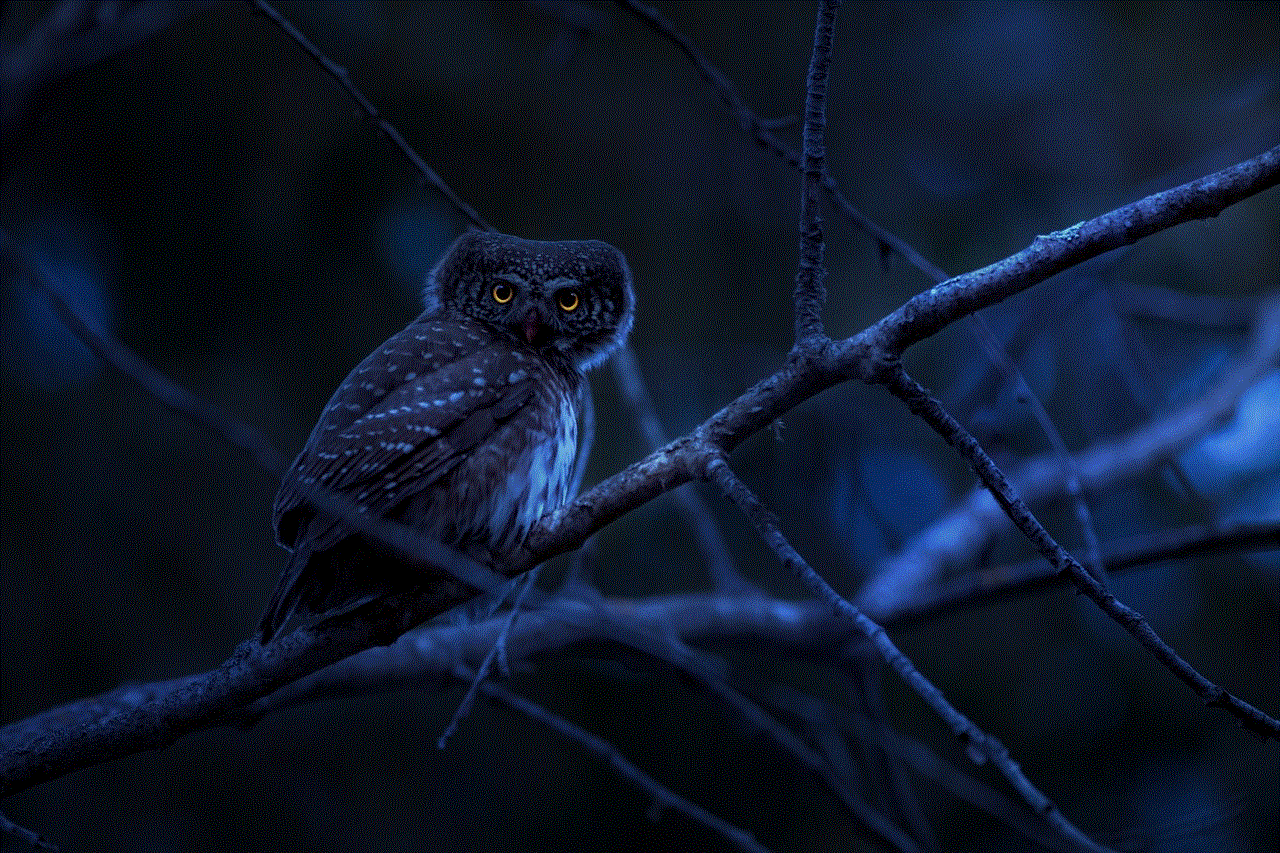
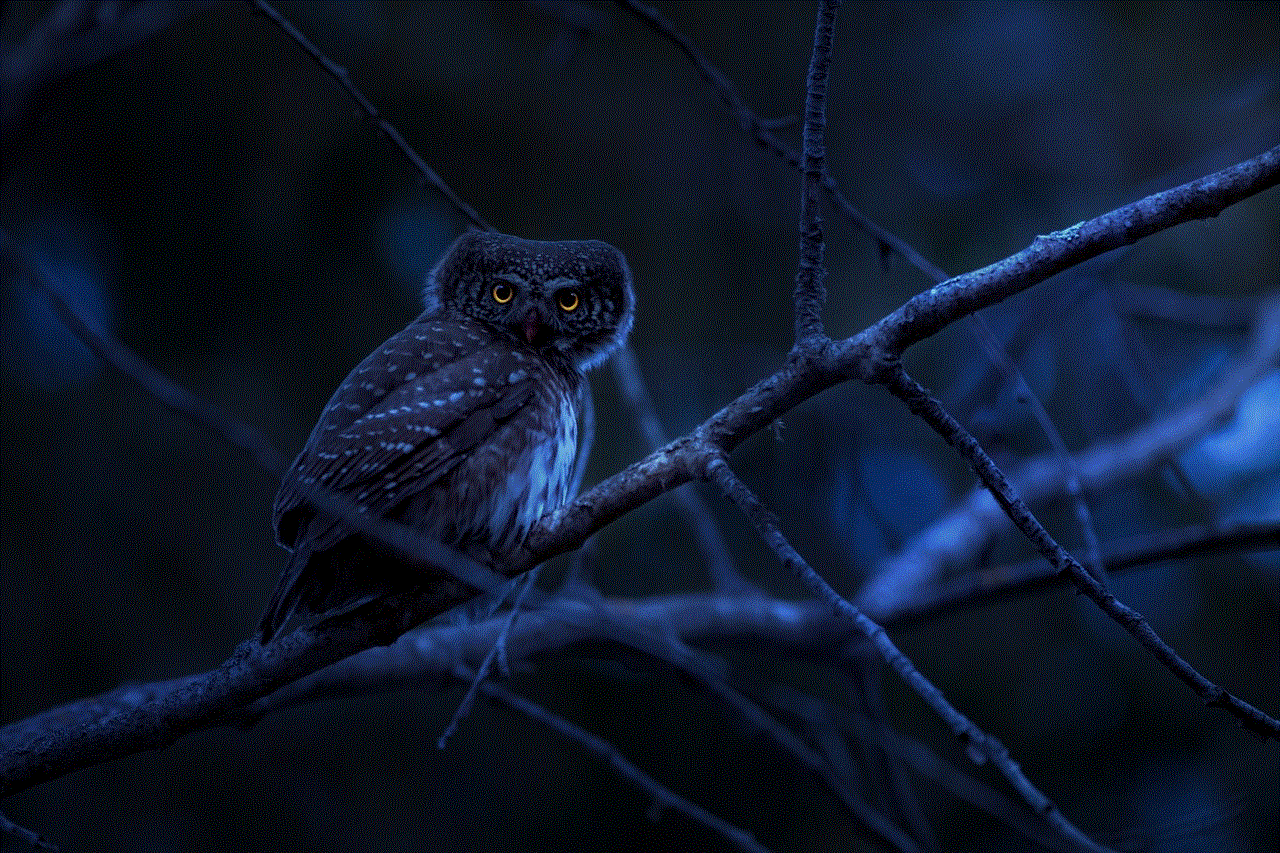
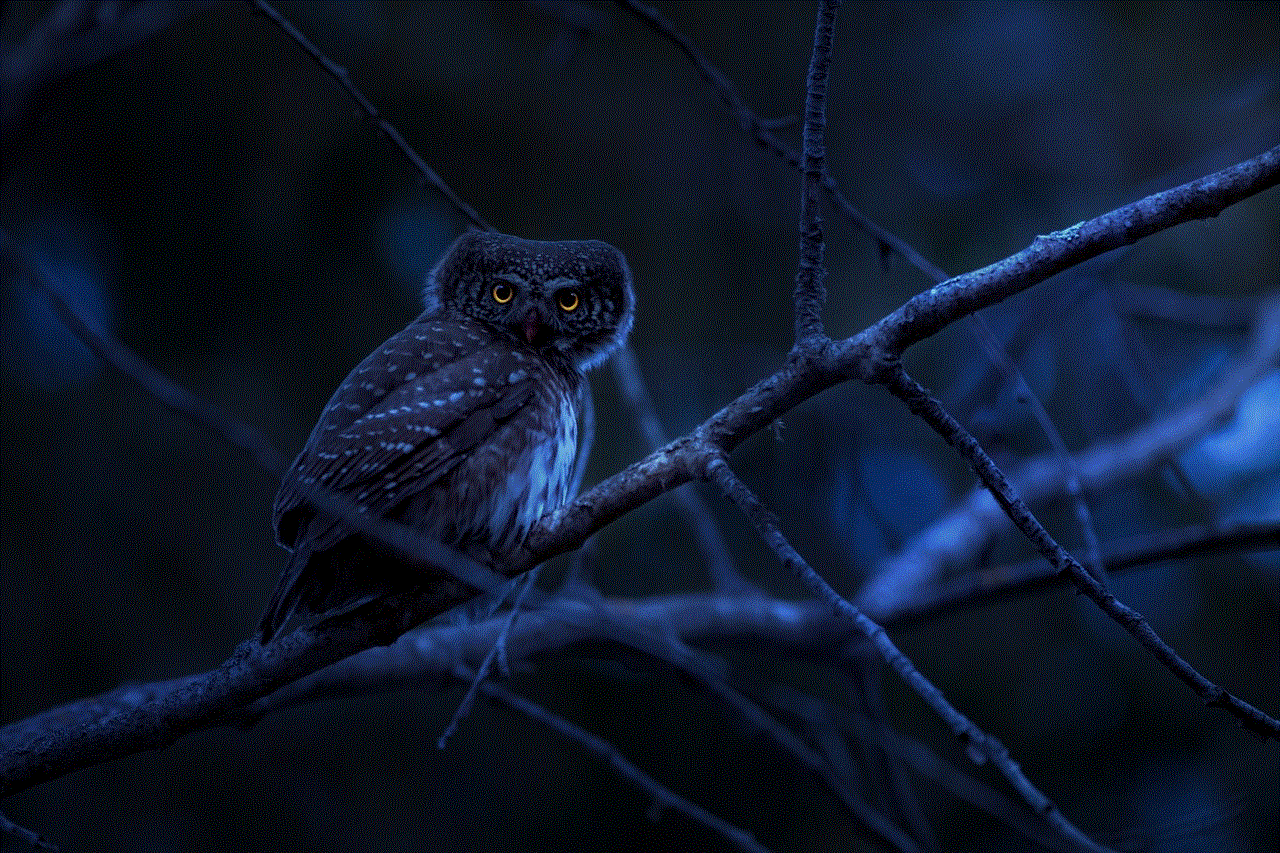
In conclusion, while Messenger has made it easier to stay in touch with friends and family, it’s important to be mindful of the conversations we have on the app. By regularly deleting conversations, we can protect our privacy, free up space on our devices, and maintain a clean inbox. With the steps mentioned above, you can easily delete conversations on Messenger and have peace of mind knowing that your personal information is safe.