what is airplane mode on android
# Understanding Airplane Mode on Android : A Comprehensive Guide
Airplane mode is a feature that has become a familiar term for users of mobile devices, particularly those who frequently travel or utilize their devices in various environments. While the name suggests a specific use case—being on an airplane—airplane mode serves a broader purpose on Android devices. This article delves into what airplane mode is, how it works, its benefits, and its various applications beyond just air travel.
## What is Airplane Mode?
Airplane mode is a setting on Android devices that disables all wireless communication functions. This includes cellular connections, Wi-Fi, Bluetooth, and sometimes even GPS. The primary purpose of airplane mode is to comply with airline regulations, which often require passengers to cease the use of cellular networks during flights to prevent interference with the aircraft’s communication systems. However, the functionality of airplane mode extends beyond just airborne usage, offering several advantages for everyday use.
## How Does Airplane Mode Work?
When you activate airplane mode on your Android device, it essentially turns off all wireless radios in the device. This means that:
1. **Cellular Communication**: Your device will no longer connect to any cellular network. This includes voice calls, text messages, and mobile data. Incoming calls and messages will be queued and delivered once airplane mode is turned off.
2. **Wi-Fi**: All Wi-Fi connections will also be disabled. However, most Android devices allow you to re-enable Wi-Fi while still in airplane mode, enabling you to connect to Wi-Fi networks without turning off the mode completely.
3. **Bluetooth**: Similar to Wi-Fi, Bluetooth is disabled in airplane mode, but users can often turn it back on individually to connect to Bluetooth devices, such as headphones or speakers.
4. **GPS**: While traditional GPS functionality remains active, location services dependent on cellular networks will be unavailable. This means that users can still use GPS for navigation if they have pre-downloaded maps or are connected to Wi-Fi.
## Activating Airplane Mode on Android
Activating airplane mode on an Android device is a straightforward process. Here’s how you can do it:
1. **Quick Settings Menu**: Swipe down from the top of the screen to access the quick settings menu. Look for the airplane icon and tap it to toggle airplane mode on or off.
2. **Settings App**: Alternatively, you can go to the Settings app, navigate to “Network & internet” (or “Connections” on some devices), and find the option for airplane mode. Toggle the switch to activate or deactivate it.
3. **Voice Commands**: If you have a voice assistant like Google Assistant enabled, you can simply say, “Turn on airplane mode,” or “Turn off airplane mode,” and it will adjust the setting for you.
## Benefits of Using Airplane Mode
While airplane mode is primarily known for its role in air travel, it offers several benefits that can enhance the user experience in various scenarios.
### 1. **Battery Conservation**
One of the most significant advantages of airplane mode is its ability to conserve battery life. When activated, the device stops searching for cellular networks, which can drain battery power. This is particularly useful in situations where you may not have access to a charger, such as during long flights or when traveling in remote areas.
### 2. **Reduced Distractions**
In our hyper-connected world, constant notifications can be overwhelming. Activating airplane mode helps to eliminate distractions by silencing calls, texts, and app notifications. This feature can be particularly beneficial during meetings, study sessions, or any time you need to focus without interruptions.
### 3. **Improved Connection Quality**
Sometimes, when you’re in an area with weak cellular signals, your device may struggle to maintain a connection, leading to dropped calls or slow data speeds. By enabling airplane mode and then reactivating your desired connection (Wi-Fi or Bluetooth), you can often reset your device’s network connections, potentially improving overall connectivity.
### 4. **Avoiding Roaming Charges**
When traveling internationally, data roaming charges can quickly add up. By using airplane mode, you can prevent your device from connecting to foreign cellular networks. If you need internet access, you can turn on Wi-Fi to connect to local hotspots without incurring additional charges.
### 5. **Enhanced Privacy**
In an era where privacy concerns are paramount, airplane mode can help protect your personal information. When enabled, your device is invisible to nearby networks, which can prevent unwanted access or tracking. This feature can be particularly useful in public settings, such as airports or cafes.
### 6. **Safe Device Maintenance**
If you’re troubleshooting issues with your Android device, turning on airplane mode can be a helpful step. It allows you to reset connections without fully restarting the device, which can solve minor connectivity problems without the need for extensive technical intervention.
## Airplane Mode vs. Do Not Disturb
While airplane mode and Do Not Disturb (DND) mode may seem similar in their goal of reducing interruptions, they serve different functions.
– **Airplane Mode**: Disables all wireless communications, including calls, texts, and internet access. It is ideal for situations where you need to be completely disconnected from all networks.
– **Do Not Disturb**: Allows you to customize which notifications and calls you receive while still maintaining an active connection to networks. DND mode is perfect for situations where you want to receive important calls or messages but eliminate unnecessary distractions.
## Common Misconceptions about Airplane Mode
Despite its widespread usage, there are several misconceptions about airplane mode that can lead to confusion:
### 1. **Airplane Mode is Only for Air Travel**
While the feature was designed with air travel in mind, it has numerous applications in everyday life. Many users may not realize the advantages it offers for battery conservation, distraction reduction, and connectivity management.
### 2. **Airplane Mode Completely Shuts Down All Functions**
While airplane mode disables cellular, Wi-Fi, and Bluetooth connections, users can often re-enable Wi-Fi or Bluetooth independently, allowing for selective connectivity without fully turning off airplane mode.
### 3. **GPS is Completely Disabled in Airplane Mode**
While traditional GPS functionality remains active, some location services that rely on cellular data may not work. Users should be aware that downloaded maps can still be accessed while in airplane mode.
## Using Airplane Mode in Different Scenarios
Airplane mode can be beneficial in various scenarios beyond air travel. Here are some examples:
### 1. **Traveling**
As mentioned earlier, airplane mode is essential when flying. However, even when you’re traveling on the ground, it can be a useful tool for saving battery life and avoiding data charges when you’re in areas with poor reception.
### 2. **In Meetings**
During meetings or conferences, activating airplane mode can help maintain professionalism by preventing distractions from calls or notifications. Attendees can focus on discussions without the interruptions of incoming alerts.
### 3. **During Study Sessions**
For students or professionals who need to concentrate, airplane mode can create a conducive environment for studying or working on projects. By silencing notifications, individuals can immerse themselves in their tasks without distractions.
### 4. **At the Movies or Concerts**
Many venues request that attendees silence their devices to avoid disturbing others. Airplane mode is an effective way to ensure your device remains quiet while still allowing you to use offline features, such as watching downloaded content or taking photos.
### 5. **During Power Outages**
In case of a power outage, your device may struggle to maintain connectivity, resulting in rapid battery drain. By switching to airplane mode, you can preserve battery life until power is restored, allowing you to stay connected for essential communication.
### 6. **When Camping or Hiking**
When enjoying outdoor activities, cellular reception can be limited or nonexistent. Activating airplane mode can help conserve battery life while allowing you to use downloaded maps or take photos without draining your battery searching for a signal.
## Conclusion
Airplane mode is a versatile and valuable feature on Android devices that goes beyond its original purpose of ensuring compliance with airline regulations. It offers numerous benefits, including battery conservation, distraction reduction, and improved connectivity management. Understanding how to effectively use airplane mode can enhance your overall mobile experience, whether you’re traveling, working, or simply enjoying a moment of peace.
As technology continues to evolve, the functionality and applications of features like airplane mode may expand further. For now, it remains an essential tool for Android users to control their connectivity and optimize their device’s performance in various situations. Whether you’re a frequent traveler or someone looking to disconnect and recharge, knowing how to utilize airplane mode effectively can greatly enhance your device experience.
replace tile battery
# Replacing Your Tile Battery: A Comprehensive Guide
Tile, the popular Bluetooth tracking device, has made it easier than ever to locate misplaced items such as keys, wallets, bags, and even pets. However, like all batteries, the ones used in Tile devices will eventually lose their charge and need replacement. Understanding how to replace your Tile battery can extend the life of your device and ensure you never lose track of your belongings. This article will explore the ins and outs of replacing the battery in your Tile device, the types of batteries used, step-by-step instructions, and tips for maintaining your Tile tracker.
## Understanding Tile Devices
Tile devices come in various forms, including Tile Mate, Tile Pro, Tile Slim, and Tile Sticker. Each of these models has a unique design and functionality but shares the same core purpose: to help you find lost items quickly. The Tile Mate and Tile Pro are designed for keychains, while the Tile Slim is more like a credit card for wallets. The Tile Sticker is adhesive and can be attached to various surfaces.
While most Tile devices come with a built-in battery that lasts for about one year, the newer models, like Tile Pro and Tile Mate, feature a replaceable battery. This development has significantly increased the longevity and sustainability of these devices, allowing users to keep them in service for many years instead of discarding them when the battery dies.
## Identifying Your Tile Model
Before you can replace the battery, it’s essential to identify which Tile model you have. The model number can usually be found on the back of the device or in the Tile app under the settings for that specific Tile. Knowing your model will help you buy the correct replacement battery and follow the appropriate instructions for your device.
### Tile Mate and Tile Pro
Both Tile Mate and Tile Pro use a CR1632 battery, which is a commonly available lithium coin cell battery. These models feature a removable back cover, which allows for easy access to the battery compartment.
### Tile Slim
Tile Slim, on the other hand, uses a non-replaceable battery. If your Tile Slim runs out of power, you’ll need to purchase a new device. This model is designed to be thin and compact, which limits the options for battery replacement.
### Tile Sticker
Similar to Tile Slim, the Tile Sticker also has a non-replaceable battery. If the Tile Sticker loses power, you will need to buy a new one.
## Tools Needed for Battery Replacement
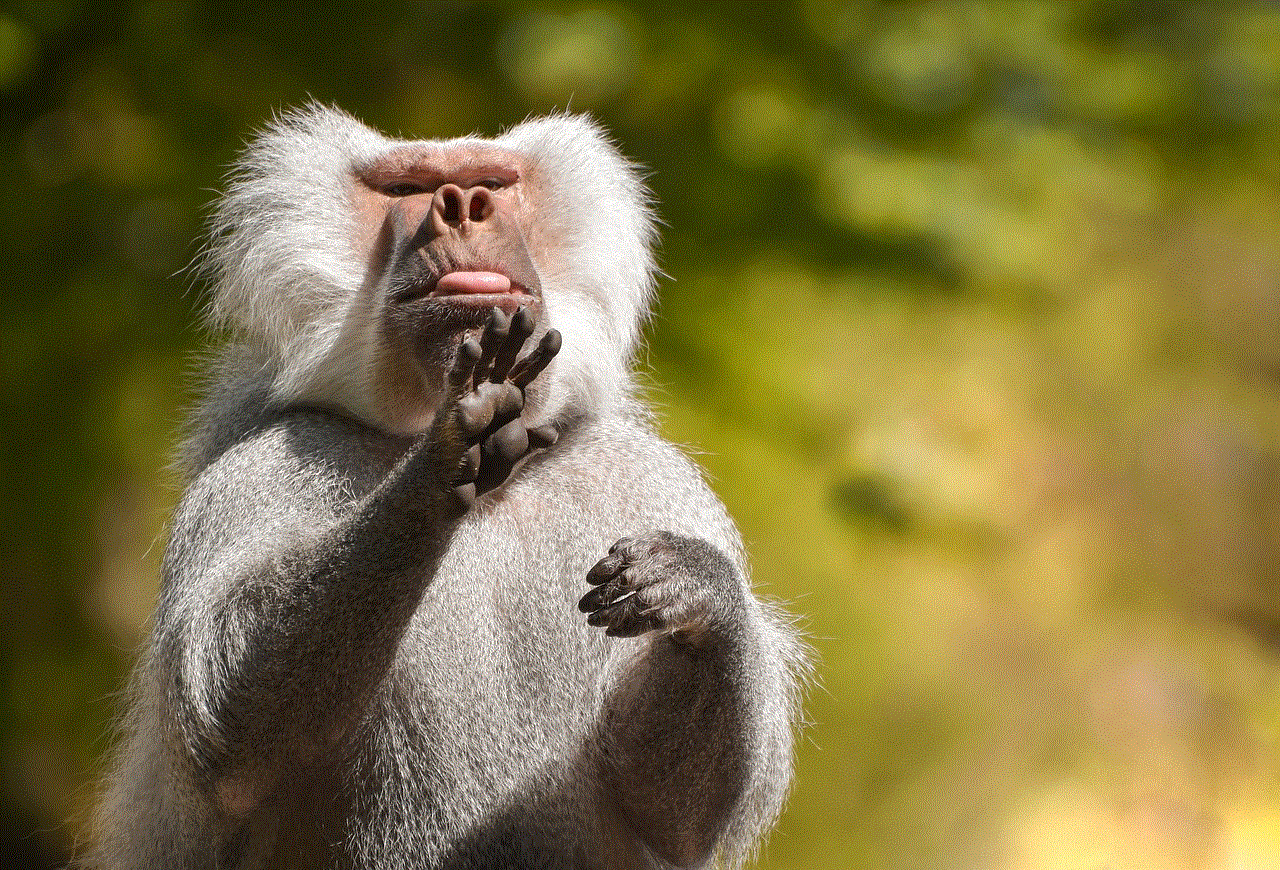
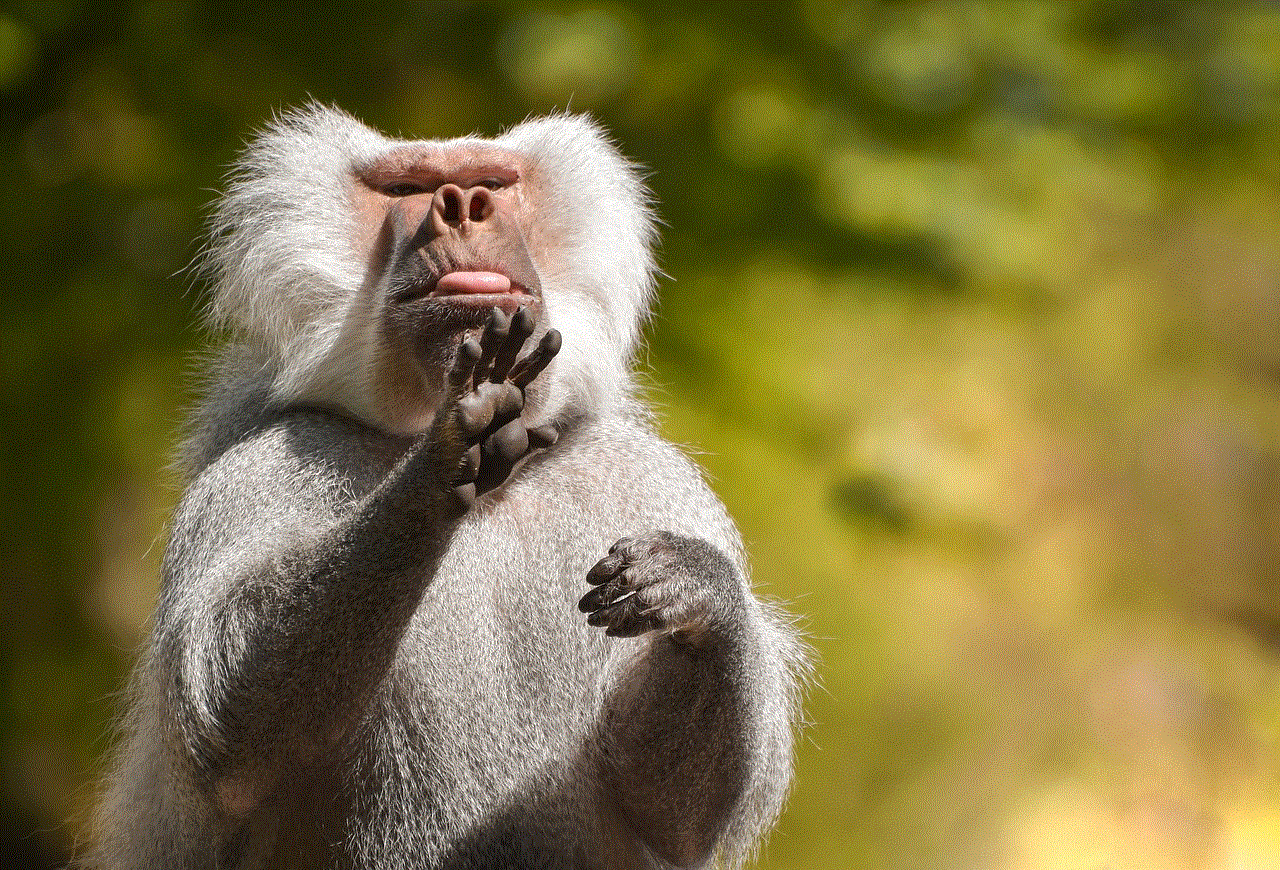
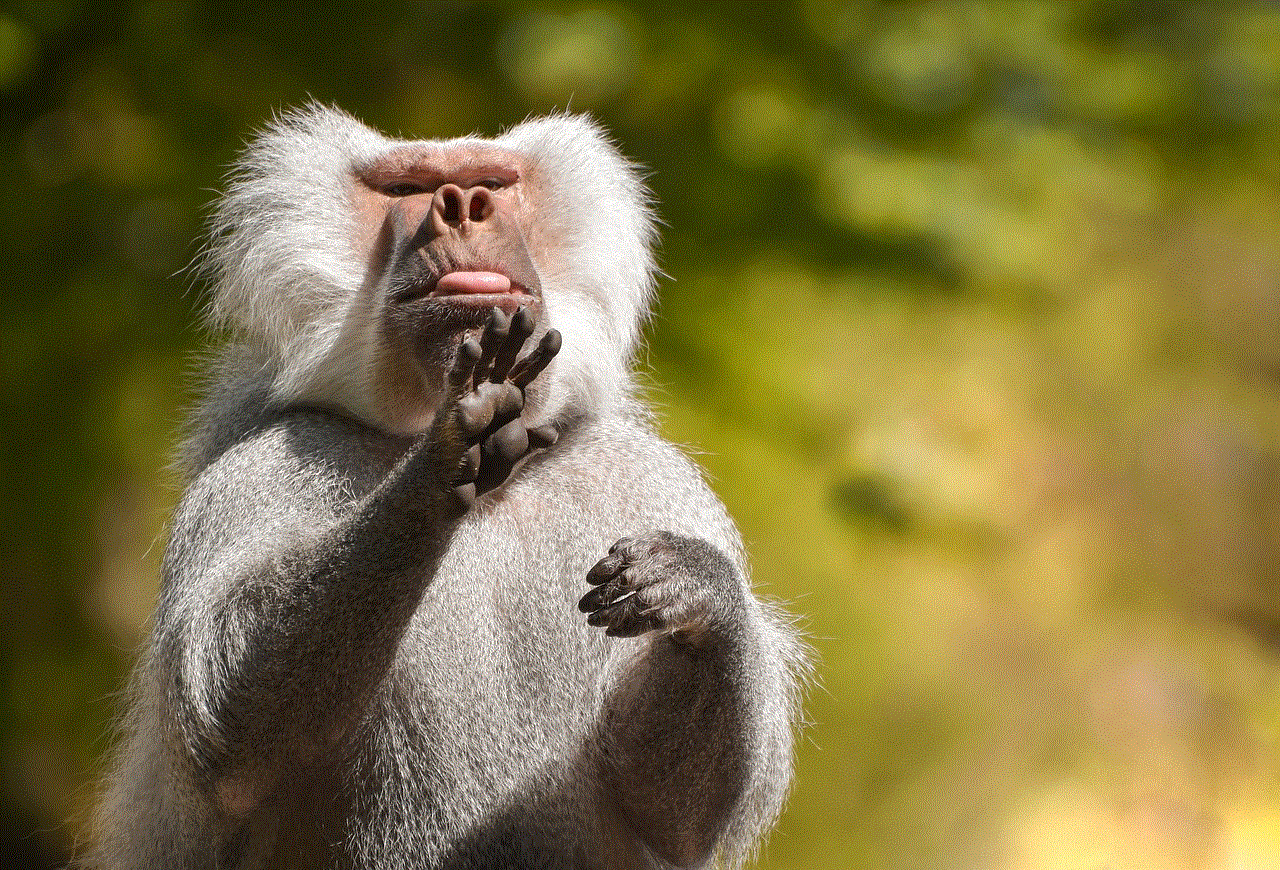
Replacing the battery in your Tile Mate or Tile Pro is a straightforward process that requires minimal tools. Here’s what you’ll need:
1. **CR1632 Battery**: Make sure to purchase a high-quality lithium coin cell battery. These batteries are widely available at electronics stores, supermarkets, and online retailers.
2. **Small Flathead Screwdriver or Coin**: If you have a Tile Mate or Tile Pro, you may need a small tool to assist in opening the back cover. A flathead screwdriver or a coin can work well for this purpose.
3. **Clean Cloth**: To wipe down the device and remove any dust or debris before replacing the battery.
4. **Tweezers (optional)**: In case you need help removing or inserting the battery.
## Step-by-Step Guide to Replacing Your Tile Battery
Now that you have everything you need, let’s dive into the step-by-step process for replacing the battery in your Tile Mate or Tile Pro.
### Step 1: Power Off Your Tile Device
Before you begin the replacement process, it’s a good idea to turn off your Tile device. While Tiles are designed to be low-power devices, turning them off can prevent any potential connectivity issues during the battery replacement process. You can do this through the Tile app on your smartphone.
### Step 2: Locate the Back Cover
Look for the back cover of your Tile Mate or Tile Pro. It is typically a circular area that can be pried open. Ensure you have good lighting to see the grooves where the cover meets the device.
### Step 3: Open the Back Cover
Using your small flathead screwdriver or a coin, gently pry open the back cover. Insert the tool into the groove and carefully twist or lift to pop the cover off. Be cautious not to use excessive force, as this could damage the device.
### Step 4: Remove the Old Battery
Once the back cover is removed, you will see the old battery. Carefully take it out using your fingers or tweezers. Make a note of the orientation of the battery (which side is positive and which is negative) so that you can insert the new one correctly.
### Step 5: Insert the New Battery
Take your new CR1632 battery and insert it into the battery compartment in the same orientation as the old battery. Ensure that the positive side is facing the correct direction, as indicated by the markings inside the compartment.
### Step 6: Replace the Back Cover
After the new battery is securely in place, it’s time to put the back cover back on. Align it with the grooves and press down firmly until you hear a click, indicating that it has snapped into place.
### Step 7: Power On Your Tile Device
Once the back cover is securely in place, power on your Tile device via the Tile app. It should automatically reconnect to your smartphone. If not, try removing the Tile from your app and adding it back in.
### Step 8: Test Your Tile
To ensure that the battery replacement was successful, conduct a quick test. Use the Tile app to ring your Tile device and confirm that it responds. If it does, you’re all set!
## Maintaining Your Tile Device
To prolong the life of your Tile device and its battery, consider the following maintenance tips:
### 1. Keep Your Tile Clean
Regularly clean your Tile device using a soft, dry cloth. This will help prevent dirt and grime from building up, which can interfere with functionality.
### 2. Avoid Extreme Temperatures
Keep your Tile device away from extreme temperatures, whether hot or cold. Exposure to harsh conditions can affect battery performance and overall device integrity.
### 3. Update the Tile App
Ensure that you are using the latest version of the Tile app. Updates often include bug fixes, new features, and performance improvements that can enhance your Tile experience.
### 4. Monitor Battery Life
Regularly check the battery status of your Tile device in the app. This will help you keep track of when it’s time for a replacement, allowing you to be proactive rather than reactive.
### 5. Use Tile’s Community Features
If you frequently misplace items, consider utilizing Tile’s community features. By enabling the “Notify When Found” option, you can leverage the network of Tile users to help locate your lost items, potentially reducing the need for constant battery replacements.
## Conclusion
Replacing the battery in your Tile Mate or Tile Pro is a simple and effective way to ensure that your tracking device continues to work for years to come. By following the steps outlined in this guide, you can easily change the battery and maintain the efficiency of your device. Remember to keep your Tile clean, avoid extreme temperatures, and monitor its battery status to enhance its longevity. Ultimately, with proper care and regular battery replacements, your Tile device will remain a reliable companion in keeping your belongings safe and easily locatable.
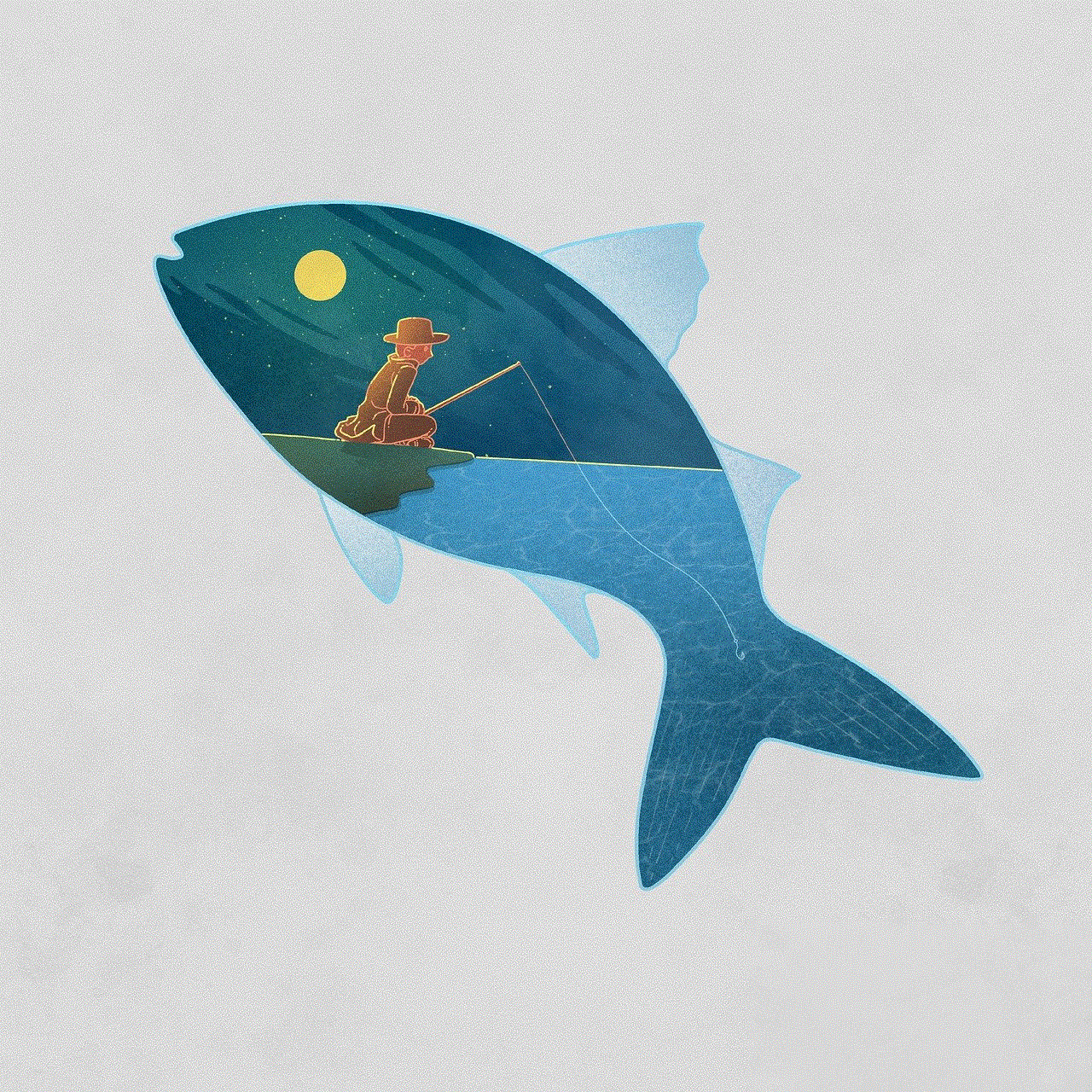
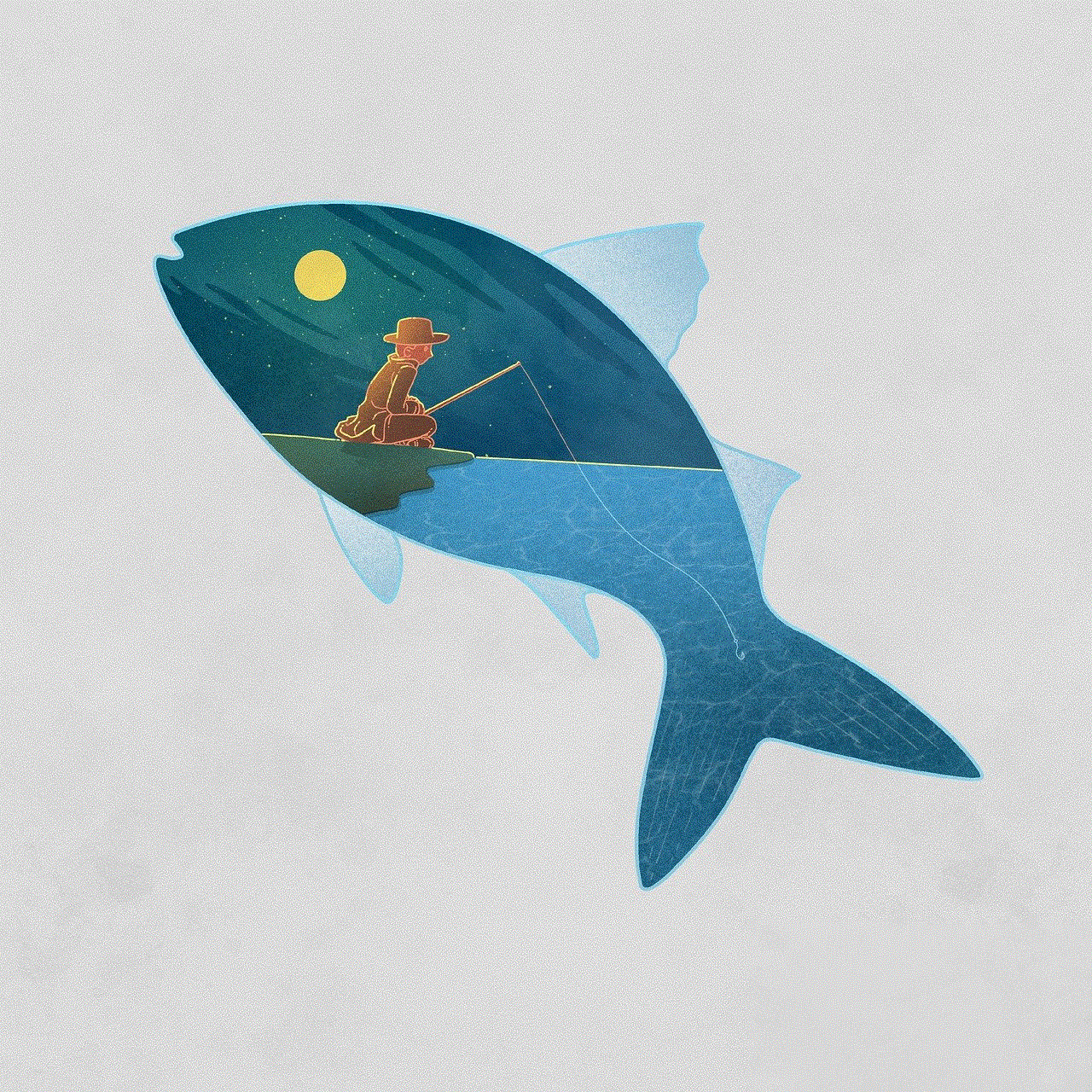
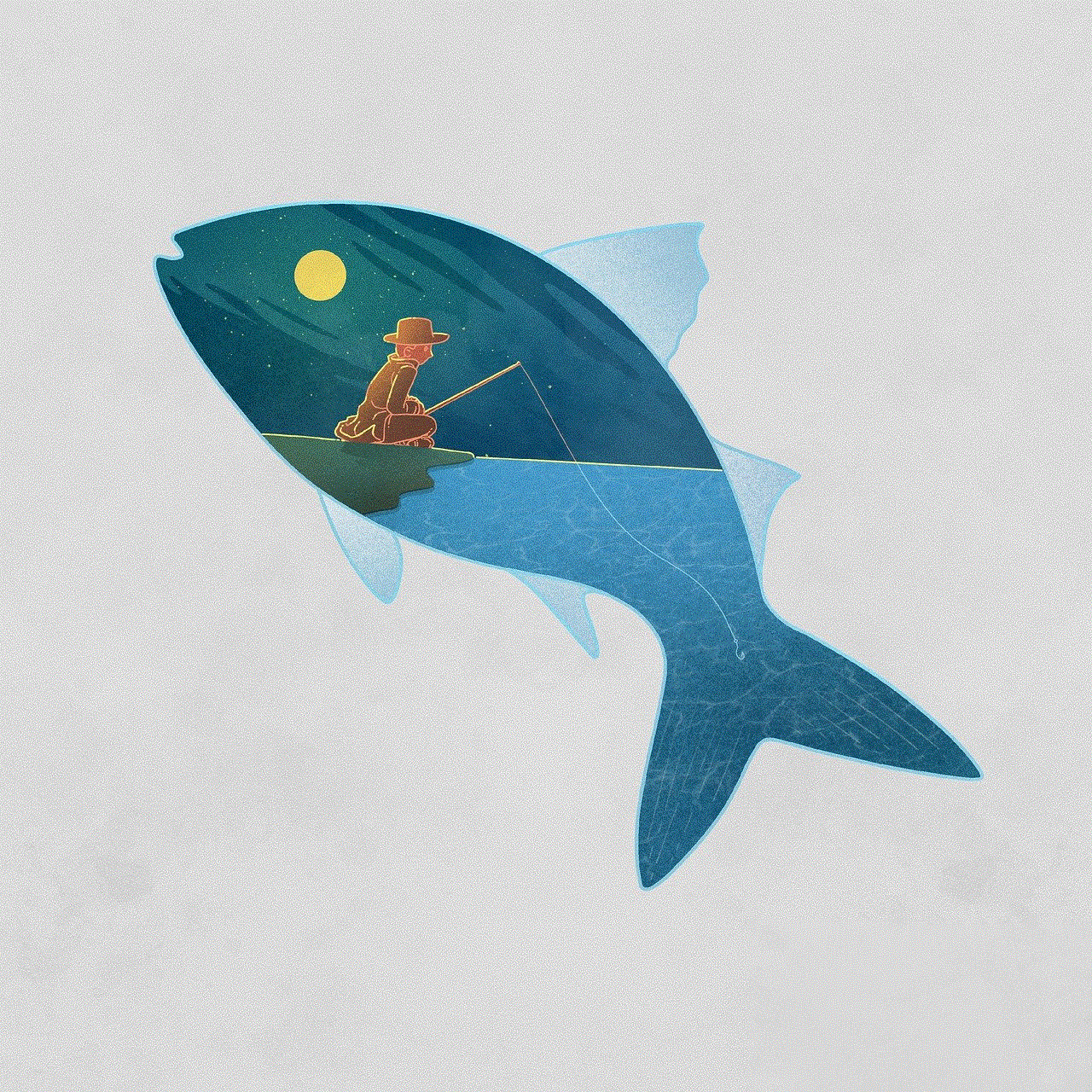
By understanding the importance of battery replacement and taking the necessary steps, you can make the most of your Tile investment, preventing unnecessary loss of items and enhancing your everyday life. Whether you’re a busy professional, a student, or someone who frequently misplaces things, having a functioning Tile device can save you significant time and hassle. So, take a moment to check your Tile, and if it’s time for a battery replacement, don’t hesitate to follow this comprehensive guide!