when instagram says user not found
When we think of social media platforms, Instagram often comes to mind. With its visually appealing content and vast user base, it has become a popular platform for individuals, businesses, and influencers alike. However, like any other social media platform, Instagram is not without its flaws. One common issue that users may encounter is the dreaded message of “user not found”. This error message can be frustrating and confusing, leaving users wondering what went wrong and how to fix it. In this article, we will delve into the reasons behind this error message and explore possible solutions.
First and foremost, it is important to understand what the “user not found” message on Instagram means. Simply put, it means that the username you have entered does not exist on the platform. This could be due to a number of reasons, such as the user deleting their account, changing their username, or being banned by Instagram. It could also be a temporary glitch on the platform, which can often be resolved by refreshing the page or trying again later.
One of the most common reasons for the “user not found” message is that the user has deleted their account. When a user deletes their account, their profile and all associated content are removed from the platform. This means that any tags, likes, or comments made by the user will also disappear. If you are trying to find a specific user and receive this error message, it is likely that they have deleted their account.
Another reason for the “user not found” message could be that the user has changed their username. As Instagram allows users to change their username, it is possible that the username you are searching for is no longer in use. In this case, the user’s profile and content will still exist on the platform, but under a different username. This can be frustrating, especially if you were following the user and suddenly can’t find them on your feed. However, you can try searching for their new username or reaching out to them through other social media platforms to reconnect.
The “user not found” message can also occur if the user has been banned by Instagram. Instagram has strict community guidelines and policies that users must adhere to. If a user violates these guidelines, their account may be suspended or permanently banned. This could be due to posting inappropriate content, spamming, or engaging in any other activity that goes against Instagram’s terms of use. If you are trying to find a user and receive this error message, it is possible that they have been banned from the platform.
In some cases, the “user not found” message can be a temporary glitch on the platform. This could be due to a technical issue or maintenance being done on the platform. If this is the case, the issue is usually resolved within a few hours and the user’s profile will be accessible again. It is always a good idea to check Instagram’s official social media accounts or their Help Center for any updates on known issues.
So, now that we understand the reasons behind the “user not found” message, what can be done to fix it? Here are a few things you can try if you encounter this error message on Instagram:
1. Double-check the username: It may seem obvious, but double-checking the username you are searching for is always a good idea. Typos or incorrect spellings can lead to the “user not found” message, so make sure you have the correct username before trying again.
2. Refresh the page: Sometimes, a simple refresh of the page can resolve the issue. This is especially true if the error message is due to a temporary glitch on the platform.
3. Try again later: As mentioned earlier, the “user not found” message could be due to a temporary issue on the platform. If this is the case, trying again later may solve the problem.
4. Search for the user through a mutual friend: If you are trying to find a user you were previously following, you can try searching for them through a mutual friend’s followers or following list. This will lead you to their profile, even if they have changed their username.
5. Reach out to the user through other platforms: If you are unable to find a user on Instagram, you can try reaching out to them through other social media platforms. They may have changed their username or deleted their account, but still be active on other platforms.
6. Report the issue to Instagram: If you believe the issue is a technical glitch or error, you can report it to Instagram through their Help Center. They have a dedicated section for reporting technical issues and their team will investigate and resolve the problem.
In conclusion, receiving the “user not found” message on Instagram can be frustrating, but it is not necessarily a permanent issue. By understanding the reasons behind this error message and trying some of the solutions mentioned above, you can hopefully find the user you are looking for. However, if you are unable to find them, it is important to respect their privacy and not try to contact them through other means without their consent. Remember, social media platforms are constantly evolving and issues like this can happen. It is always a good idea to stay updated on their policies and guidelines, and to have patience when encountering technical issues.
how to change your location on iphone
Changing your location on your iPhone can be helpful for a variety of reasons. Maybe you want to access content that is only available in certain countries, or perhaps you want to protect your privacy by not revealing your exact location. Whatever the reason may be, there are several ways to change your location on your iPhone. In this article, we will explore different methods to change your location and the benefits and risks associated with each method.
Method 1: Change Location Services in Settings
The most basic and straightforward way to change your location on your iPhone is through the Location Services settings. To access this, go to Settings > Privacy > Location Services. Here, you will see a list of apps that have access to your location. You can choose to turn off location services completely by toggling the switch at the top or select individual apps to control their access to your location.
If you want to change your location for a particular app, you can do so by selecting the app from the list and choosing one of the three options: “Never”, “While Using the App”, or “Always.” The “Never” option will completely restrict the app from accessing your location, while the “While Using the App” option will only allow the app to access your location when it is open and in use. The “Always” option, on the other hand, will allow the app to track your location even when it is not in use.
Method 2: Use a VPN to Change Your Location
Another popular method to change your location on your iPhone is by using a Virtual Private Network (VPN). A VPN is a service that allows you to connect to the internet through a secure and encrypted connection. It also allows you to choose a server location that you want to connect to. This means that you can select a server in a different country and appear as if you are browsing from that location.
To use a VPN on your iPhone, you first need to download a VPN app from the App Store. Once downloaded, open the app and follow the instructions to set up your connection. Most VPN apps will have a list of server locations to choose from, so you can select the country you want to appear in. Once connected, your IP address will be replaced with the server’s IP address, making it seem like you are browsing from a different location.
Method 3: Use a Location Spoofing App
If you want more control over your location and want to change it to a specific address, you can use a location spoofing app. These apps allow you to enter a specific address and then “spoof” your location to make it appear as if you are there. This method is often used by gamers who want to access content that is only available in certain countries.
To use a location spoofing app, you first need to download one from the App Store. Once downloaded, open the app and enter the address you want to set as your location. The app will then simulate your location, making it appear as if you are there. However, keep in mind that these apps may not work for all apps, as some apps have measures in place to prevent location spoofing.
Benefits of Changing Your Location on Your iPhone
There are several benefits to changing your location on your iPhone. One of the main benefits is being able to access content that is only available in certain countries. For example, if you are traveling abroad and want to watch your favorite TV show from your home country, changing your location to your home country will allow you to access the content.
Another benefit is the ability to protect your privacy. By limiting the access of certain apps to your location, you can prevent them from tracking your movements and potentially sharing your location with others. This can be especially helpful for apps that have access to your location at all times, such as social media apps.
Risks of Changing Your Location on Your iPhone
While changing your location on your iPhone can have its benefits, there are also some risks associated with it. One of the main risks is the potential for apps to misuse your location data. Some apps may use your location to track your movements and use that information for targeted advertising or other purposes. It is essential to carefully review the permissions you give to apps when granting access to your location.



Another risk is that some methods of changing your location, such as using a VPN or location spoofing app, may violate the terms of service of certain apps. This could result in your account being suspended or terminated. It is always important to read the terms of service of any app or service you are using to ensure that you are not violating any rules.
In addition, changing your location can also affect the accuracy of location-based services on your iPhone. If you change your location to a different country, the location-based services on your phone may not work correctly. This could potentially cause issues with navigation, weather, or other apps that rely on accurate location information.
Conclusion
Changing your location on your iPhone can be a useful tool for accessing content and protecting your privacy. Whether you want to change your location for a specific app or your entire device, there are various methods available. However, it is essential to understand the risks associated with changing your location and to use caution when granting access to your location to apps. By following the methods and tips outlined in this article, you can safely and effectively change your location on your iPhone.
iphone call log history
The call log history on an iPhone is a useful feature that allows users to keep track of their incoming, outgoing, and missed calls. It is a record of all the calls made and received on the device, along with the date, time, and duration of each call. This feature provides a convenient way to review and manage all phone calls made on the device, making it an essential tool for many iPhone users. In this article, we will explore the various aspects of the iPhone call log history, including its benefits, how to access it, and how to manage it.
Benefits of iPhone Call Log History
One of the main benefits of the iPhone call log history is that it helps users keep track of their phone calls. This feature is especially useful for individuals who use their iPhones for work, as they can easily see who they have been in contact with and when. It also helps in managing personal calls, ensuring that no important calls are missed. This feature is also helpful in cases where a call needs to be traced for any reason, as it provides a detailed record of all calls made and received on the device.
Another benefit of the iPhone call log history is that it allows users to quickly redial a recent number. Instead of manually searching for the number in the contact list, users can simply go to the call log history and tap on the number they wish to redial. This is a convenient feature that saves time and effort, especially for frequent callers.
Accessing the iPhone Call Log History
To access the call log history on an iPhone, users can follow these simple steps:
1. Open the Phone app on your iPhone.
2. Tap on the “Recents” tab at the bottom of the screen.
3. This will show a list of all recent calls made and received on the device.
4. To view the full call log history, tap on the “All” tab at the top of the screen.
Alternatively, users can also access the call log history by going to the “Settings” app, selecting “Phone,” and then tapping on “Call History.”
Managing the iPhone Call Log History



The iPhone call log history can be managed in various ways to suit the user’s needs. Here are some tips for managing the call log history:
1. Clearing the call log history: Users can clear the call log history by tapping on the “Clear” button at the top right corner of the screen. This will remove all recent calls and free up space on the device.
2. Deleting individual calls: Users can also delete individual calls from the call log history by swiping left on the call and tapping on “Delete.” This is useful for removing any unwanted or irrelevant calls from the history.
3. Viewing call details: By tapping on a specific call in the history, users can view more details, such as the date, time, duration, and the type of call (incoming, outgoing, or missed).
4. Adding calls to contacts: If a number is not saved in the contacts, users can tap on the “i” icon next to the number and select “Create New Contact” or “Add to Existing Contact.”
5. Blocking calls: Users can also block unwanted calls from the call log history by tapping on the “i” icon next to the number and selecting “Block this Caller.”
6. Exporting the call log history: Users can export the call log history by going to the “Settings” app, selecting “Phone,” and then tapping on “Export Call History.” This will create a .csv file that can be saved and shared.
Using the iPhone Call Log History for Productivity
Apart from its basic functions, the iPhone call log history can also be used to improve productivity. Here are some ways to use this feature to boost productivity:
1. Analysing phone usage: By going through the call log history, users can track their phone usage and identify areas where they can reduce or optimize their calls for better time management.
2. Managing important calls: The call log history helps in identifying calls from important contacts and ensuring that they are not missed. Users can also add these contacts to their favorites list for quick access.
3. Setting reminders: If a call needs to be made at a specific time, users can set a reminder by tapping on the call in the history and selecting “Remind Me” to call back at a later time.
4. Prioritizing calls: The call log history can also be used to prioritize calls based on their urgency. For instance, users can return missed calls first, followed by incoming calls, and then outgoing calls.
5. Tracking business calls: For individuals who use their iPhones for business purposes, the call log history can help in tracking business calls and keeping a record for future reference or for invoicing clients.
6. Improving communication efficiency: By using the call log history, users can quickly redial recent numbers, add new contacts, or block unwanted calls, thus improving communication efficiency.
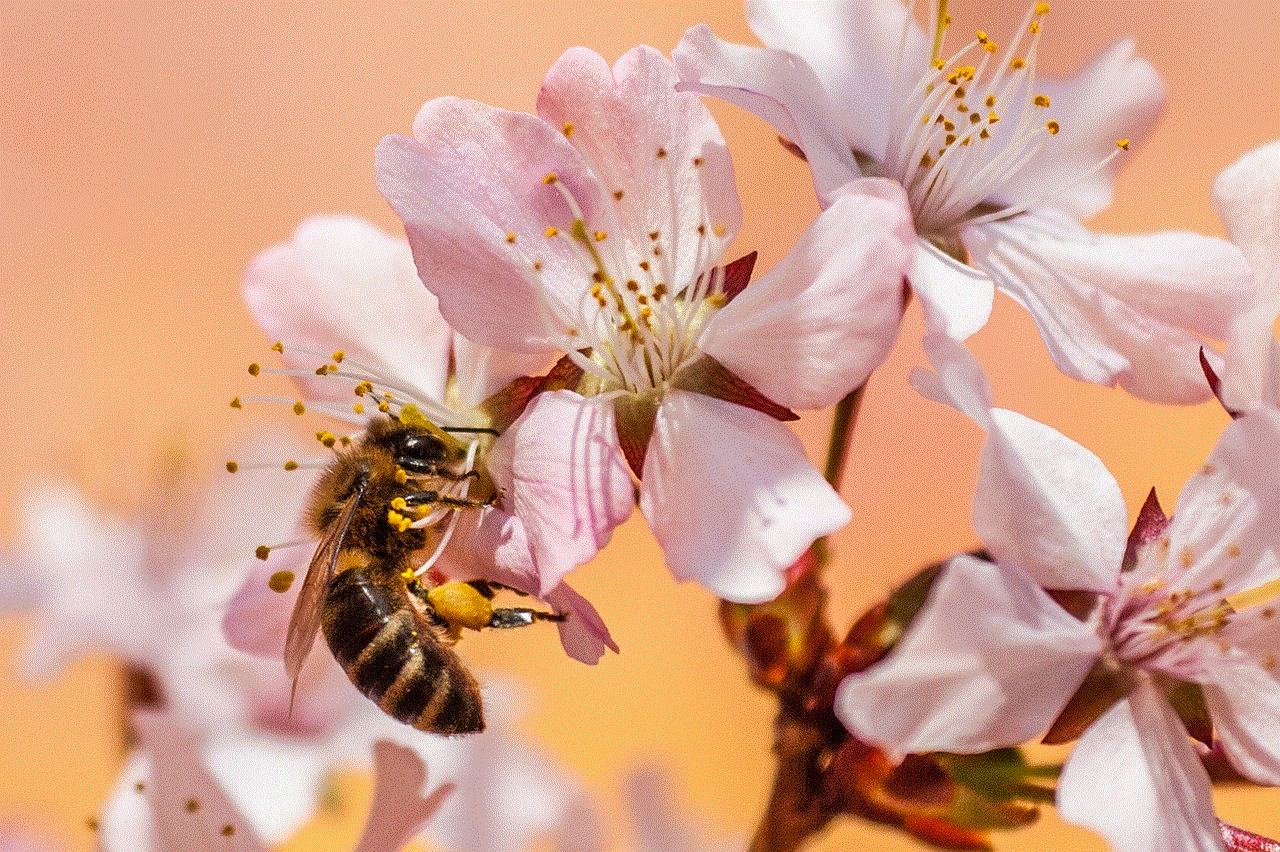
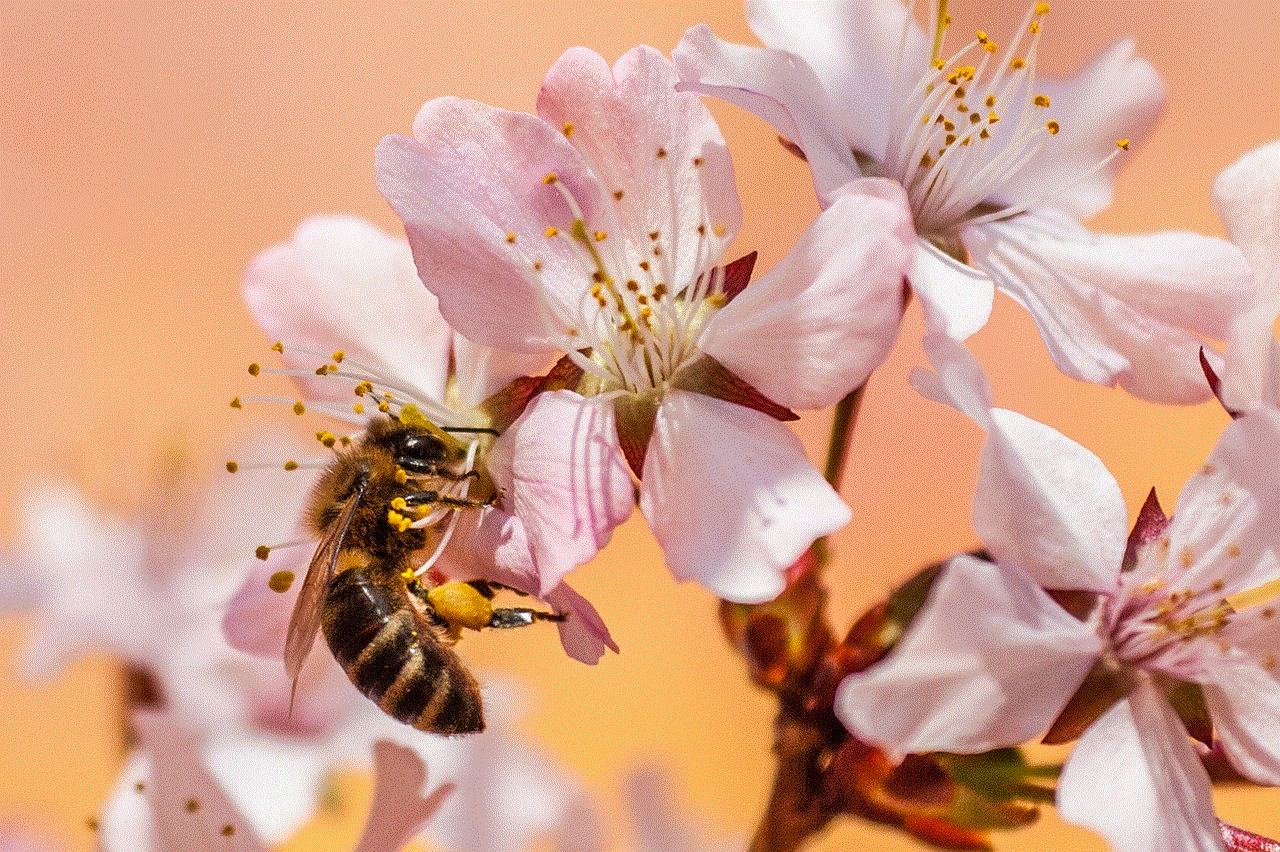
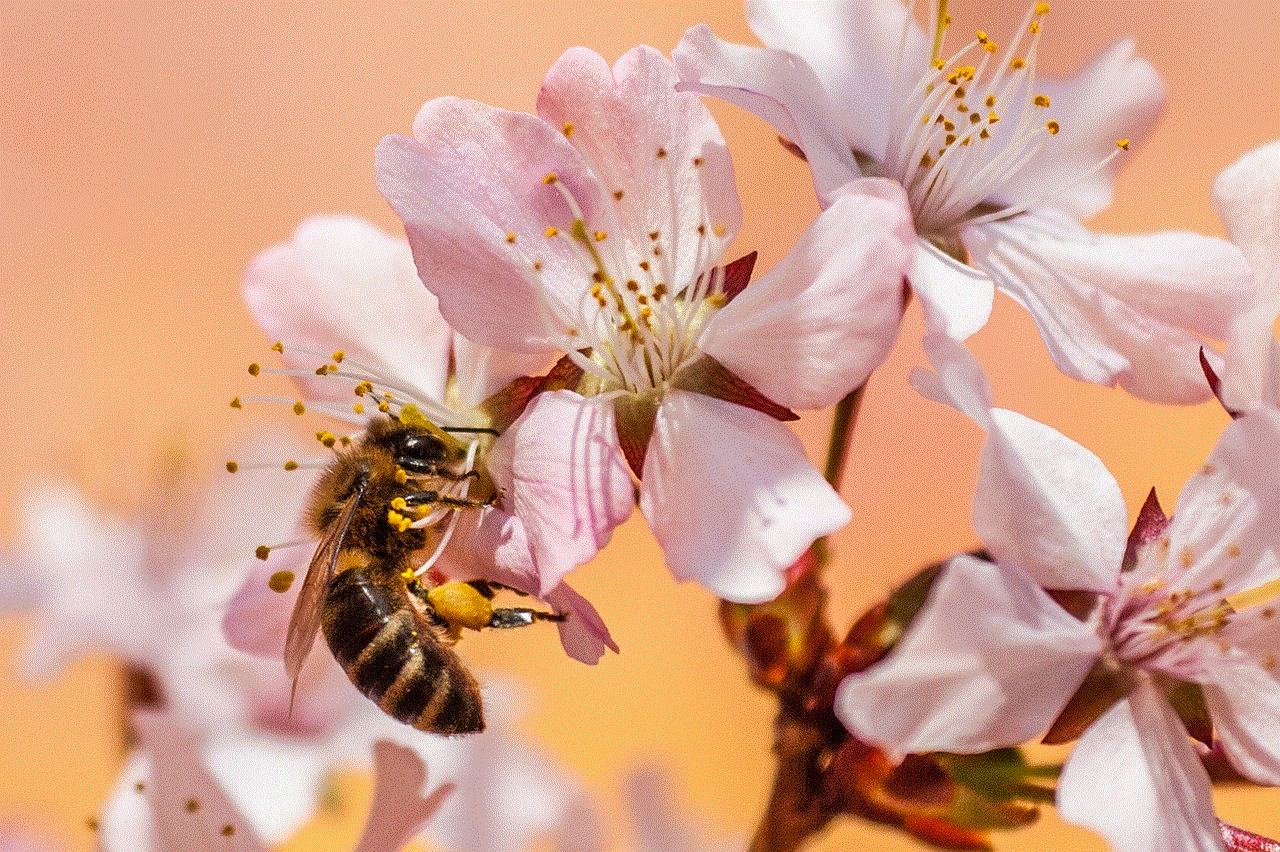
Conclusion
The iPhone call log history is an essential feature that provides a detailed record of all calls made and received on the device. It offers several benefits, such as easy call tracking, redialing recent numbers, and managing personal and business calls. By knowing how to access and manage the call log history, users can make the most out of this feature and use it to improve productivity.