when you airdrop a photo where does it go
When you airdrop a photo, it goes directly to the intended recipient’s device if they accept the airdrop request. AirDrop is a feature available on Apple devices that allows users to share photos, videos, documents, and other files wirelessly between compatible devices. It uses Bluetooth and Wi-Fi technology to establish a secure connection between devices, ensuring a quick and seamless transfer of files. In this article, we will explore the ins and outs of AirDrop, how it works, its advantages and disadvantages, as well as some tips and tricks for using it effectively.
AirDrop is a built-in feature on Apple devices, including iPhone, iPad, Mac, and iPod touch, starting from iOS 7 and macOS Lion (10.7) or later versions. It enables users to share files with nearby Apple devices without the need for an internet connection. This makes it especially useful in situations where Wi-Fi or cellular data may not be available or reliable.
When you initiate an AirDrop transfer, your device creates a secure ad-hoc Wi-Fi network through which the file transfer takes place. This network is encrypted and peer-to-peer, meaning it does not rely on an internet connection or a centralized server. Instead, it establishes a direct connection between the sender and the receiver, ensuring a fast and efficient transfer.
To send a photo via AirDrop, you simply select the photo from your device’s photo library or any other app that supports AirDrop, tap on the share button, and choose the recipient’s device from the list of available AirDrop contacts. The recipient will then receive a notification on their device asking whether they want to accept or decline the incoming file. If they accept, the photo will be transferred instantly to their device and saved in the appropriate location, depending on the recipient’s settings.
By default, photos received via AirDrop are saved to the recipient’s device in the Photos app. If the recipient has organized their photos into albums, the received photo will be added to the Camera Roll or the most recent album. However, it’s worth noting that the exact location may vary depending on the recipient’s device settings and preferences. For instance, on a Mac, the received photo may be saved to the Downloads folder or any other location the recipient has specified.
One of the advantages of using AirDrop to share photos is the speed and convenience it offers. Unlike traditional methods like emailing or texting photos, AirDrop allows for almost instant transfer of files between devices. This makes it ideal for sharing multiple photos or large files, as it eliminates the need for compression or resizing to fit within email or messaging limitations.
Furthermore, AirDrop provides a secure and private way to share files. Since the transfer takes place over a direct Wi-Fi connection, there is no risk of interception or data leakage over the internet. The files are only visible to the sender and the recipient, ensuring privacy and confidentiality.
Another benefit of AirDrop is its compatibility across different Apple devices. Whether you’re using an iPhone, iPad, or Mac, as long as your device supports AirDrop, you can easily share photos and files with other compatible devices in your vicinity. This makes it convenient for sharing photos with family and friends who may have different Apple devices.
Despite its many advantages, there are a few limitations and considerations to keep in mind when using AirDrop. Firstly, AirDrop only works between Apple devices, so you cannot use it to share files with non-Apple devices or devices running older operating systems that do not support AirDrop. This can be a drawback if you need to share files with individuals who are not using Apple products.
Secondly, AirDrop requires both the sender and the recipient to have AirDrop enabled and their devices within close proximity. The sender’s device and the recipient’s device must also have Bluetooth and Wi-Fi turned on. This means that if you want to share a photo with someone who is not nearby or does not have AirDrop enabled, you will not be able to use this feature.
Additionally, AirDrop has a limited range, typically around 30 feet or 9 meters. This means that the sender and the recipient need to be relatively close to each other for AirDrop to work. If you are trying to share a photo with someone in a different room or a different floor of a building, AirDrop may not be the most practical option.
To ensure a smooth and successful AirDrop transfer, there are a few tips and tricks to keep in mind. Firstly, make sure that both devices have AirDrop enabled. On an iPhone or iPad, you can access AirDrop by swiping up from the bottom of the screen to open the Control Center, then tapping on the AirDrop icon. On a Mac, you can enable AirDrop by clicking on the Finder icon in the Dock, selecting AirDrop from the sidebar, and choosing the “Allow me to be discovered by” option.
It’s also important to set the visibility settings correctly. You can choose to be seen by everyone, only contacts, or no one at all. If you select “Contacts Only,” make sure that the recipient’s device is in your contacts list, and vice versa, to avoid any issues with visibility.
Another useful tip is to ensure that both devices have Bluetooth and Wi-Fi turned on. AirDrop uses both technologies to establish a connection, so it’s essential to have them enabled for a successful transfer. If you’re experiencing issues with AirDrop, try toggling Bluetooth and Wi-Fi off and on again to reset the connection.
If you frequently use AirDrop, you may also want to customize the default save location for received files on your device. On a Mac, you can do this by opening Finder, selecting AirDrop from the sidebar, and clicking on the “Save files to” dropdown menu. Here, you can choose a specific folder or location where received files, including photos, will be saved.
In conclusion, when you airdrop a photo, it goes directly to the intended recipient’s device if they accept the airdrop request. AirDrop is a convenient and efficient way to share photos and files wirelessly between Apple devices. It offers speed, security, and compatibility across different devices, making it ideal for sharing photos with family and friends. However, it has limitations, such as the requirement for both devices to have AirDrop enabled and be within close proximity. By following some tips and tricks, you can ensure a smooth and successful AirDrop transfer. So next time you want to share a photo quickly and securely, consider using AirDrop.
friends and family logo
Title: The Importance of Friends and Family: Strengthening Bonds and Creating Lasting Memories
Introduction (150 words)
Friends and family play a significant role in our lives, contributing to our happiness, well-being, and personal growth. The bonds we form with these loved ones are invaluable, providing support, encouragement, and a sense of belonging. In this article, we will explore the importance of friends and family, how these relationships impact our lives, and ways to strengthen and maintain these connections. Additionally, we will delve into the significance of a friends and family logo, representing the unity, love, and cherished memories shared between loved ones.
1. The Power of Friendships (200 words)
Friendships are essential for our social and emotional well-being. Friends offer companionship, understanding, and a shoulder to lean on during challenging times. They provide a sense of belonging, help build self-confidence, and encourage personal growth. Whether it’s a childhood friend or a recent acquaintance, friendships enrich our lives and contribute to our overall happiness.
2. The Meaning of Family (200 words)
Family is the foundation of our lives, offering unconditional love, support, and guidance. From parents and siblings to extended relatives, each family member plays a unique role in shaping our values, beliefs, and identity. Family bonds provide a sense of security and belonging, helping us face life’s challenges and celebrate its joys. They form the core of our emotional support system and are an essential source of love, trust, and understanding.
3. Strengthening Connections (250 words)
To maintain strong relationships with friends and family, it is crucial to invest time and effort into nurturing these connections. Regular communication, whether through phone calls, video chats, or in-person meetings, helps keep the bond alive. Actively listening to one another, sharing experiences, and offering support deepens the connection and fosters a sense of understanding.
4. Creating Lasting Memories (250 words)
Memories are a cherished part of our lives, and they are often created through shared experiences with friends and family. From holidays and vacations to simple gatherings and celebrations, these moments create lasting bonds and bring loved ones closer together. A friends and family logo can serve as a symbol of these cherished memories, encapsulating the love and unity shared between individuals and generations.
5. Celebrating Traditions and Rituals (250 words)
Traditions and rituals play a vital role in strengthening the bonds within families and friend groups. Whether it’s a yearly family reunion, a holiday celebration, or a regular game night, these events provide an opportunity to reconnect, share stories, and create new memories. A friends and family logo can be a representation of these traditions, serving as a reminder of the shared values and experiences that bring loved ones together.
6. Overcoming Challenges Together (200 words)
Life is not without challenges, and having a strong support system of friends and family can make a significant difference in overcoming these obstacles. During difficult times, loved ones offer emotional support, practical advice, and a sense of perspective. With their help, we can navigate through adversity and emerge stronger on the other side.
7. The Impact on Mental Health (200 words)
The relationships we have with friends and family deeply influence our mental health. Strong social connections have been linked to reduced stress levels, improved self-esteem, and increased happiness. They provide a sense of purpose, decrease feelings of loneliness, and contribute to a higher overall quality of life.
8. The Symbolism of a Friends and Family Logo (250 words)
A friends and family logo represents the unity and love shared between loved ones. It serves as a visual reminder of the importance of these relationships and the memories created together. A logo can be used in various ways, such as on personalized gifts, family crests, or as a symbol displayed within the home, reinforcing the bond and connection between friends and family.
Conclusion (150 words)
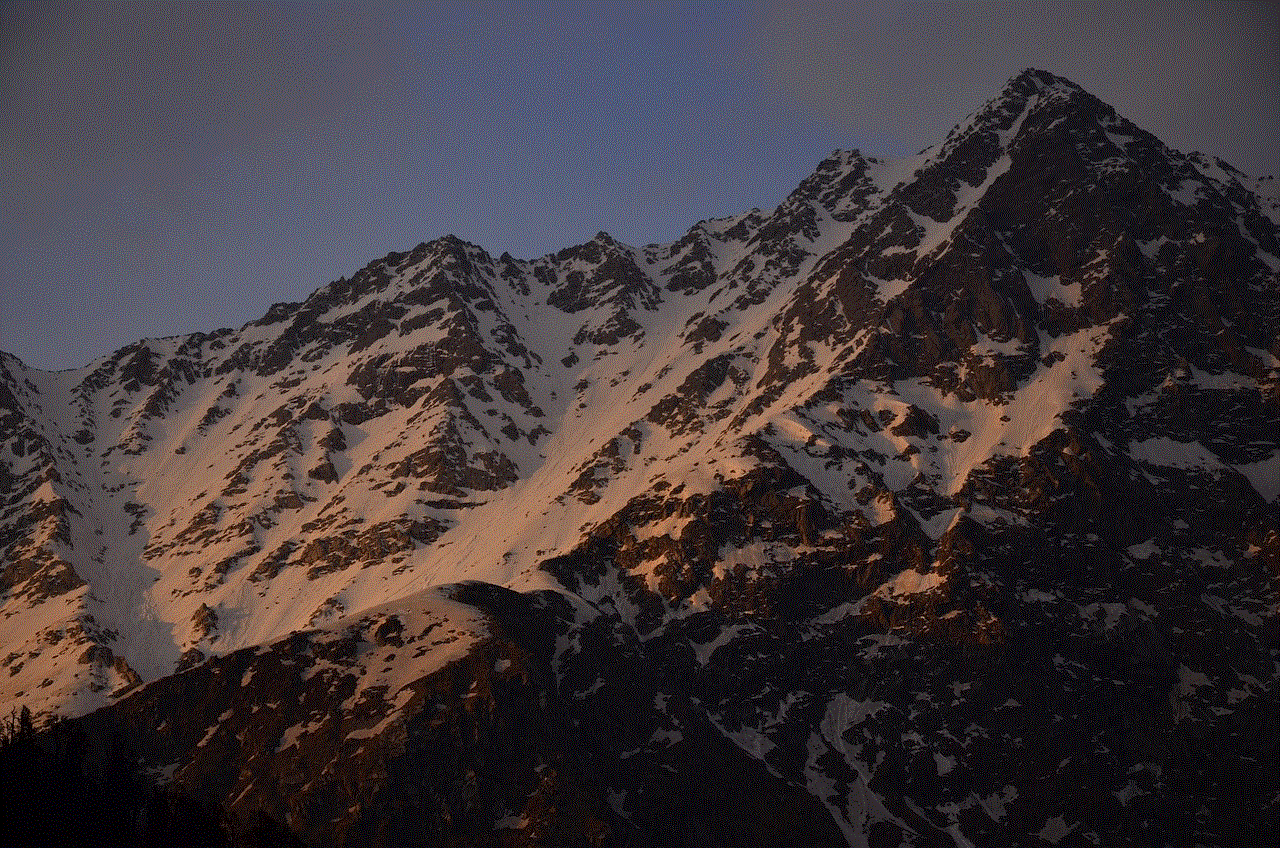
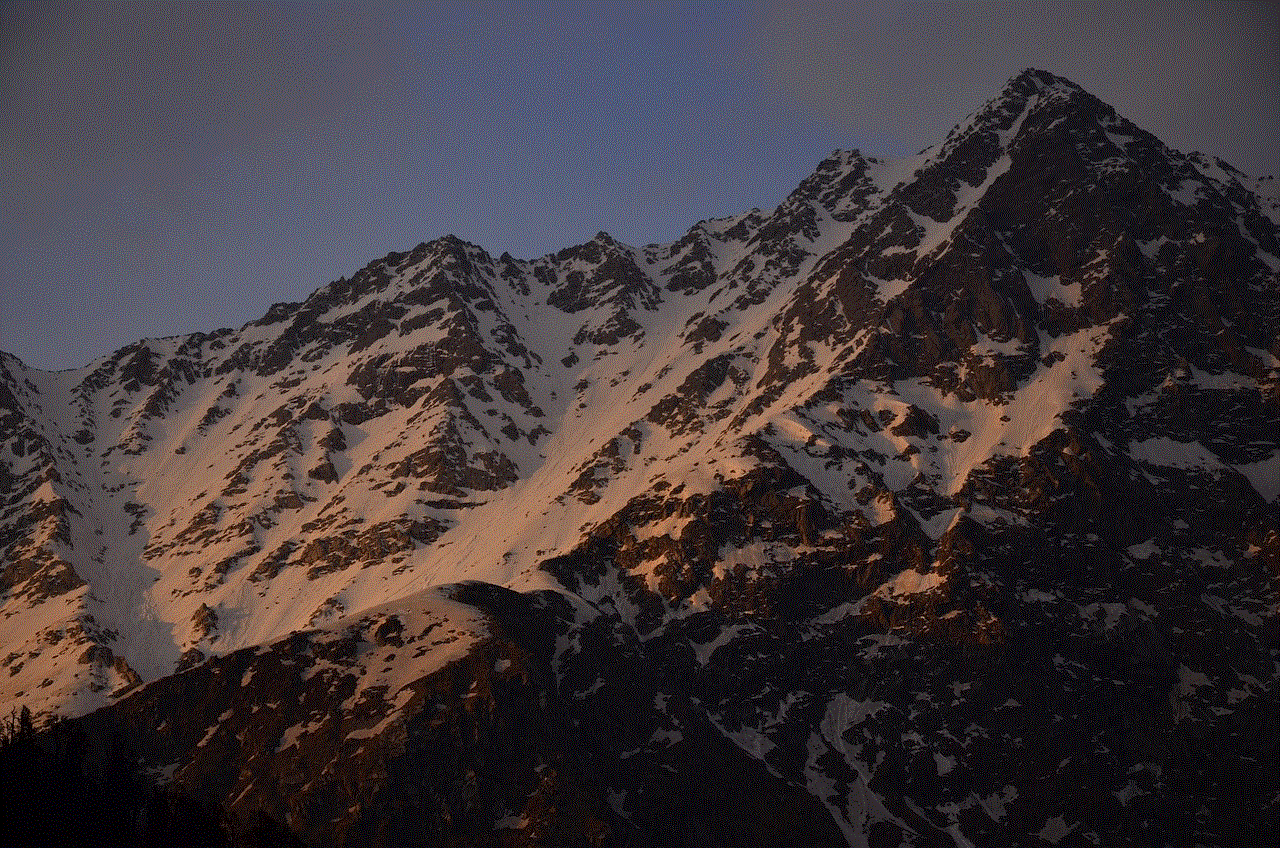
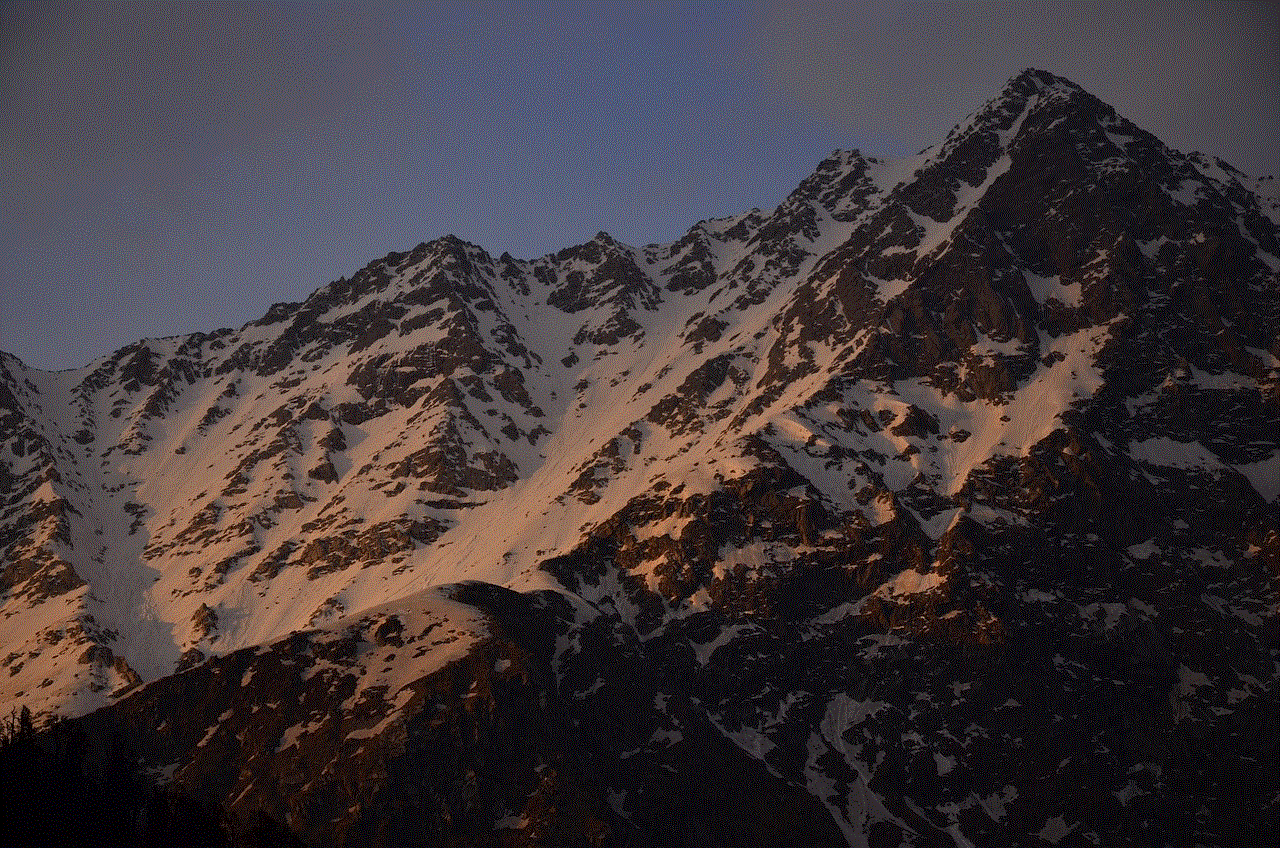
Friends and family hold a special place in our lives, providing love, support, and a sense of belonging. From the power of friendships to the significance of family bonds, these relationships enrich our lives and contribute to our overall well-being. Strengthening and maintaining connections with loved ones is essential, and a friends and family logo can serve as a symbol of unity and the cherished memories shared between individuals and generations. It reminds us of the importance of nurturing these relationships, creating lasting memories, and celebrating the traditions and rituals that bring us closer together.
how to set up an ipod for a child
Setting up an iPod for a child can be an exciting and rewarding experience. With the right guidance and precautions, an iPod can provide entertainment, education, and a way for children to explore the digital world responsibly. This article will guide you through the process of setting up an iPod for your child, ensuring their safety and maximizing their enjoyment.
1. Choosing the Right iPod Model:
The first step in setting up an iPod for a child is selecting the right model. Apple offers various options, including the iPod Touch, iPod Nano, and iPod Shuffle. The iPod Touch is often the preferred choice for children, as it offers a wide range of features, such as games, educational apps, and internet access.
2. Establishing Parental Controls:
Before handing over the iPod to your child, it’s crucial to set up parental controls. This ensures that your child can use the device safely and responsibly. To enable parental controls on an iPod Touch, go to Settings, then General, and tap on Restrictions. From there, you can set a passcode and customize which features, apps, and content your child can access.
3. Creating a Child-Friendly Apple ID:
To download apps and content on the iPod, you’ll need to create an Apple ID for your child. It’s essential to set up a child-friendly account to ensure appropriate content and prevent unauthorized purchases. To create a child Apple ID, go to Settings, tap your name, then Family Sharing, and select “Create an Apple ID for a child.” Follow the prompts to set up the account, including adding a payment method that requires parental approval for purchases.
4. Installing Age-Appropriate Apps:
Once the iPod is set up with parental controls and a child-friendly Apple ID, it’s time to install age-appropriate apps. The App Store offers a vast selection of apps specifically designed for children. From educational games to interactive storybooks, there are endless options to help your child learn and have fun. Take some time to explore different categories and read reviews to ensure you choose the best apps for your child’s age and interests.
5. Setting Time Limits:
While digital devices can be beneficial for children, it’s crucial to set time limits to prevent excessive screen time. The iPod Touch allows you to set app limits and downtime. App limits allow you to restrict the amount of time your child can spend on specific apps, while downtime sets a schedule for when certain apps are unavailable. These features help promote a healthy balance between screen time and other activities.
6. Enabling Content Restrictions:
To further protect your child, it’s important to enable content restrictions on the iPod. This prevents your child from accessing inappropriate content, such as explicit websites, movies, or music. In the Restrictions settings, you can customize which types of content your child can access, including age restrictions for apps, movies, TV shows, and explicit content on websites.
7. Configuring Privacy Settings:
Protecting your child’s privacy is of utmost importance in the digital age. Take the time to review and configure privacy settings on the iPod. In the Privacy settings, you can manage location services, app permissions, and control which apps have access to personal information. Ensure that only necessary apps have access to sensitive data to safeguard your child’s privacy.
8. Teaching Online Safety:
As your child explores the digital world with their iPod, it’s crucial to teach them about online safety. Discuss the importance of not sharing personal information with strangers, being cautious while interacting with others online, and reporting any inappropriate or harmful content. Encourage open communication with your child, so they feel comfortable discussing any concerns or issues they encounter while using their iPod.
9. Regularly Monitoring Usage:
Even with parental controls in place, it’s essential to regularly monitor your child’s iPod usage. Take the time to review the apps they are using, the content they are accessing, and their overall screen time. This allows you to ensure they are using the device responsibly and make any necessary adjustments to their settings or restrictions.
10. Encouraging Offline Activities:
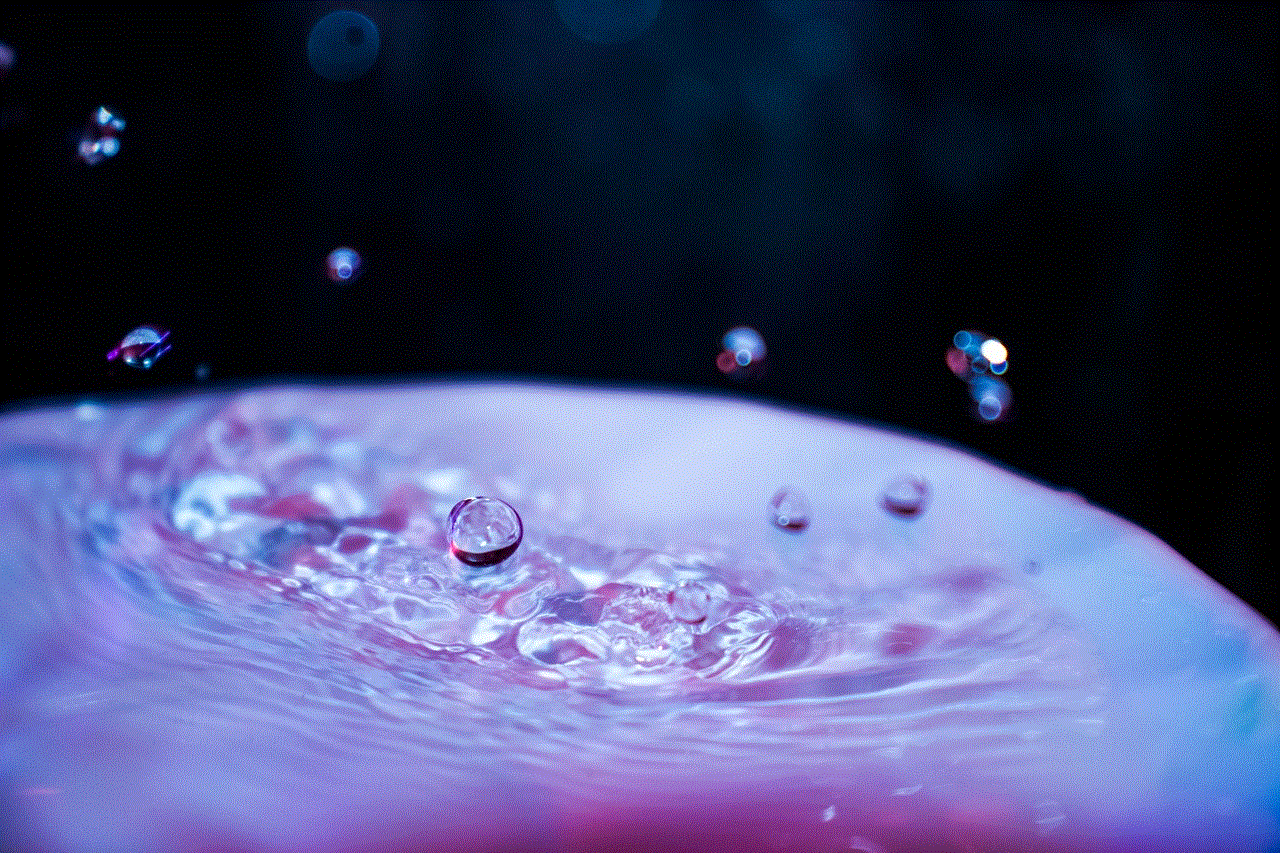
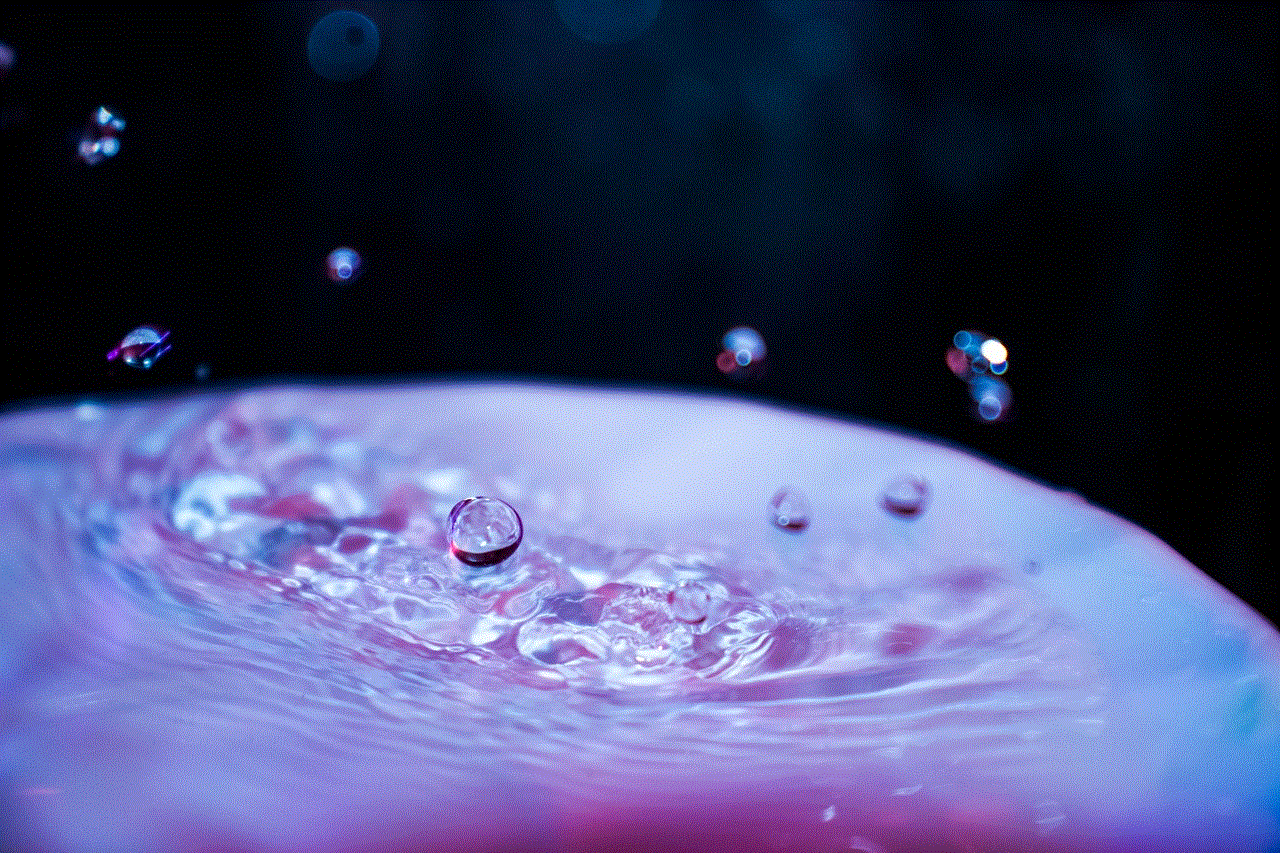
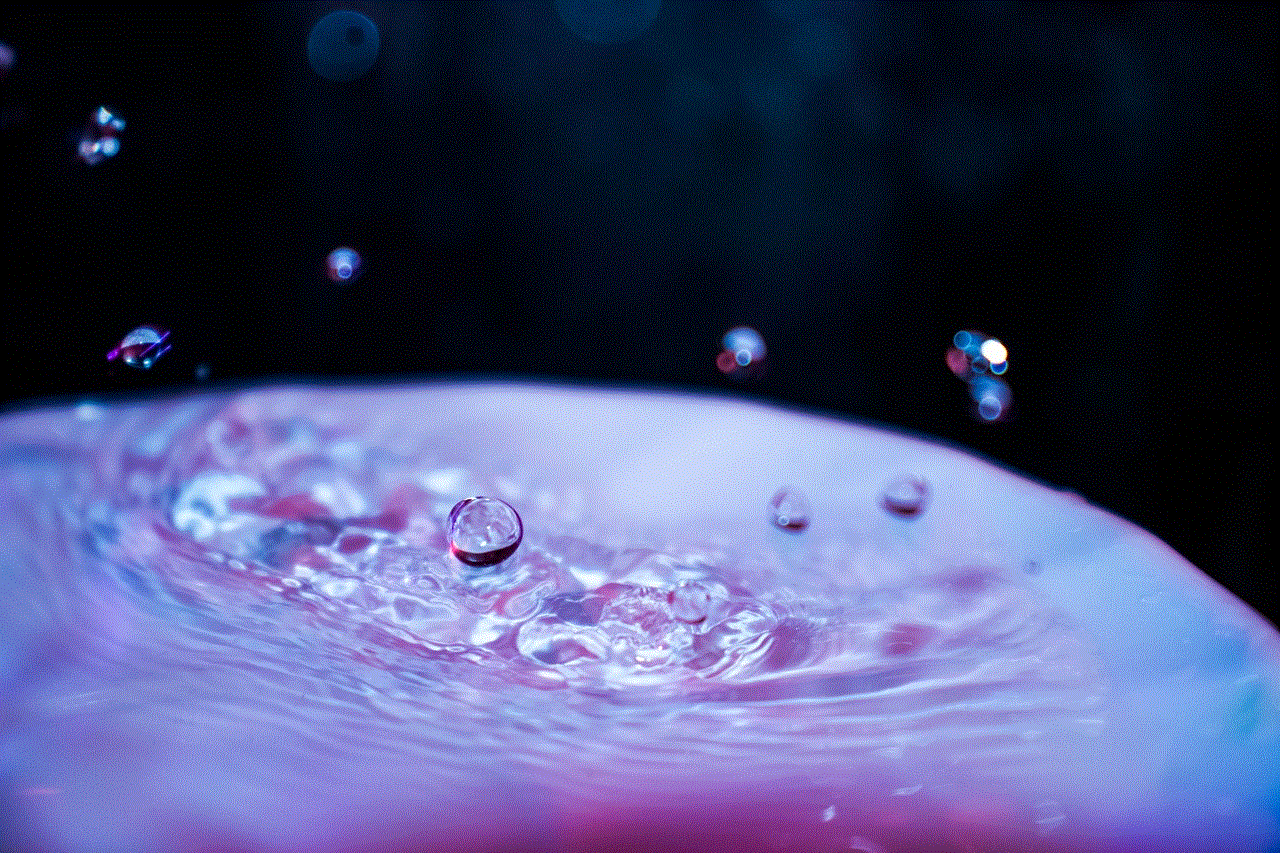
While an iPod can offer valuable educational and entertainment opportunities, it’s important to encourage your child to engage in offline activities as well. Encourage them to read books, play sports, spend time with friends and family, and explore other hobbies. Setting a healthy balance between digital and real-world experiences is crucial for your child’s development.
In conclusion, setting up an iPod for a child involves careful consideration and implementation of various safety measures. By choosing the right iPod model, establishing parental controls, creating a child-friendly Apple ID, and installing age-appropriate apps, you can provide your child with a safe and entertaining digital experience. Additionally, setting time limits, enabling content restrictions, configuring privacy settings, teaching online safety, and regularly monitoring usage ensure that your child uses the iPod responsibly. Remember to encourage offline activities to maintain a healthy balance in your child’s life.