why can’t i access some websites on my iphone
# Why Can’t I Access Some Websites on My iPhone?
In today’s digital age, accessing websites is an integral part of our daily lives, whether for work, social interaction, or entertainment. However, iPhone users occasionally face the frustrating issue of being unable to access certain websites. This problem can arise from a myriad of factors, ranging from device settings to network conditions, and understanding these issues can help users troubleshoot effectively. In this article, we will delve into the various reasons why some websites may be inaccessible on your iPhone, possible solutions, and tips for ensuring smooth internet browsing.
## Understanding the Basics of Internet Connectivity
Before diving into the specific reasons why certain websites may be inaccessible, it’s essential to understand how internet connectivity works on your iPhone. Your device connects to the internet through Wi-Fi or cellular data. When you enter a website URL, your device sends a request to a server that hosts that website. If the server responds, the website is displayed on your device. However, if there are any interruptions in this process, you may find yourself unable to access the desired website.
## Network Connection Issues
One of the most common reasons for being unable to access websites is related to network connectivity. If your iPhone is not connected to the internet, you will naturally be unable to access any website. Check your Wi-Fi or cellular data connection:
1. **Wi-Fi Connection**: Ensure that you are connected to a Wi-Fi network. Sometimes, you may accidentally disconnect or move out of range of the network. Go to Settings > Wi-Fi to check your connection status.
2. **Cellular Data**: If you’re relying on cellular data, make sure it is turned on. Navigate to Settings > Cellular and ensure that Cellular Data is enabled. Additionally, check your data plan to confirm that you haven’t exceeded your data limit.
3. **Network Stability**: Even if you are connected to the internet, an unstable network can lead to issues accessing certain websites. Try switching between Wi-Fi and cellular data to see if the problem persists.
## Browser Issues
Your choice of browser can also affect website accessibility. Safari is the default browser on iPhones, but many users prefer alternatives like Chrome or Firefox . If you are experiencing issues with a particular browser, consider the following:
1. **Browser Cache**: Over time, browsers accumulate cached data and cookies that may cause conflicts when trying to access certain websites. Clear your browser cache and cookies by going to Settings > Safari (or your respective browser) > Clear History and Website Data.
2. **Browser Updates**: Ensure that your browser is up to date. Developers frequently release updates to improve performance and security. Check the App Store for any available updates for your browser.
3. **Extensions and Add-ons**: If you are using a browser that supports extensions, such as Safari or Chrome, ensure that none of these extensions are interfering with your ability to access certain websites. Try disabling extensions and see if that resolves the issue.
## DNS Issues
Domain Name System (DNS) is a crucial component of internet functionality, acting as the phonebook of the web. When you type a website’s URL, DNS translates it into an IP address that your device can understand. If there are issues with DNS, you may find yourself unable to access certain websites. Here are some steps to troubleshoot:
1. **Change DNS Settings**: You can change your DNS settings to use a public DNS server, such as Google DNS (8.8.8.8 and 8.8.4.4) or Cloudflare DNS (1.1.1.1). To do this, go to Settings > Wi-Fi, tap the information icon next to your connected network, and modify the DNS settings.
2. **Flush DNS Cache**: Although iOS does not provide a direct way to flush DNS cache, restarting your device can help clear the cache and potentially resolve DNS-related issues.
## Website Restrictions
If you find yourself unable to access specific websites, it’s worth considering whether those sites have restrictions in place. Some websites may block access based on geographical location or impose age restrictions:
1. **Geographical Restrictions**: Certain websites restrict access based on the user’s geographical location. If you are trying to access a site that is not available in your region, you may need to use a VPN (Virtual Private Network) to bypass these restrictions.
2. **Age Restrictions**: Some websites may have age restrictions that prevent access to users under a certain age. If you are accessing a site that has such restrictions, you may be unable to view its content.
3. **Parental Controls**: If you have enabled parental controls on your iPhone, certain websites may be blocked. Check your Screen Time settings by going to Settings > Screen Time > Content & Privacy Restrictions.
## Firewall and Security Software
Many users have security software installed on their devices to protect against threats. However, sometimes, these security measures can inadvertently block access to legitimate websites.
1. **Firewall Settings**: If you are using a firewall or security app on your iPhone, check to see if it is blocking access to specific websites. Adjust the settings to allow access to those sites.
2. **Antivirus Apps**: Some antivirus applications may have built-in web protection features that can block access to certain websites. Review the settings of these applications to ensure they are not interfering with your browsing experience.
## Software Update Issues
iPhones require regular software updates to ensure optimal performance and security. Running an outdated version of iOS can lead to various issues, including problems accessing websites.
1. **Check for Updates**: Navigate to Settings > General > Software Update. If an update is available, download and install it. This can resolve any bugs or glitches that may be affecting your device’s ability to connect to the internet.
2. **App Updates**: Make sure that your apps, especially browsers, are up to date. Outdated apps may not function correctly or may have compatibility issues with newer website technologies.
## VPN and Proxy Settings
Using a VPN or proxy can enhance your online privacy and security, but it can also lead to accessibility issues. If you are using a VPN or proxy service, consider the following:
1. **VPN Configuration**: Ensure that your VPN is configured correctly. An improperly set up VPN can lead to connectivity issues. If you’re experiencing problems, try disconnecting the VPN and accessing the website again.
2. **Proxy Settings**: Check if your iPhone has any proxy settings enabled that might be blocking access to certain websites. Go to Settings > Wi-Fi, tap on your network, and check the HTTP Proxy settings. If it’s set to Manual, consider switching it to Off or Auto.
## Content Filtering
Content filtering can also prevent access to certain websites. This feature is often used in educational or corporate environments to restrict access to specific content. If you’re using a network that implements content filtering, here are a few considerations:
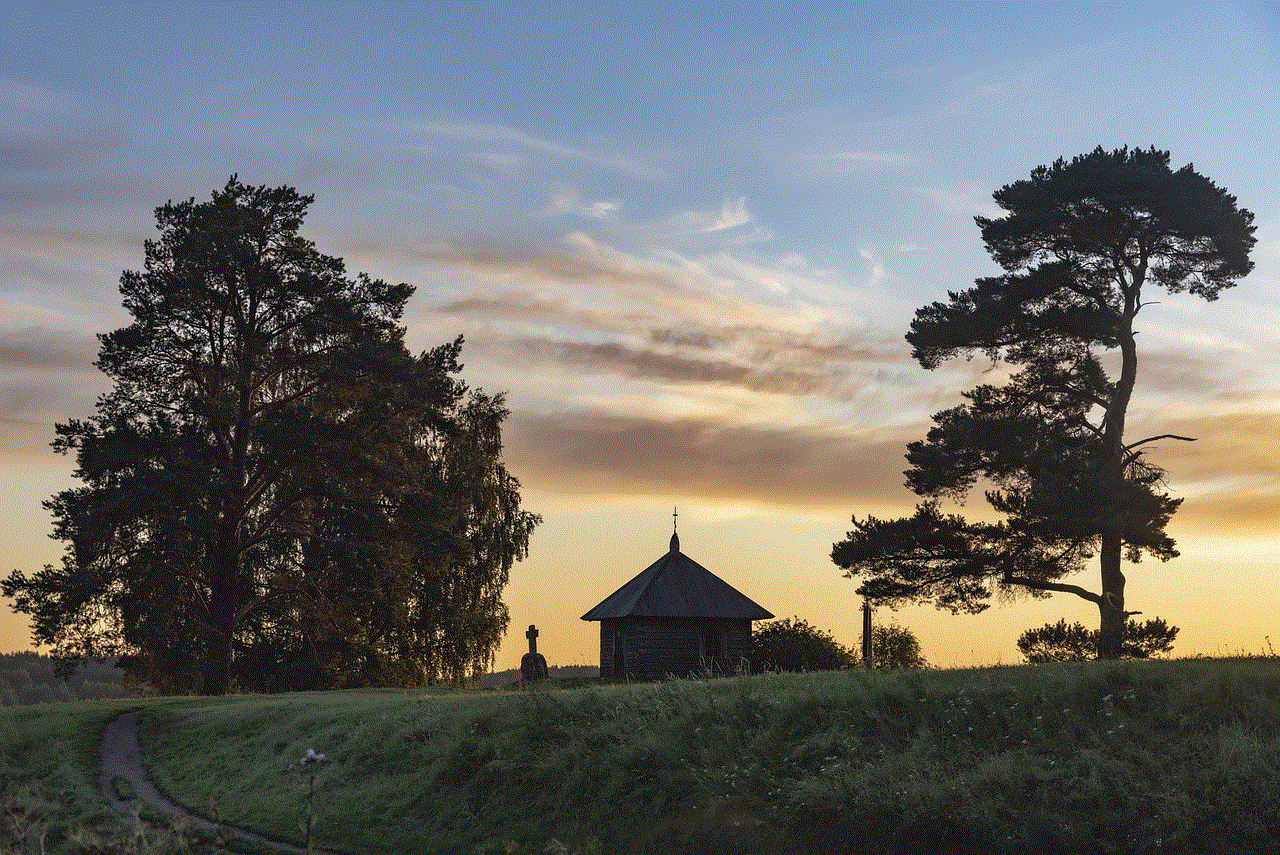
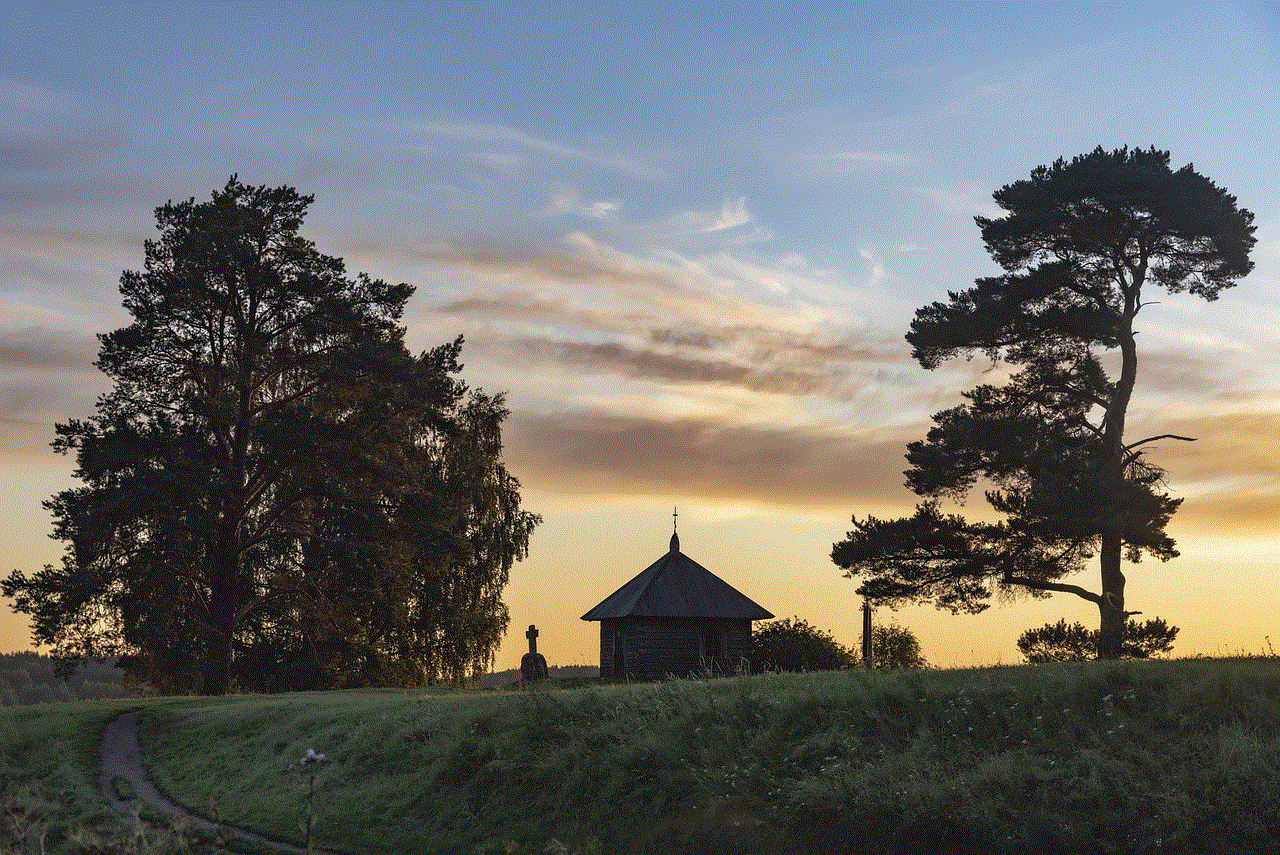
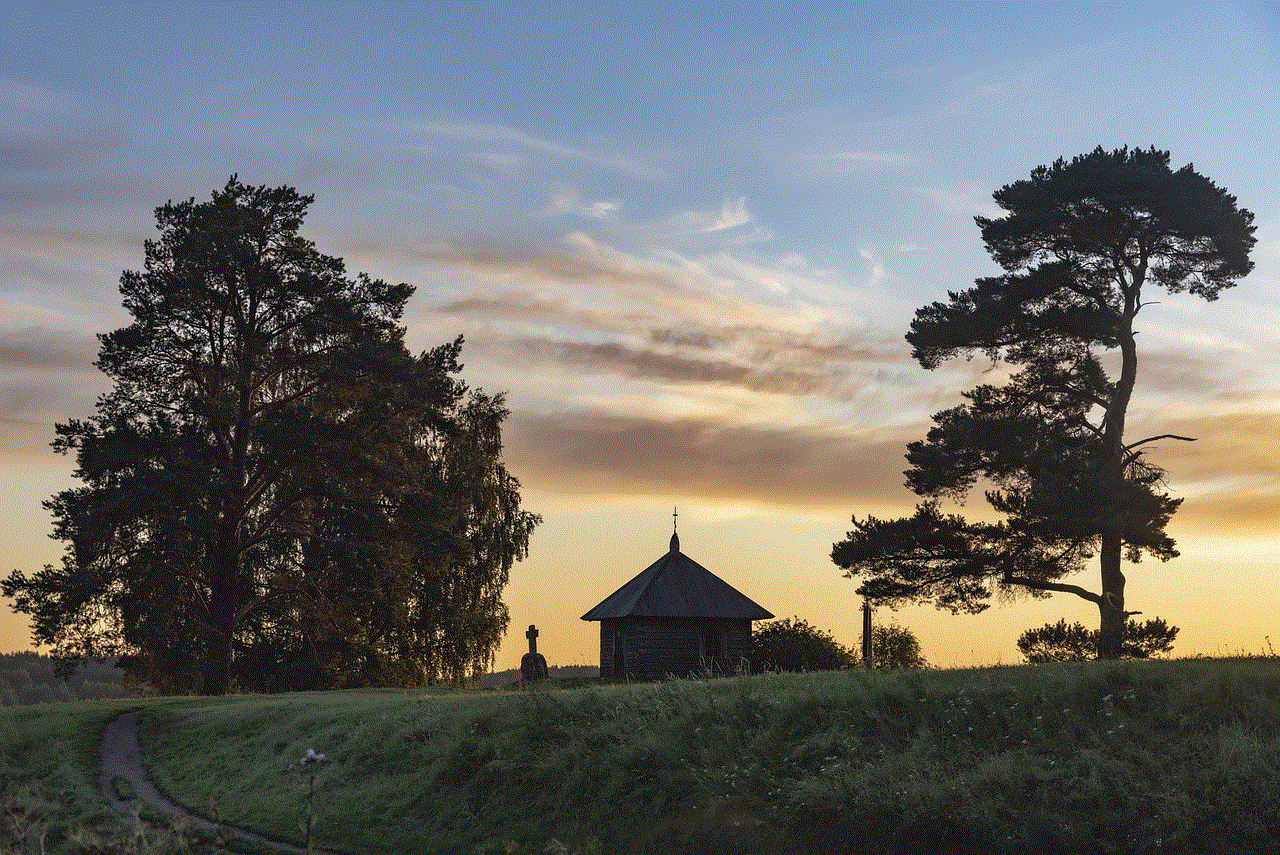
1. **Network Administrator**: If you are on a school or corporate network, the administrator may have blocked access to certain websites. Contact your network administrator for assistance.
2. **Home Network Settings**: If you have set up content filtering on your home router, check the settings to see if any websites are blocked.
## Conclusion
In conclusion, there are numerous reasons why you may be unable to access certain websites on your iPhone. From network connectivity issues to browser settings, DNS problems, and content filtering, understanding these factors can help you troubleshoot effectively. If you encounter issues accessing websites, start with basic checks like your internet connection and browser settings, and then move on to more advanced solutions like changing DNS settings or adjusting security software. By following these steps, you can enhance your browsing experience and minimize frustration when accessing websites on your iPhone.
In the fast-paced digital world, being informed about potential obstacles can empower you to tackle issues head-on, ensuring seamless access to the online resources you rely on. Whether for work, leisure, or social interaction, staying connected is vital, and knowing how to address connectivity issues will keep you online and engaged.
what number does verizon text from
Verizon is one of the leading telecommunication companies in the United States, providing wireless services to millions of customers. With the rise in mobile communication, texting has become an essential part of our daily lives. Whether it’s for personal or professional purposes, everyone relies on texting to stay connected with their friends, family, and colleagues. But have you ever wondered what number does Verizon text from? In this article, we will explore this question and provide you with all the information you need to know.
First, let’s understand the basics of texting. Texting, also known as SMS (Short Message Service), is a way to send short messages (usually up to 160 characters) through mobile devices. Unlike calling, which requires a stable network connection, texting can be sent and received even with a weak signal. This makes it a popular choice for communication, especially in areas with poor network coverage.
Now, coming back to the main question, what number does Verizon text from? The answer is not as simple as you might think. Verizon has multiple numbers allocated for texting, and which number is used depends on various factors. Let’s take a closer look at these factors and how they determine the number used for texting.
Area Code: The area code of your mobile number plays a significant role in determining the number used for texting. Verizon has different numbers for different area codes, and the number used for texting depends on the area code of your mobile number. For example, if your mobile number has a New York area code, the number used for texting will also have a New York area code.
Shortcode: A shortcode is a five or six-digit number used instead of a regular phone number for texting. These shortcodes are used by businesses and organizations to send mass messages to their customers. Verizon has multiple shortcodes allocated for texting, and the number used for texting can also be a shortcode. This is especially true for marketing or promotional messages from Verizon or other businesses.
Virtual Numbers: Virtual numbers are temporary numbers that can be used for communication but are not linked to a physical device. These numbers are often used for online services, such as online dating or online shopping, to maintain the privacy of the user’s personal number. Verizon also has virtual numbers allocated for texting, and these numbers can be used for texts sent from their services.
Shared Numbers: Shared numbers are used for group texting, where a single number is used to send and receive messages from multiple users. These numbers are often used by businesses or organizations for communication with their employees or customers. Verizon also has shared numbers allocated for texting, and these numbers can be used for group texts sent from their services.
Short Messaging Gateway (SMG): The Short Messaging Gateway is a system that manages the routing of text messages. It is responsible for delivering texts from one network to another. Verizon uses the SMG to route text messages to and from their network. The SMG has multiple numbers allocated for texting, and the number used for texting depends on the availability and load on each number at the time of sending the message.
Verizon also has a feature called “Text to Landline,” which allows users to send texts to landline numbers. In this case, the landline number is used for texting, and the recipient receives the text as a voice message. This feature is helpful for those who do not have a mobile phone or are in an area with poor network coverage.
So, as you can see, there is no one specific number that Verizon texts from. The number used for texting can vary depending on the area code, shortcode, virtual number, shared number, or the SMG. This might seem confusing, but Verizon has designed this system to ensure efficient and reliable delivery of text messages.
Now, you might be wondering, why does it matter which number Verizon texts from? Well, it does not matter much for personal communication, as long as the message is delivered. However, for businesses and organizations, it is essential to have a consistent and recognizable number for their customers to ensure brand recognition and trust.
In recent years, there has been an increase in spam and scam texts, which has made people wary of receiving messages from unknown numbers. Having a consistent and recognizable number can help prevent customers from ignoring or deleting important messages from businesses or organizations.
In addition to the multiple numbers used for texting, Verizon also has a feature called “Caller Name ID.” This feature displays the name of the business or organization sending the text, along with their number. This can help customers identify the sender and increase their trust in the message.
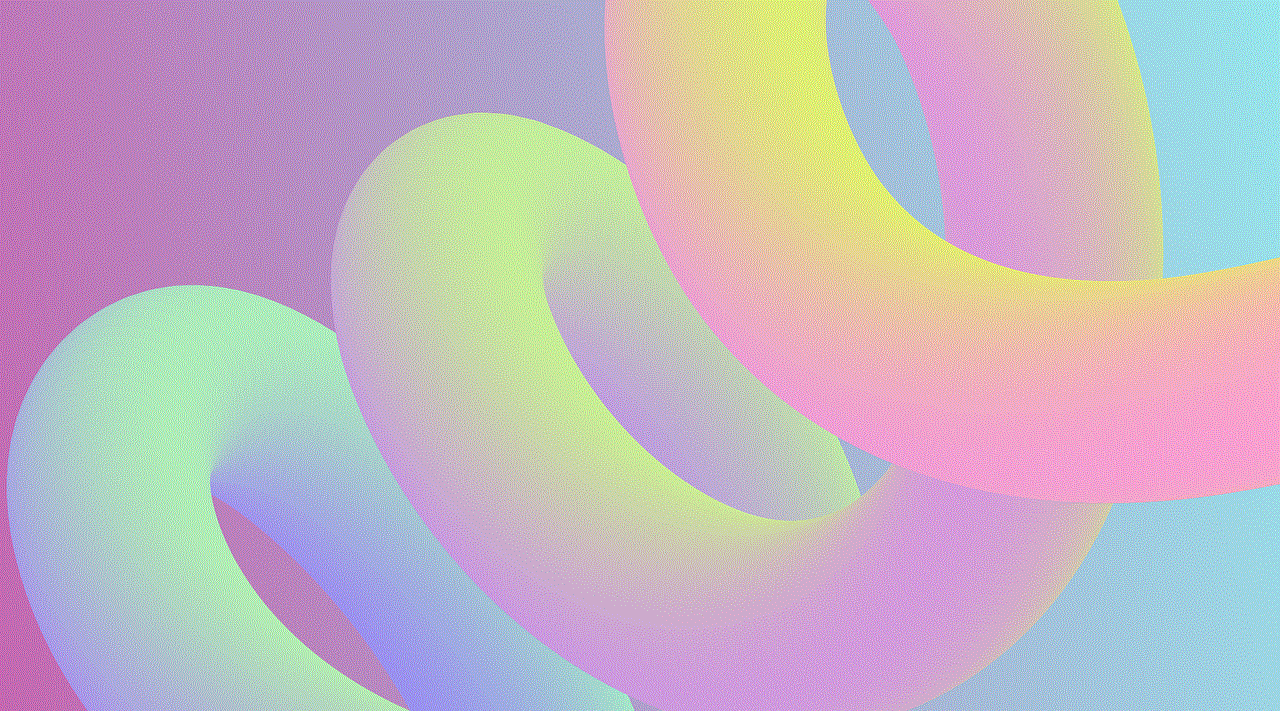
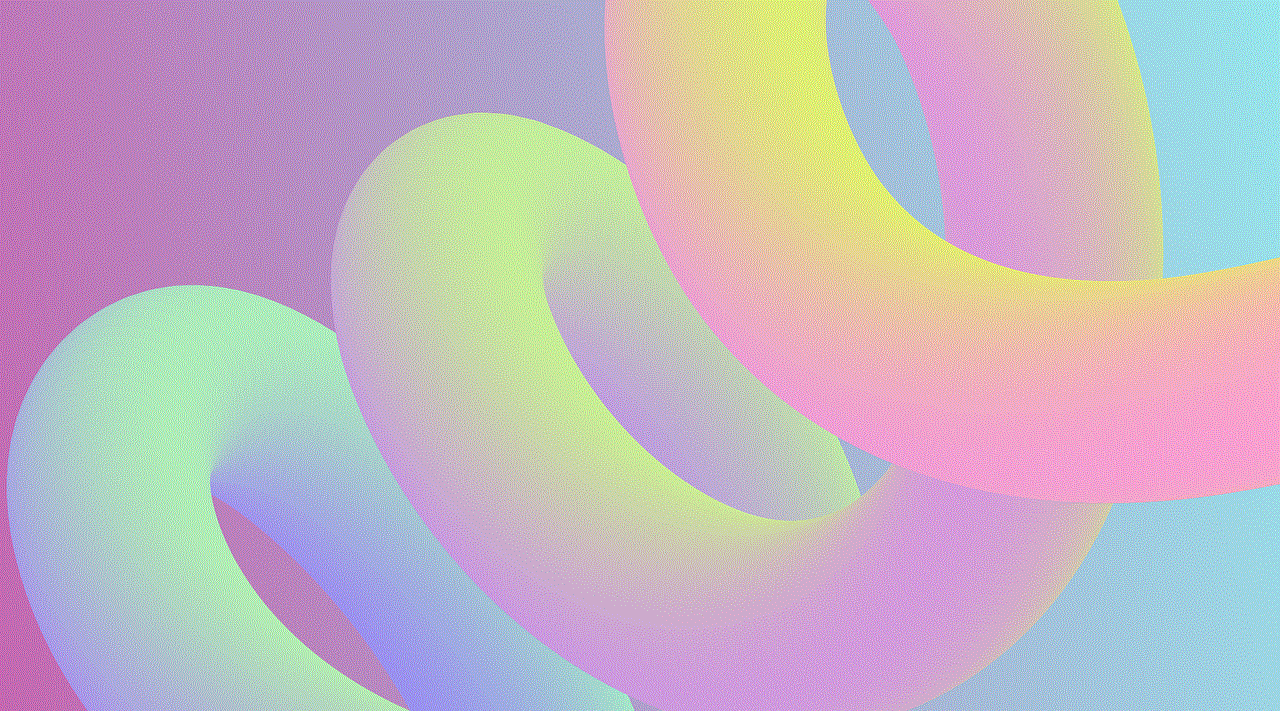
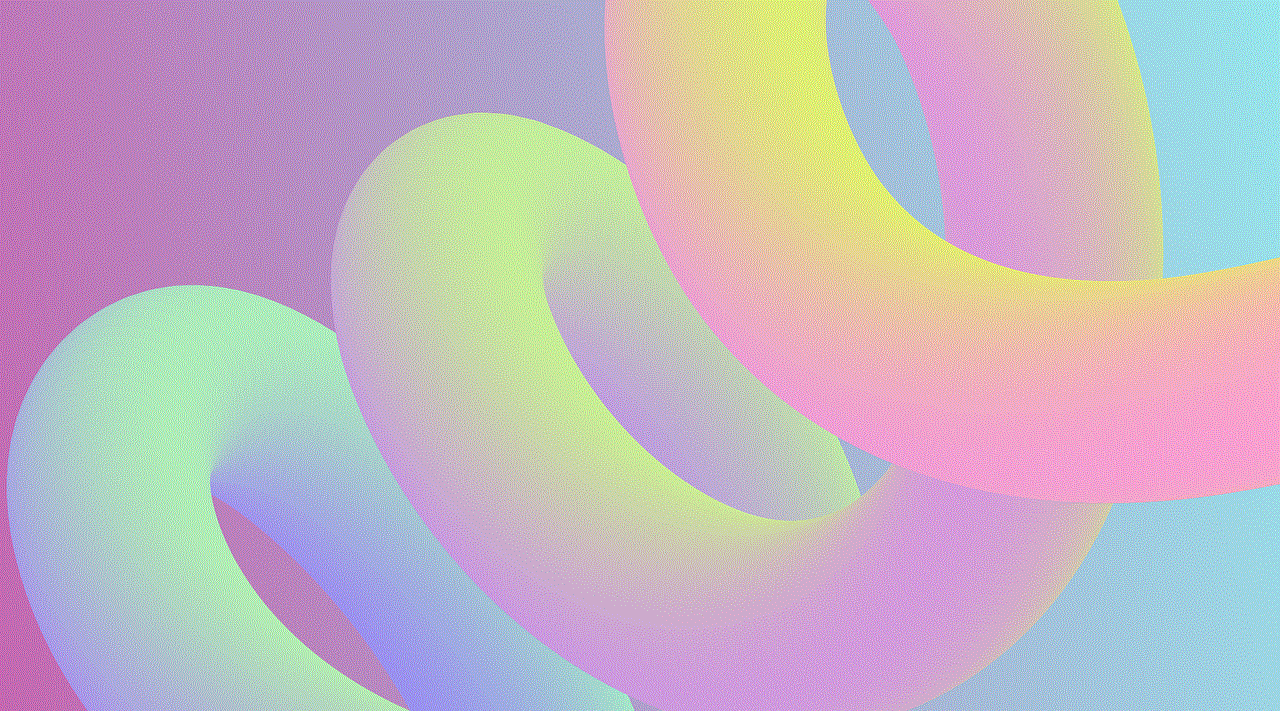
To sum it up, Verizon uses multiple numbers for texting, depending on various factors such as area code, shortcode, virtual number, shared number, or the SMG. This system ensures efficient and reliable delivery of text messages to their customers. While it might not matter much for personal communication, having a consistent and recognizable number is crucial for businesses and organizations to maintain brand recognition and trust. So, the next time you receive a text from Verizon, you will know that the number used is determined by a complex system designed to provide the best texting experience for all its users.