why is location not updating on find my friends
# Why Is Location Not Updating on Find My Friends?
In a world where connectivity is crucial, the ability to track the location of friends and family members has become a valuable feature in our smartphones. Apple’s Find My Friends, now integrated into the Find My app, is one such service that allows users to share their locations with each other. However, many users have encountered issues with the app, particularly when it comes to location updates. In this article, we will delve into the various reasons why location may not be updating on Find My Friends, providing insights and solutions to enhance your experience.
## Understanding Find My Friends
Before exploring the issues, it’s essential to understand what Find My Friends is and how it works. The app allows users to share their real-time location with selected contacts. This feature is particularly useful for parents wanting to keep track of their children, friends coordinating outings, or anyone who wants peace of mind knowing where their loved ones are. The app utilizes GPS, Wi-Fi, and cellular data to determine and update location information, but various factors can hinder this process.
## Common Reasons for Location Issues
1. **Poor Internet Connection**
One of the most common reasons for location not updating is a poor or unstable internet connection. Find My Friends requires either Wi-Fi or cellular data to function properly. If the device is in an area with weak signals, such as a basement or rural area, the location may not update in real-time. Always ensure that the person whose location you are trying to track has a stable internet connection.
2. **Location Services Disabled**
Location services need to be enabled for Find My Friends to work. If the user has disabled location services on their device, it will lead to a failure in updating the location. Users can check their location settings by navigating to Settings > Privacy > Location Services and ensuring that the feature is turned on for Find My Friends.
3. **Battery Saving Mode**
Many smartphones come equipped with a battery-saving mode that can restrict background data and services, including location tracking. If the device is in low power mode, it may limit the functionality of Find My Friends. Users should disable battery-saving features when they want location to be updated consistently.
4. **App Restrictions and permissions **
Every app requires certain permissions to function correctly. If Find My Friends does not have the necessary permissions granted, it may not be able to access location data. Users should verify that they have allowed Find My Friends to access their location by going to Settings > Privacy > Location Services.
5. **Device Compatibility Issues**
Sometimes, the problem may stem from device compatibility. Older iPhones or those running outdated versions of iOS may experience issues with Find My Friends. Always ensure that both parties are using compatible devices and that their operating systems are up to date.
6. **Software Glitches**
Like any other app, Find My Friends is not immune to bugs or glitches. Sometimes, a simple software bug can cause the app to malfunction. Restarting the app or the device can often resolve these minor issues. If problems persist, checking for app updates or reinstalling the app may help.
7. **Privacy Settings**
Privacy settings on the device can also interfere with location sharing . If a user has set their account to hide their location or has restricted sharing settings, it will prevent others from seeing their location. Users can check and modify their privacy settings within the app to ensure that location sharing is enabled.
8. **Network Settings Issues**
If the network settings on a device are misconfigured or corrupted, it could impact location accuracy and updates. Users can reset their network settings by going to Settings > General > Reset > Reset Network Settings. This action will erase saved Wi-Fi passwords, so it should be done with caution.
9. **Find My Friends Account Issues**
Account-related problems such as being signed out of the iCloud account or having issues with Apple ID can also hinder location updates. Users should ensure they are signed in to iCloud and that their Apple ID is functioning properly. Logging out and back into the account can often resolve these types of issues.
10. **Location Sharing Limits**
Find My Friends allows users to set limits on how long their location is shared. If the time limit has expired, the location will stop updating. Users should check their sharing settings to ensure that they are still visible to friends and family.
## Troubleshooting Steps
If you or someone you are trying to locate is experiencing issues with location updates, several troubleshooting steps can be taken to resolve the problem.
1. **Check Internet Connectivity**
Start by ensuring that both devices have a stable internet connection. Switch ing between Wi-Fi and cellular data can help identify if the issue is related to connectivity.
2. **Enable Location Services**
Verify that location services are enabled on both devices. If not, navigate to Settings > Privacy > Location Services and turn it on.
3. **Review App Permissions**
Make sure that Find My Friends has the necessary permissions to access location data. If permissions are restricted, adjust them accordingly.
4. **Restart Devices**
Sometimes, a simple restart can resolve software glitches. Restart both the device you are using and the device of the person you are trying to locate.
5. **Update Software**
Check for available software updates for both iOS and the Find My Friends app. Keeping your software up to date can prevent compatibility issues.
6. **Reset Network Settings**
If network-related issues are suspected, resetting network settings can often resolve the problem. Be prepared to re-enter Wi-Fi passwords after doing this.
7. **Check iCloud Settings**
Ensure that both parties are logged into iCloud and that their Apple IDs are functioning correctly. If there are issues, logging out and back in can help.
8. **Modify Privacy Settings**
Review the privacy settings related to location sharing. Ensure that the settings allow for sharing and visibility.
9. **Sign Out and Back In**
If problems persist, signing out of the Find My app and then signing back in can help refresh the connection.
10. **Contact Apple Support**
If none of the above steps resolve the issue, contacting Apple Support or visiting an Apple Store may be necessary to address more complex problems.
## The Importance of Regular Updates
Regular updates to the app and the device’s operating system are critical to ensuring that features like Find My Friends continue to work effectively. Apple frequently releases updates to address bugs, enhance security, and improve functionality. Users should make it a habit to check for updates regularly to avoid running into issues that may have already been resolved in newer versions.
## Exploring Alternatives
While Find My Friends is a popular choice for location sharing, it is not the only option available. If you continue to face issues or if the app does not meet your needs, several alternative apps can provide similar functionalities. Applications such as Google Maps, Life360, and Glympse offer location-sharing features that may work better for your specific requirements. Exploring these alternatives can provide additional options for staying connected with friends and family.
## Conclusion
Location sharing through apps like Find My Friends has become an integral part of modern communication, providing peace of mind and convenience in an increasingly complex world. However, issues with location updates can be frustrating and disruptive. By understanding the common reasons for these problems and following the troubleshooting steps outlined in this article, users can enhance their experience with Find My Friends.
Remember, technology is not infallible, and occasional hiccups are to be expected. With the right knowledge and proactive measures, you can ensure that you and your loved ones remain connected, no matter where life takes you. Embrace the convenience of location sharing while being mindful of the potential pitfalls, and you can enjoy a seamless experience in staying connected with friends and family.
what happens when your phone is on airplane mode
# Understanding Airplane Mode: What Happens When Your Phone is Activated?
In our fast-paced, hyper-connected world, smartphones have become indispensable tools for communication, entertainment, navigation, and much more. However, there are times when we need to disconnect from the digital world, and one of the easiest ways to do this is by activating airplane mode. But what exactly happens when you switch your phone to airplane mode? In this article, we will explore the mechanics of airplane mode, its implications for device functionality, and its utility in various scenarios.
## What is Airplane Mode?
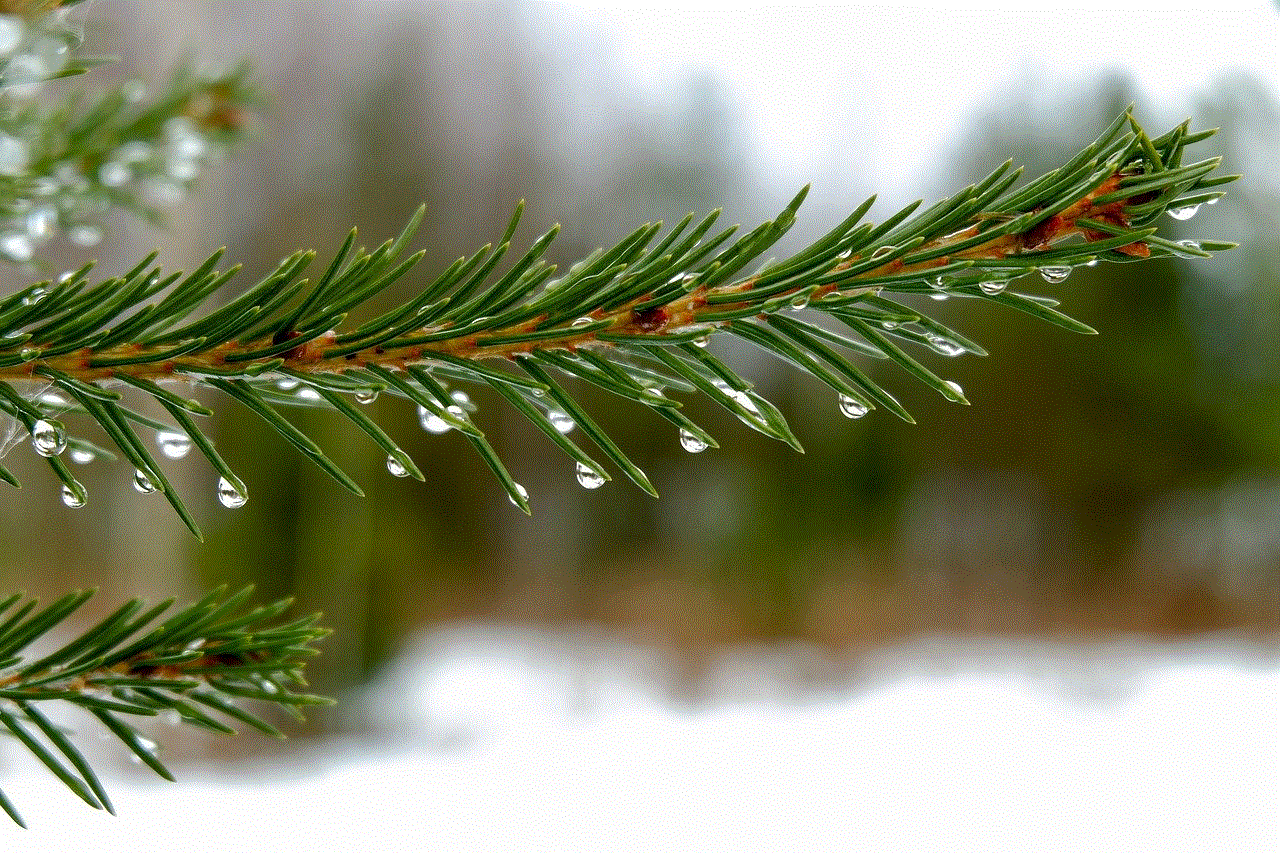
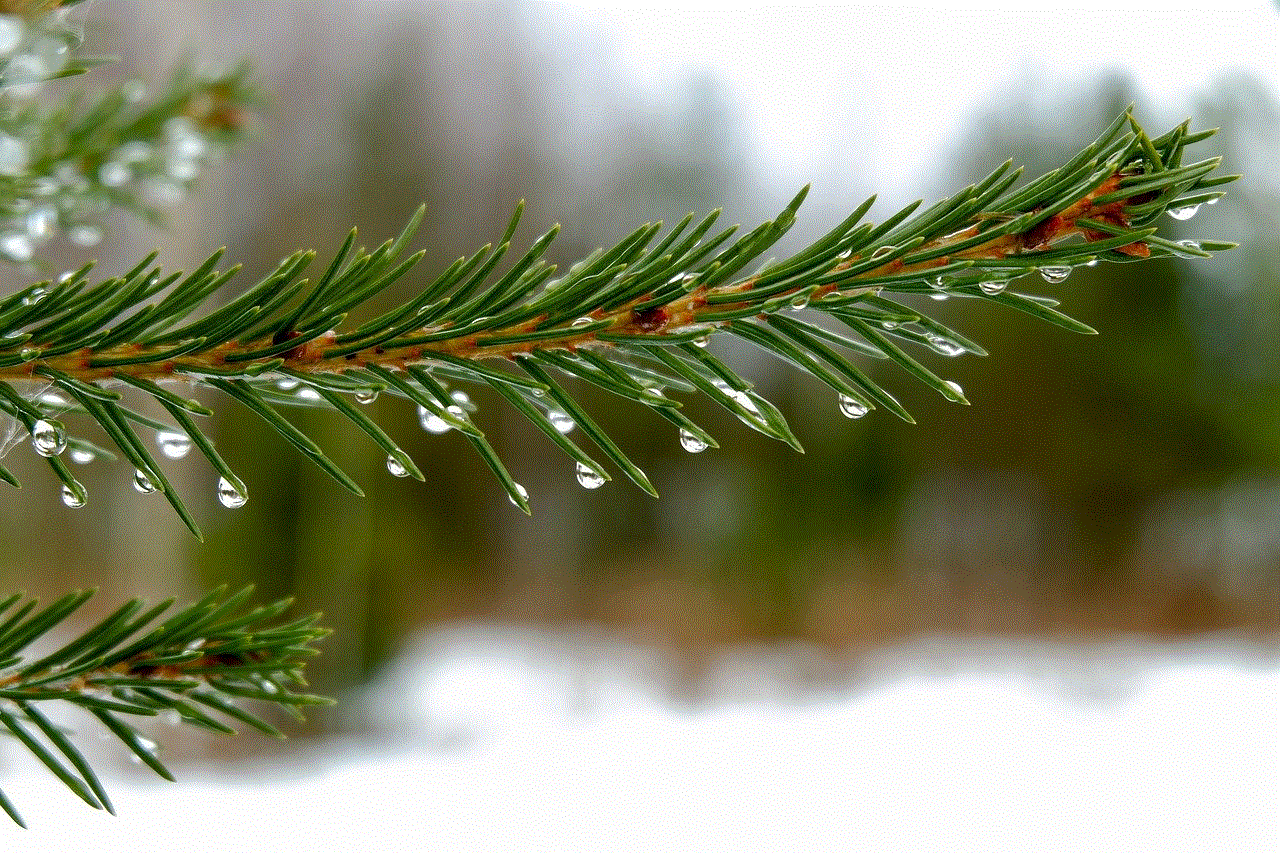
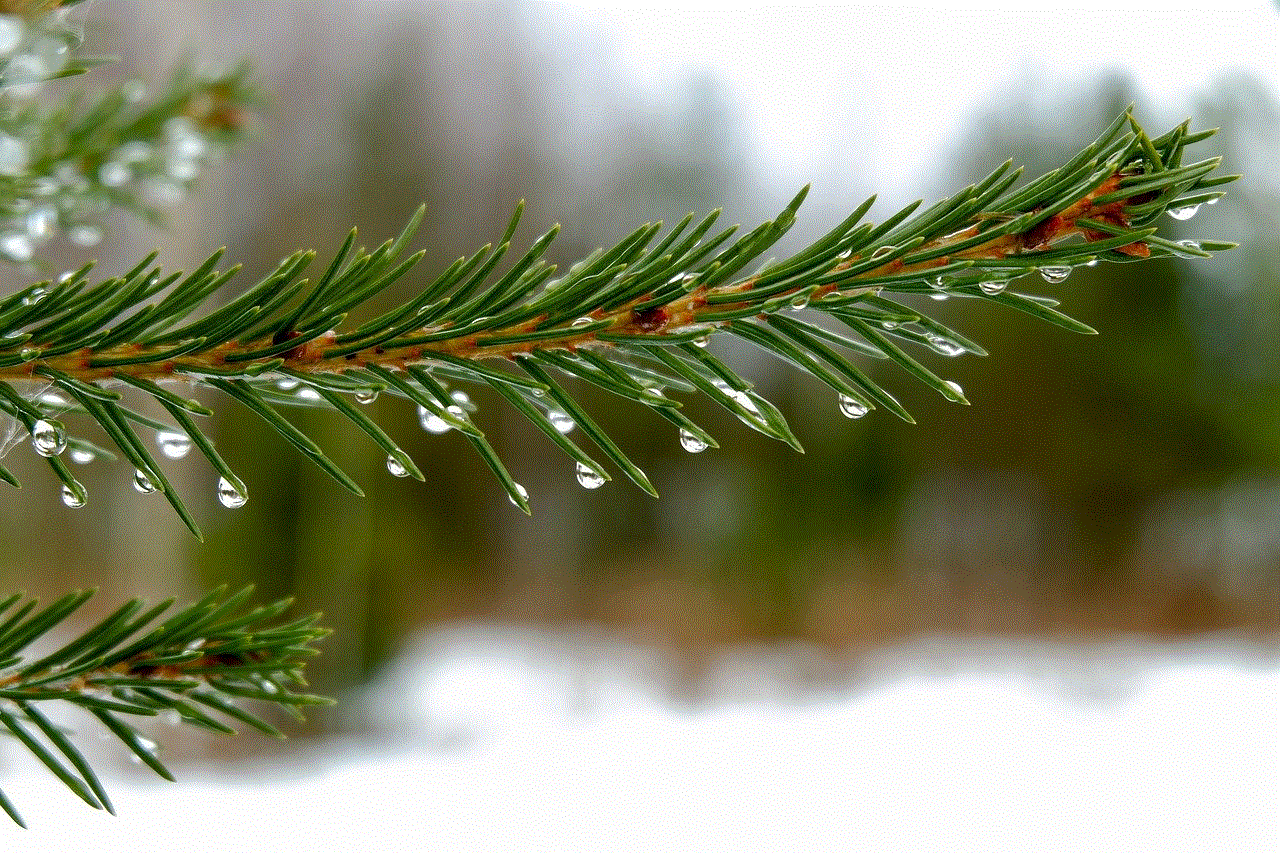
Airplane mode is a feature available on most smartphones and tablets that disables all wireless communication functions. This includes cellular voice calls, text messaging, Wi-Fi, and Bluetooth. The primary purpose of airplane mode is to prevent interference with aircraft communication systems during flights, which is why it is a mandatory requirement when boarding an airplane. However, beyond its aviation-related origins, airplane mode has become a useful tool for managing connectivity in various everyday situations.
When you activate airplane mode, you are essentially telling your device to stop all forms of wireless communication. This doesn’t mean your device becomes useless; instead, it allows you to use many of your smartphone’s features without the distractions of incoming calls, messages, or notifications.
## How to Activate Airplane Mode
Activating airplane mode is a straightforward process that varies slightly depending on the operating system of your device. On most smartphones, you can access airplane mode via the quick settings menu, typically found by swiping down from the top of the screen. You will see an airplane icon; tapping this icon will enable airplane mode. Alternatively, you can navigate to your device’s settings menu, where you can find the option under “Network” or “Connections.”
Once activated, the airplane icon will appear in the status bar, indicating that the device is in airplane mode. To deactivate it, simply tap the icon again or return to the settings menu.
## Disabling Wireless Functions
When airplane mode is activated, the following wireless functions are disabled:
1. **Cellular Communication**: Your device will not be able to send or receive calls or text messages. This is crucial for preventing potential interference with the aircraft’s communication systems.
2. **Wi-Fi**: Any Wi-Fi connections will be severed, preventing access to the internet. However, many devices allow users to re-enable Wi-Fi while in airplane mode if they still want to connect to a local network.
3. **Bluetooth**: All Bluetooth connections will be disabled, meaning you cannot connect to wireless headphones, speakers, or other Bluetooth-enabled devices.
4. **Location Services**: GPS and location-based services may be affected. However, many devices can still access GPS satellites without a cellular connection, allowing for location tracking in some scenarios.
## Features Still Accessible in Airplane Mode
While airplane mode disables most wireless functions, your smartphone is still capable of performing a range of tasks. Here are some features that remain accessible:
1. **Offline Apps**: Many applications, such as note-taking apps, games, and reading apps, can still be used offline. For example, if you’ve downloaded books or podcasts, you can enjoy them without an internet connection.
2. **Camera**: The camera function remains fully operational, allowing you to take photos and videos without any interruptions.
3. **Media Playback**: You can listen to music, watch movies, or view photos stored on your device, as these functions do not require an internet connection.
4. **Alarm Clock and Timer**: Your alarm clock and timer features will continue to function, so you won’t miss important appointments or wake-up calls.
5. **Local Files**: Any documents, pictures, or videos stored on your device remain accessible, allowing you to review or edit them as needed.
## Benefits of Using Airplane Mode
Activating airplane mode offers several benefits beyond simply complying with airline regulations. Some of the key advantages include:
### 1. **Battery Conservation**
One of the most immediate benefits of airplane mode is its ability to conserve battery life. When your phone is in airplane mode, it stops searching for signals and maintains connections with cell towers, which can drain the battery quickly. By reducing these background processes, you can significantly extend your device’s battery life, making it an excellent option during long trips or when you’re away from a charger.
### 2. **Reduced Distractions**
In an age of constant notifications and distractions, airplane mode allows you to take a break from the digital world. Whether you are working on a project, spending quality time with family, or trying to catch up on sleep, activating airplane mode can help you stay focused and present without the interruptions of incoming messages or calls.
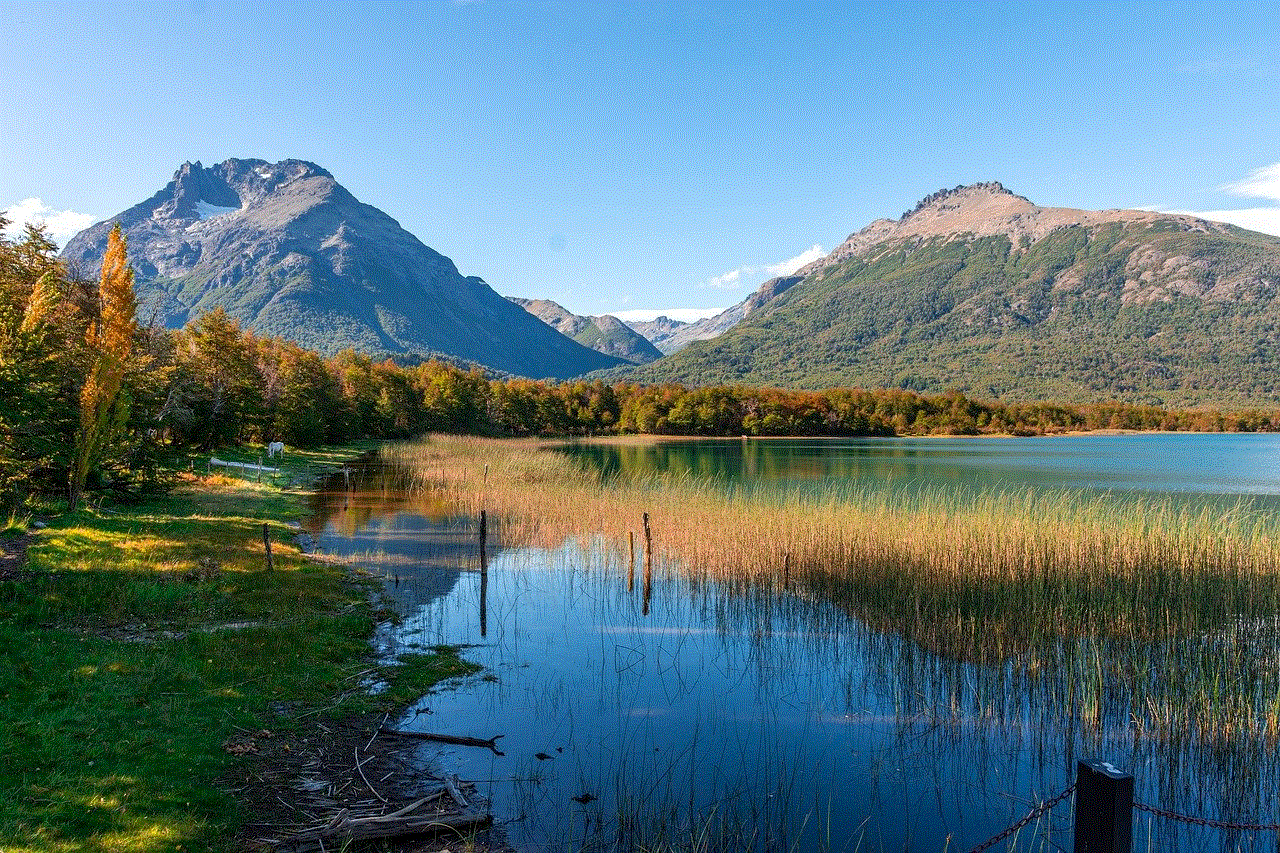
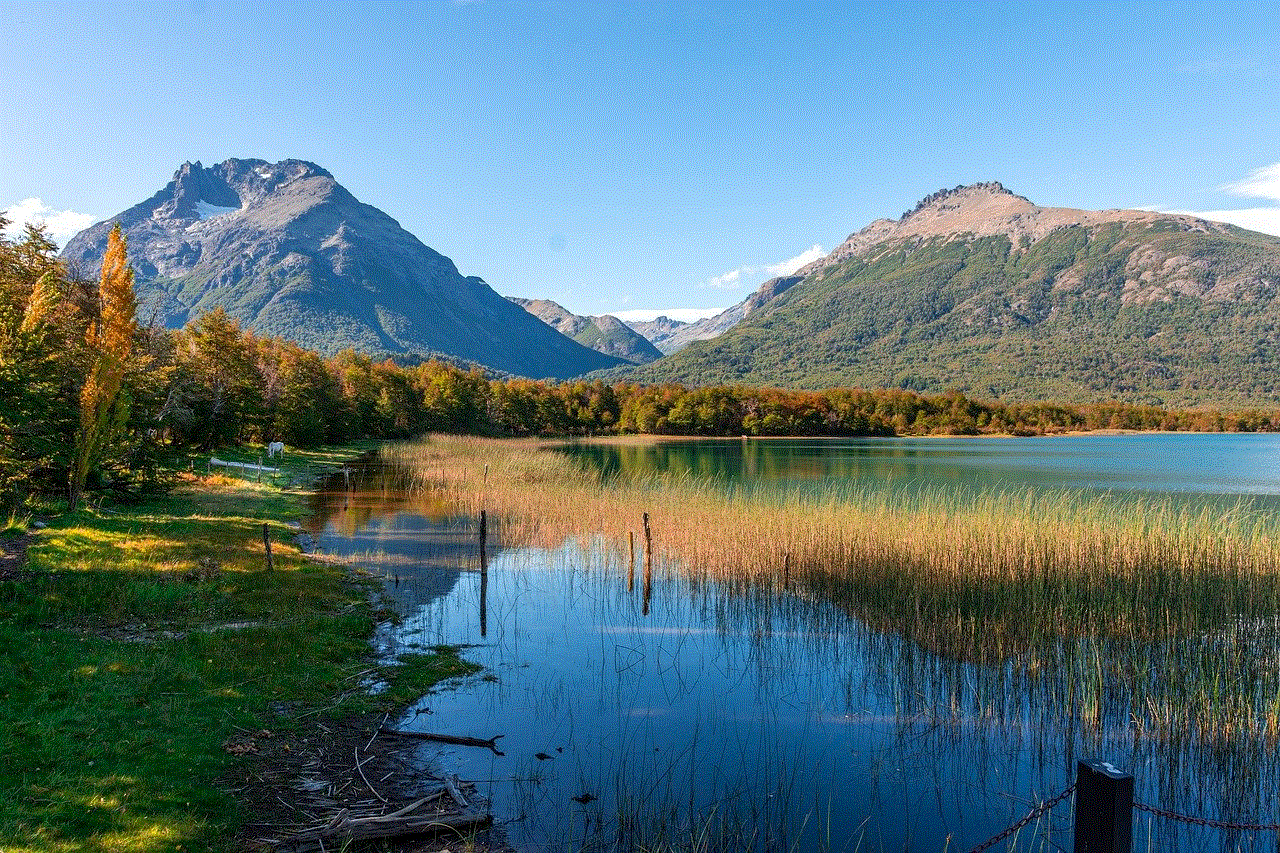
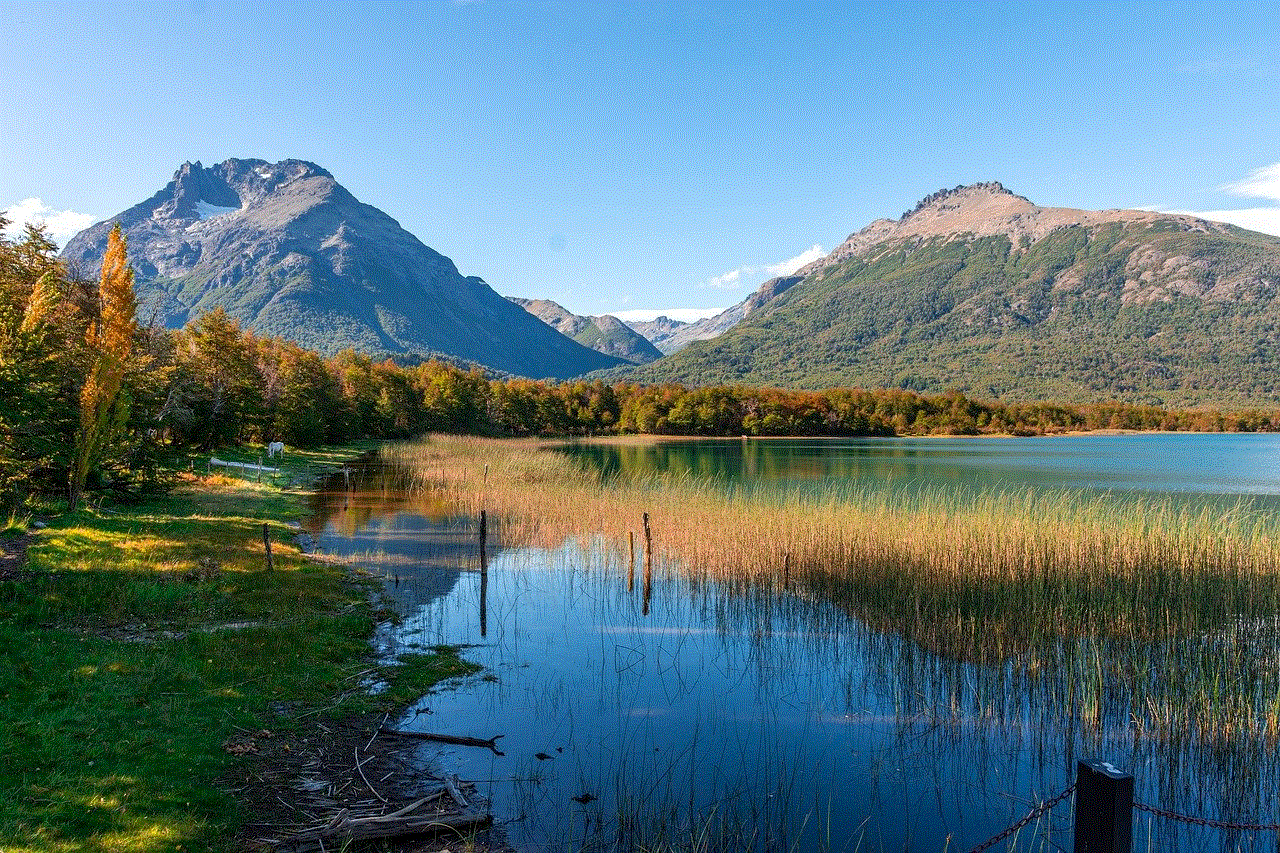
### 3. **Enhanced Privacy**
When your phone is in airplane mode, it is not connected to any external networks. This can enhance your privacy by reducing the risk of unauthorized access to your device and personal data. While this is not a foolproof method of securing your information, it can provide an extra layer of protection, especially in public places.
### 4. **Convenience During Travel**
In addition to its role in air travel, airplane mode is also useful during other forms of transportation. For example, when traveling by train or bus, you may find that the cellular signal fluctuates, leading to dropped calls and messages. By activating airplane mode, you can avoid these interruptions and ensure that your device remains functional for offline tasks.
### 5. **Safe Use in Hospitals and Sensitive Environments**
In certain environments, such as hospitals or research facilities, electronic devices can interfere with sensitive equipment. Many hospitals request that patients and visitors switch their devices to airplane mode to prevent potential disruptions. Using airplane mode in such situations demonstrates respect for the environment and the people within it.
## How Airplane Mode Affects Different Devices
While the fundamental purpose of airplane mode is the same across various devices, the implementation and user experience can differ. Here is a look at how airplane mode functions on different platforms:
### Smartphones and Tablets
Most modern smartphones and tablets come equipped with airplane mode. The functionality is almost identical across iOS and Android devices, allowing users to easily activate or deactivate the feature. Users have the option of enabling Wi-Fi and Bluetooth while in airplane mode, which provides flexibility for those who still want to stay connected to local networks or Bluetooth devices.
### Laptops
Many laptops also feature an airplane mode option, particularly those running Windows or macOS. Activating airplane mode on a laptop disables all wireless communications, including Wi-Fi and Bluetooth. This can be beneficial when you want to conserve battery or minimize distractions while working. Similar to smartphones, users can often re-enable Wi-Fi while keeping airplane mode activated.
### Wearable Devices
Wearable devices, such as smartwatches, generally have a similar airplane mode feature. Activating this mode on a smartwatch will disable its connectivity to the smartphone and internet. However, features like fitness tracking, heart rate monitoring, and offline music playback can typically remain active. This allows users to maintain their fitness routines without distractions.
## Potential Concerns and Misconceptions
Despite its utility, there are some misconceptions surrounding airplane mode that warrant discussion.
### 1. **Airplane Mode vs. Turning Off the Phone**
While both airplane mode and turning off the phone will prevent incoming calls and messages, they serve different purposes. Airplane mode allows you to use certain features of your device while disconnecting from networks, whereas turning off the phone disables all functions. Users who want to retain access to offline apps, media, and other features while avoiding interruptions may prefer airplane mode.
### 2. **Interference with Aircraft Systems**
One common concern is whether using a phone in airplane mode can cause interference with aircraft systems. While the risk is minimal, airlines and regulatory agencies prefer that passengers activate airplane mode to eliminate any potential risks. Scientists and aviation experts have conducted studies showing that the signals emitted by electronic devices can disrupt communication systems, albeit rarely. Thus, adhering to airline regulations is essential for the safety of all passengers.
### 3. **Limited Connectivity**
Another misconception is that airplane mode means losing all connectivity entirely. While it does disable cellular and Wi-Fi connections by default, many devices allow users to enable Wi-Fi and Bluetooth while in airplane mode. This flexibility enables users to stay connected to local networks or Bluetooth devices without compromising the airplane mode’s primary function.
## Conclusion
Airplane mode is more than just a feature that prevents interference with aircraft communication systems; it is a versatile tool that provides numerous benefits in everyday life. Whether you’re looking to conserve battery life, minimize distractions, enhance privacy, or comply with travel regulations, activating airplane mode can be a practical and effective choice.



Understanding what happens when you switch your phone to airplane mode allows you to leverage its functionality to your advantage. As we continue to navigate a world filled with digital distractions, the ability to disconnect when necessary is invaluable. So the next time you board a plane, embark on a long journey, or simply want some peace and quiet, remember that airplane mode can help you achieve just that—without sacrificing the essential features of your device.