xbox live party blocked
Title: Xbox Live Party Blocked: How to Resolve and Avoid Connectivity Issues
Introduction:
Xbox Live is a popular online gaming service provided by Microsoft for Xbox console users. One of the key features of Xbox Live is the ability to connect with friends and other players through a party system. However, there are instances when users may encounter issues with their Xbox Live parties being blocked, preventing them from joining or hosting a party. In this article, we will explore the common causes of Xbox Live party blockages and provide potential solutions to resolve these connectivity issues.
1. Understanding Xbox Live Party System:
Before delving into the causes and solutions for Xbox Live party blockages, it is essential to understand how the party system works. Xbox Live parties allow players to chat, communicate, and play games together. Parties can be hosted by any player, and other players can join the party upon invitation.
2. Common Causes of Xbox Live Party Blockages:
a. Network Issues: Network connectivity issues can often lead to Xbox Live party blockages. Poor internet connection, network restrictions, or firewall settings can hinder party connections.
b. NAT Type Restrictions: Network Address Translation (NAT) is a system used to manage IP addresses and ports for devices connected to a network. Xbox Live requires an open or moderate NAT type for optimal party connections. If the NAT type is strict, it can block party connectivity.
c. Xbox Live Service Outages: Occasionally, Xbox Live experiences service outages or maintenance activities. These disruptions can result in temporary party blockages.
d. Router or Modem Configurations: Incorrect router or modem configurations, such as port forwarding or UPnP settings, can cause Xbox Live party blockages.
3. Resolving Xbox Live Party Blockages:
a. Network Troubleshooting:
– Check your internet connection: Ensure that your internet connection is stable and working correctly. Restart your router or modem if necessary.
– Disable firewall or antivirus software: Temporarily disable any firewall or antivirus software that may be interfering with Xbox Live connectivity. Remember to re-enable them after troubleshooting.
– Test network connection: On your Xbox console, navigate to “Settings” > “Network” > “Test Network Connection” to diagnose any network issues. Follow the recommended troubleshooting steps if problems are detected.
b. NAT Type Resolution:
– Port Forwarding: Access your router’s settings and forward the necessary ports for Xbox Live. Microsoft provides detailed instructions on port forwarding for various router models on their support website.
– UPnP: Enable Universal Plug and Play (UPnP) on your router if available. This feature automatically forwards the required ports for Xbox Live.
– DMZ (Demilitarized Zone): As a last resort, consider placing your Xbox console in the DMZ of your router (if supported). This allows unrestricted access to your console but may pose security risks. Exercise caution when using this method.
c. Xbox Live Service Outages:
– Check Xbox Live status: Visit the Xbox Live Status page or follow Xbox Support on social media for updates on service outages or maintenance activities. If there is a known issue, you may have to wait until the problem is resolved.
d. Router or Modem Configurations:
– Reset router to default settings: If you are unsure about your router or modem configurations, you can reset them to factory defaults. Consult your router’s user manual or contact your internet service provider (ISP) for guidance.
– Contact ISP or Xbox Support: If you are still experiencing Xbox Live party blockages, it may be helpful to contact your ISP or Xbox Support for further assistance. They can guide you through specific troubleshooting steps based on your setup.
4. Avoiding Xbox Live Party Blockages:
a. Maintain a Stable Internet Connection: Ensure that your internet connection is reliable by using a wired Ethernet connection instead of Wi-Fi. If using Wi-Fi, try to reduce interference by placing your router closer to your console or using a Wi-Fi extender.
b. Keep Network Hardware Updated: Regularly update your router or modem firmware to ensure compatibility and optimal performance with Xbox Live.
c. Optimize Network Settings: Adjusting your router’s Quality of Service (QoS) settings can prioritize Xbox Live traffic, reducing the likelihood of party blockages during high network usage.
d. Monitor Xbox Live Status: Stay informed about any Xbox Live service disruptions by regularly checking the Xbox Live Status page or following Xbox Support on social media.
Conclusion:
Xbox Live parties are a vital component of the online gaming experience, allowing players to connect, communicate, and enjoy games together. However, connectivity issues such as Xbox Live party blockages can sometimes disrupt this experience. By understanding the common causes and implementing the provided solutions, users can resolve party blockage issues and ensure smoother connectivity. Additionally, following the suggested tips to avoid blockages can help maintain a seamless Xbox Live party experience. Remember, if all else fails, contacting your ISP or Xbox Support can provide expert assistance tailored to your specific setup.
install keylogger on iphone
Title: The Controversial Topic of Installing Keyloggers on iPhones: An In-depth Analysis
Introduction:
The concept of installing a keylogger on an iPhone is a highly controversial topic that raises numerous ethical and legal concerns. Keyloggers are powerful tools that can record and monitor keystrokes, allowing individuals to gather sensitive information stealthily. However, their use can infringe on privacy rights and be potentially illegal. In this article, we will explore the concept of installing keyloggers on iPhones, discussing the ethical implications, legality, potential uses, and the measures to protect against such tools.
Paragraph 1: Defining Keyloggers and Their Functionality
Keyloggers are software or hardware devices designed to record and monitor keystrokes on a computer or mobile device. They can capture every key pressed, including passwords, credit card details, and other sensitive information. Keyloggers can be used for legitimate purposes, such as monitoring children’s online activities or tracking employee productivity. However, they can also be used maliciously, invading someone’s privacy or stealing personal information.
Paragraph 2: Exploring the Ethical Concerns
Installing a keylogger on someone’s iPhone without their knowledge or consent raises significant ethical concerns. Invasion of privacy is a fundamental issue, as individuals have the right to keep their personal information secure. Unauthorized surveillance through keyloggers can cause emotional distress, breach confidentiality, and damage personal relationships. It is essential to consider the potential harm before considering installing a keylogger on someone’s device.
Paragraph 3: Legal Implications of Installing Keyloggers on iPhones
The legality of installing keyloggers on iPhones varies depending on the jurisdiction and the intended use. While there may be legitimate reasons to monitor a device, such as parental control or company policy enforcement, it is crucial to comply with local laws and regulations. In many countries, unauthorized installation of keyloggers is considered a violation of privacy laws and can lead to severe penalties.
Paragraph 4: Potential Uses of Keyloggers
Keyloggers, when used responsibly, can have practical applications. Parents can use them to keep an eye on their children’s online activities, ensuring their safety from cyberbullying or potential predators. Employers may employ keyloggers to monitor employee productivity, protect sensitive company information, or detect insider threats. However, obtaining consent and informing the individuals being monitored is crucial to maintain trust.
Paragraph 5: Risks and Dangers Associated with Keyloggers
Despite potential legitimate uses, keyloggers can be dangerous tools when used maliciously. Cybercriminals can exploit keyloggers to steal sensitive information, including bank account details, login credentials, or personal identification information. Additionally, keyloggers can open doors for identity theft, blackmail, and other forms of cybercrime. It is essential to be aware of the risks associated with keyloggers and take necessary precautions.
Paragraph 6: Protecting Against Keyloggers on iPhones
To protect against keyloggers, users should adopt proactive security measures. Regularly updating the iPhone’s operating system, installing reputable antivirus software, and avoiding suspicious downloads or attachments can minimize the risk of keylogger infections. Additionally, using strong, unique passwords and enabling two-factor authentication can provide an additional layer of security.
Paragraph 7: Detecting Keyloggers on iPhones
Detecting keyloggers on iPhones can be challenging, as they are designed to operate stealthily. However, there are some signs that might indicate the presence of a keylogger, such as unusual battery drain, slow device performance, or unexpected data usage. If suspicious activity is detected, professional assistance should be sought to remove any potential keyloggers.
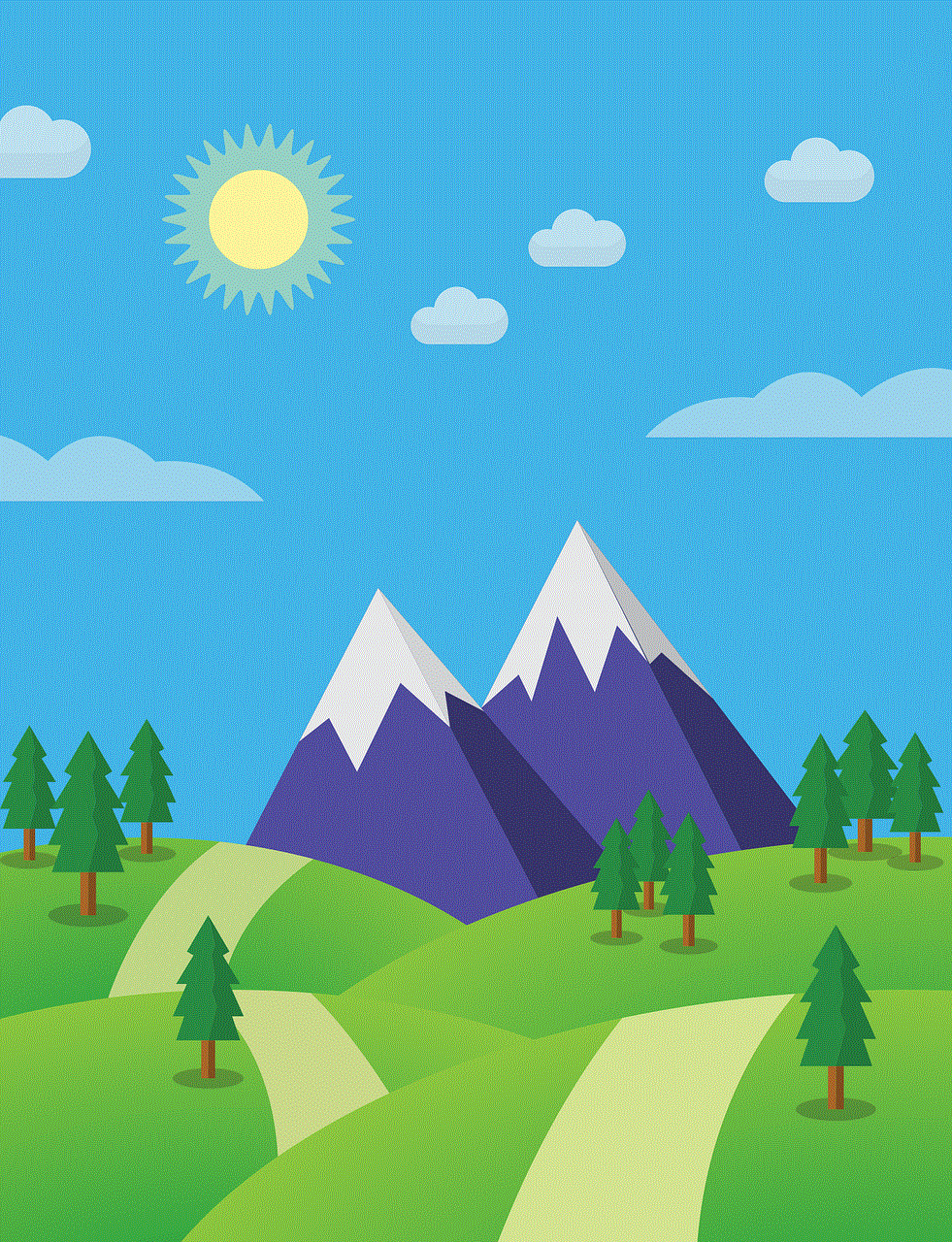
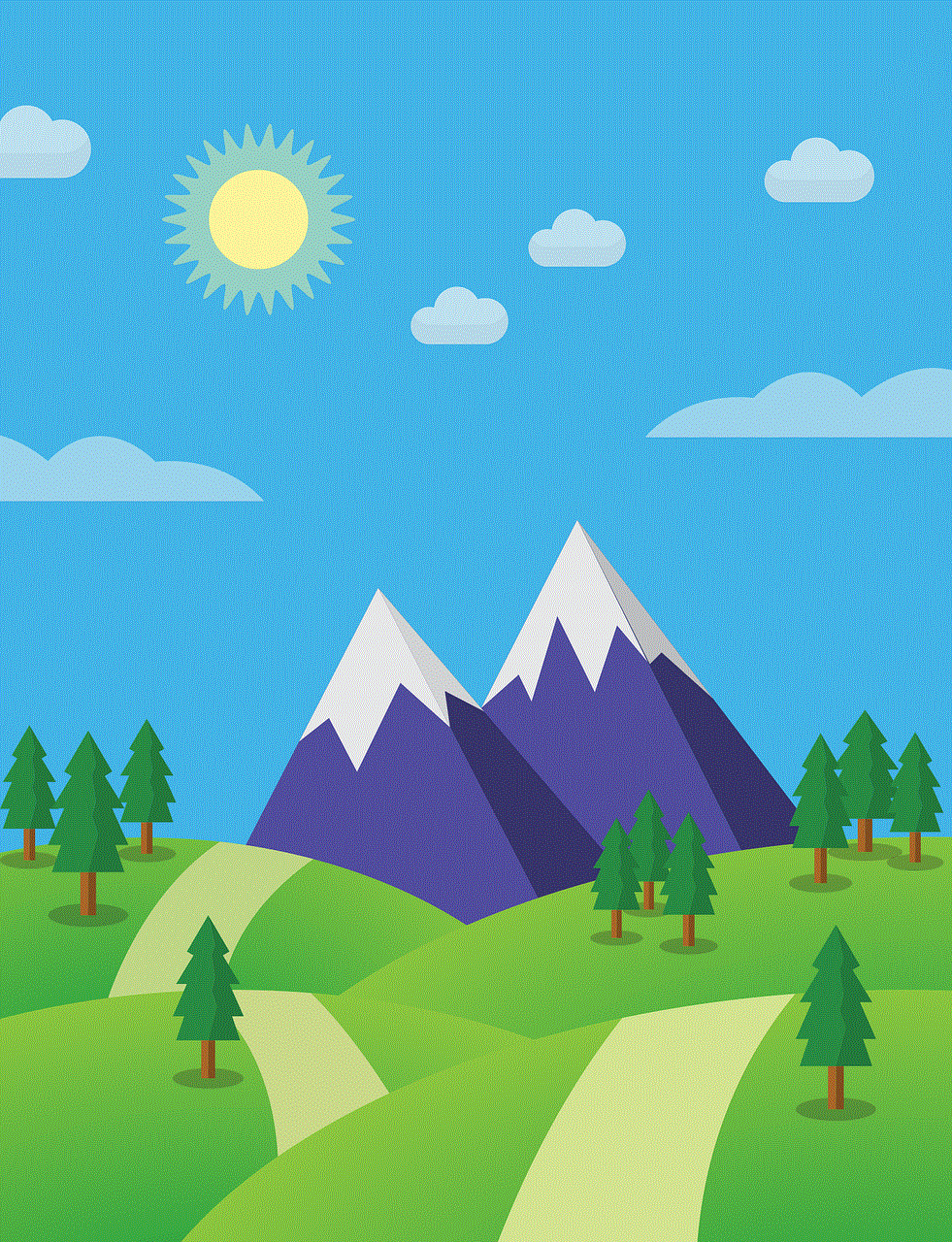
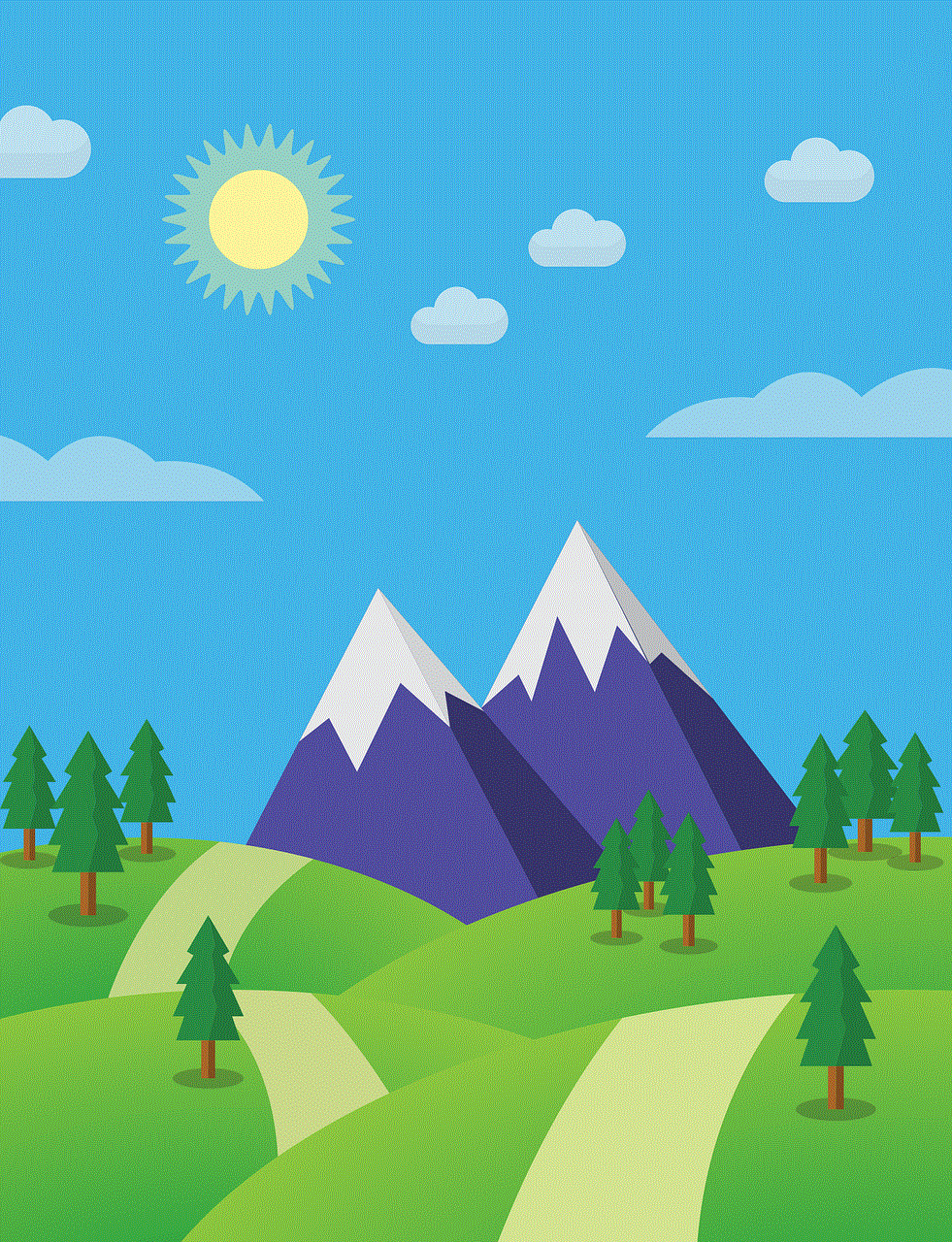
Paragraph 8: Legal Alternatives for Monitoring iPhone Usage
Instead of resorting to potentially illegal methods, several legal alternatives exist for monitoring iPhone usage. Parental control apps, for example, allow parents to monitor their children’s online activities while respecting their privacy. Employers can establish clear policies regarding device usage in the workplace and rely on employee consent to install monitoring software, ensuring compliance with local regulations.
Paragraph 9: Engaging in Open Dialogue and Consent
When considering using keyloggers or any monitoring software, it is crucial to engage in open dialogue and obtain consent from the individuals being monitored. This applies to parents monitoring their children’s devices or employers monitoring employees. Open and honest communication is essential to maintain trust and ensure that everyone involved understands the purpose and extent of the monitoring.
Paragraph 10: Conclusion
Installing keyloggers on iPhones without proper consent or for malicious purposes is a violation of privacy and can have severe legal consequences. It is crucial to weigh the potential risks and ethical concerns before considering such actions. Instead, individuals should explore legal alternatives for monitoring iPhone usage and engage in open dialogue to ensure privacy and trust are maintained. Protecting personal information and respecting privacy rights should always be of utmost importance in the digital age.
whitelist websites windows 7
Title: The Ultimate Guide to Whitelisting Websites on Windows 7
Introduction:
In today’s digital age, ensuring a safe and secure online environment is crucial. One way to achieve this is by whitelisting websites on your Windows 7 operating system. Whitelisting allows you to create a list of trusted websites that are allowed access to your computer while blocking potentially harmful or unwanted sites. In this comprehensive guide, we will explore various methods to whitelist websites on Windows 7, helping you enhance your online security and productivity.
Paragraph 1: Understanding Whitelisting
Whitelisting is a proactive approach to online security that involves permitting only pre-approved websites to access your computer or network. By creating a whitelist, you establish a set of trusted websites that are granted access, while all others are automatically denied. This method provides an additional layer of protection against malware, adware, and other security threats.
Paragraph 2: The Importance of Whitelisting Websites
Whitelisting websites on Windows 7 offers several benefits. Firstly, it reduces the risk of malware infections since only trusted sites can access your system. Additionally, whitelisting boosts productivity by blocking time-wasting websites. Furthermore, whitelisting helps protect sensitive data and prevents unauthorized access to your computer or network.
Paragraph 3: Windows 7 Built-In Options
Windows 7 provides built-in options to whitelist websites, such as Internet Explorer’s Content Advisor and Windows Parental Controls. Content Advisor allows you to create a list of approved websites or restrict access to specific content categories. Windows Parental Controls offer similar features, allowing you to manage website restrictions and content filtering, making them suitable for family or shared computer environments.
Paragraph 4: Internet Explorer Customization
Internet Explorer is the default browser for Windows 7. To further enhance website whitelisting, you can customize the browser’s settings. Open Internet Explorer, go to “Tools,” then “Internet Options.” Under the “Security” tab, you can add trusted websites to the “Trusted Sites” list, ensuring they are always accessible.
Paragraph 5: Third-Party Software Solutions
Apart from Windows 7 built-in options, several third-party software solutions offer advanced website whitelisting features. These tools provide more control and flexibility, allowing you to create custom whitelists, schedule access times, and manage multiple user profiles. Popular options include Net Nanny, Norton Family, and Kaspersky Safe Kids.
Paragraph 6: Configuring Firewall Settings
Windows 7 includes a built-in firewall that can be utilized to whitelist websites. Access the Control Panel, navigate to “System and Security,” then “Windows Firewall.” From here, you can customize firewall settings to allow or block specific websites. This method provides an additional layer of protection, as the firewall monitors and filters incoming and outgoing network traffic.
Paragraph 7: Using Hosts File
The hosts file is a text file on your computer that maps IP addresses to domain names. By modifying this file, you can whitelist or blacklist websites. To access the hosts file, go to “C:\Windows\System32\drivers\etc\” and open the hosts file with a text editor. Add the IP address and domain name of the trusted website you wish to whitelist. Save the file, and the changes will take effect immediately.
Paragraph 8: Leveraging Parental Control Software
If you are concerned about restricting website access for children or limiting distractions during work hours, parental control software is an excellent option. These tools often offer website whitelisting features along with additional functionalities like time limits, activity monitoring, and content filtering. Examples include Qustodio, KidLogger, and Norton Family Premier.
Paragraph 9: Whitelisting Extensions/Add-ons
Most modern web browsers offer extensions or add-ons that allow users to customize their browsing experience. Some of these extensions enable website whitelisting by blocking access to all websites except those explicitly added to the whitelist. Examples of such extensions include BlockSite (available for Chrome and Firefox ) and StayFocusd (available for Chrome).
Paragraph 10: Regularly Updating and Maintaining Whitelists
Whitelists should be regularly updated and maintained to ensure optimal security. Internet landscape and website content are constantly evolving, making it essential to review and revise your whitelists periodically. Stay vigilant and remove any outdated or potentially harmful websites from your whitelist to maintain a safe online environment.
Conclusion:



Whitelisting websites on Windows 7 is a powerful approach to enhance online security, productivity, and control. By implementing the methods discussed in this guide, you can create a personalized whitelist tailored to your specific needs. Remember to regularly update and maintain your whitelist to ensure optimal protection against security threats and enjoy a worry-free browsing experience on your Windows 7 operating system.